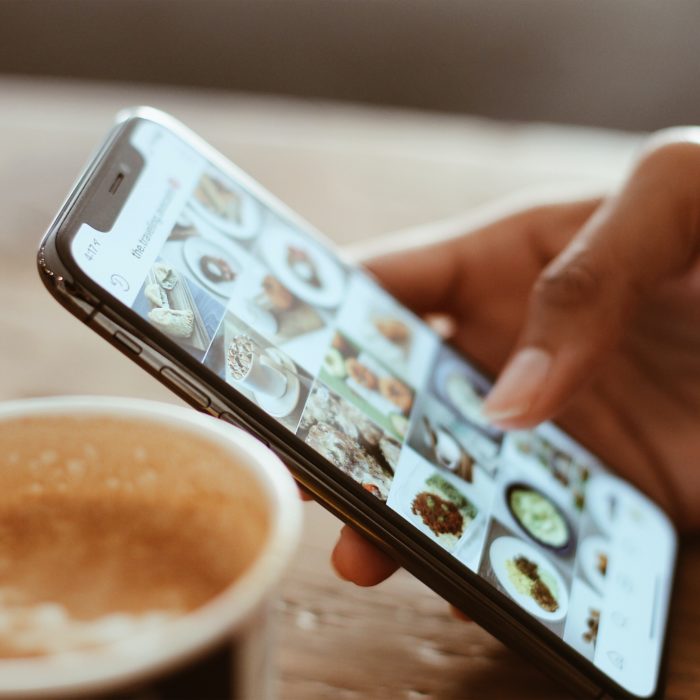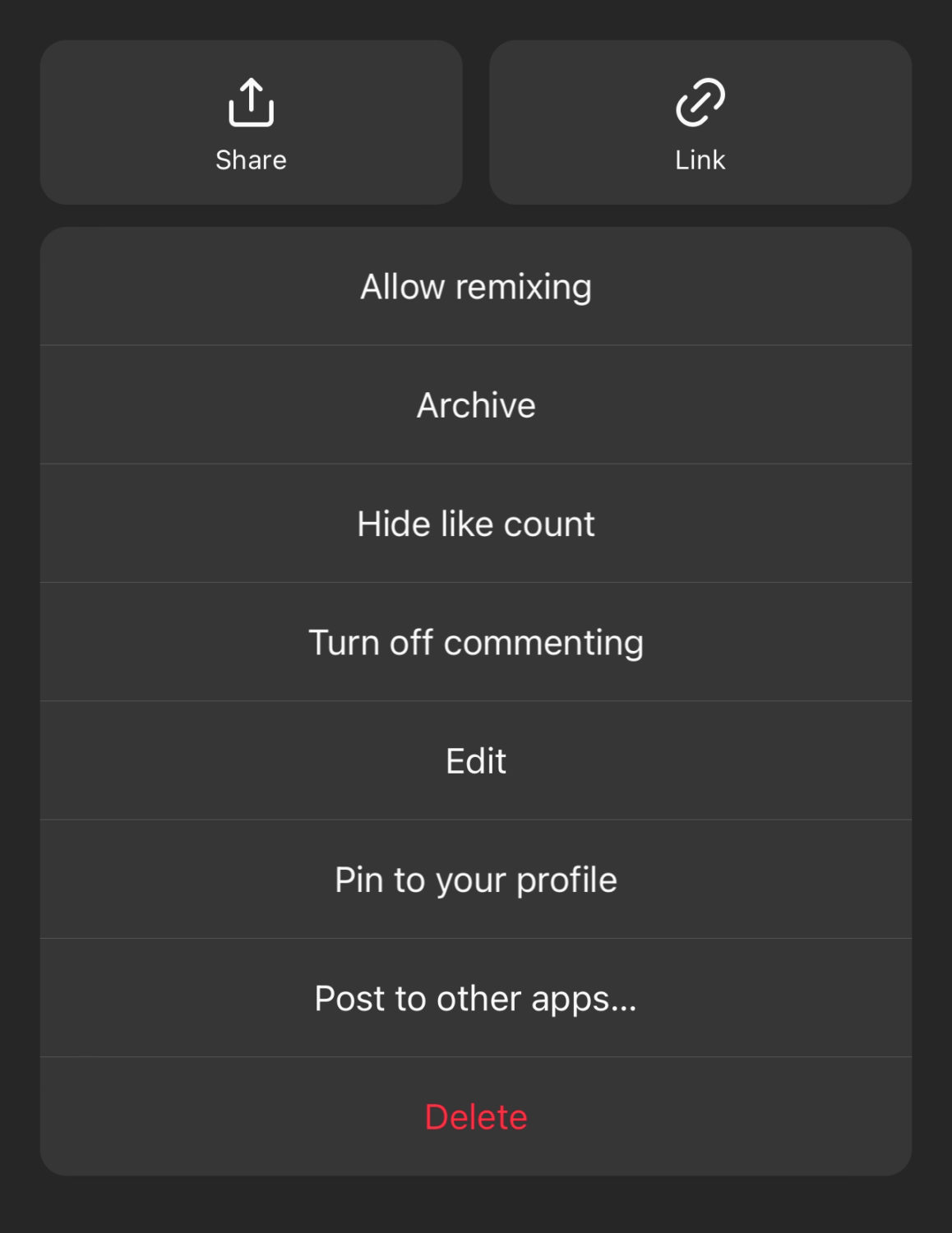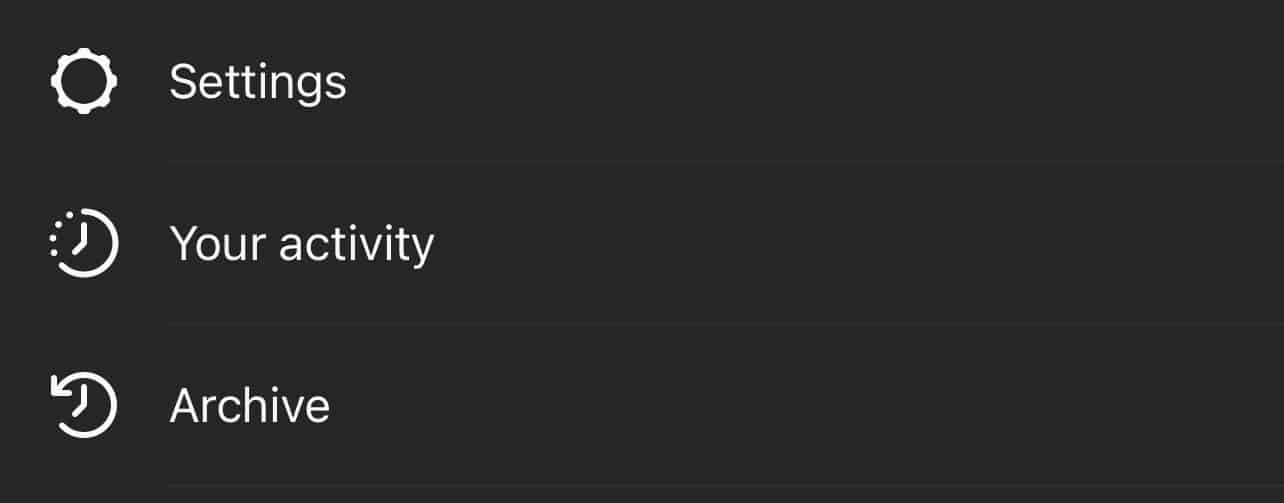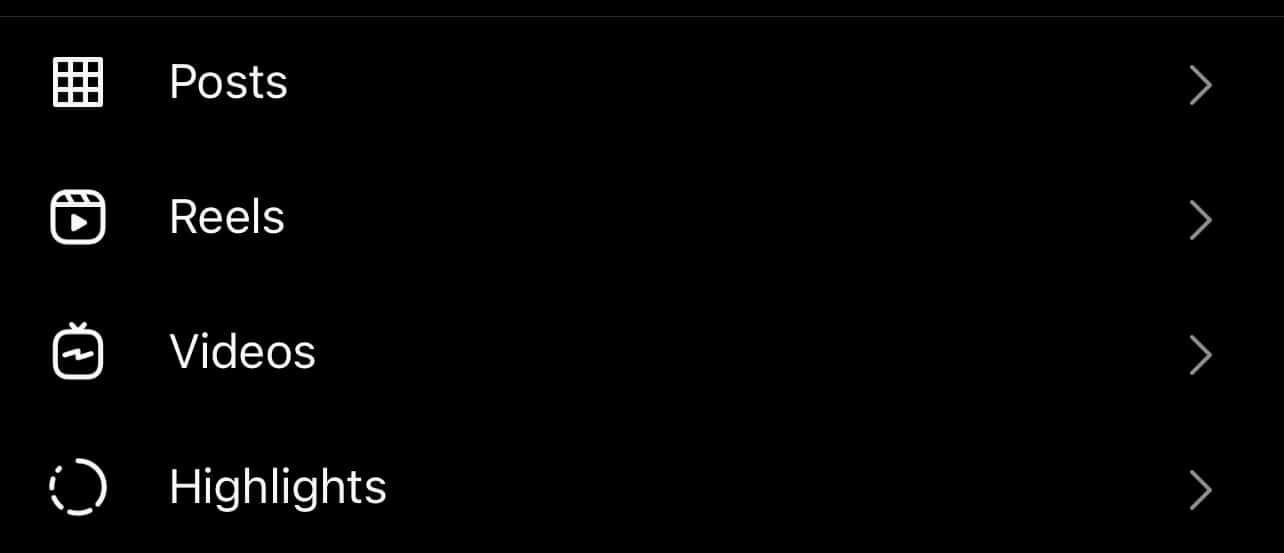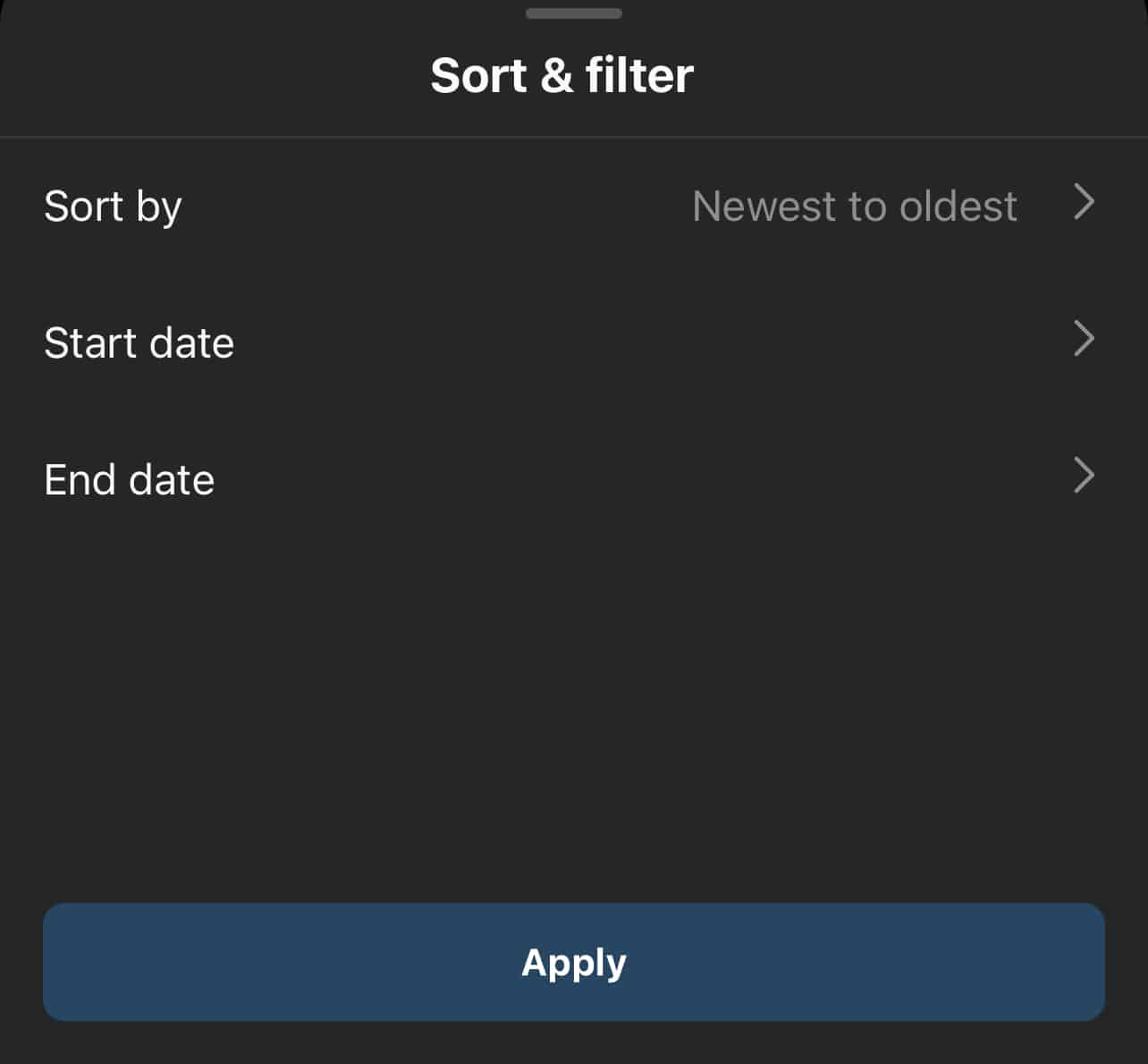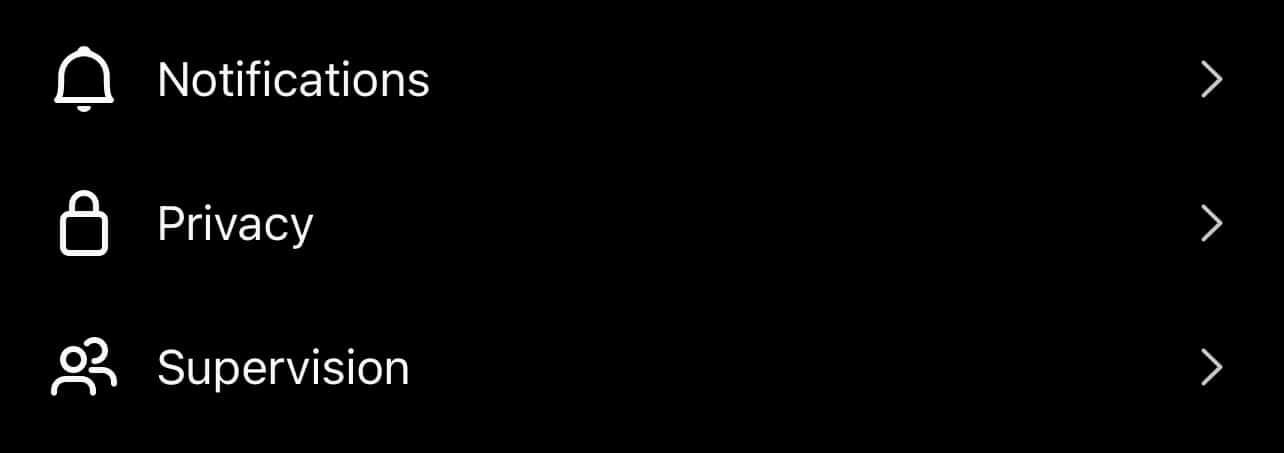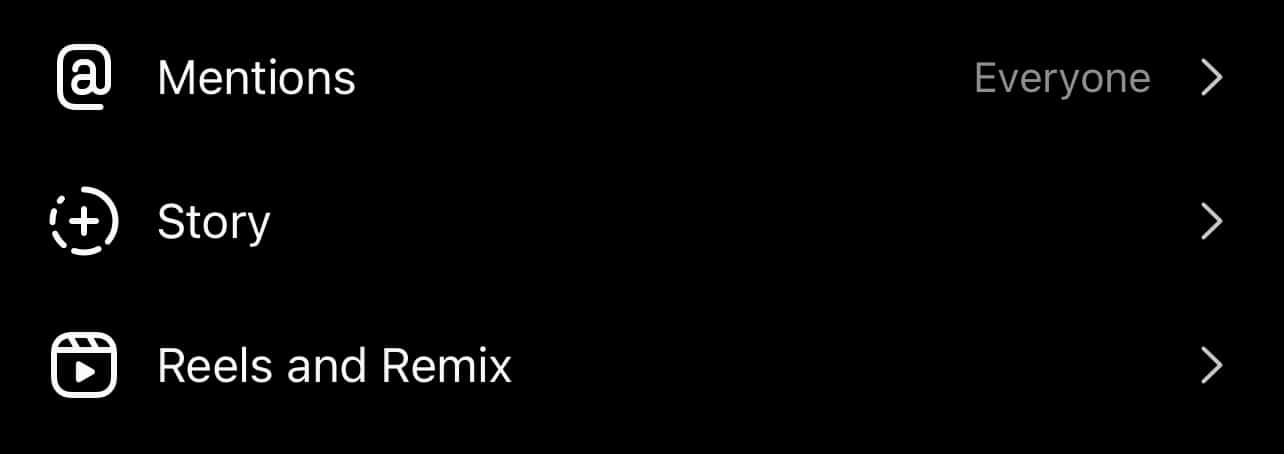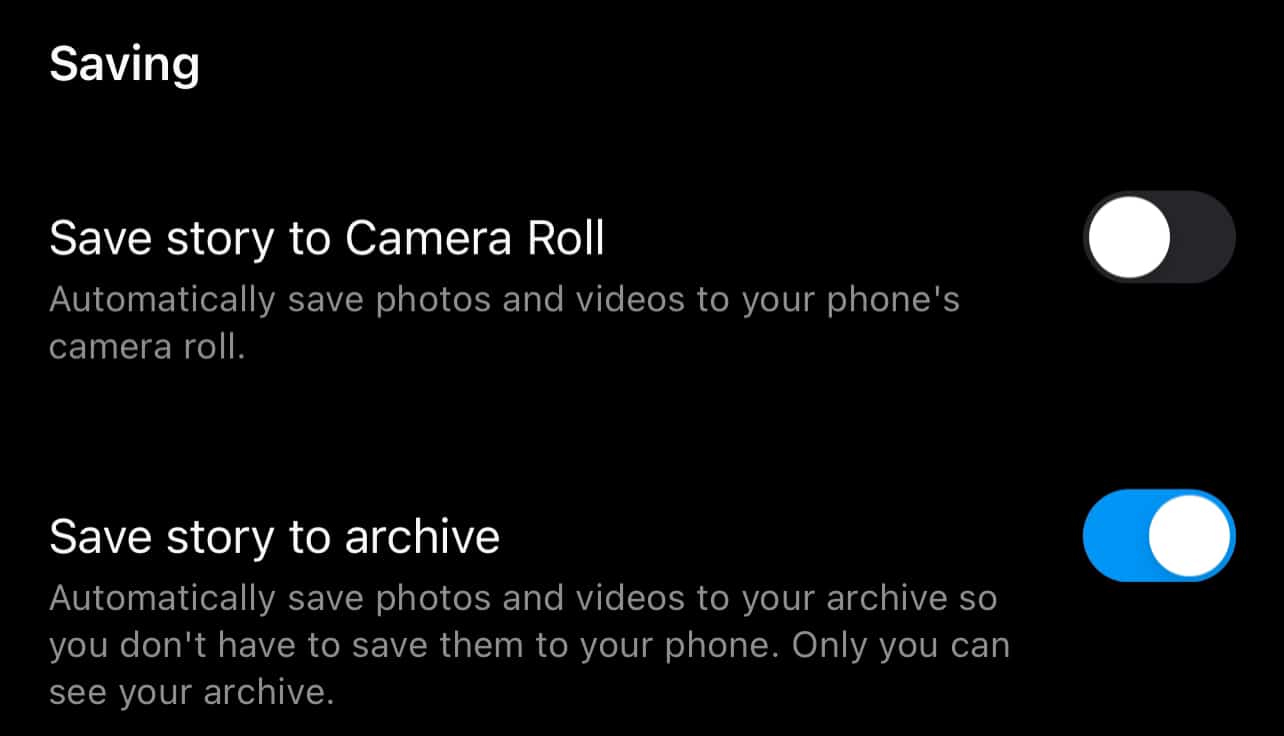Instagram has created a system for archiving posts instead of deleting them. This allows their users to hide posts on the Instagram app, then repost them again in the future.
This article will teach you how to archive your posts and stories and find your archive so you can manage your photos and videos.
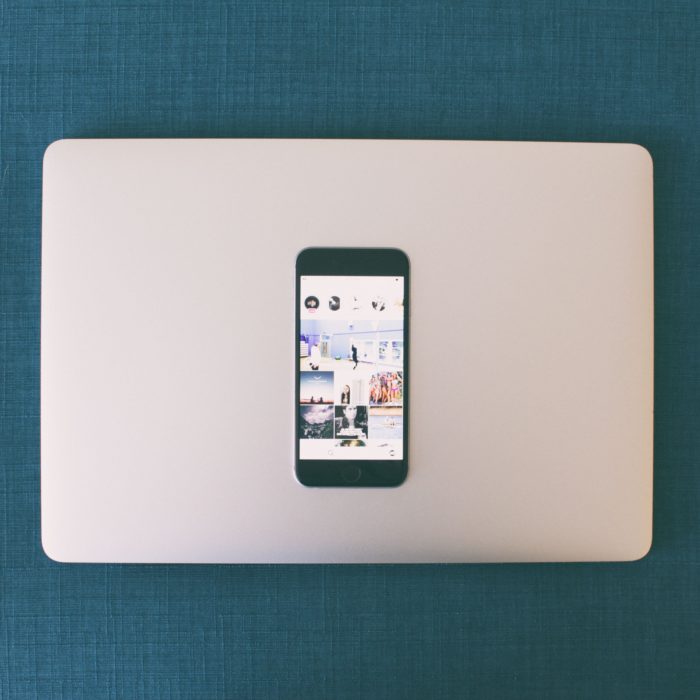
What Does it Mean to “Archive” on Instagram?
When you archive a post on the Instagram app, nobody else can see it. This includes both the public and people on your follower list. You can archive Instagram posts at any time, even months after you initially posted them.
Many people will choose to archive an Instagram post before they delete it just in case they change their mind about it in the future. Businesses may also use the Instagram archive feature for seasonal items or sales.
Uploading new Instagram posts can be time-consuming, especially when you need to find the proper hashtags and tag your friends. If you know you will reuse an image in the future, using Instagram’s archive feature may help you save time.
What Kinds of Instagram Posts You Can Archive?
You can save both your posts and your stories in the Instagram archives. In fact, you can use the archive feature to automatically archive your stories when they are done showing on your profile.
You can only archive your own posts and stories. You won’t be able to save any posts that have been publically or privately shared by another Instagram account. Both static images and videos can be added to the posts archive to be retrieved at a later date.
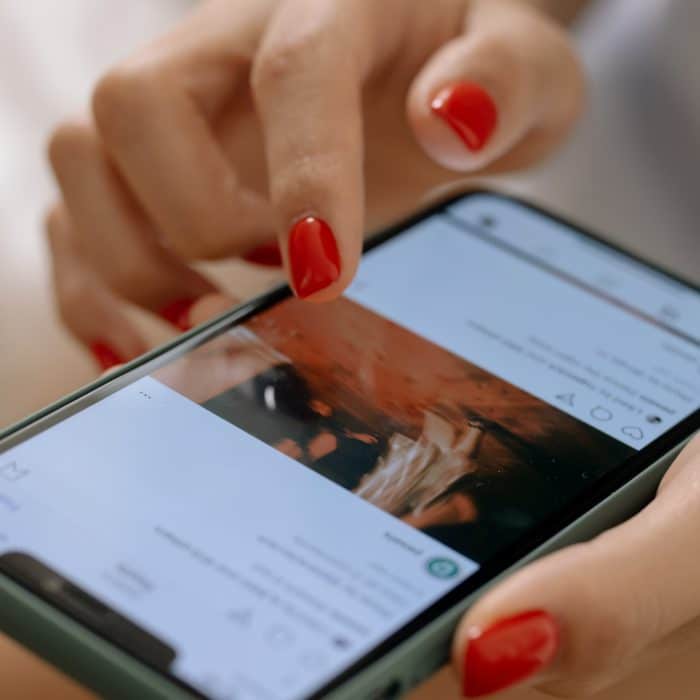
How to Archive Posts on Instagram
To archive a single Instagram post on your Instagram account, you will need to complete the following steps:
-
Step 1
On your Instagram profile, find the image you want to add to archived posts, then click the three dots that are to the top right of the image.
-
Step 2
Go to your Instagram profile and simply tap a single Instagram post you’d like to archive.
Tap on “Archive” when the menu pops up. At this point, your image will be moved to your Instagram archive and will no longer appear on your profile page.
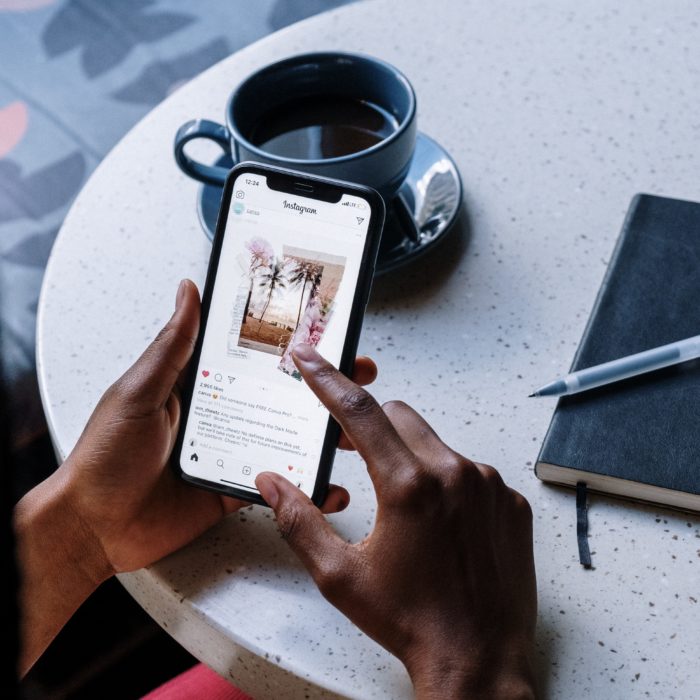
How to Archive Multiple Posts
You can archive multiple posts at a time if they are all in a specific date range. To hide multiple posts, your will want to go to your profile on Instagram, then complete the following steps:
-
STEP 1
Click the three horizontal lines in the top right corner to open your settings.
-
STEP 2
Tap on “Your Activity.”
-
STEP 3
Tap on “Photos and Videos” on the following menu.
-
STEP 4
Select “Posts” at the top of the selection.
-
STEP 5
Select “Sort and Filter” in the top right corner of the screen, then input the dates you want to sort. When you are done, click the “Apply” button.
-
STEP 6
Click “Select,” then tap on the images you wish to archive. When you have finished, click the “Archive” button at the bottom of the screen.
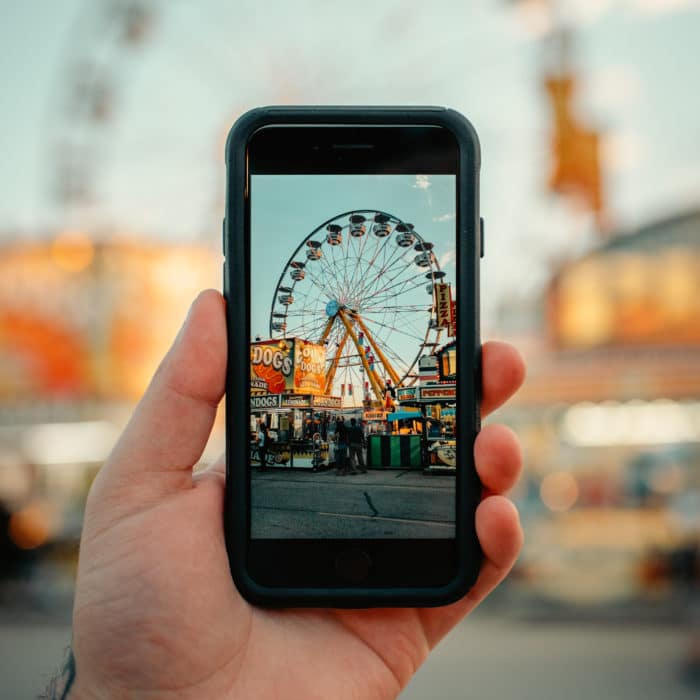
How to Archive Stories on Instagram
To set up the stories archive option, complete the following steps:
-
Step 1
Tap on the profile icon on Instagram, then click the three horizontal lines in the top right corner of the screen. Then open settings from the menu that appears.
-
Step 2
On the following menu, tap on the “Privacy” option.
-
Step 3
Tap on “Story.”
-
Step 4
On the following screen, tap the “Save story to archive” toggle to the on position. After you have set up this setting, your stories will save alongside your other archived content.
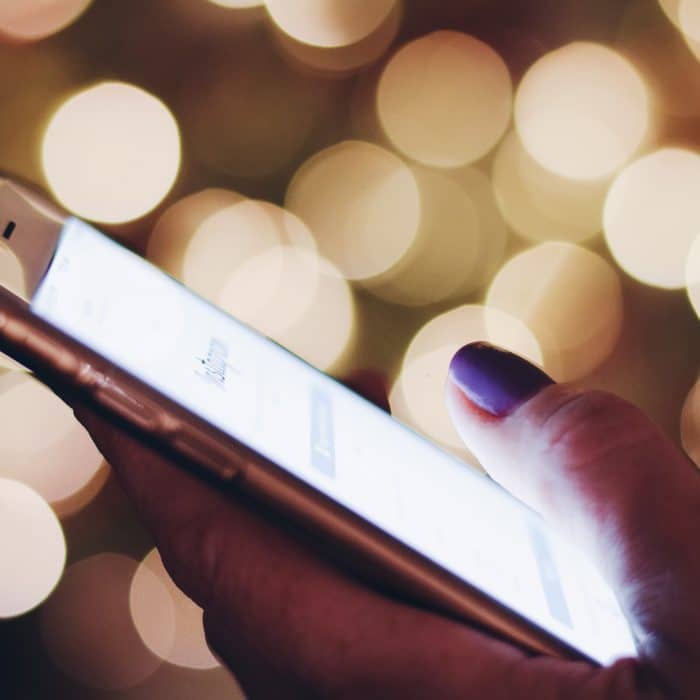
How to Access Archived Posts on Instagram
If you have changed your mind about an archived post, you can repost it on your profile page. To do this, you will need to access your archived photos and locate the image. Here’s how:
-
Step 1
Navigate to your profile, then click the three horizontal lines in the right-hand corner. Tap “Archive” on the menu that pops up.
-
Step 2
Here, you will be able to sort through your stories and your posts. To add one to your profile, you will tap the dots on the post, then tap “Show on Profile.” Your image will then be posted and no longer hidden.