Most people would probably have the same sentiments concerning their privacy and security on social media apps such as Instagram. That’s a normal reaction as it’s important to be wary of your activity around these platforms.
This post will answer the question of whether Instagram has camera access to your phone and give you an overview of other Instagram privacy settings.
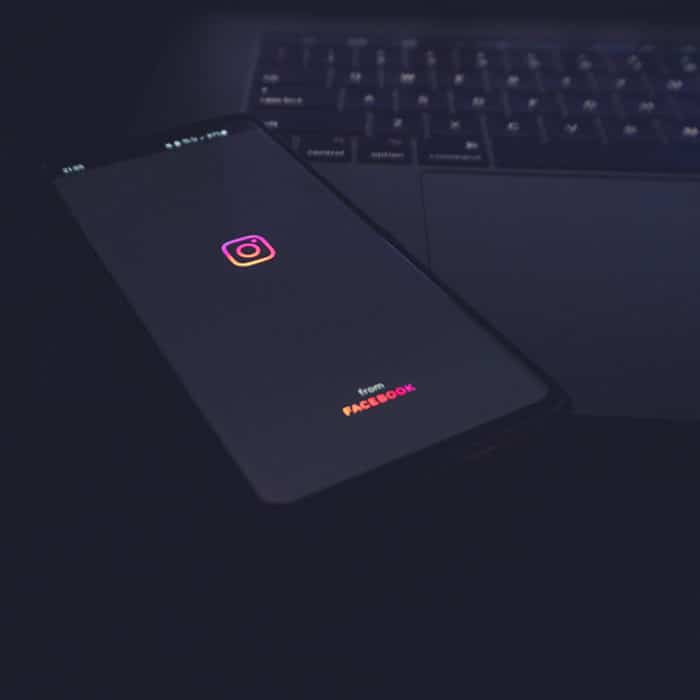
What Does Instagram Have Access To?
At most, Instagram would request access to your device’s camera, contacts, location, microphone, phone, notifications, and storage. The app won’t touch any of these without making the users fully aware hence it will always request access. So, whenever you use the platform, it’s very likely that they’ll deal with app permissions and dictate what the app can and cannot access.
If you are a user of the app, you certainly are bound to give Instagram access to the mentioned aspects of your device or you won’t be able to use its features. So whether through its in-app prompt or directly to your device’s settings, you would grant its access request. In understanding why, you should know what will they do with these requests, especially in connection to personal information.
Does Instagram Keep Track of Your Personal Information?
By means of collecting, Instagram does keep track of its user’s personal information. In exchange for the features that the app provides, any personal information the user provides to the platform will be used and stored.
When making an Instagram account, expect that it follows a Privacy Policy which revealed the following as information it collects:
-
User activity and provided information
Data including but not limited to contents being posted (pictures, video, and audios), messages being sent and received, contents that you put a comment on or interacted with, app services that are being used and the actions taken, purchases, hashtags used, and time durations spent on the app.
-
Friends, followers, and other connections
Your contact list, their information (despite being non-Meta apps users), and how you interact with them.
-
App, browser, and device information
The type of your device and the operating system it is under. Also includes IP address, GPS information, background activity, and more.
-
Information from Partners, vendors, and third parties
If you happen to also have an account with other apps that closely work with the Instagram app, they likely will give the information you provide them to Instagram. Any apps, games, ads, and more that you paid attention to are information that will be known.
You can learn more about this Privacy Policy by visiting https://privacycenter.instagram.com/policy/.
Does Instagram Share Your Personal Information?
While Instagram is at it collecting your personal information, it’s no wonder that the app revealed the sharing of the same data to their partnered third-party apps. As alarming as it sounds, the explanation for doing this is said to be ensuring the personalization of the content you see on the app.
Just imagine if you use the app and it’s full of random things that you are not interested in. The app’s purpose would be useless on your part. Personalization is a great thing for accounts an example would be the similarity in contents, promoted posts, or recommendations across your used devices and other meta apps accounts. You are getting what you want to see, and your chosen content aligns with your preferences and your recent activity.
To add, doing this also allows Instagram to improve the platform and create more features that will potentially be beneficial to users whether their account is centered on business, professional, or personal.

How Instagram Uses Your Camera
Instagram promotes individuality by being a photo and video-sharing app. The emphasis on this makes the platform indeed a camera app so naturally, it wants you to provide access to your phone’s camera.
If you newly installed the app, try tapping the Instagram camera icon to create a new story or post. A prompt will then ask you whether to allow the app to access your camera or not. You can always click, “Allow” but if you accidentally selected “Deny” and can’t seem to get the prompt back, follow the instructions below.
On an Android device
-
STEP 1
Head over to your phone settings.
-
STEP 2
Find the “Apps” settings.
-
STEP 3
Find or search “Instagram” from the lists of apps and tap it.
-
STEP 4
Select “Permissions”.
-
STEP 5
Find the “Camera” and enable access by a tap of its toggle.
On an ios device
-
STEP 1
From your home screen, select the “Settings” app.
-
STEP 2
Scroll down to see the apps section and search for “Instagram”. Then, select it.
-
STEP 3
Under “Allow Instagram to Access”, enable the toggle of “Camera” with a camera icon beside it.
Note: Different devices may have unique interfaces in their settings. But there should be a similarity in the option labels where you can still follow and navigate the guide above. Always launch Instagram as the last thing to do to check if changes were made.
Does Instagram Have Access to Your Camera?
Yes, it does if you enable camera access to work on the app. If the above steps don’t work, that could be a sign of a bug and would need troubleshooting. Make sure that your Instagram app is in the latest version. Also, check your device’s software and perform a software update if not in the latest version.

How Instagram Uses Your Microphone
The Microphone permission access is requested with the camera because who wouldn’t want real-time audio when recording videos using the Instagram camera? In-app permission prompts for this always comes after the camera. If you happen to click “Deny” instead of “Allow” or “Enable”, you can always manually do the following to allow access:
On Android devices
-
STEP 1
Head over to your phone settings.
-
STEP 2
Find the “Apps” settings.
-
STEP 3
Find or search “Instagram” from the lists of apps and tap it.
-
STEP 4
Select “Permissions”.
-
STEP 5
Enable microphone access by clicking the toggle.
-
Subheading
Lorem ipsum dolor sit amet
On iOS devices
-
STEP 1
Open settings and head over to the apps section.
-
STEP 2
Scroll down until “Instagram” comes into view from the list of your installed applications. Then tap it.
-
STEP 3
After clicking, a new window will reveal all the permissions of the app. Look for “Microphone” and enable the toggle beside it.
Does Instagram Have Access to Your Microphone?
Instagram will only have access to your mic if you allow them. Some device options grant you to “Always allow” or “Ask every time” app permissions. So you might want to watch out for these in your device settings in case you are still skeptical of the information.
-
Subheading
Lorem ipsum dolor sit amet

When Won’t Instagram Delete Your Information?
If you choose to delete your Instagram account, your account information won’t be removed right away. It will be on hold for 30 days before the actual initiation of deletion. Within this duration, the platform will allow you to sign back if you ever change your mind but beyond that, you won’t be able to retrieve your information anymore.
The deletion after the 30-day period could still take about 90 days to complete. During this time information will be stored in the app’s backup for special cases such as disasters, emergencies, or for legal procedures.
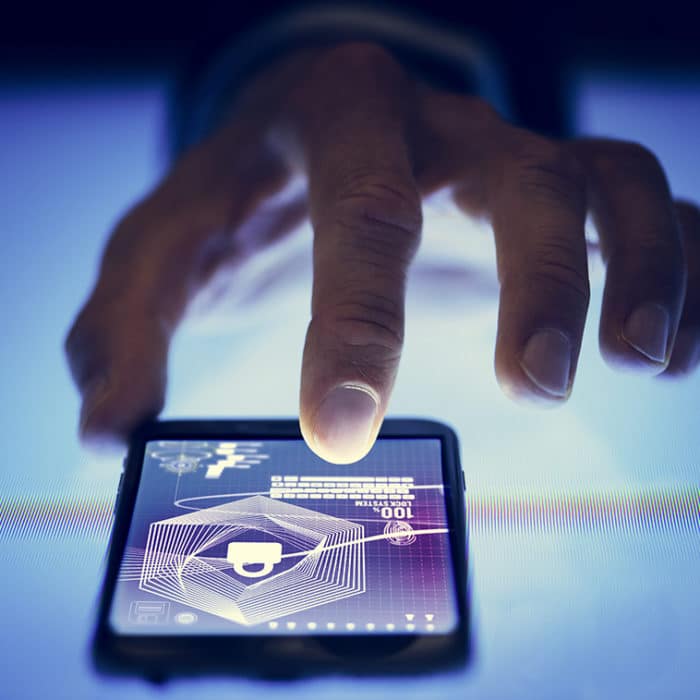
How to Keep Your Privacy on Instagram
Instagram has provided its users with discoverability options to make sure privacy is under their control. See the steps below on where to find them.
-
STEP 1
Open Instagram and on the home page, tap your profile icon.
-
STEP 2
Tap the three lines at the top right corner.
-
Step 3
Click “Settings”.
-
step 4
Select “Privacy.”
-
step 5
From there, you can customize however you want your profile to show to others and how other accounts will interact with you on the app.












