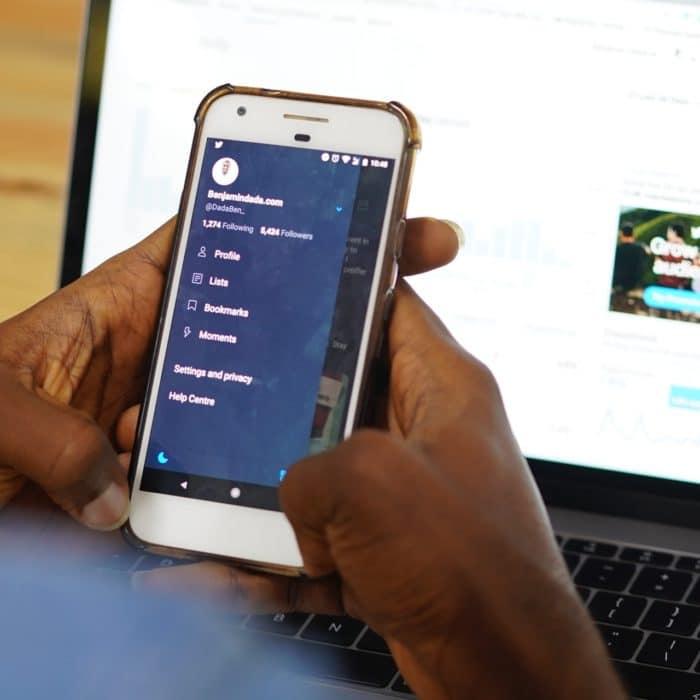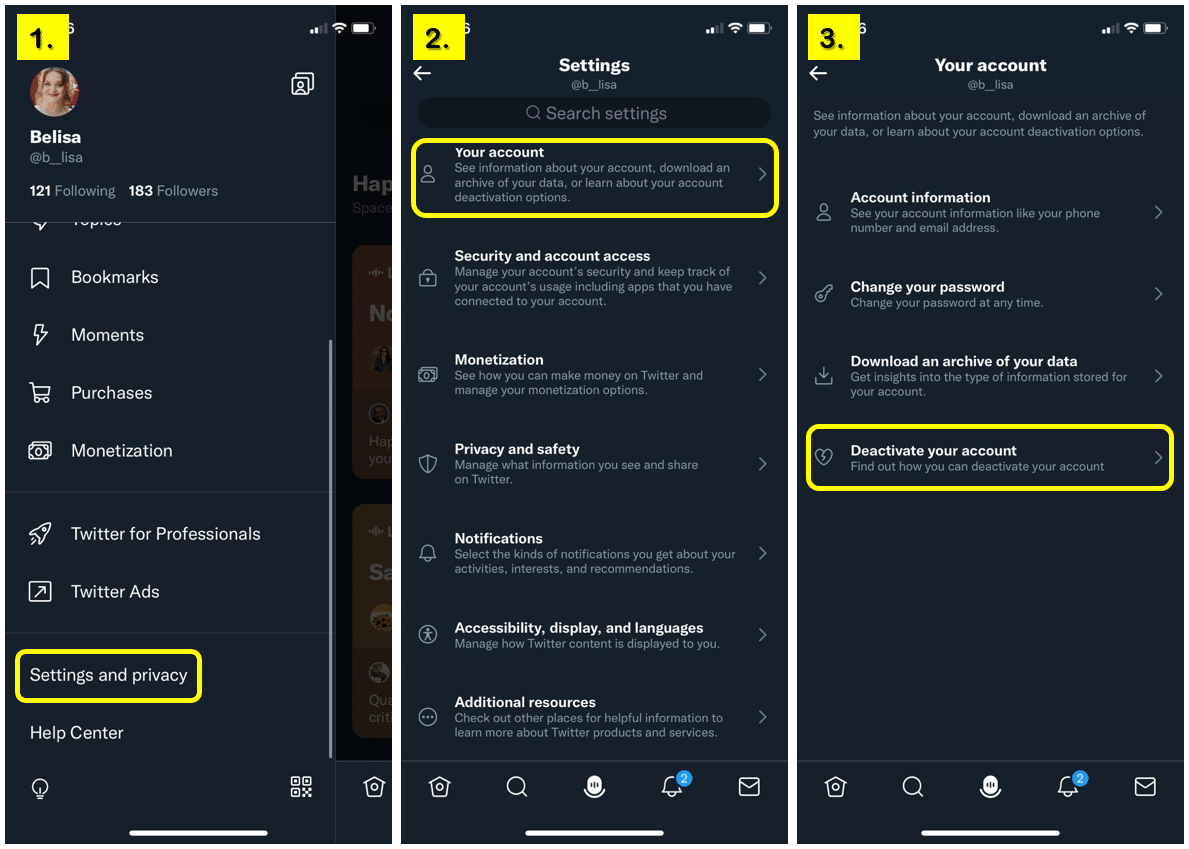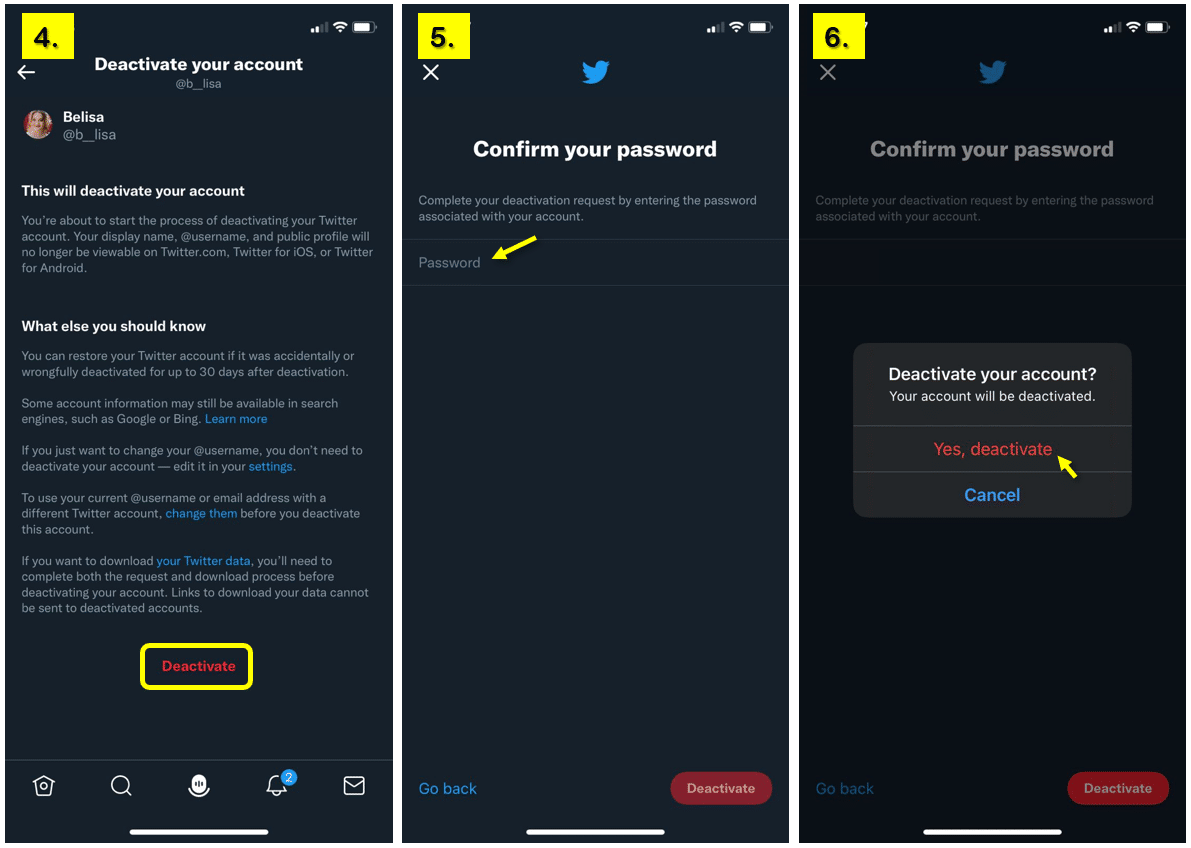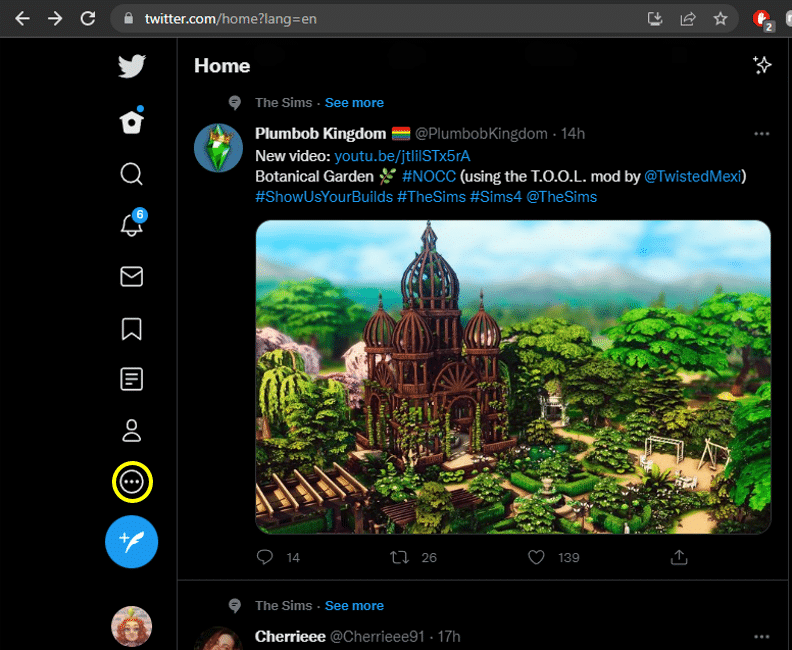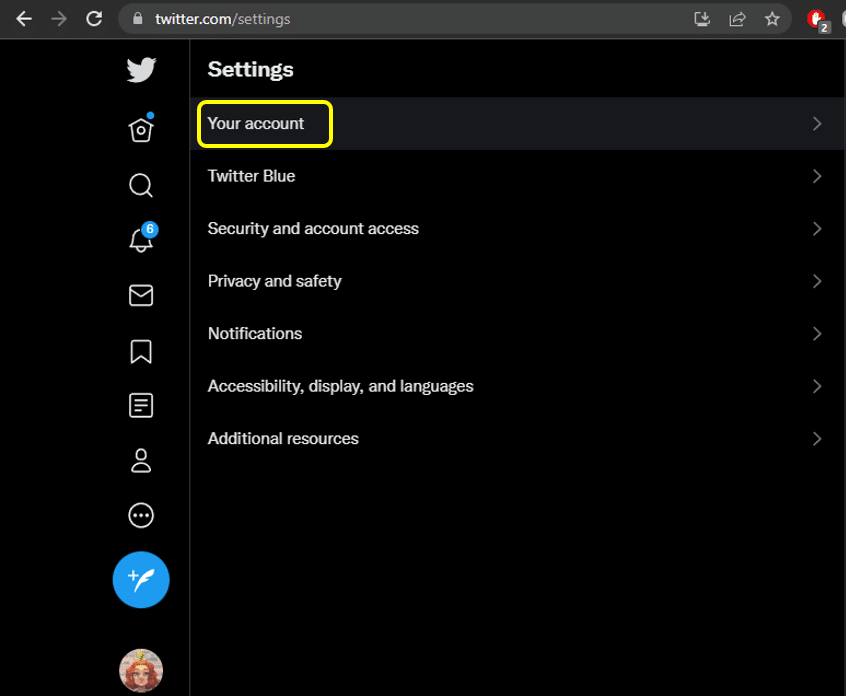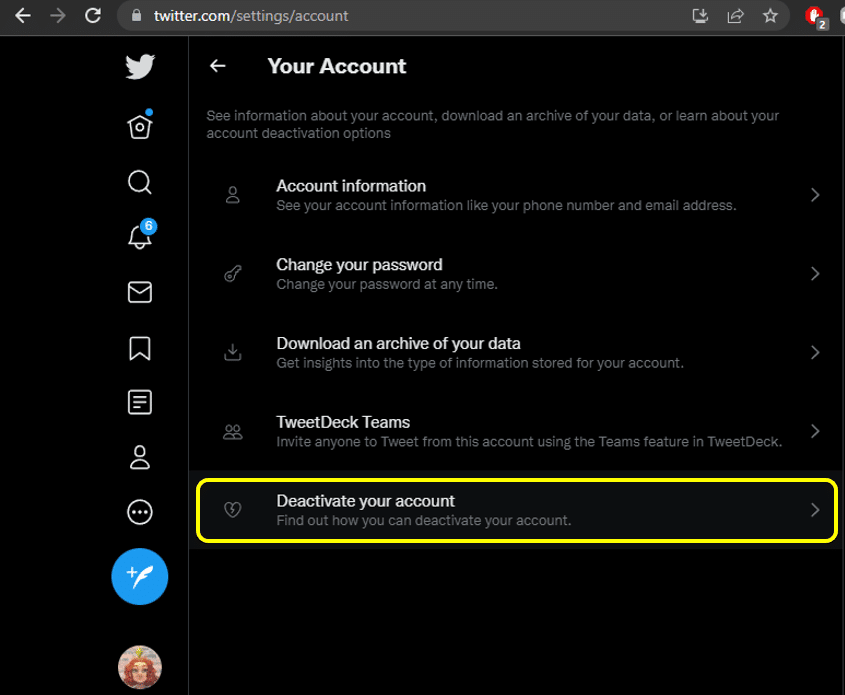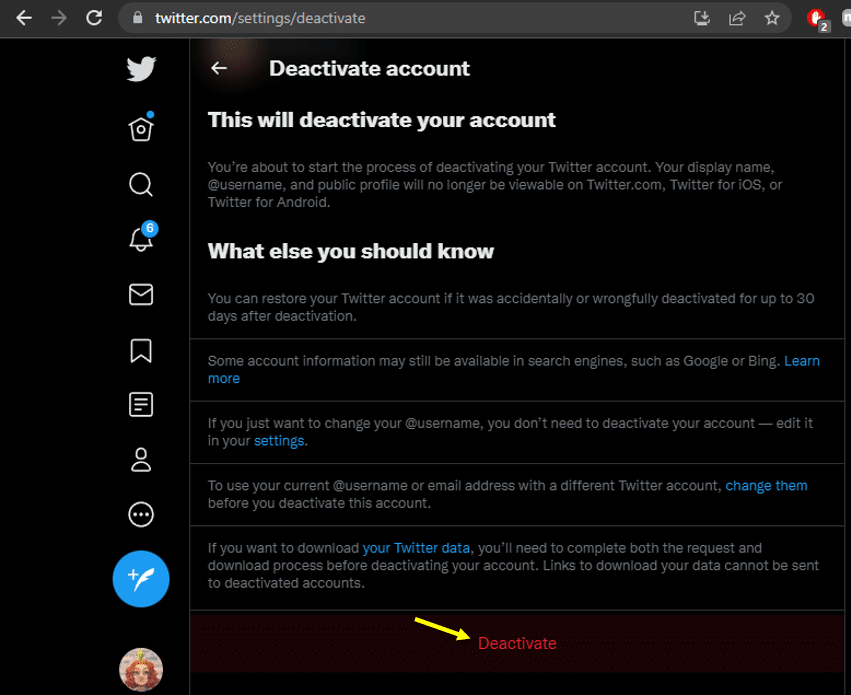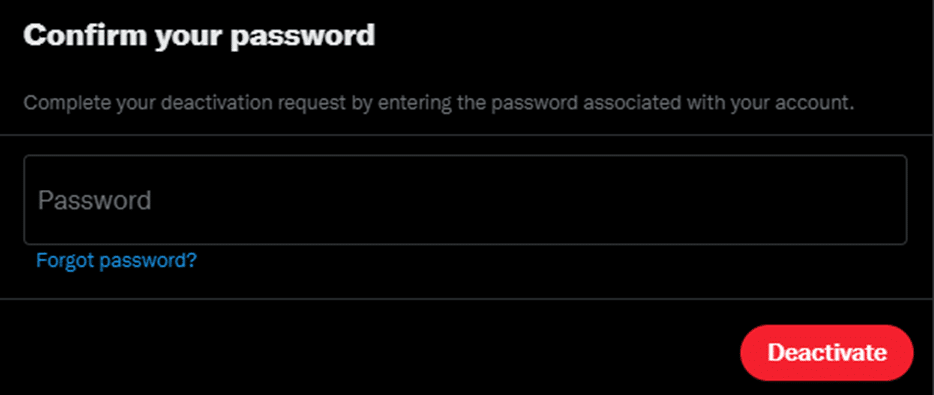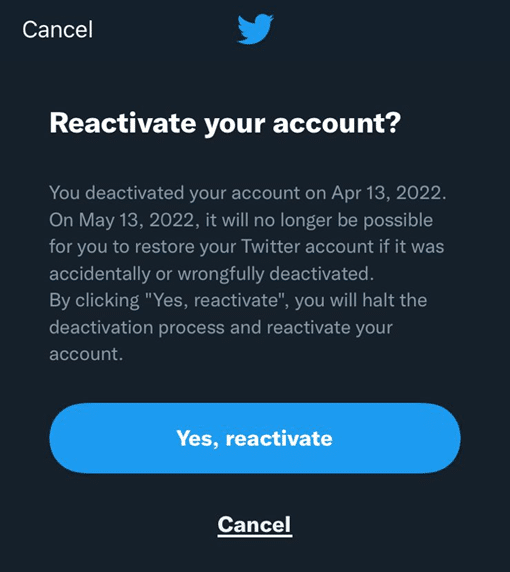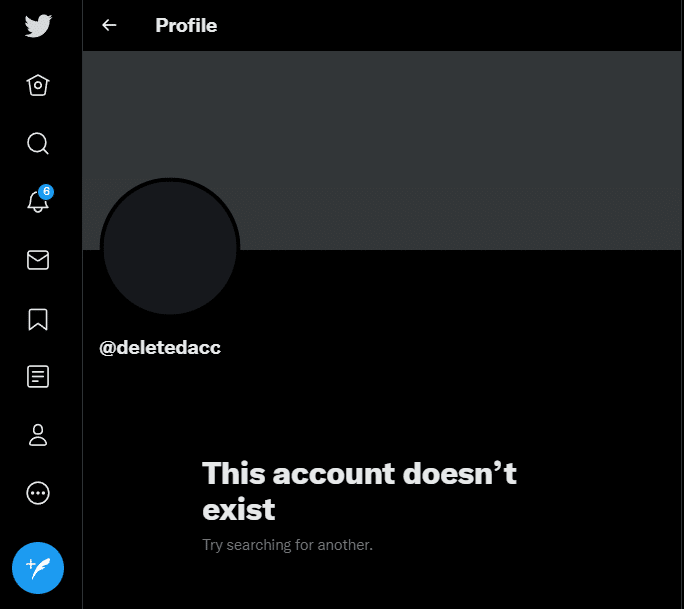If you feel like taking a break or permanently leaving the platform, keep reading to learn how to delete your Twitter account step by step.
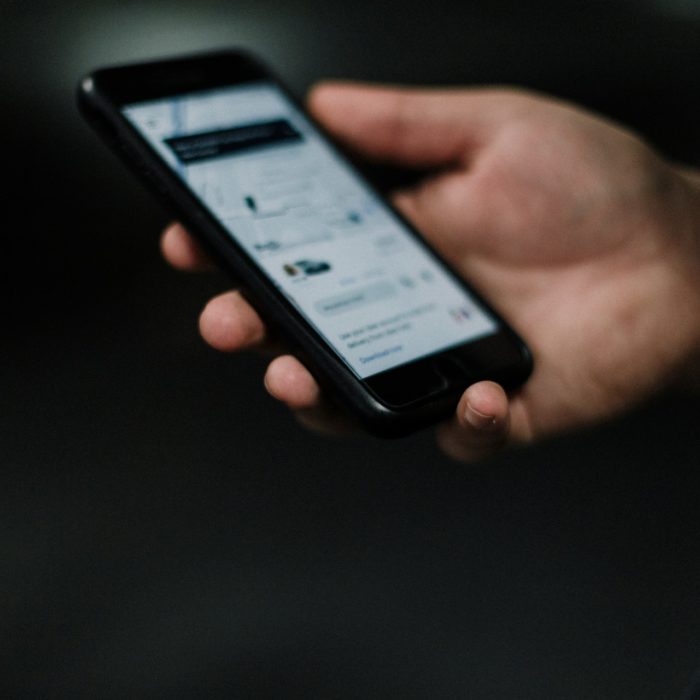
How to Delete Your Twitter Account on Mobile
The first thing you should know about deleting your Twitter account is that it is a two-step process. First, you’ve got to deactivate your account. During 30 days after deactivation, you’ll be able to reactivate your account. After 30 days, Twitter will permanently delete your Twitter account.
Deactivating your account:
-
Step 01
Logged into the Twitter app, open the sidebar on the left side by clicking your profile icon. Tap “Settings and privacy” on the drop-down menu.
-
Step 02
Open the “Your account” tab to access account settings.
-
Step 03
At the bottom of the list, tap “deactivate your account”.
-
Step 04
Tap the red “Deactivate” button. Tip: if you plan on creating another account with the same username, change your Twitter handle before deleting your account!
-
Step 05
Enter your password.
-
Step 06
Tap “Confirm” to deactivate your account and start the permanent deletion process.
-
Step 07
Now that you have a deactivated account, no one will be able to see your profile, mention you or see your tweets. After 30 days of not logging into the account, it will be permanently deleted.
Note: If you’re having trouble deleting your Twitter account, it could be due to an app that has third-party access to your profile. Revoke third-party access to all apps before trying to delete your account.

How to Delete Your Twitter Account on Desktop
-
Step 01
Log into your Twitter account using your computer. Click the three-dot button on the sidebar to access settings and privacy options.
-
Step 02
Under the “Your account” tab, go to “Deactivate your account”.
-
Step 03
Click deactivate to suspend your account for 30 days.
-
Step 04
Enter your password to confirm. After confirming the deactivation of your Twitter account, you’ll still have 30 days to get it back.
-
Step 05
After 30 days, your account will be permanently deleted.
Note: it is not possible to recover a Twitter account or account information after it is permanently deleted.

Frequently Asked Questions
-
Can You Reactivate a Deactivated Twitter Account?
After deactivating your account, you have 30 days to get it back if you change your mind. To reactivate your account, simply log back into Twitter. You’ll be notified about the reactivation of your account before logging in.
If you still want to permanently delete your account, you’ll have to deactivate your account again and wait another 30 days.
-
Can You Get Your Twitter Handle Back After Deleting an Account?
No. After deletion, your Twitter username will be gone forever. If you wish to save your Twitter handle for future use, make sure to change your username before starting the deactivation process.
Similarly, if you want to download your Twitter data, you should request it before deleting your account.
-
What Happens When You Delete Twitter?
Deactivating your Twitter account removes your whole profile from the platform, including all of your old tweets, your Twitter archive, direct messages, pictures and your Twitter user name. Mentions to your username will still exist, but won’t be linked to your account.
If you don’t log back to your account after 30 days of deactivation, all of your Twitter information will be permanently deleted.
When people try to search your Twitter handle, they will see the message “This account doesn’t exist” instead of your previous profile.
Note: Even if you delete your Twitter account, your information might still show up in search engine results on websites such as Google or Bing, as they are not controlled by Twitter itself.