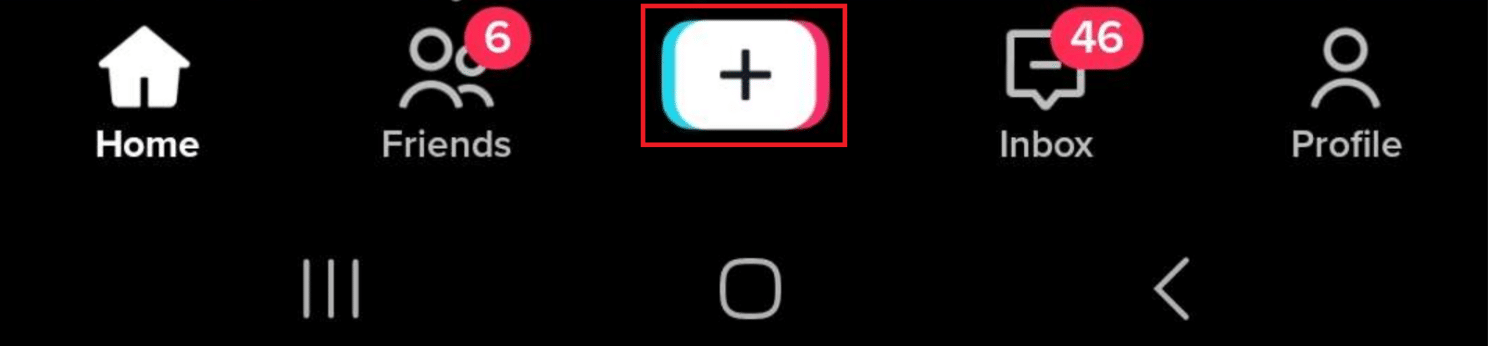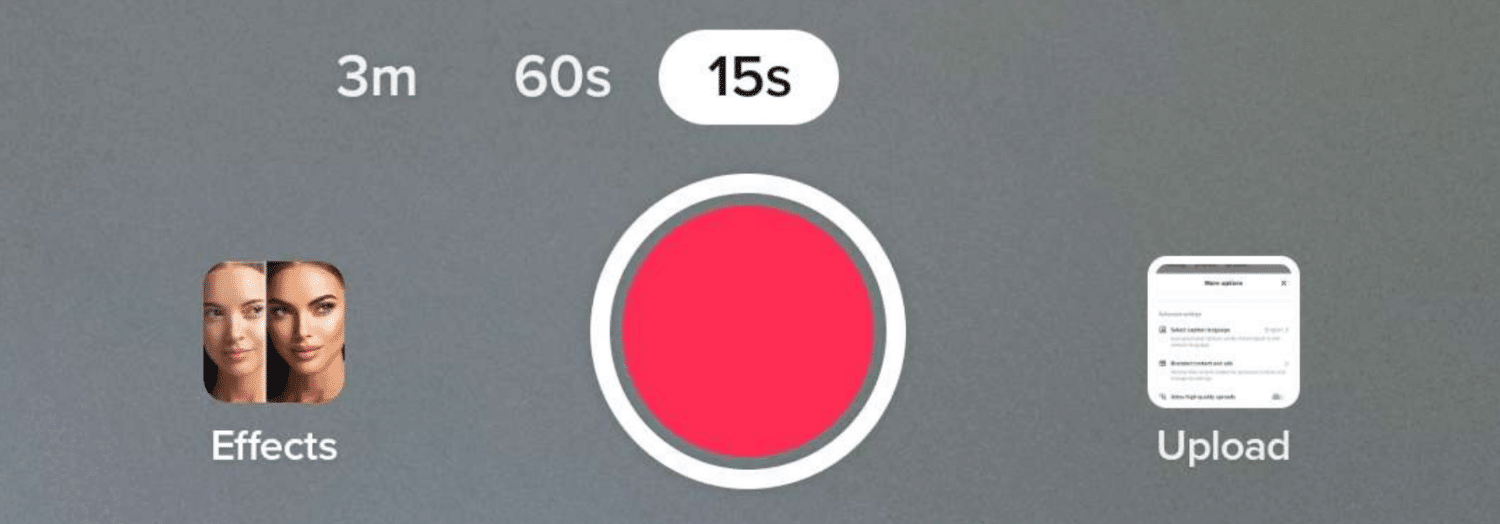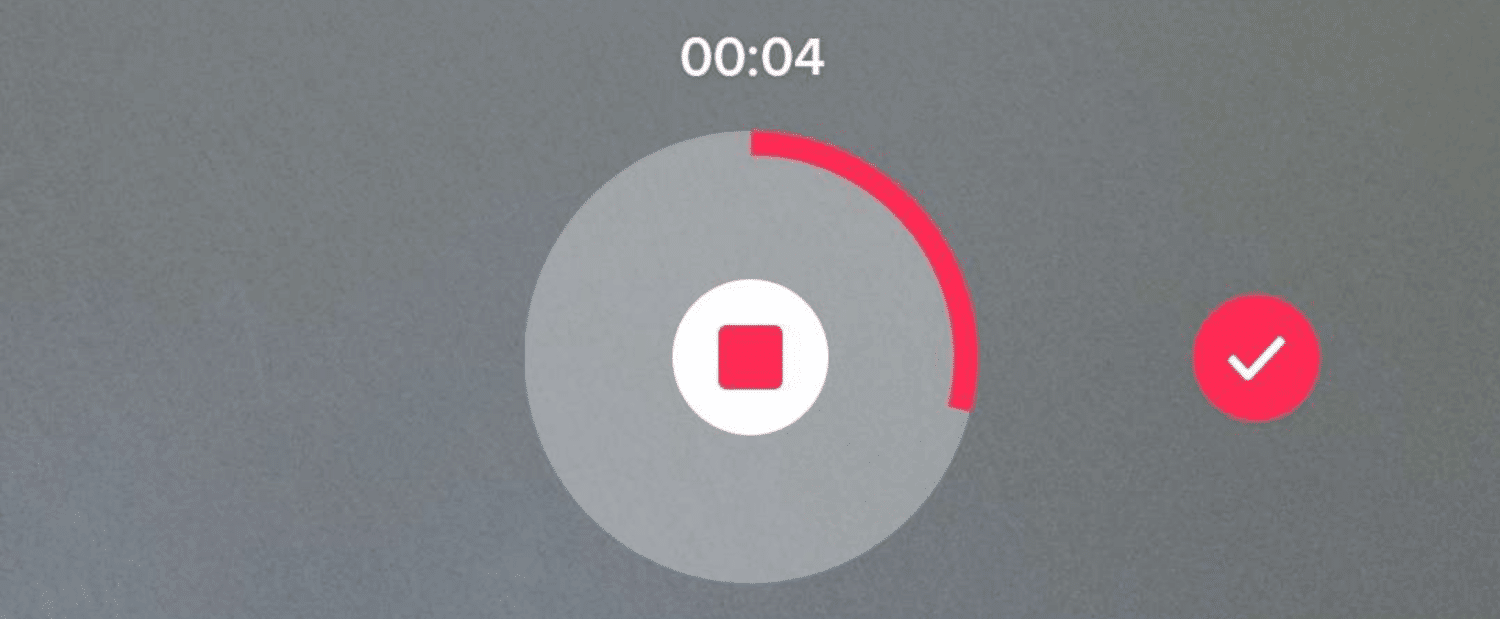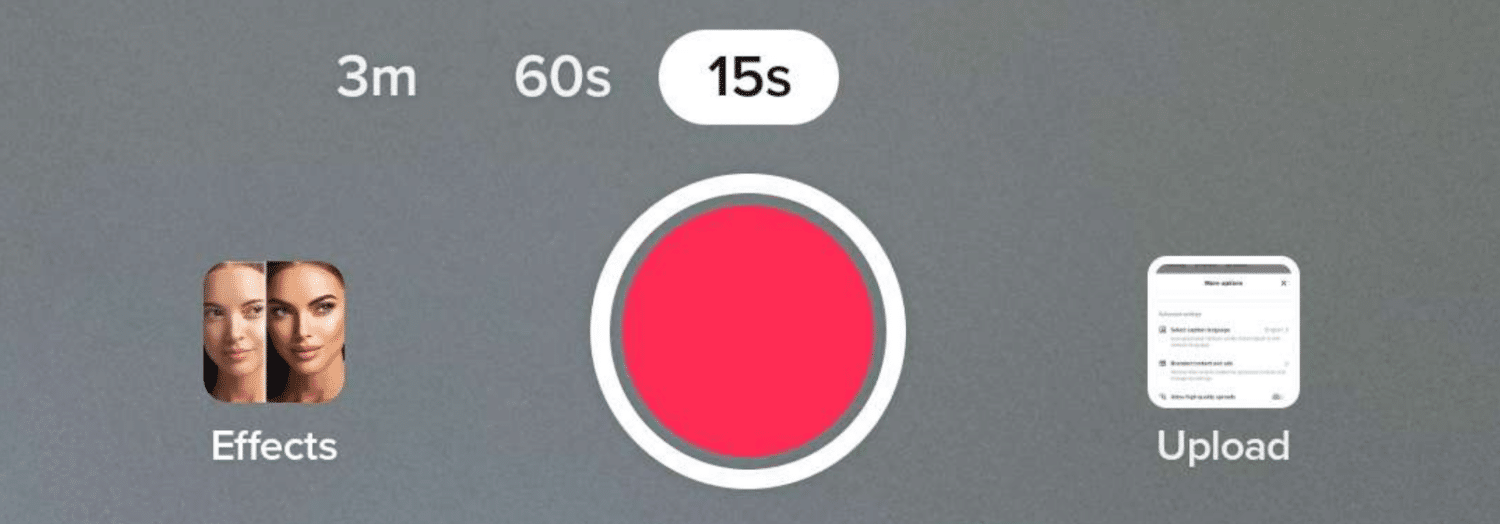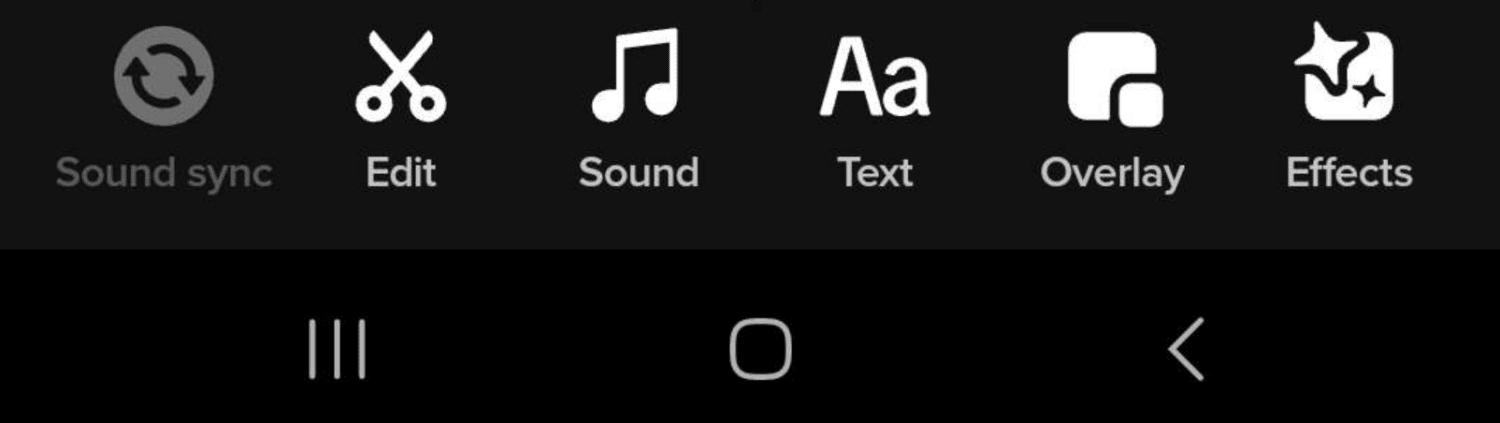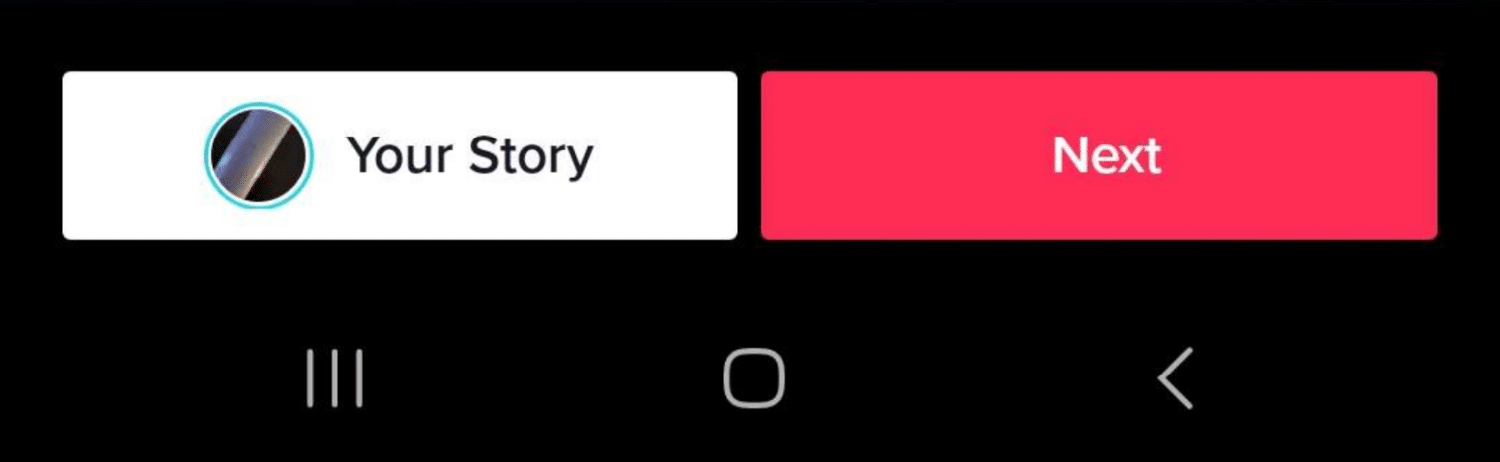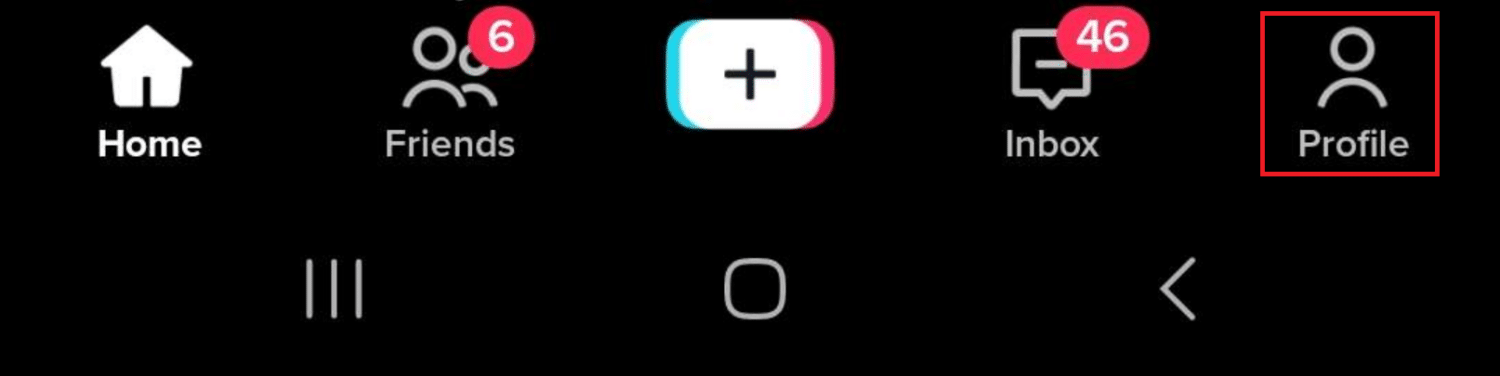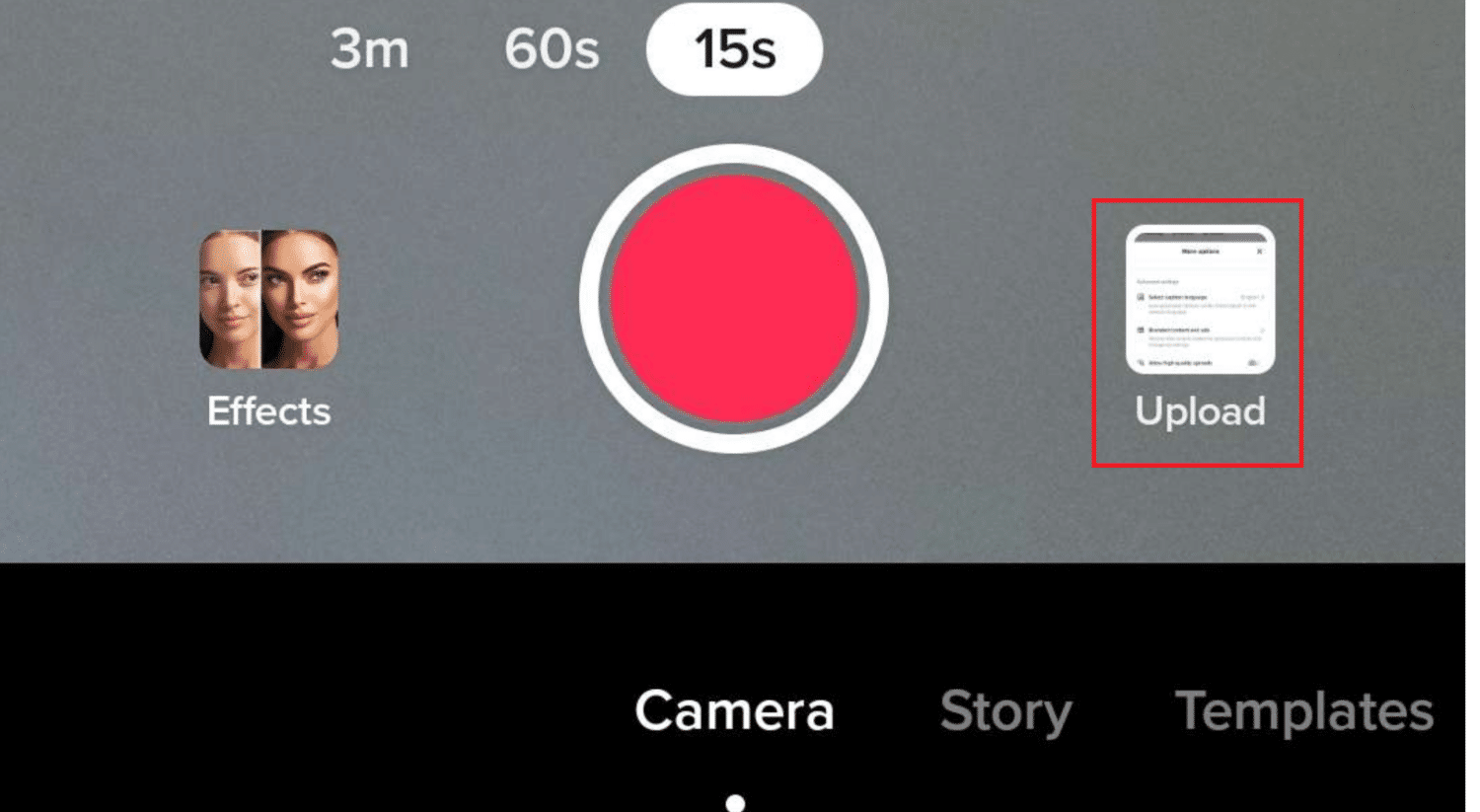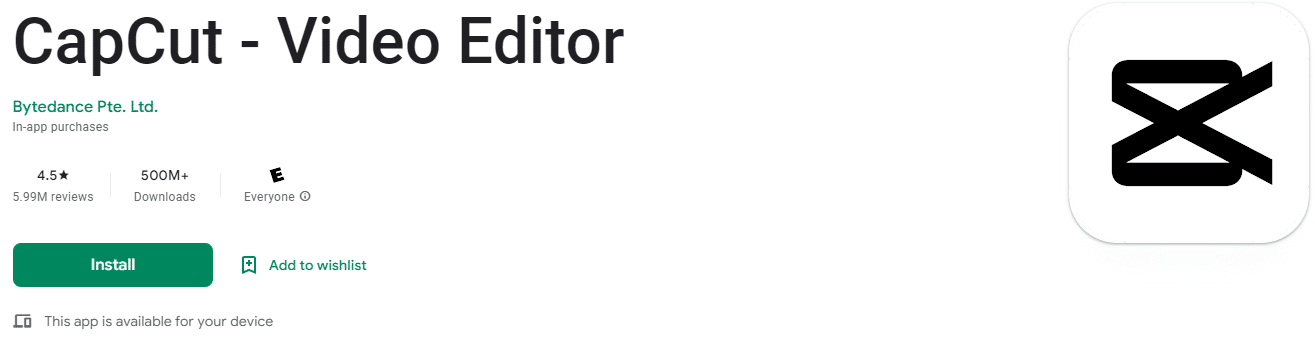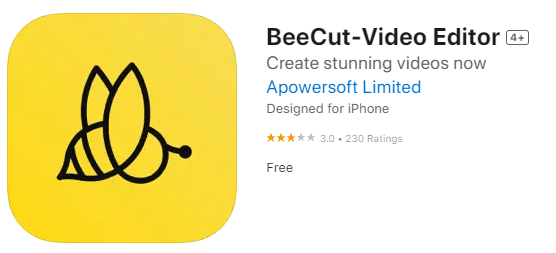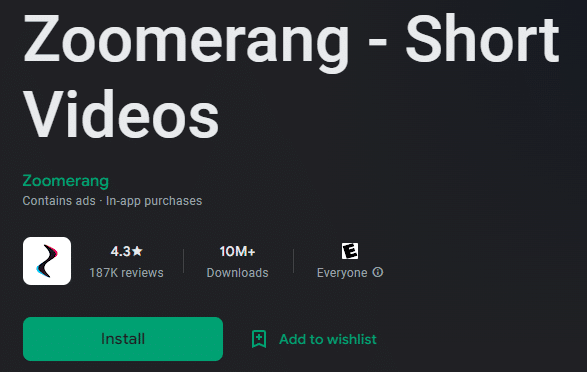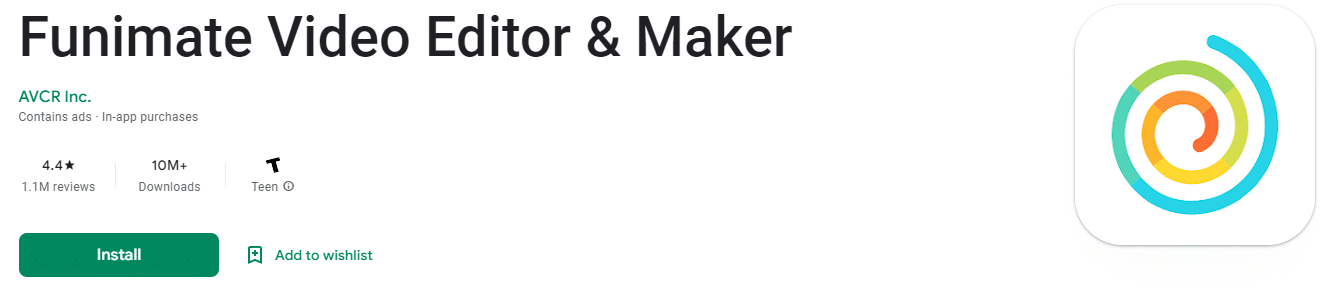Below we will cover the best ways to edit your TikTok videos, whether you want to use video editing software, or just the editing tools available in the TikTok app itself. Keep reading to learn how to make aesthetically pleasing videos that engage your viewers.

How to Edit TikTok Videos on Your Channel In the App
TikTok has one of the best in-app video editing tools on the market. The easy-to-use interface allows you to adjust clips, add sound effects, and a whole lot more completely free with the video editor.
Before we can edit, we need to record a video.
To record a TikTok video:
-
STEP 1
Open the TikTok app and tap the Plus (+) to make a new video.
-
STEP 2
Tap the Red Circle (record button) to start recording.
-
STEP 3
When you are finished, tap Stop (red square) to stop recording automatically.
-
STEP 4
Tap the Red Checkmark to move to the next screen.
Now that we have a video, we can begin the editing process.
To edit a TikTok video:
-
STEP 1
Tap the Edit icon in the top right corner.
-
STEP 2
Choose what you want to edit from the list at the bottom of the screen.
- Edit – Shorten, move, or remove one or multiple clips in your video
- Sound – Add sound or sound effects to video clips
- Text – Add text or captions
- Overlay – Create an overlay of video clips or pictures on your video
- Effects – Add effects to your video
-
STEP 3
When you have made the changes you want, tap the Back button.
-
STEP 4
Now tap Next to go to the posting screen.
You are now ready to post your TikTok video. Make sure to look at all the options you have available. There are many visual effects, voice effects, green screen effects, and more to use when creating videos.
You can also edit TikTok videos you have already recorded.
To get to the editing screen with a previously recorded video:
-
STEP 1
In the TikTok app, tap the Profile icon in the bottom right.
-
STEP 2
Select Drafts and tap the video you want to edit.
-
STEP 3
You are now at the edit screen and can make changes to your video.

How to Edit TikTok Videos Outside of the App
If you want to edit videos with an editing app or software, you will need to upload your video or pre-recorded clips to the third-party app.
How you do this will be different depending on the software you use, but generally, you will need to access the video from your phone’s camera roll. To do this with a video you recorded with the TikTok app, you will need to post the video and make sure you have selected Save to device.
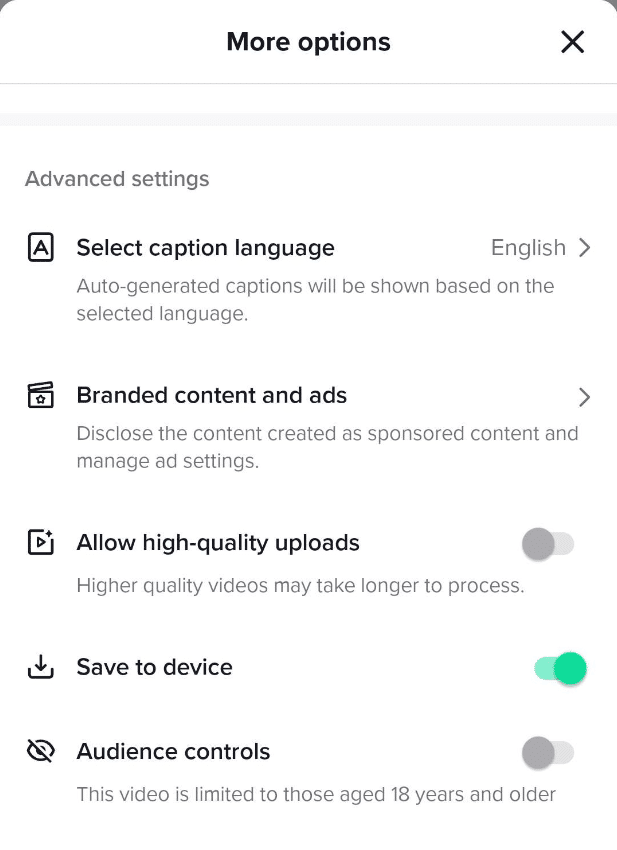
Also, make sure you have the video set to private so no one else can see the unfinished video.
When you are done editing, upload your finished video to TikTok.
-
STEP 1
Tap the Plus to start a new video.
-
STEP 2
Tap Upload.
-
STEP 3
Select the video you want to post.
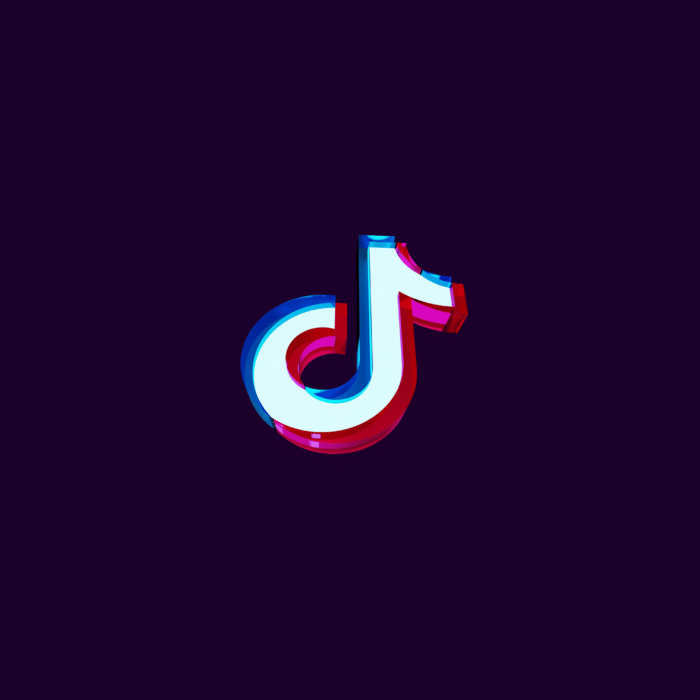
Best TikTok Video Editing Tools
There are a ton of third-party editing apps, so to save you some time, we have included our top 5 picks for the best apps to edit your TikTok videos with.
-
CapCut
Available on Google Play and Apple Apps.
-
BeeCut
Available on Apple Apps.
-
Zoomerang
Available on Google Play and Apple Apps.
-
InShot
Available on Google Play and Apple Apps.
-
Funimate
Available on Google Play and Apple Apps.
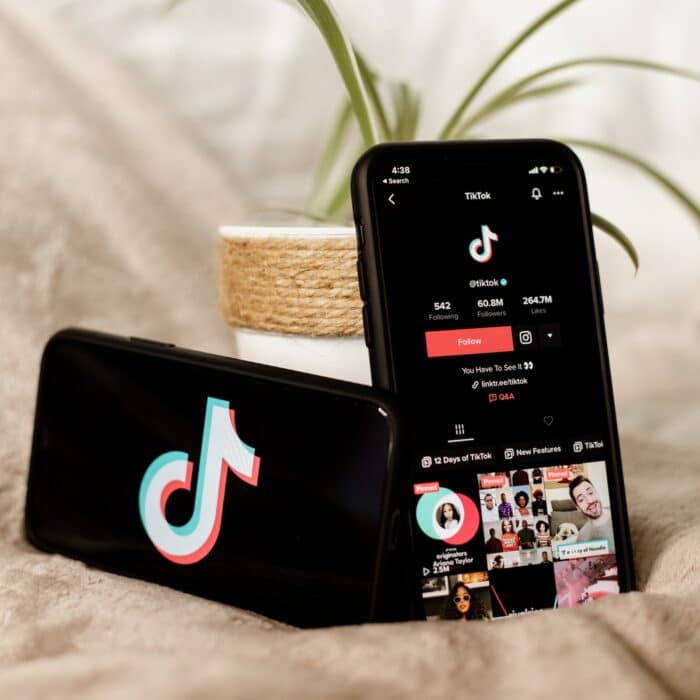
How to Edit Someone Else’s TikTok Video
Unfortunately, TikTok only allows you to edit your videos. This is to protect content creators from people stealing their content.
You can, however, duet or react to other videos, which you can then edit or add music to with the editing tools.

Best Tips for Editing TikTok Videos
With all the creative assets for video editing that TikTok offers, it may be hard to figure out the best editing techniques for making videos.
Below are some awesome ways to enhance your video clips to make the best videos on the app.
Timer Feature
This is one of the best ways to make great original content. The timer allows you to record a video hands free, allowing you to set up a tripod to record a scene without holding your phone.
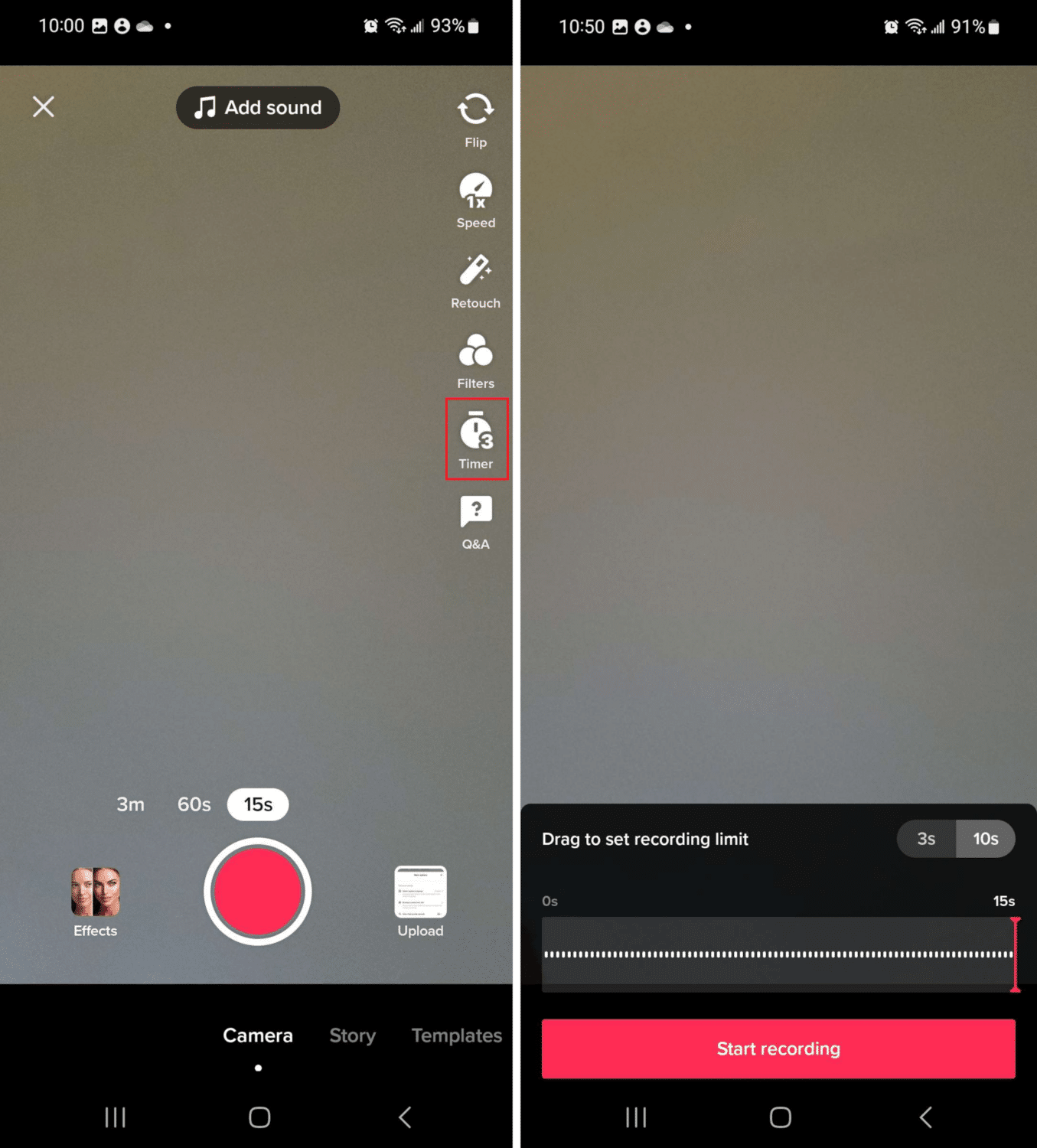
Tap the Timer icon and set it to either 3s or 10s, and set the length of the video to record.
Green Screen
TikTok videos using a green screen are an amazing way to make your skits or talking points more vivid. There are tons of options available and tons of ways to use them.
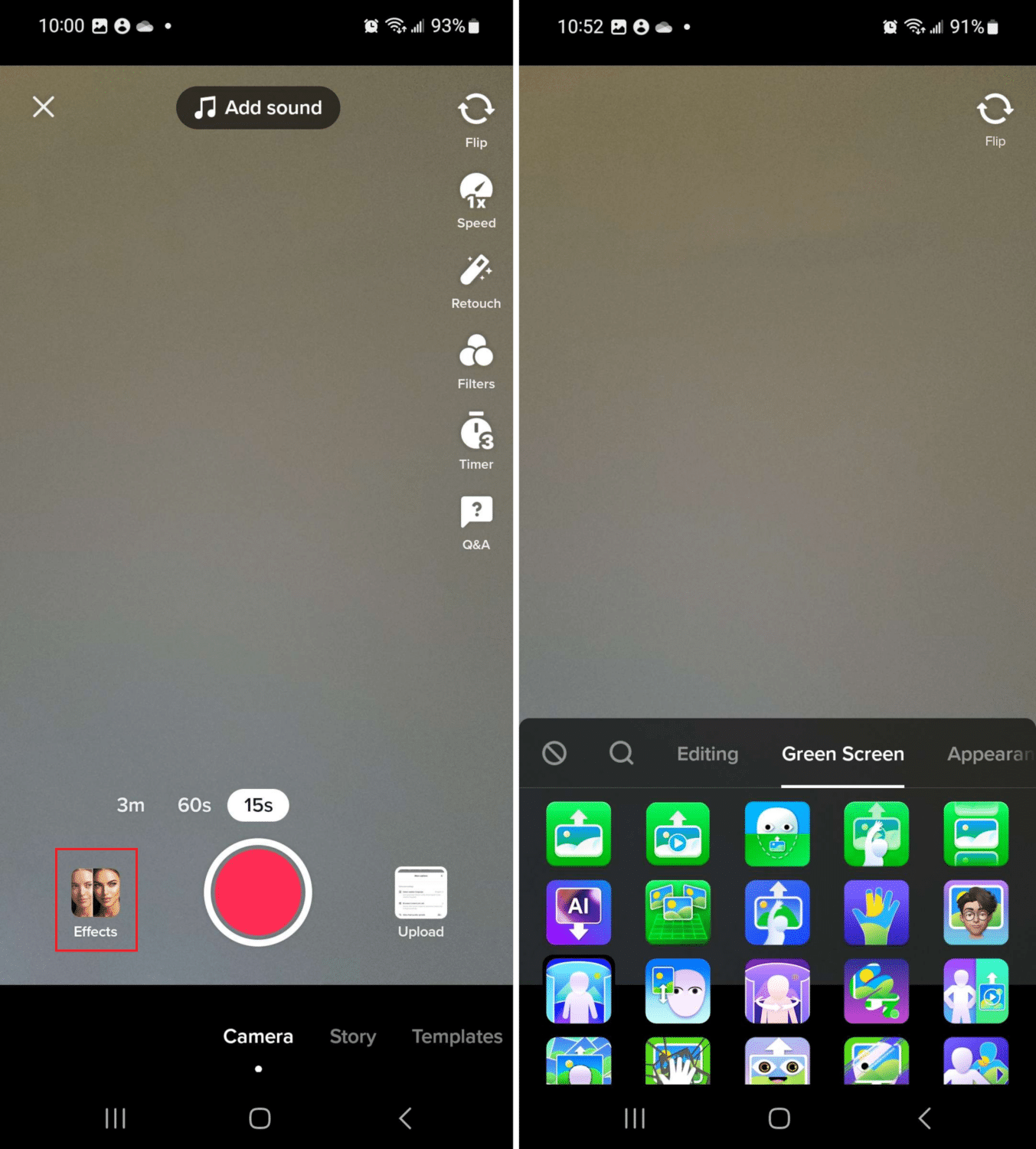
Tap the Effects button and find the Green Screen tab.
Slow Motion
This is an incredibly popular effect on TikTok. Make your videos and clips seem like you’re moving in slow motion by typing “slow motion” into the search bar.
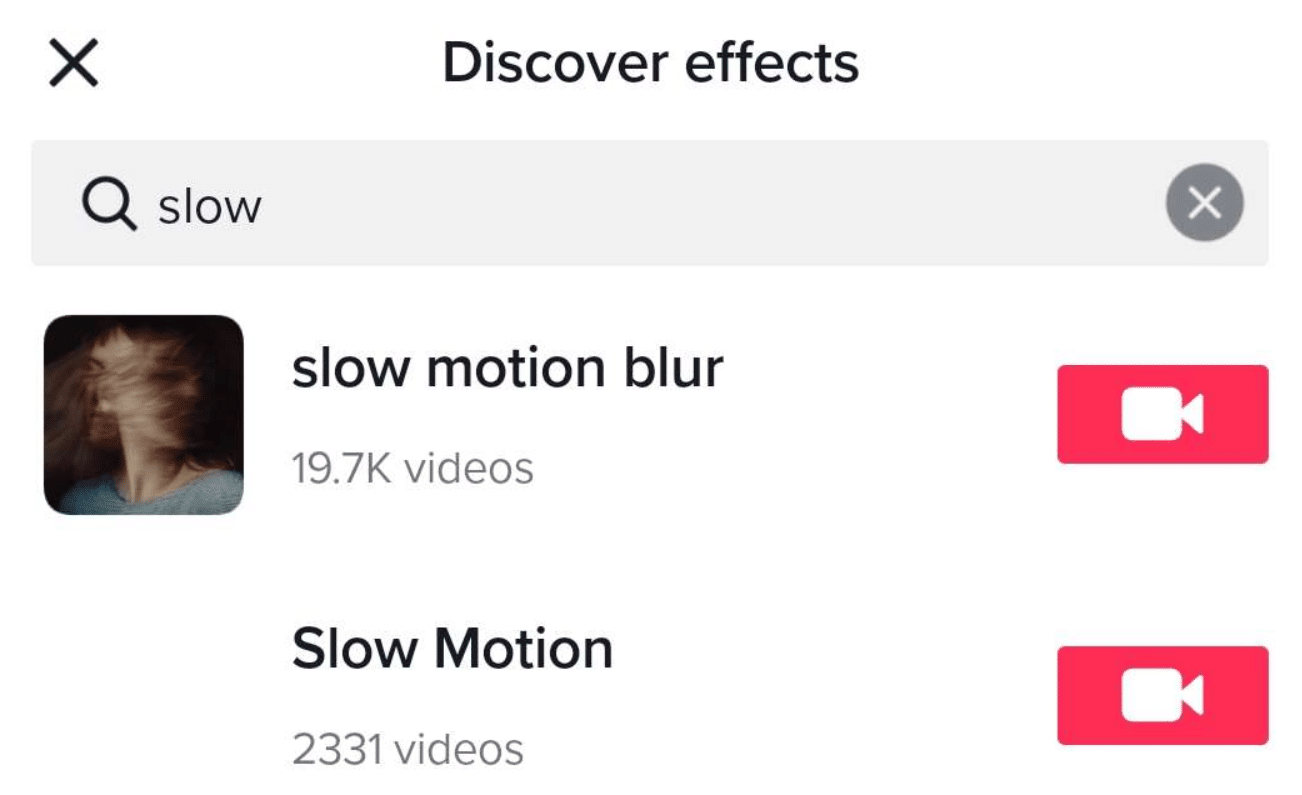
Add Music
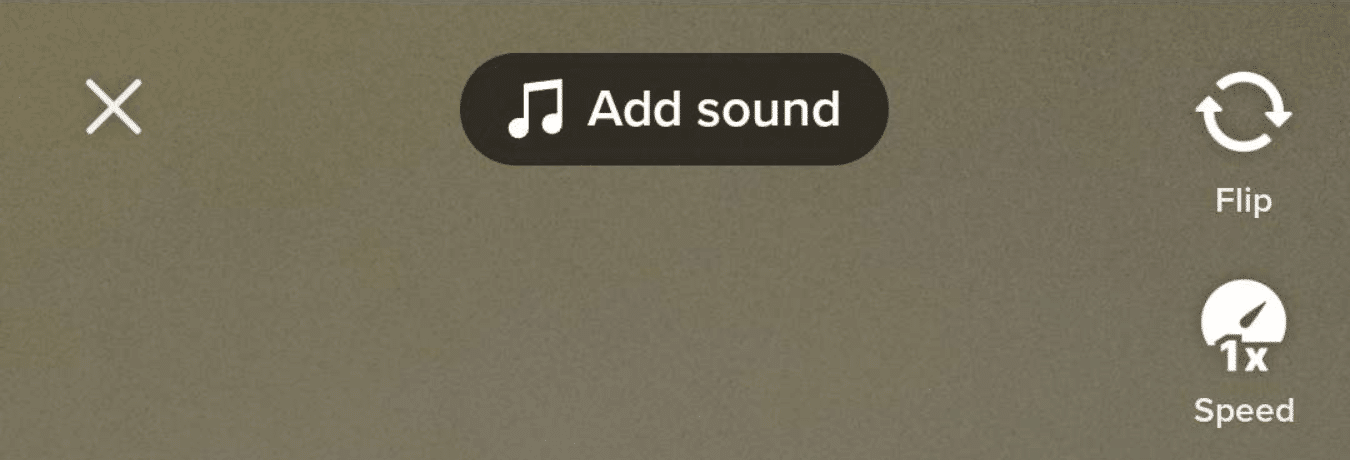
Almost every video out there has music of some sort added to it, either as background or something that fits with the video content.
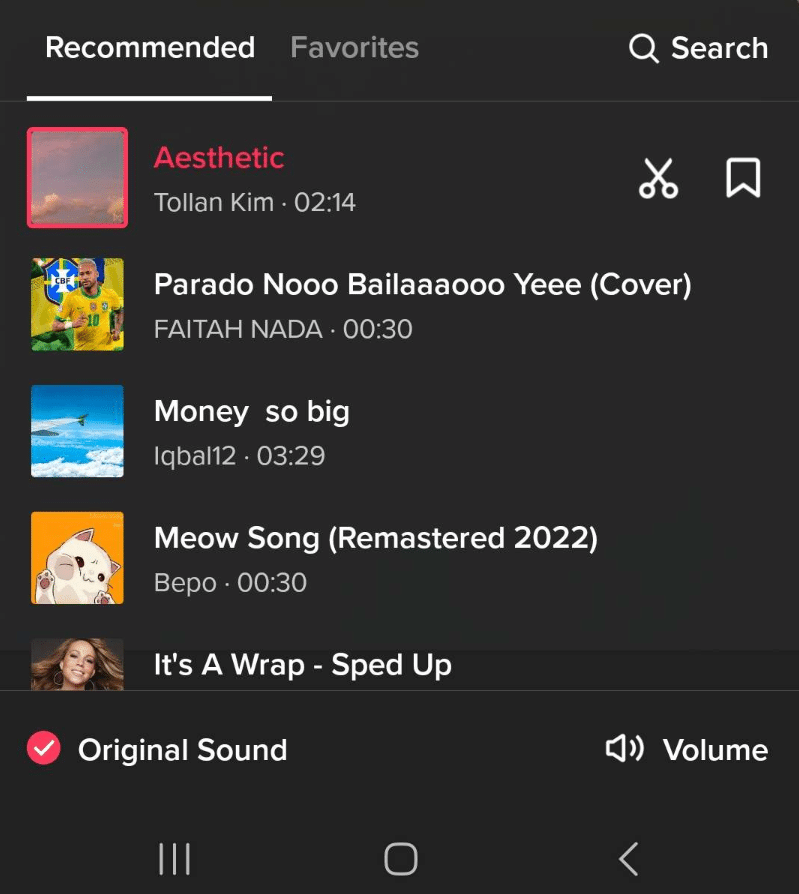
Tap the Add Sound button on the edit screen. This will open a list of trending sounds for you to add.
Spoken Audio
Change your video voice with one of the many voice effects available.
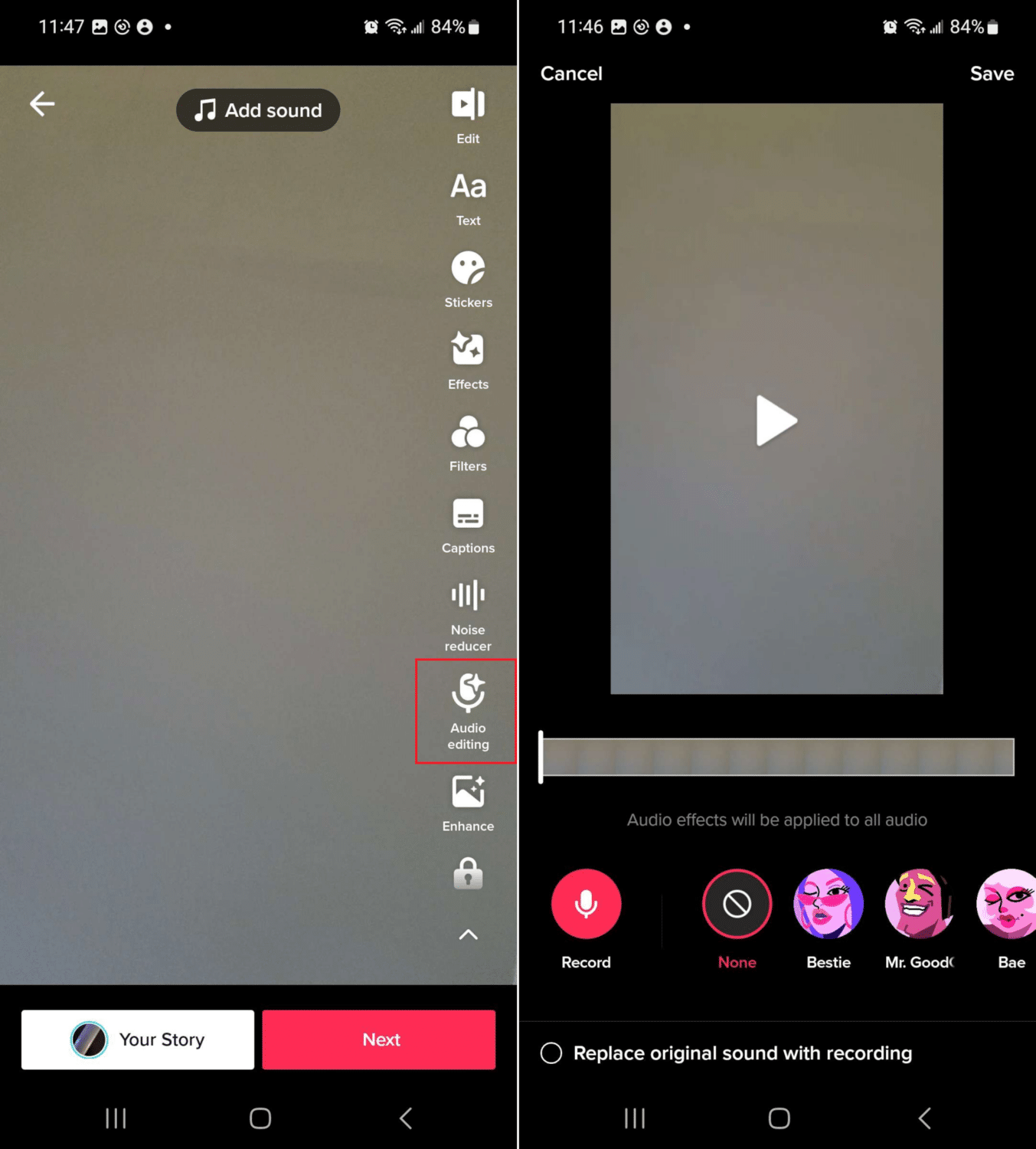
From the edit screen, tap Audio Editing.
Add Captions
TikTok can automatically detect speech and generate auto-captions for your videos.
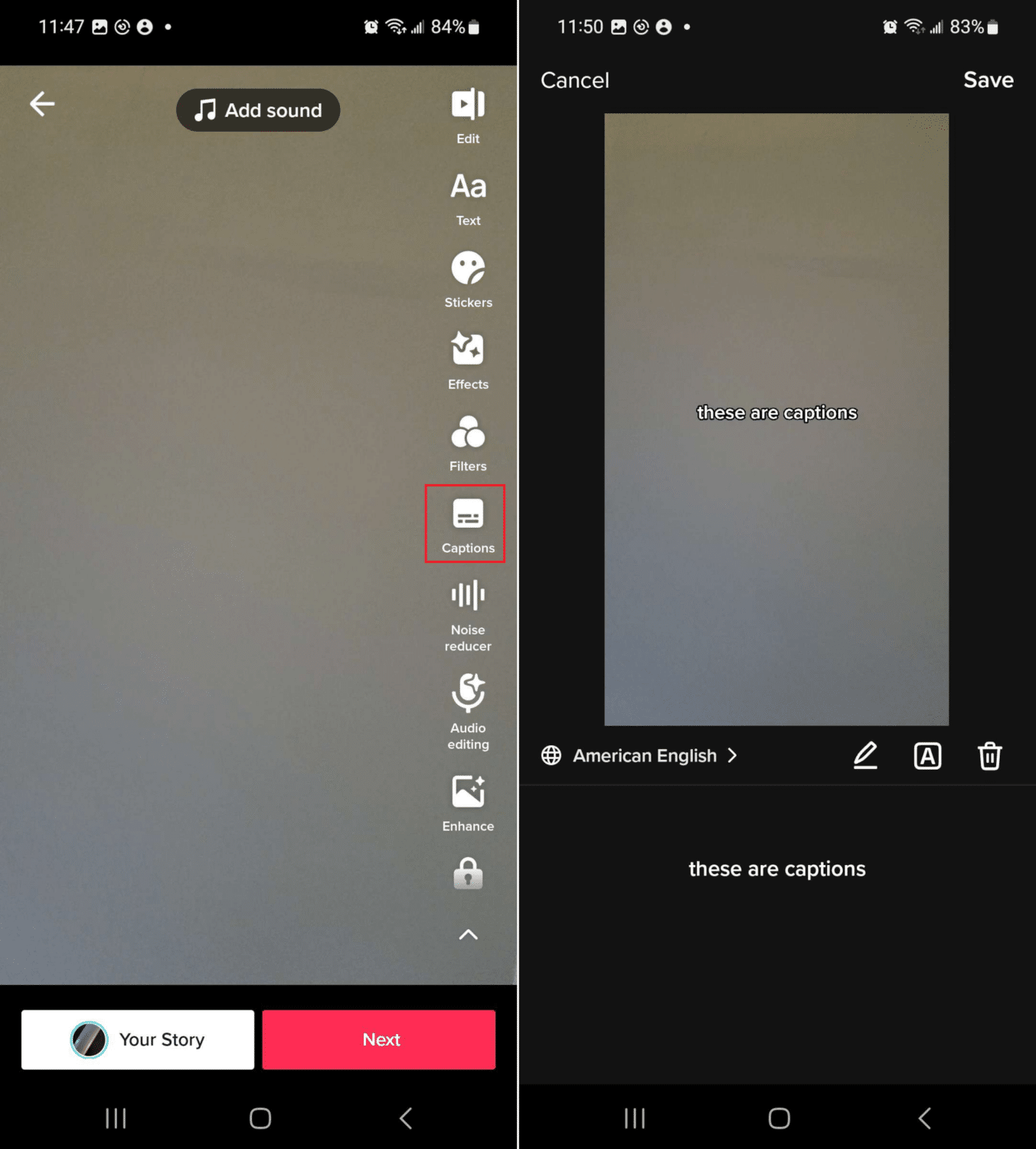
Tap Captions in the edit screen, which will be created and overlaid on your video.
Add Stickers
Stickers are a fun way to add some flair to your videos and let them know what your videos and live content are about.
Stickers can be used in a number of ways to grab users’ attention, to create polls, a question, and more!
Add Filters
There are tons of different filters you can add when you create videos. You can even add transitions to separate different filtered effects or simply apply a filter you think best fits your content.
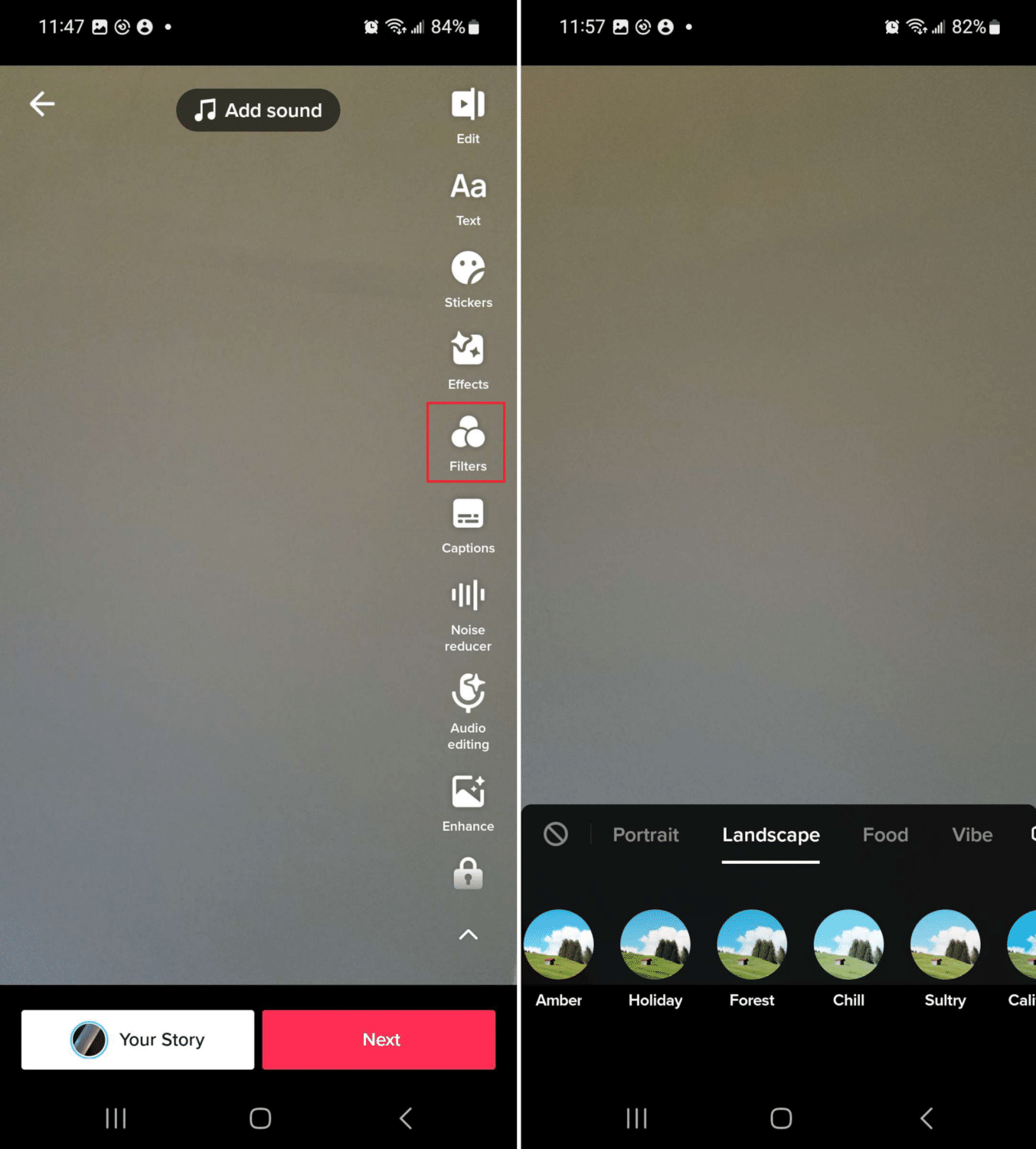
Tap Filters and choose from the huge list available.