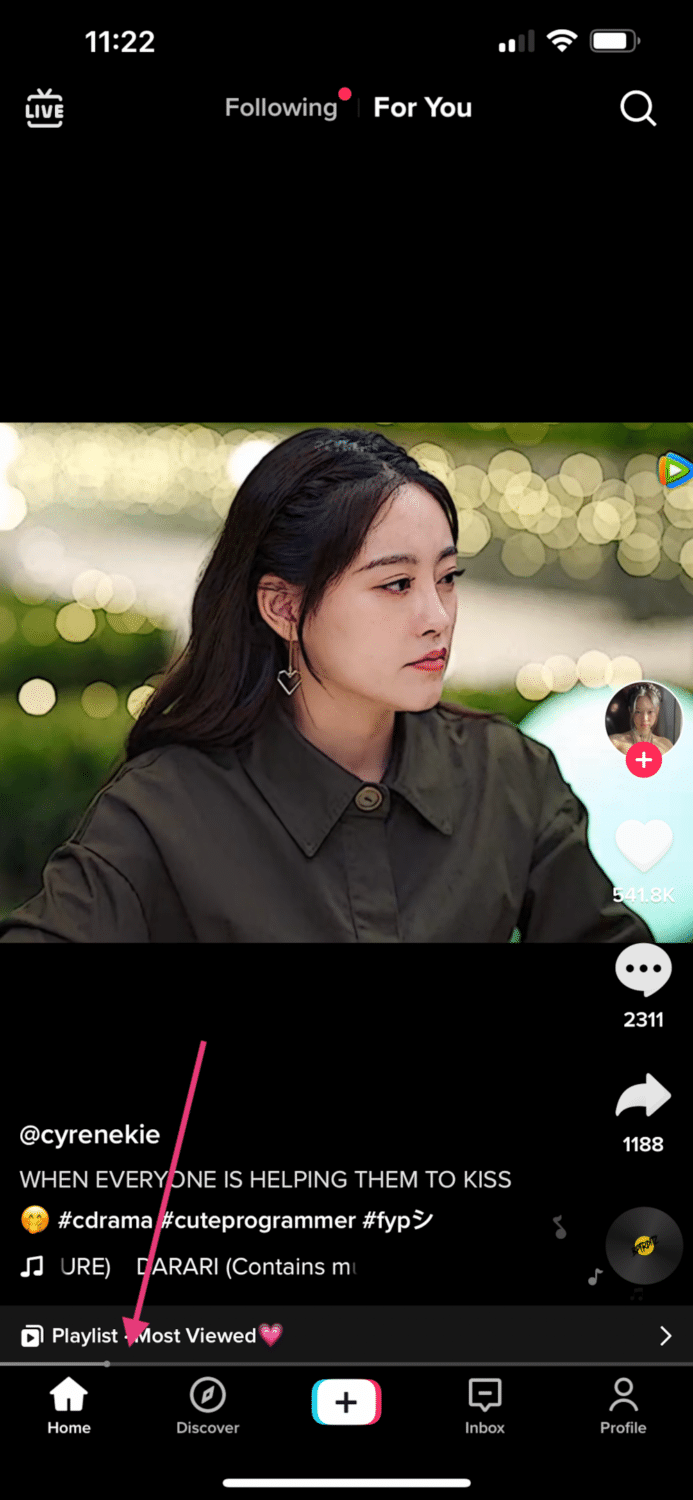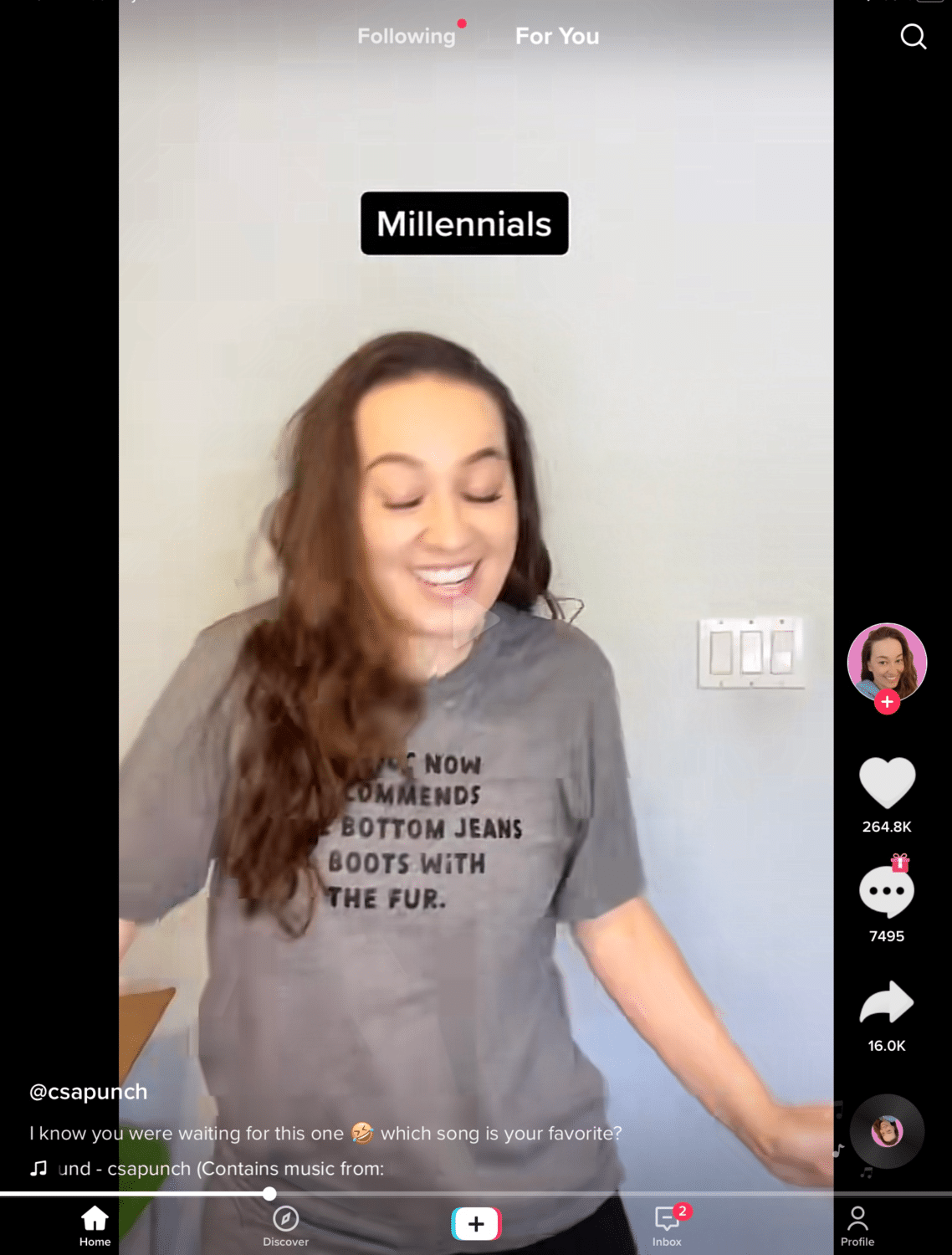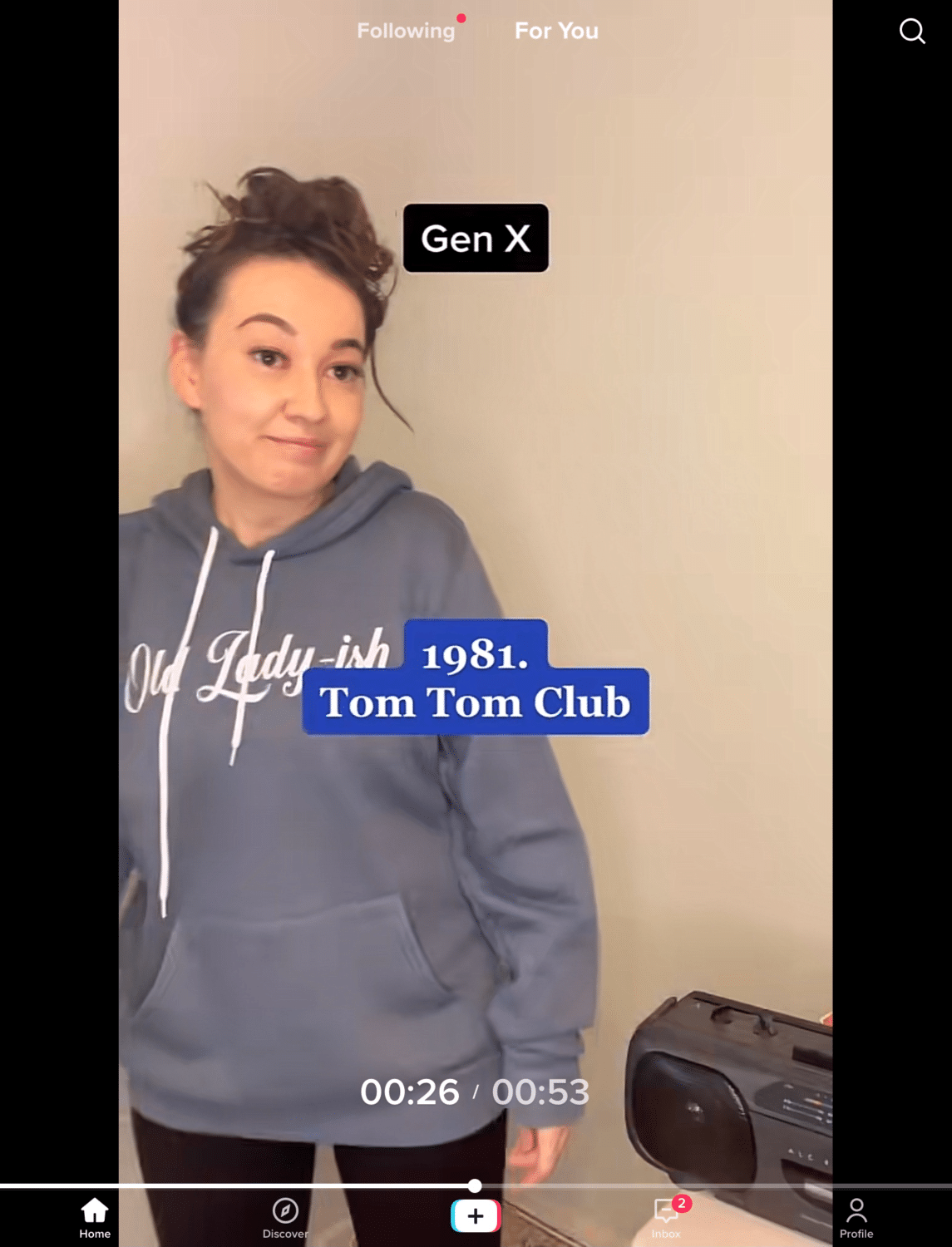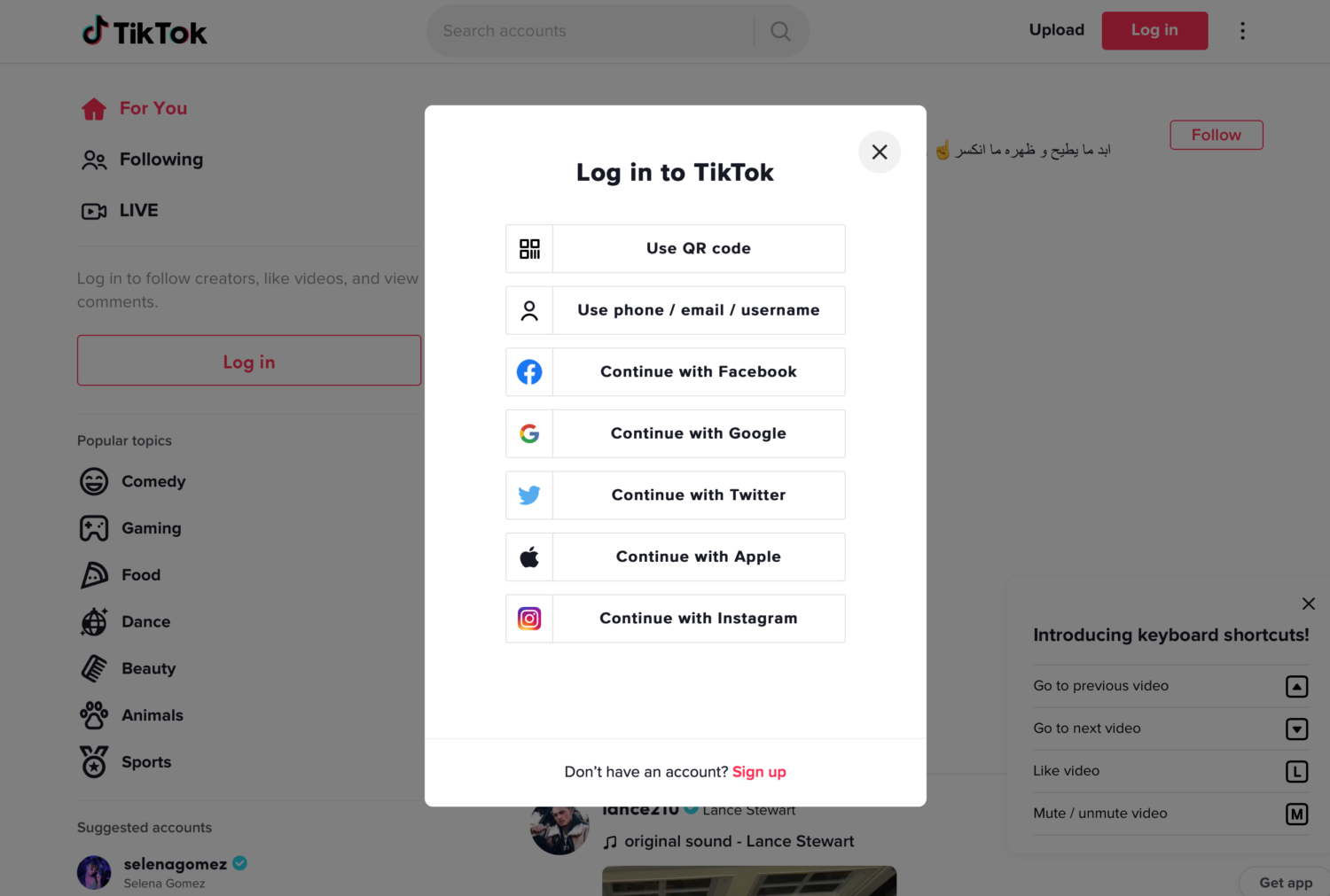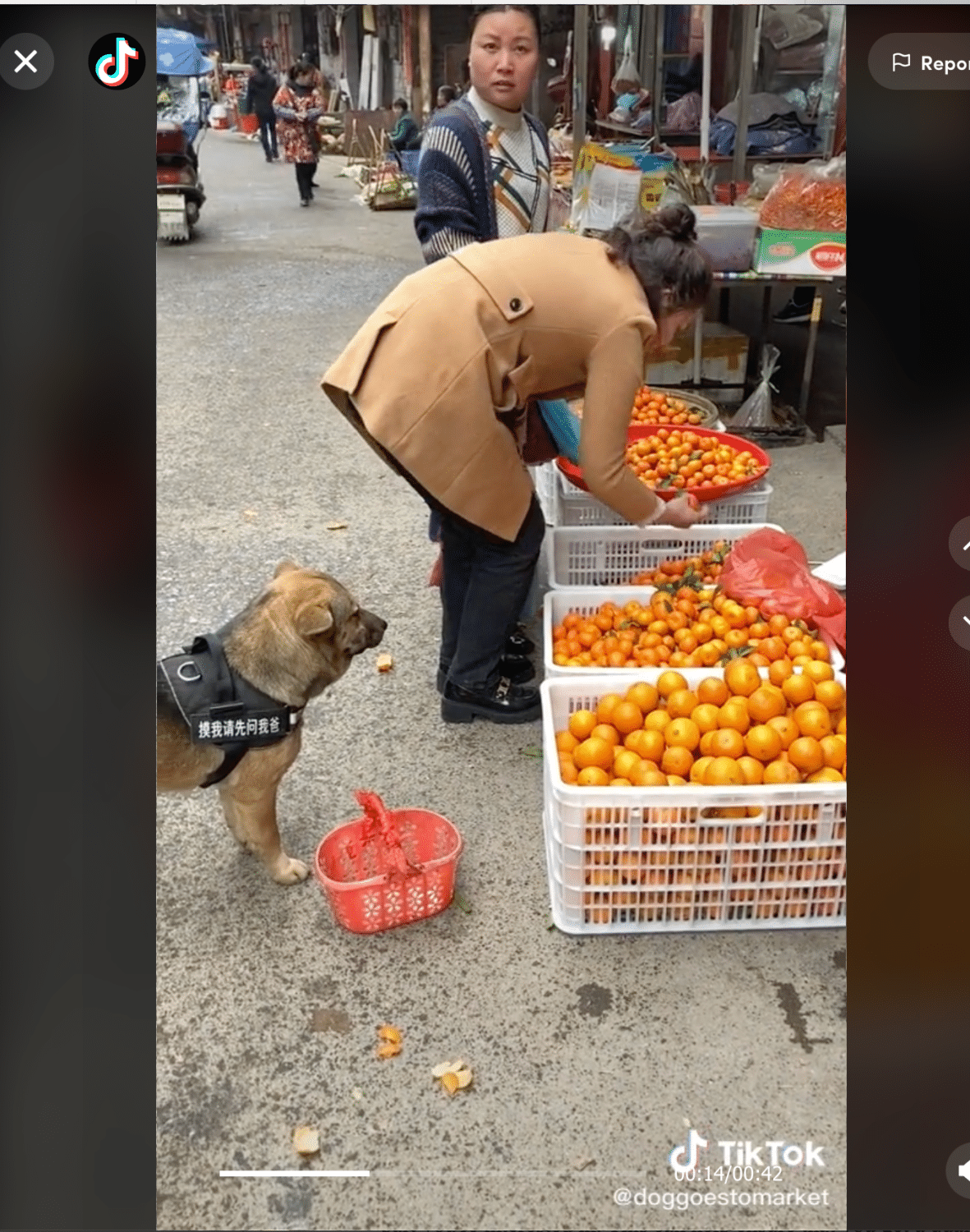Although TikTok videos aren’t very long, sometimes you want to see the best bits. That’s where fast-forwarding comes in handy!
Even though the longest TikTok videos are only a few minutes long, you may want to skip through or go back a few seconds. Although you can skip through some videos on TikTok because of a progress bar, not all of them have it.
This feature is only available on longer videos and not to all users for the time being. However, if you’re able to use it, it can be useful. It’s possible that if you don’t have it, you can download a TikTok video and play it again at your convenience outside of the TikTok app.
This article will show you how to fast forward videos on TikTok.
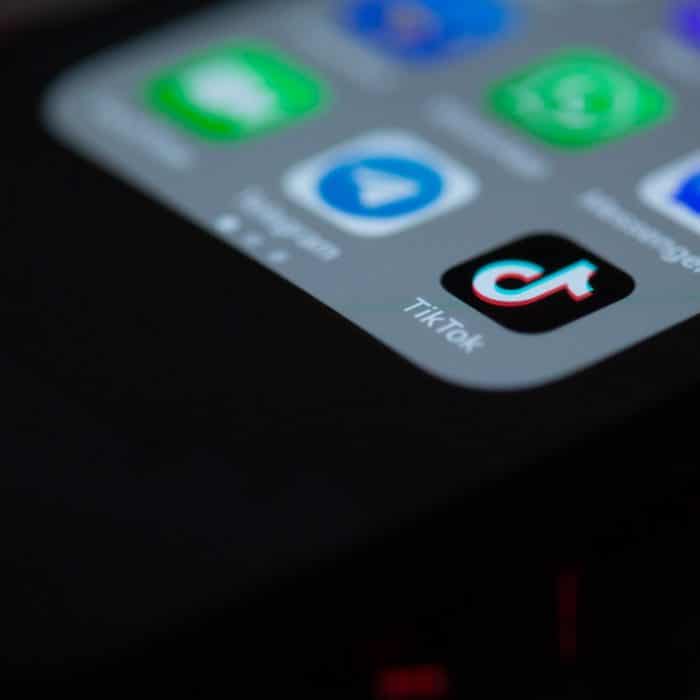
How to Fast Forward and Rewind on TikTok from iPhone
A TikTok video is a short video, usually between 15 and 60 seconds long. You can watch these videos on your iPhone by downloading the TikTok app from the App Store.
When you open the app and find a video you want to watch, tap on it once to start playing it. The video will start playing automatically.
You can fast forward or rewind a video by simply following these steps:
-
Step 1
Fast-forward TikTok video using progress bar Look for the white progress bar at the bottom of the video when you launch TikTok.
-
Step 2
How to fast-forward on TikTok using iPhone Tap and hold on to the progress bar to fast-forward or put it in slow motion.
-
Step 3
Release your finger when you are satisfied with the speed of the video.
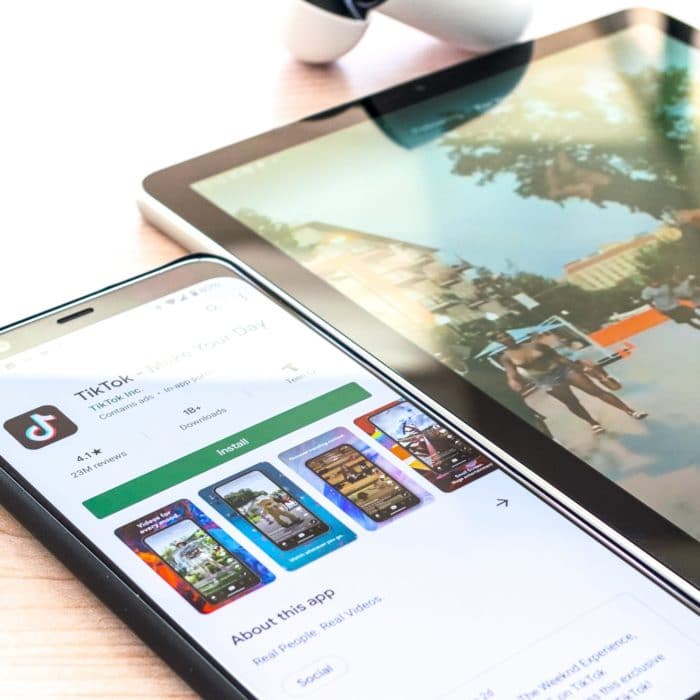
How to Fast Forward TikTok on iPad
Because iPads and iPhones share the same operating system, what works for iPhones usually works for iPads. TikTok’s steps to fast forward or rewind a video are similar to those for iPhones.
-
Step 1
First, find the video you want to watch on your iPad. Once you’ve found it, tap on it once to start playing the video. The video will automatically start playing.
-
Step 2
Look for the white line progress bar at the bottom of the video when you launch TikTok.
-
Step 3
Tap and hold on to the progress bar until you reach your desired speed. Release your finger when you are satisfied with the playback speed of the video.
-
Step 4
Repeat these steps as many times as necessary to view the entire video at a faster or slower pace than normal.
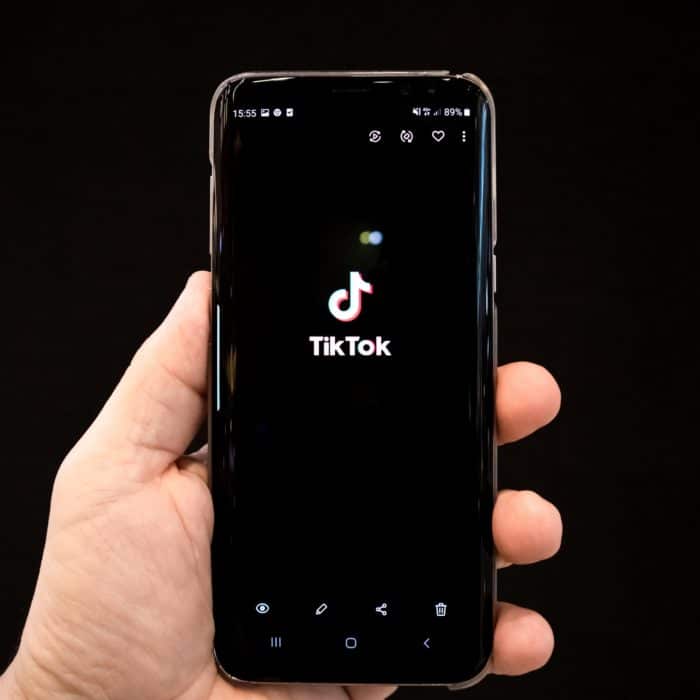
How to Fast Forward and Rewind TikTok Video on Android
If you have an Android phone or tablet, the steps for fast-forwarding or rewinding a TikTok video are similar to those for iPhones and iPads.
-
Step 1
Find the video you want to watch. Launch TikTok and tap on it once to start playing the video.
-
Step 2
Look for the white progress bar at the bottom of the video when you launch TikTok. You can move the thick white line with your finger.
-
Step 3
When you reach a certain point in the video, a dot will show how far you’ve come. Using the dot and scrolling left or right will fast-forward or rewind the video.
-
Step 4
Make sure to look for it in a lengthier video to see if you can achieve this. The line should gradually thicken as the video progresses.
Initially, the feature was only available on iOS devices, but it has since been rolled out to Android devices. To use this function on your TikTok, you’ll need to have an updated Android version, and the TikTok app itself needs to be updated.
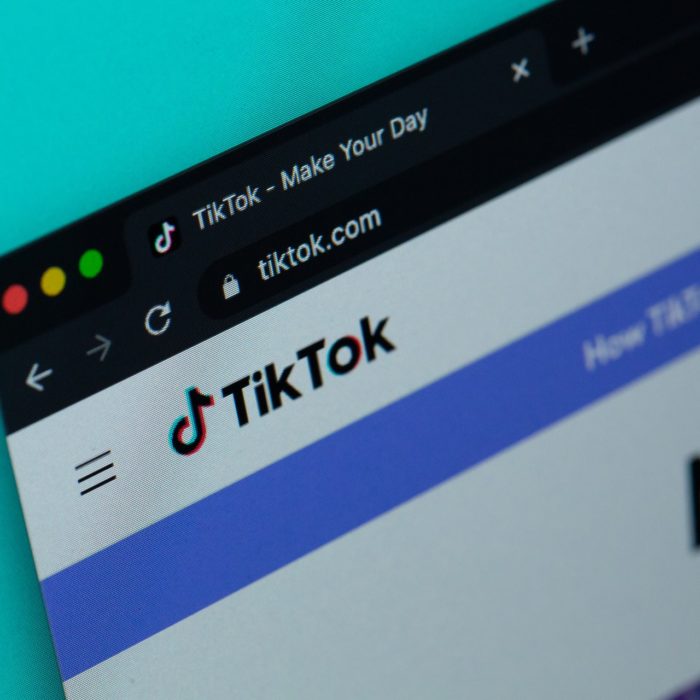
How to Fast Forward on TikTok on PC
Recently, the PC version of TikTok has seen significant improvements. If you don’t have a smartphone or tablet, you can now access many of the capabilities of mobile apps from your browser. Even though some parts are still restricted, the optimal TikTok experience does not necessitate third-party software or emulators.
On a PC, you may also fast-forward and rewind videos. Take a look at these steps:
-
Step 1
Log in to your TikTok account on the website.
-
Step 2
Find the video you want to watch and click on it.
-
Step 3
The video will start playing automatically. You can see a white progress bar at the bottom of the video.
-
Step 4
Click and hold on to the progress bar until you reach your desired speed, then release your finger.
-
Step 5
You can also use these steps to fast forward or rewind a video on your PC.
Although the PC version of TikTok does not yet offer all the functionality of its mobile counterparts, these steps make it easier to quickly skip through videos and find the content you want to watch. We can expect further enhancements shortly with continued improvements to features like fast-forwarding and rewinding.
Moreover, a downloaded video from TikTok allows you to save videos offline for later viewing. To “save video”, press and hold down on the video. Then you go to your camera roll, where you’ll discover the video, and from there, you can choose whatever bits to watch. It only takes a few seconds.
If you’re concerned about videos stacking up and taking up space, erase them as soon as you’re finished with whatever you’re doing. But no more squandering time by watching a TikTok five times to catch a moment you want to see again!