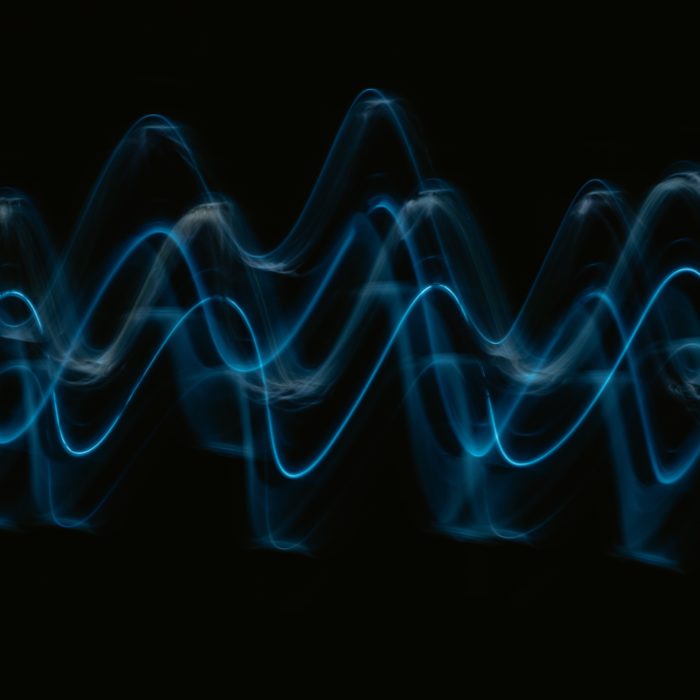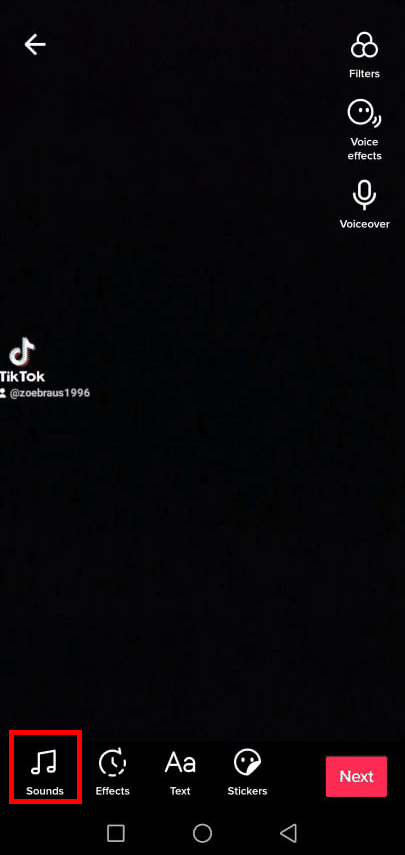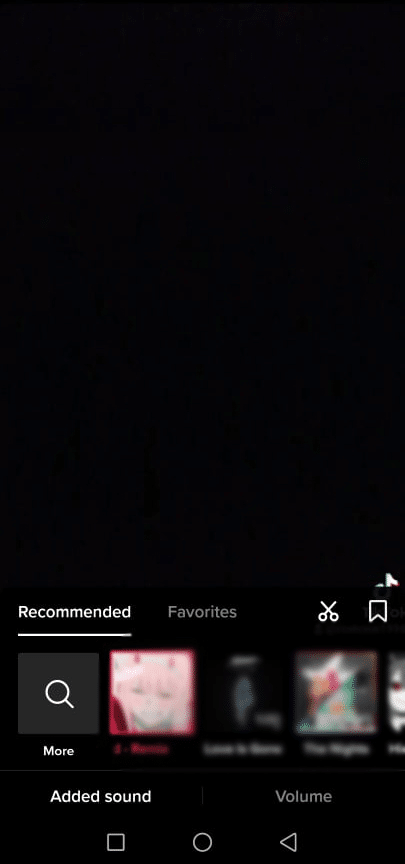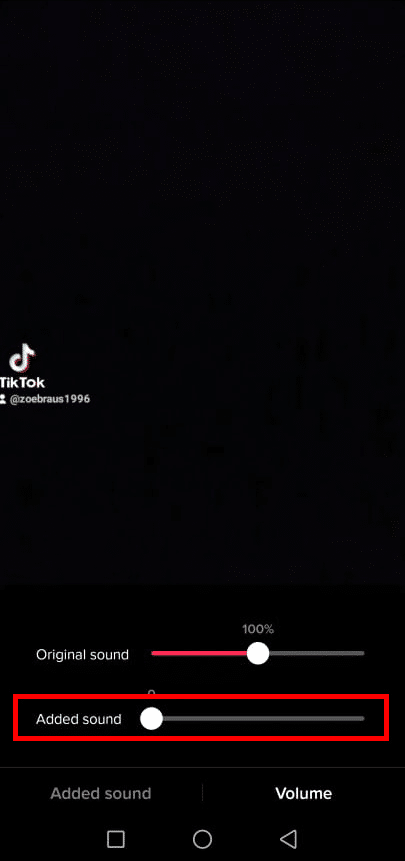So, what happens if you upload a video and turns out that the background music didn’t make it? Is there anything you can do to solve that? Read on to find out.

Reason Why TikTok May Mute Your Video
You’ve just uploaded a video on TikTok. But you found out, after all the hard work of performing, editing, and writing that awesome description, your video is muted. How did that happen? Well, TikTok may have just muted your video.
TikTok takes copyright issues seriously. As such, users just can’t post any music they like on their videos. Sure, you may have found a nice song from Spotify or YouTube and uploaded it along with your TikTok video. But you can’t just use any songs in TikTok especially if they are copyrighted music.
If you find that there’s no sound coming from your video, there’s a good chance you may have used copyrighted music in it and TikTok muted your video as a result.
Normally, you will receive a notification from TikTok saying your video has been muted. It’s usually followed with these words:
“Your video has been muted because the copyright owner hasn’t made the sound available in your country and region.”
TikTok automatically detects copyrighted audio, and once it does, it publishes the video without a sound and notifies you about it. Basically, there are two things you can do: either delete the video and just make another one that hopefully won’t violate community guidelines, or try to re-upload the video once more. However, TikTok may mute the same video again, which is really frustrating, especially if your content is good.
The good news is, there’s a way on how you can avoid your videos getting muted on TikTok. You just have to trick TikTok that you aren’t using any copyrighted music, and your video may be published completely without being muted.

How to Fix a Muted Video on TikTok
Before all of that, though, you have to be sure TikTok muted your video and it’s not an issue on your end. Do some basic troubleshooting first before assuming TikTok muted your video definitely. Especially if you only noticed there’s no sound in the video yet you didn’t receive a system notification telling TikTok has muted your video, it’s good to try a few things first.
5 Ways on How to Solve “No Sound” Issue on Your TikTok Videos
-
Check the Volume
The first thing you want to check is your device’s volume. Sure, you might not think of it first, but sometimes the solution to the problem is the easiest one. Turn up the volume of your phone or whatever device you are using. You might just have set the volume too low without even realizing it.
-
Check the Mute Switch
Find the mute button and see if you accidentally turned it on. Make sure it’s turned off so it won’t affect your videos.
-
Restart Your Phone
Your phone or device may just be acting up for some reason. Try turning it off and on again. Open the TikTok app and see if your background music is audible. If it’s not, try these other suggestions.
-
Reinstall the TikTok App
Your TikTok app might be having some issues, so try to uninstall it and then reinstall it again later. Also, keep your TikTok app up-to-date as the platform fixes bugs from time to time, and the reason why your video has no sound might be due to a bug. If your TikTok app is always updated, you will have access to more features and might encounter fewer problems in the platform.
-
Allow Permissions
Again, try to check your settings if they’re all good. Check if you allowed TikTok to use your microphone to record audio.
You can’t find these settings on the TikTok app itself. You have to go to your phone’s settings to fix this. The process of allowing TikTok to have access to your microphone of course varies from phone to phone, but you can normally find it by going to Settings > Apps > TikTok > Permissions > Microphone. Make sure you checked “Allow” instead of “Deny” so the app will be able to record audio for your videos.

How to Fix a TikTok Muted Video
You’ve tried everything you could but still, your video has no sound. This may mean that TikTok has definitely muted your video due to copyright issues. There’s still something you can do, though: by adding sound to your video.
If you add another sound to your video, TikTok may not catch the copyrighted music in your content and will just let it go. To do this, do the following steps:
-
Step 1
Open the TikTok app.
-
Step 2
Go to the muted video and save it first if it’s not in your gallery.
-
Step 3
If you already have the video, go to the plus icon in the middle to re-upload your video.
-
Step 4
Tap the Upload button which you can see beside the big red button in the middle.
-
Step 5
This will take you to your phone’s media gallery. Select the video you just downloaded or the muted video you want to re-upload.
-
Step 6
Tap Next, until you find yourself on this page:
-
Step 7
Click Sounds. At the bottom part of the screen, you will find two tabs, Added Sound and Volume.
-
Step 8
On the Added sound area, select music from the TikTok library.
If you choose a song that’s already on TikTok, you won’t have to worry about copyright issues and TikTok muting your video. By adding music you can find on the platform itself, TikTok will think you’re using audio from their library and mixing it to the original sound.
-
Step 9
Go to the Volume area, just beside the Added Sound. You will want to lower down the Added sound to zero, but keep the original sound at the same volume level.
-
Step 10
Click Next, write a description, add some relevant hashtags, and you’re done! Now, your video is re-uploaded without being muted.

How to Avoid Getting Your TikTok Videos Muted
To avoid TikTok from muting your video, try to use music that’s available in their library. TikTok won’t mute your video this way.
Also, when you upload new videos with copyrighted songs in the background, use the Added sound feature and turn down the volume to zero so TikTok won’t auto-detect your music. Follow the same steps above on how to reupload a TikTok muted video whenever you’re uploading new content with copyrighted audio.
Finally, using a third-party editor to edit your video won’t help you avoid a possible TikTok mute issue. Only use TikTok’s own editor whenever you edit the sound so as to make sure your whole video will be published without problems.
What if I’ve uploaded an original song I made but TikTok still muted my video?
In that case, you can try reaching out to TikTok support to help you out. But you can also try doing the same steps above if you don’t like to wait for TikTok to sort it out and you’re sure that the music is yours.