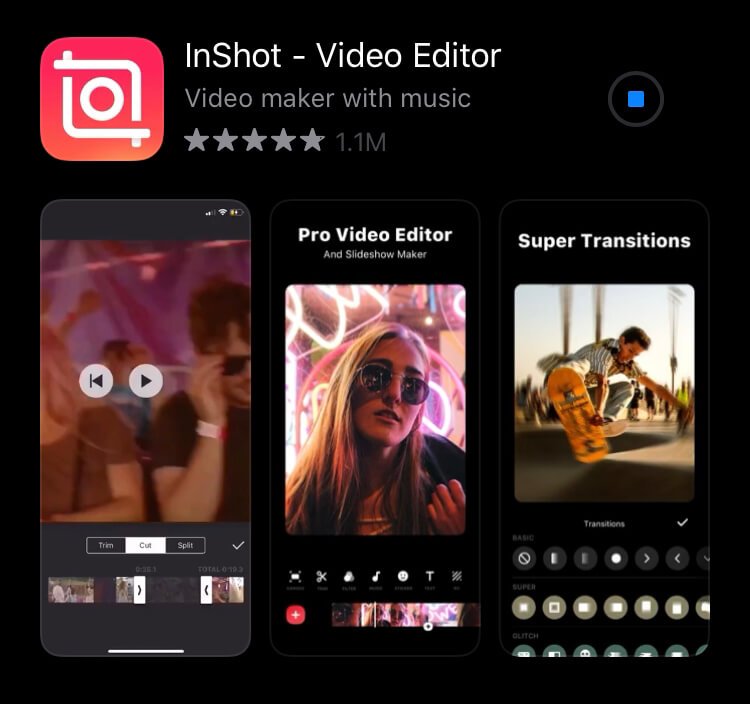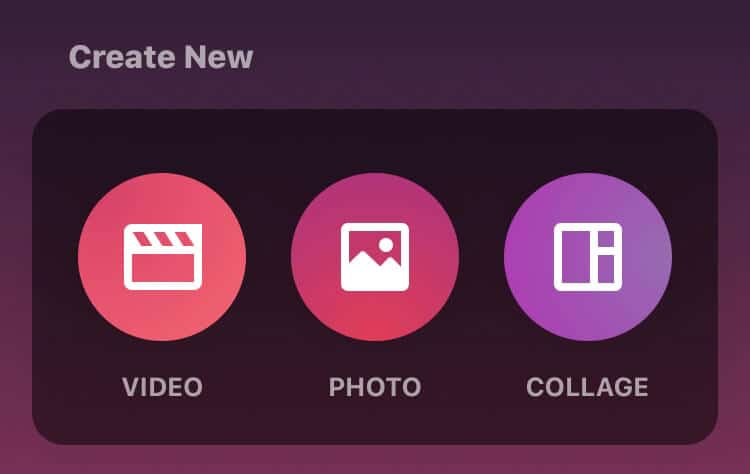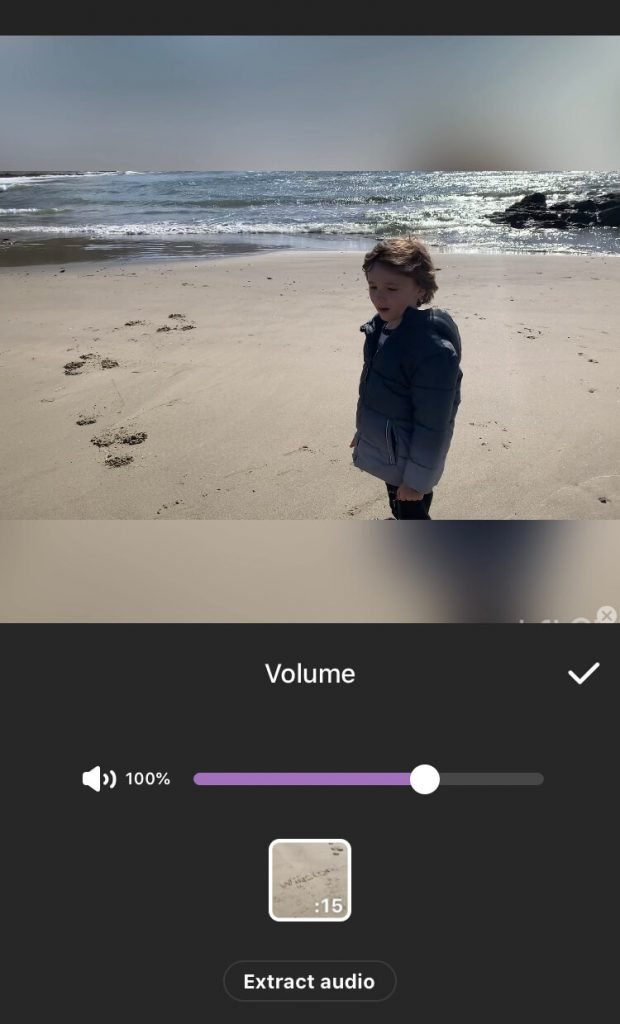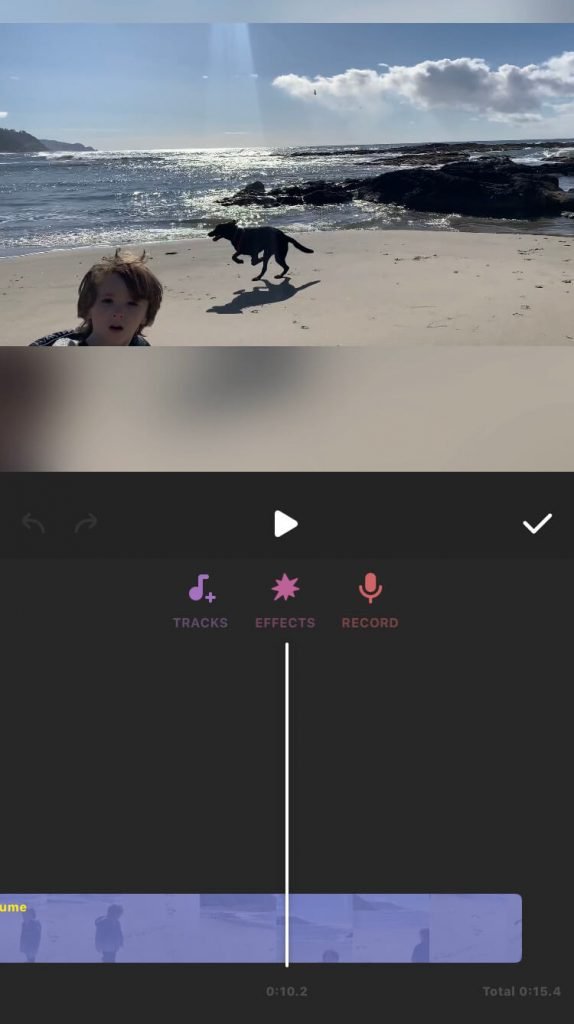Adding a unique sound to your TikTok video can really add a lot to your video. It can make it more fun, more interesting, and overall can keep your viewers engaged. This post will look at several ways of adding a sound to a video from within TikTok as well as from third-party apps.
This post will teach you how to add your own sound on TikTok so that you can insert sound clips that are unique into your own videos. It will also teach you how to add sounds from TikTok’s music library.
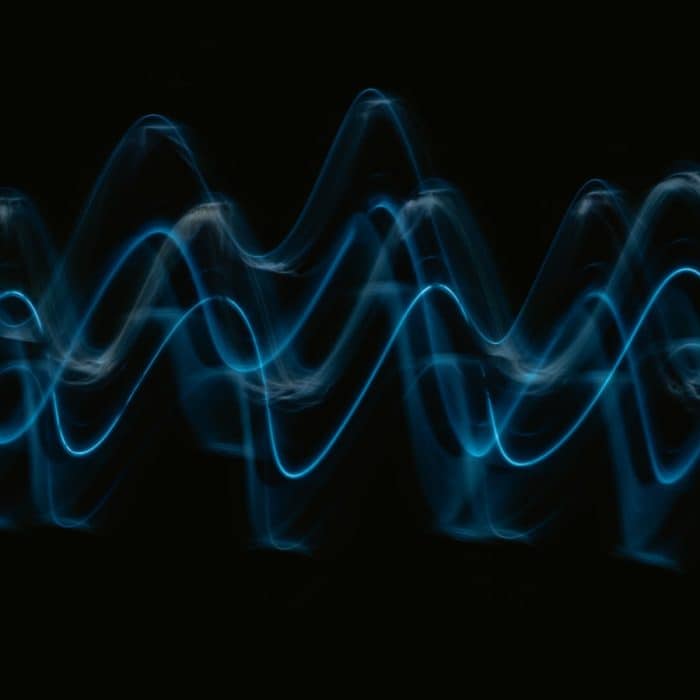
How to Add a Sound on the TikTok App
You don’t have to use a video editing app in order to add your own sounds to TikTok videos. You can access unique noises from the sound library or add sound. Creating sounds on TikTok can also create a new trend that others will use on several videos of their own.
You can add a TikTok sound on both an existing video and one that you record on the platform. Here’s how:
For an Existing Video
Many content creators on TikTok prefer to create their videos off of the platform on third-party apps. This allows them to add different special effects or edit the videos in a way that is easier for them.
If you are uploading an existing video, but still wish to use one of the TikTok sounds, here is what you should do:
-
Step 1
Tap the “+” at the bottom of the screen to upload your video to TikTok in the usual way. Tap next to continue to the next screen.
-
Step 2
In the bottom-left corner, you will see the sounds icon. Tap it.
-
Step 3
Scroll through the sounds that TikTok has to offer. When you find the one you want, tap it and click the checkmark button.
-
Step 4
Continue to upload the video as you normally would.
For a New Video
When making new TikTok videos, you will be able to add any viral sounds from the expansive audio library that the platform offers.
Here’s how you can add these sound clips:
-
Step 1
Tap the “+” at the bottom of your screen to create a new video.
-
Step 2
Find and tap the “Sounds” option in the screen’s upper-right corner to access the sound and music library.
-
Step 3
Look through the audio files until you find the perfect TikTok sound for your new video. Tap the checkmark on the sound to select it for your video.
-
Step 4
Go back to recording your video. The TikTok sound will play while you do it.

How to Add a Sound to TikTok from a Third-Party App
You can also add your own music or sound from a third-party app or ending software. Doing this will also allow you to edit unwanted sounds so that you have minimal background noise.
-
Step 1
Record a video that you want to upload to TikTok.
-
Step 2
Look for the app “InShot Video Editor” in the Apple or Android app stores. The app is free. Download it, then open the app on your device.
-
Step 3
Click the “Video” option in the Create New box.
-
Step 4
Find the video you created for TikTok in your device library and select it.
-
Step 5
(Optional) To remove your video’s original sound from the entire video, find the Volume option in the menu below the video. Once you click it, you will be able to turn the sound all the way down or minimize it.
-
Step 6
Return to the main menu and choose the “Music” option.
-
Step 7
Click the “Tracks” option within the music option, then the “Imported Music” button from within the featured section. You will then need to find your original or royalty-free sounds on your phone.
-
Step 8
You will be able to edit the music on the bottom part of the app. Simply scroll through the song until you find the portion that you wish to play. The app also allows you to add special effects (such as fading out).
-
Step 9
Once you have clipped and edited the sounds to your liking, you will need to return to your video clip. Add the edited song and adjust it on the clip until it is synced in the way you wish.
-
Step 10
When you are satisfied with your results, save the video to your phone by clicking the export button at the top right-hand side of the screen.
-
Step 11
After the video has finished saving, you will be able to choose where you wish to export your finished product. Choose “Other” then “TikTok” to upload it directly to the platform.
-
Step 12
Add any TikTok elements you wish, then post the video in the normal way when you have finished.
What Type of Sounds Can You Add?
Due to copyright issues, it is important that you only upload sounds and voice effects that you personally own or that are royalty-free. Otherwise, your video may be taken down from the platform.
If you are looking for royalty-free music or sounds, check out Epidemic Sound. They have over 100,000 different sound effects in their sounds library and they upload new ones each week.

How to Do a Voiceover on TikTok
To do a voiceover on TikTok, you will need to complete the following steps:
-
Step 1
Upload or create a video in the way you usually would. After you have recorded it or uploaded it, tap the “Next” button.
-
Step 2
Look for the voiceover button at the upper-right side of the screen and tap it.
-
Step 3
Tap the record button to begin recording your voice.
-
Step 4
When you are satisfied, tap the save button and continue as you normally would to finish uploading the video.