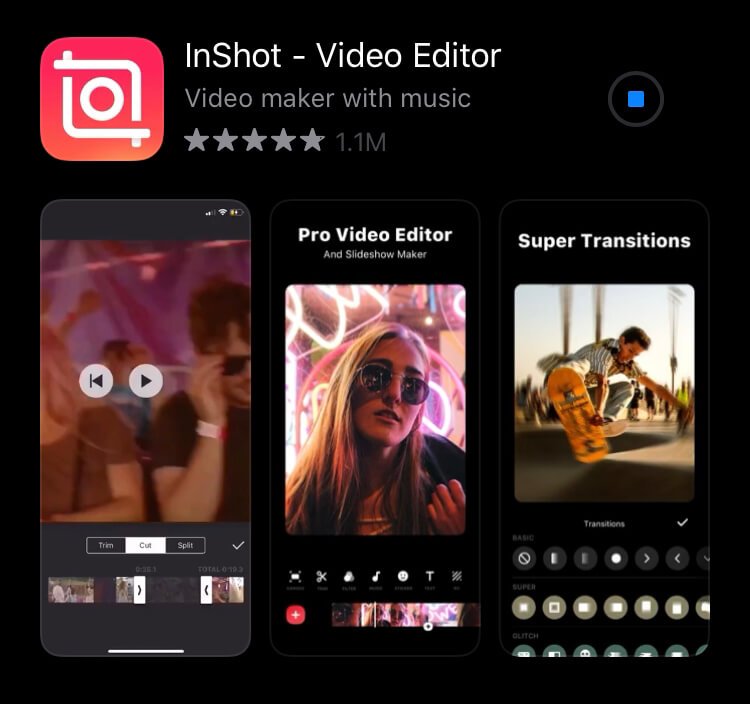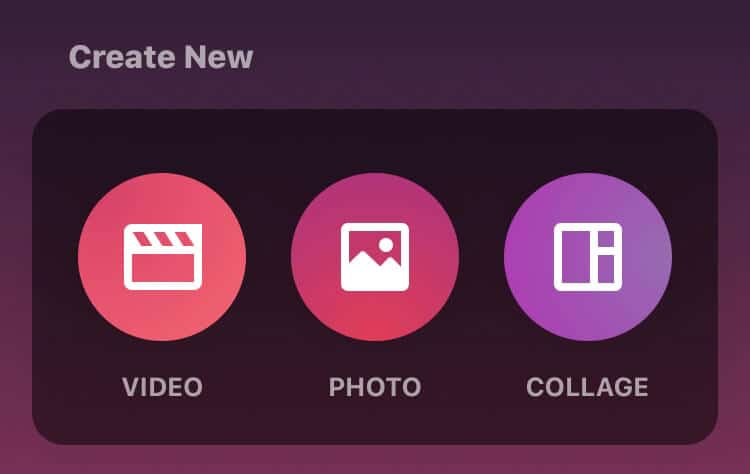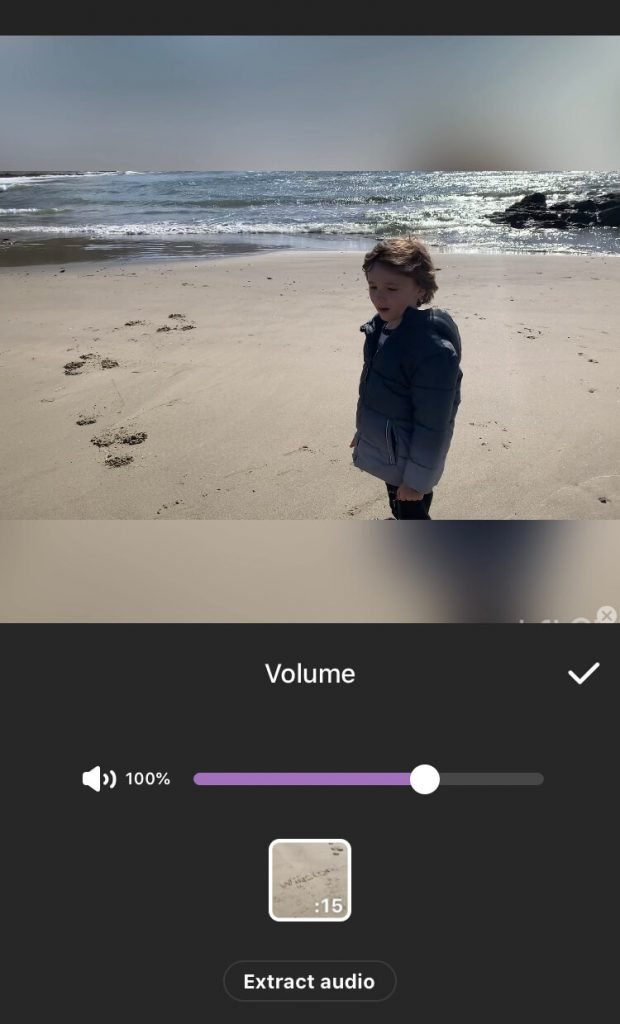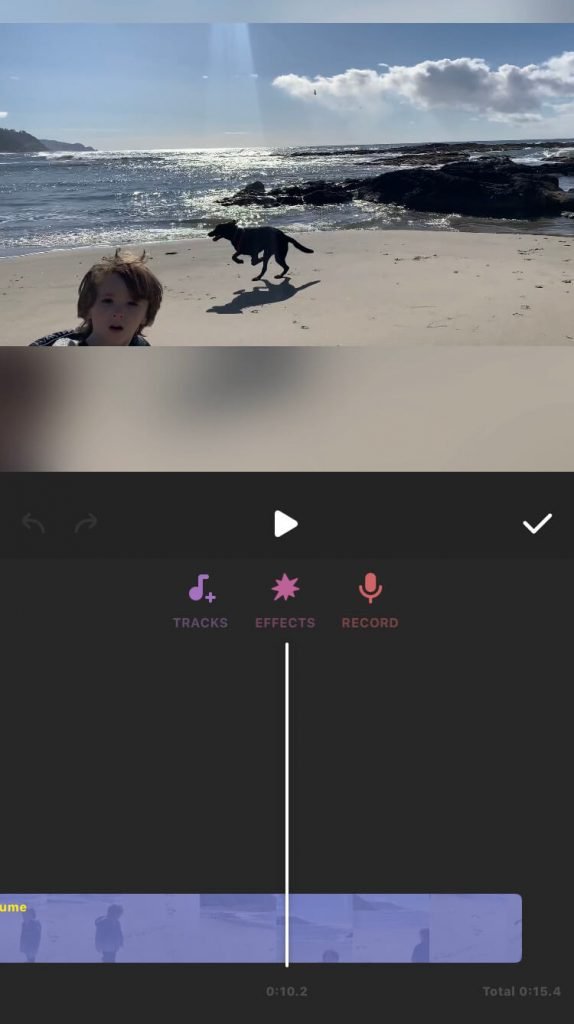We can all agree that TikTok videos are far better with music, even if it isn’t present in the entire video. But if you can’t find a suitable audio clip from the platform’s music library, you need to find a different way to add your own sound to your new video.
This post will cover how to add your own music to TikTok from within the app as well as how you can upload your own. It will also help you understand what music is allowed so that you do not lose your TikTok account due to copyright violations.

How to Add Music to a TikTok Video (from Within the App)
The easiest way to add sounds and music to TikTok videos is through the social media platform itself. To really enjoy the audio, it is good to have minimal background noise (that is unless you want it to stand out).
Here is how you can add the music that is in-built into the TikTok app:
-
Step 1
Film or create your TikTok video. When you are ready for the added music, click the “Sounds” button on the lower left-hand side of the app.
-
Step 2
Scroll through the recommended or the favorite tunes or press the “More” option to be taken to a full database of what is available on the app.
-
Step 3
Once you decide what song you wish to choose, click the music symbol with the scissors on it to edit which part of the tune you want to have on your video.
-
Step 4
Move the sound waves at the bottom of your screen from left to right to find the section you wish to play over your video.
-
Step 5
When you have the music synced with your video in the way you want, press the checkmark, then continue on to add the TikTok in the usual way, adding stickers or any other elements you wish.

What Music Can You Use on TikTok?
As there have been many DMCA strikes across media-related platforms in recent months, it is important to understand that you cannot use copyrighted music. You should understand that purchasing a song on iTunes or having a Spotify membership doesn’t mean you own the rights to use any portion of it in a video or TikTok.
Instead, you will need to upload your own original music or royalty-free music. If you are looking for royalty-free music, check out Epidemic Sound. They have over 30,000 tracks in many different genres and they upload new tunes each week.
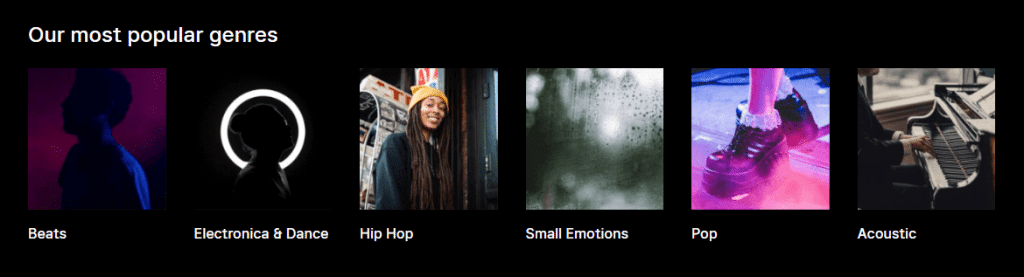
You can use their music for social media purposes and they will never put a strike on your account or make claims on videos with their music that was uploaded while you had an active account with them. This means, that even if you end your membership, anything created and uploaded while you had it will remain safe.
Not only do they have music, but they also have many different sounds that you can use and upload to use on the platform. It is important that you not use it to create duets, however, as other users wouldn’t have the same permission to use the music (unless they also had a membership to Epidemic Sound). Epidemic also offers a 30-day trial so that you can check out their music for yourself.

How to Add Music to a TikTok Video (Using a Third-Party App)
As you cannot add your own music to TikTok directly, you will need to utilize a workaround to upload music that is unique in your video. To do this, you will need to use a video editing app instead of the TikTok app.
If you want to add your original or royalty-free music to TikTok, you will need to use a third-party app. Here is how the process works:
-
Step 1
Record a video that you want to upload to TikTok.
-
STep 2
Look for the “InShot Video Editor” app in the Apple or Android app stores. The app is free. Download it, then open the app on your device.
-
Step 3
Click the “Video” option in the Create New box.
-
Step 4
Find the video you created for TikTok in your device library and select it.
-
Step 5
(Optional) To remove your video’s original sound, find the Volume option in the menu below the video. Once you click it, you will be able to turn the sound all the way down or minimize it.
-
Step 6
Return to the main menu and choose the “Music” option.
-
Step 7
Click the “Tracks” option within the music option, then the “Imported Music” button from within the featured section. You will then need to find your original or royalty-free music on your phone. You can also find the music you have previously uploaded to iTunes through the iTunes option.
-
Step 8
You will be able to edit the music on the bottom part of the app. Simply scroll through the song until you find the portion that you wish to play. The app also allows you to add special effects to the music (such as fading out).
-
Step 9
Once you have clipped and edited the music to your liking, you will need to return to your video clip. Add the edited song and adjust it on the clip until it is synced in the way you wish.
-
Step 10
When you are satisfied with your results, save the video to your phone by clicking the export button at the top right-hand side of the screen.
-
Step 11
After the video has finished saving, you will be able to choose where you wish to export your finished product. Choose “Other” then “TikTok to upload it directly to the platform.
-
Step 12
Add any TikTok elements you wish, then post the video in the normal way when you have finished.