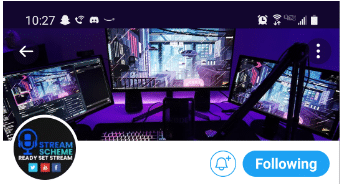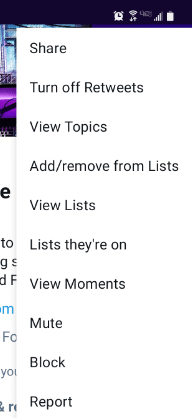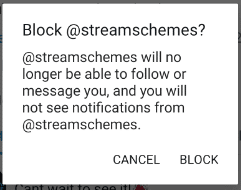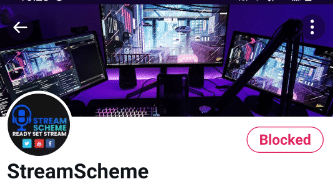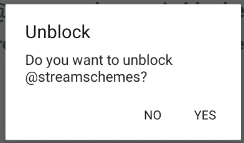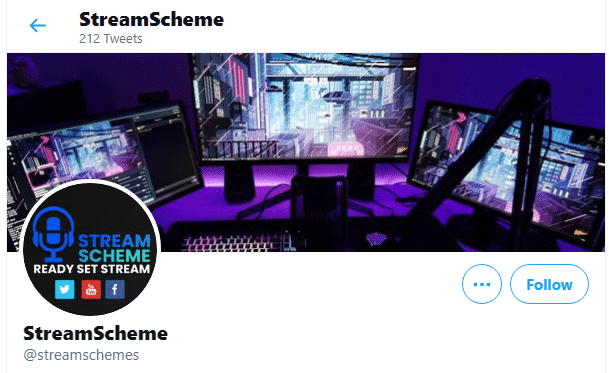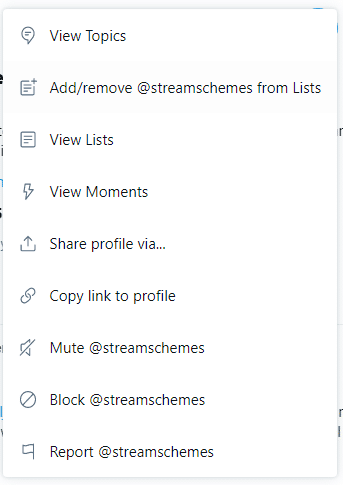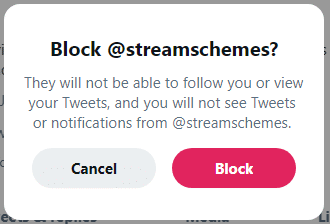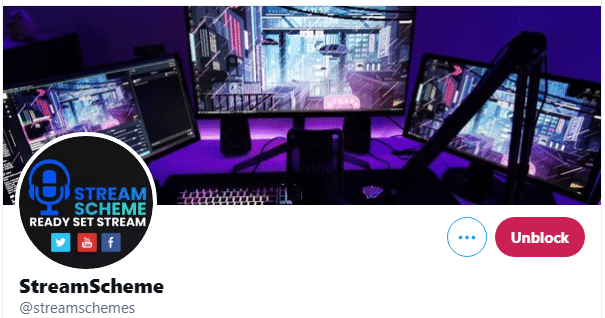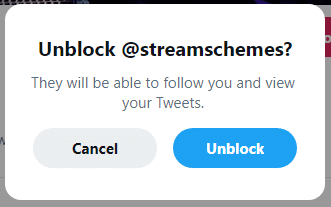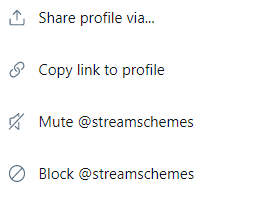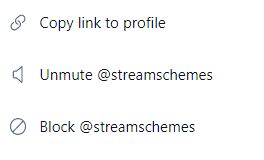How to Block Someone on Twitter (Mobile)
To block someone on Twitter from your mobile device, follow these steps:
-
Step 1
Log into your twitter account on your mobile device.
-
Step 2
Go to the twitter profile account you want to block.
-
Step 3
Tap the triple dots in the top right corner.
-
Step 4
Tap ‘block.’
-
Step 5
Confirm by tapping ‘block’ again.
You can always unblock a blocked Twitter account if something changes. To unblock from your mobile device, follow these steps:
-
Step 1
Go to the profile account of the person you previously blocked.
-
Step 2
Tap ‘Blocked’ by their profile name.
-
Step 3
Tap ‘yes’ to unblock.

How to Block Someone on Twitter (Desktop)
To block someone on Twitter using your desktop, follow these steps:
-
Step 1
Log into your twitter account on your desktop.
-
Step 2
Go to the profile account you wish to block.
-
Step 3
Click on the triple dots by ‘Follow.’
-
Step 4
Click ‘Block @profile.’
-
Step 5
Confirm by clicking ‘Block.’
If you decide you ever want to unblock someone from twitter on your desktop, follow these steps:
-
Step 1
Go to the profile account of the individual you blocked.
-
Step 2
Putting your mouse over ‘Blocked’ changes it to ‘Unblock.’ Click on that.
-
Step 3
Confirm by clicking ‘Unblock.’

What Happens When You Block Someone on Twitter?
There are eight things to keep in mind when blocking someone on Twitter:
-
1. Following
When you block someone on Twitter, you cannot follow them, and they will no longer be able to follow you. If they were following you and/or you were following them, blocking them will cause you both to unfollow one another.
Note: If you ever choose to unblock their account, you will need to follow them again if you wish.
-
2. Notifications
You will no longer receive notifications from the account you blocked, even if they mention you in one of their posts or comments. If someone you follow mentions you in the same post or comments, however, you will then receive a notification.
Note: There is a way to see all of your mentions by typing your username in the search bar.
-
3. Mentions
You will still be able to see the tweets of the people you follow even if they mention the name of the account you have blocked.
-
4. Reporting
If the person you blocked chooses to report your account, they will be able to view any of your tweets that directly mention them to submit in the reporting process.
-
5. Tagging
They cannot tag you in any of their photos.
-
6. Adding
They cannot add your account to any of their lists.
-
7. Direct Messages
Blocked individuals cannot send DMs to you.
-
8. Activity
Anyone blocked cannot see your posts, likes, lists, or following info.
Note: If your account is a public account, the people you blocked will still be able to see your posts and information if they are not currently logged into their twitter.

Can People See That You Have Blocked Them on Twitter?
If you block someone on Twitter, they will not receive any notifications or anything telling them you have blocked them. However, if they go searching for your profile account or try visiting your profile account, they will be able to see that you have blocked them.
This makes it tricky when blocking family members or friends as they will be more likely to search for you and notice you have blocked them. If they are harassing you, it may be better to just go ahead and block them. But if their posts are just annoying you or giving you anxiety and you’re afraid your friendship will be severed by blocking them, it may be a better option to mute them instead.
Muting will remove an accounts tweets from showing up on your timeline, and stop the push or SMS notifications from them. They will still be able to see your tweets and direct message you, but they will not be able to see that you have muted them.
To mute an account, follow these steps:
-
Step 1
Go to the account of the person you want to mute.
-
Step 2
Click on the triple dots.
-
Step 3
Click on ‘Mute @Profile.’
You can always unmute them again by doing the following:
-
Step 1
Go to the muted profile account.
-
Step 2
Click on the triple dots.
-
Step 3
Click ‘Unmute @Profile.’