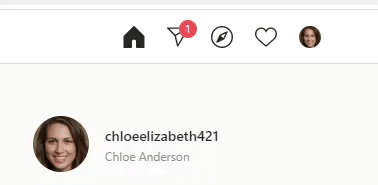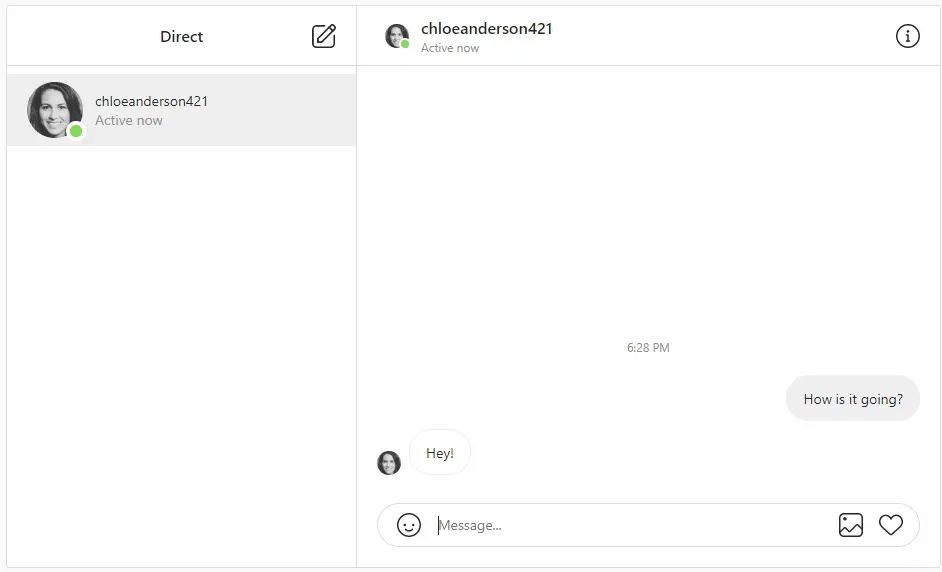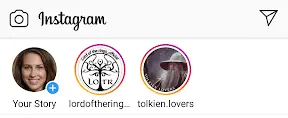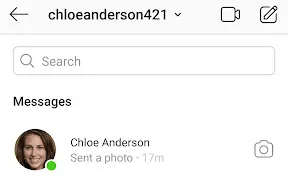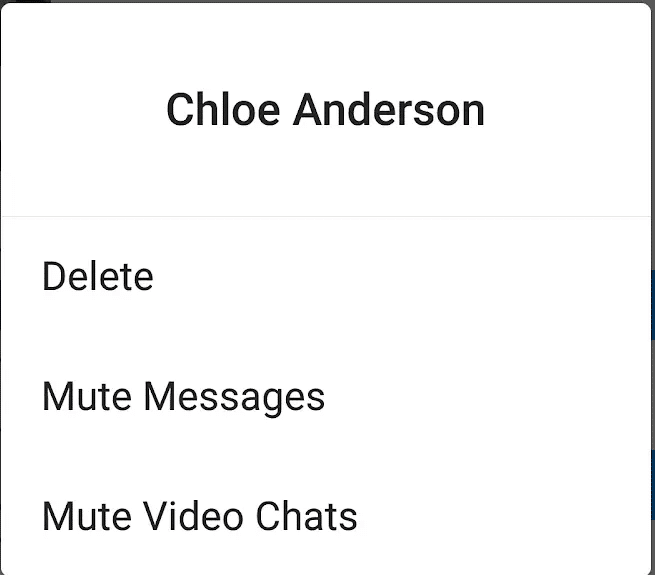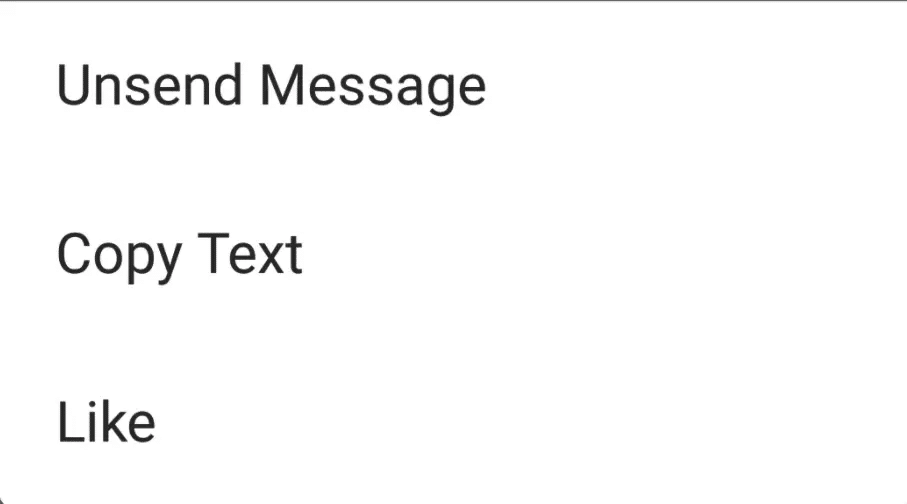In addition to talking to your friends, others can send you message requests on the Instagram app, allowing you to increase your social network. Chatting with other Instagram users can allow you to build friendships and learn how to create better images, grow your following, and more.
If you are running a business using the official Instagram app, you will need to learn to use the message box to communicate with potential customers. You can also send direct messages to other brands you want to partner with.
This article covers how to check your direct messages on your mobile device and desktop, as well as how to delete those messages.

How to Check Instagram Direct Messages on Desktop
Most businesses will find themselves sending messages on Instagram from their desktop computers (or laptops). Fortunately, opening an Instagram DM or sending a message request is quite simple.
To check your Instagram messages on the desktop:
-
Step 1
Go to instagram.com and log into your account.
-
Step 2
Click on the mailing icon (paper airplane icon) on the top right of the screen.
-
Step 3
Look under your direct message inbox, there should be a list of your messages from most recent to least. Unread messages will have a blue dot on the right.
-
Step 4
Click on the message you would like to read. Your message will move from the left pane to the right, opening a message box.
-
Step 5
To reply, click on “message” at the bottom of the right pane; or you can tap one of the icons next to it and send an emoji or picture/video.

How to Check Instagram Messages on the Mobile App
You can also check your Instagram direct messages from your iOS or Android phone. Most people using the Instagram app for personal use will find themselves using the direct messaging feature from their mobile device. Phones have made it far easier to keep up with other users on social media across all platforms.
To check your Instagram messages on your mobile device:
-
Step 1
Sign in to your account.
-
Step 2
Find the mail icon (paper airplane) in the top right corner of your screen and tap. (It should have a red number indicating how many new messages you have received).
-
Step 3
Look under “messages.” They should be listed from top to bottom from most recent to least recent. Any messages you have not read yet will have a blue dot.
-
Step 4
Tap the message you would like to read.
-
Step 5
To reply, hit “message” at the bottom of the screen or one of the icons directly next to it if you would like to text through voice, send a picture/video, or send a giphy.
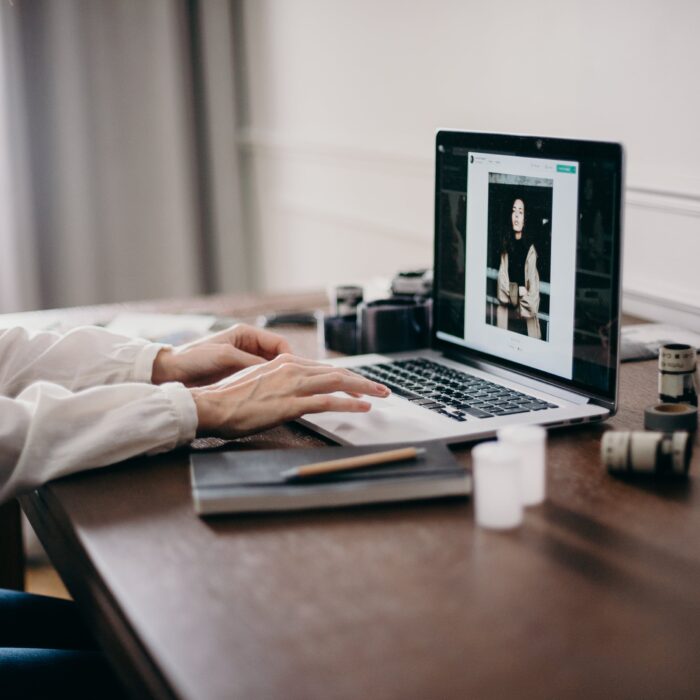
How to Delete an Instagram Direct Message
You can delete Instagram messages in two different ways by either deleting an entire conversation or unsending one of your own personal messages.
To delete an entire Instagram DM online:
-
Step 1
Sign in to your Instagram account.
-
Step 2
Tap your mail icon (paper airplane).
-
Step 3
Find the name of the person whose conversation you’re wanting to delete under “messages.”
-
Step 4
For Android, you will want to tap and hold their name until a box appears allowing you to delete the messages. For the iPhone, swipe left and the box will pop up to delete the messages.
-
Step 5
Tap delete.
-
Step 6
Confirm by tapping delete again.
When you delete an entire conversation, it only deletes it from your side. Anyone involved in the conversation will still see it through their own account on the Instagram app.
To unsend an Instagram direct message:
-
Step 1
Sign in to your Instagram account.
-
Step 2
Tap the mail icon (paper airplane).
-
Step 3
Tap into the desired conversation.
-
Step 4
Find the message you would like to unsend. (you can only unsend yours).
-
Step 5
Tap the desired message until a pop-up shows up allowing you to unsend the message.
-
Step 6
Tap “unsend message.”
-
Step 7
Confirm by tapping “unsend” again.
Even though you can unsend a message, the people in the conversation may have received a notification on their phone indicating that you had sent and/or unsent a message. However, when you unsend a message, it deletes it from both sides of the conversation.
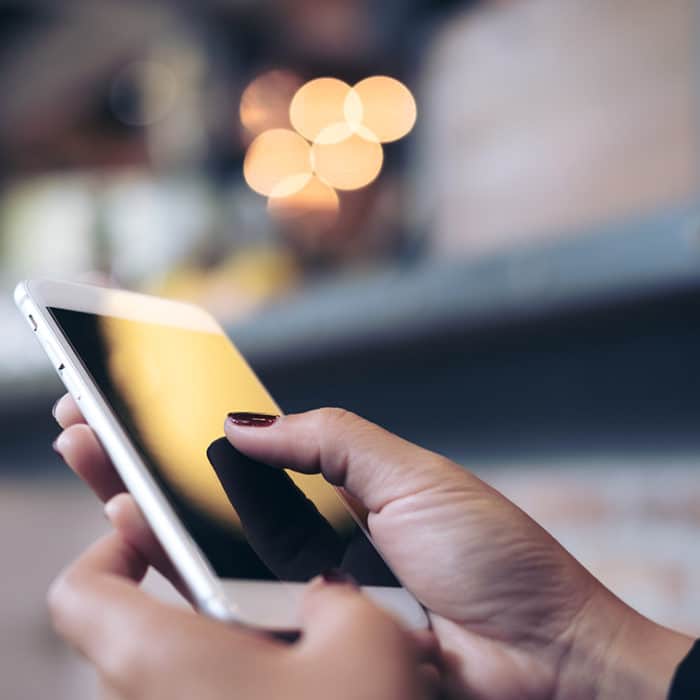
Frequently Asked Questions
How Do You Check Instagram Direct Messages Without Being Seen?
You can set up a way to check messages on the Instagram website without the other user being able to see that you read the conversation thread. All you need to do is visit the person’s profile page, click the three-dot menu icon, then click “Restrict” from the options menu. This will allow you to read the new message without the other user getting any read notifications.
Can You Tell if Someone Declines Your Instagram Message Requests?
You will not receive any notifications when people decline your message requests. You can only guess that they have either declined or ignored you when you don’t hear back from them.
Can You See If Someone Read Your Messages on Instagram?
You will typically be able to see if someone has read your Instagram messages by seeing the “read receipts” at the bottom of the communication box. That being said, if you send messages to people you don’t know, you won’t be able to see if they have read them unless they accept it. Other users can also restrict your account, allowing them to read your messages without being seen.