Fortunately, there are fairly easy ways that you can download your TikTok videos without a watermark regardless of the device you use. This post will give you step-by-step instructions for each.
Requirements for Downloading TikTok Videos
In order for you to download a TikTok video at all, it must meet two requirements: it must be listed on a public account and the creator must have set their settings to allow it to be downloaded. The way you can check it is by trying to download the video from the app by clicking “Share Video” then “Save Video.”
If you can save it, you should be able to use one of the following methods to download it without a watermark.

No Watermark on iOS
To remove the watermark of a TikTok video on an iOS device, you can use the Video Eraser app that is available on the app store. This app will not only allow users to remove the watermark, but they can also remove logos and other items from the video. The app supports several video formats. To remove TikTok watermarks, complete the following:
-
Step 1
After downloading and installing the app, you will need to launch it on your device.
-
Step 2
Find and tap on the “More” icon on the screen, then choose “Crop video to delete watermark” from the available options. Find the downloaded TikTok video on your device that you wish to edit.
-
Step 3
Once the video has loaded, you will need to choose the aspect ratio and select the watermark in the video to remove it.
-
Step 4
Once you are satisfied, you will need to tap on the “export” icon which will effectively erase the watermark and save the video.
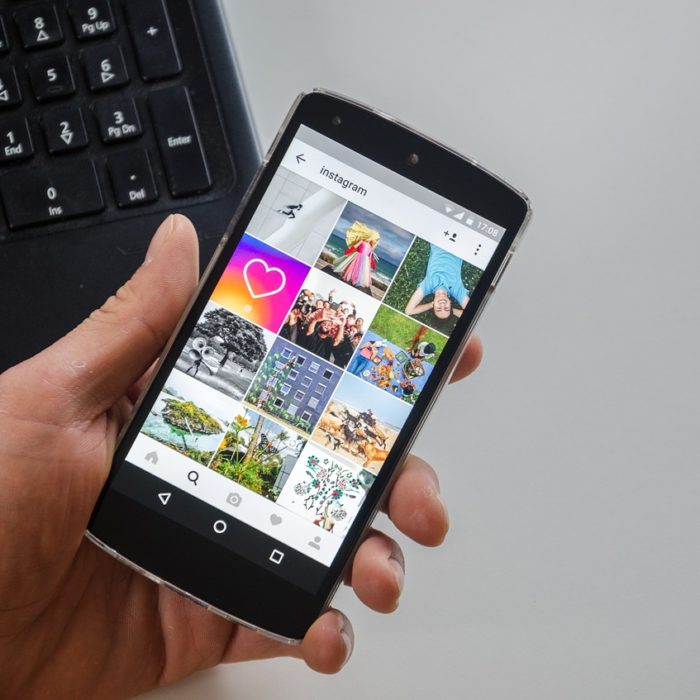
No Watermark on Android
To remove the watermark of a TikTok video on an Android device, you can use the “Remove & Add Watermark” app which is available on the Google Play store. Not only can this tool remove unwanted watermarks, but you can also add one of your own if you so choose. Here is how you can use it for the purposes of this post:
-
Step 1
After downloading and installing the appl you will need to launch it.
-
Step 2
From the available options, tap on the “Select video” choice, then choose “Remove Logo.” Find the video you wish to alter.
-
Step 3
Move the rectangular tool (or the lasso) over the watermark. The app should detect it and replace the pixels.
-
Step 4
When you are happy with the results, tap the “Save” option, then tap the checkmark symbol.

No Watermark on Desktop
To remove the watermark of a TikTok video on a desktop computer or laptop, you can use the Apowersoft Watermark Remover. If you have a lot of videos that you need to process, this program will allow you to batch them, which can save you a lot of time when compared to doing them each individually. Here is how you can use the tool:
-
Step 1
Download Apowersoft Watermark Remover onto your computer and install it. Launch it.
-
Step 2
Find the “Video watermarks” tab within the program and click the plus sign icon.
-
Step 3
Choose “Marker Tool” from the available options and use the selection box feature to cover the watermark.
-
Step 4
Press the “Convert” button to process the image. When it is finished, a new window will appear.

