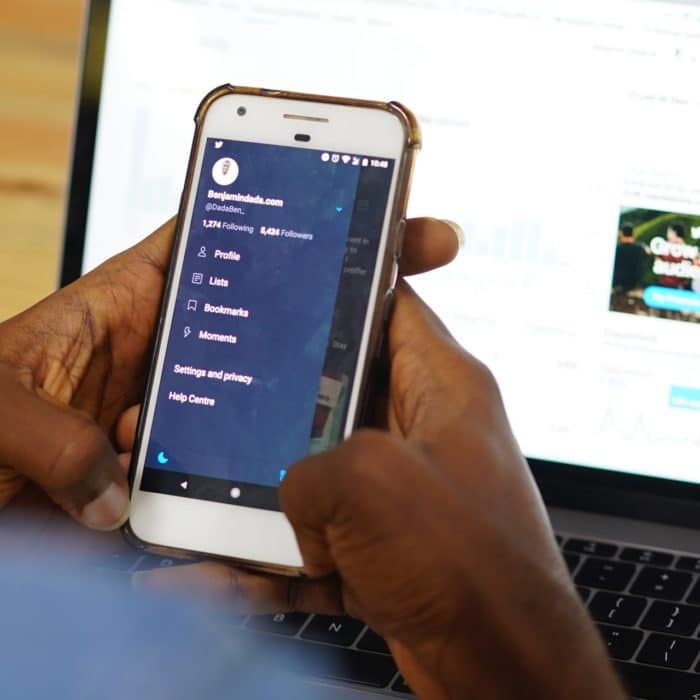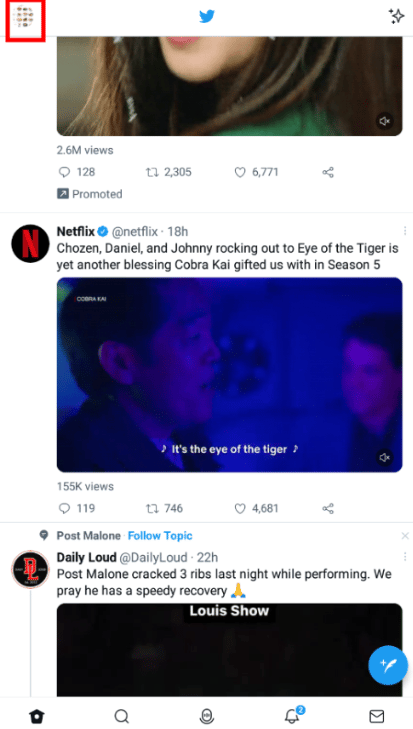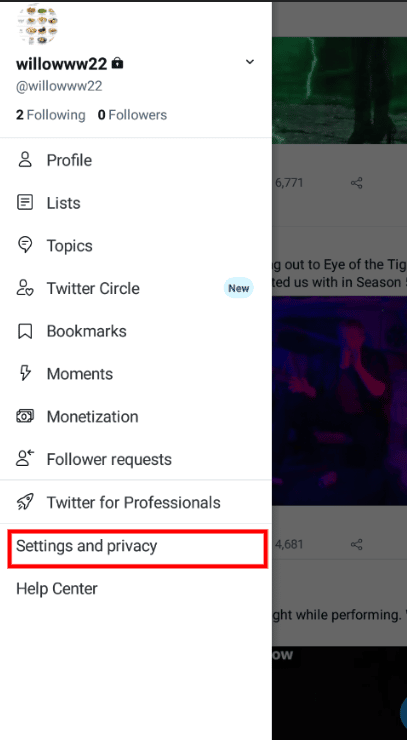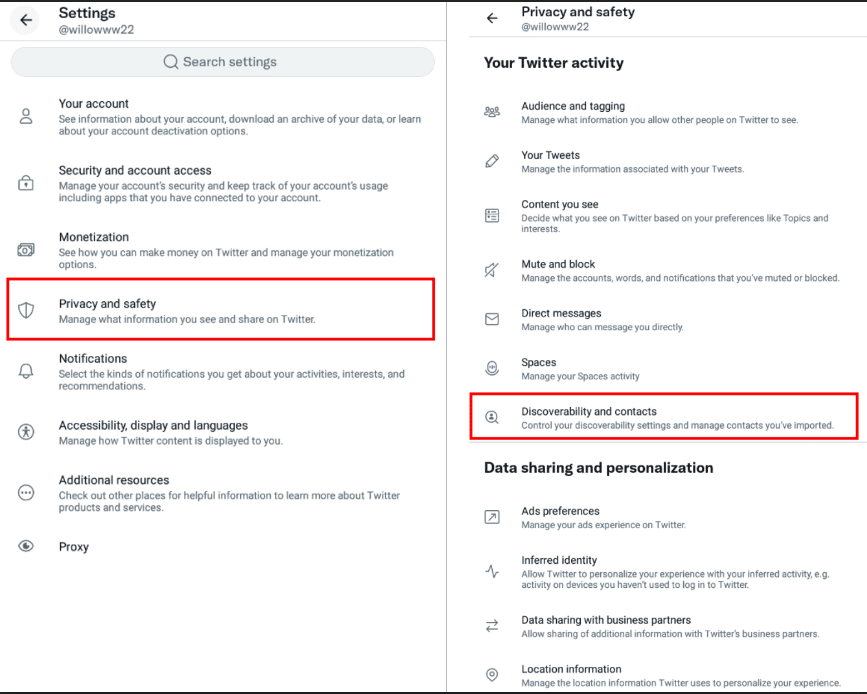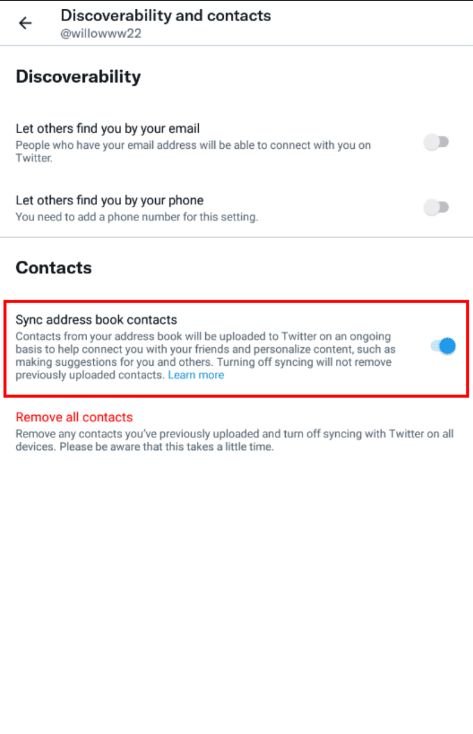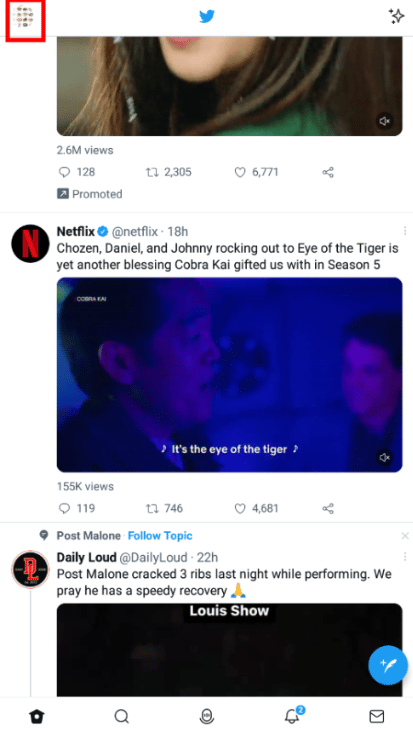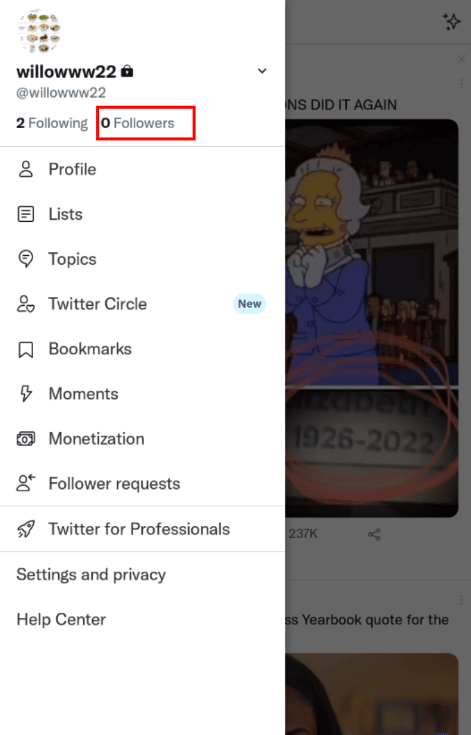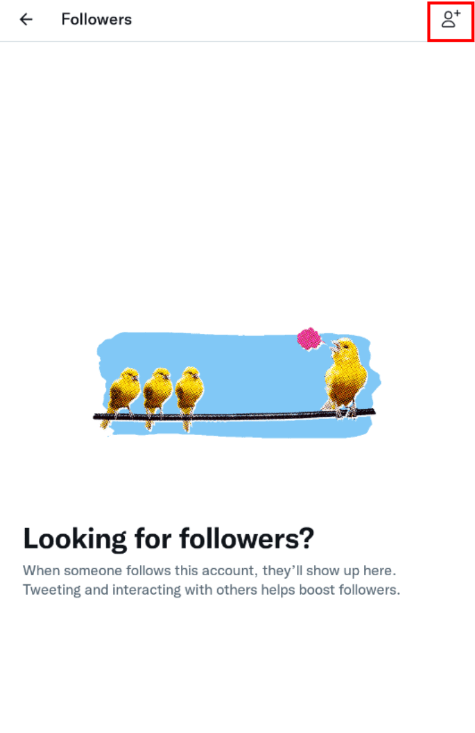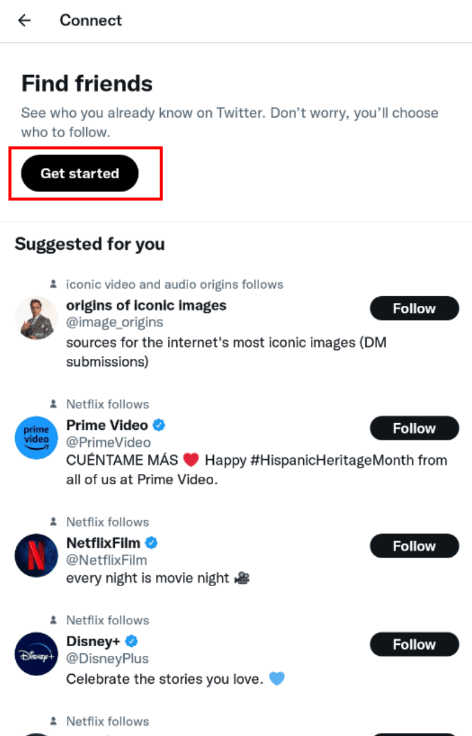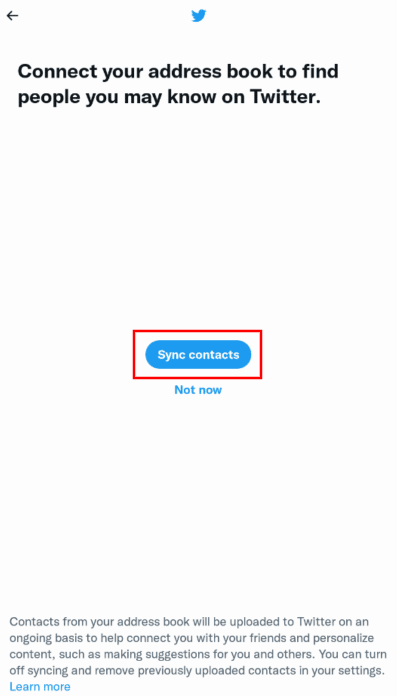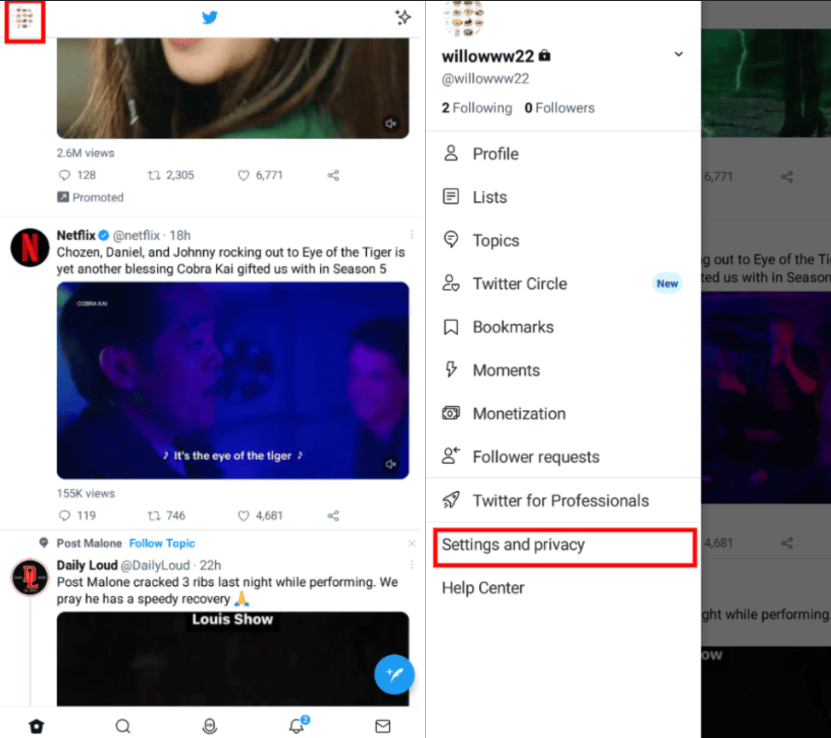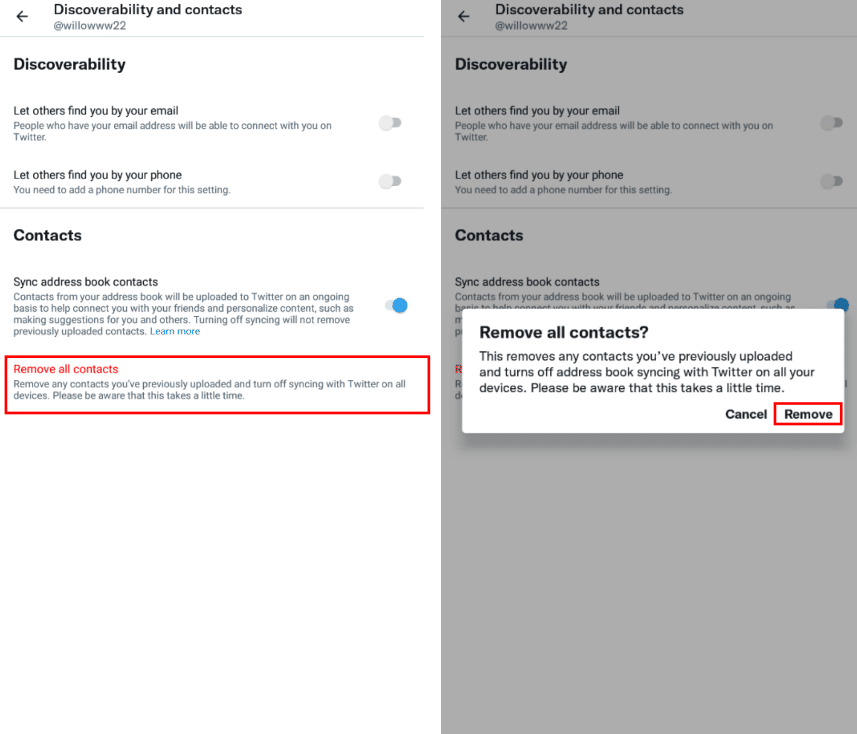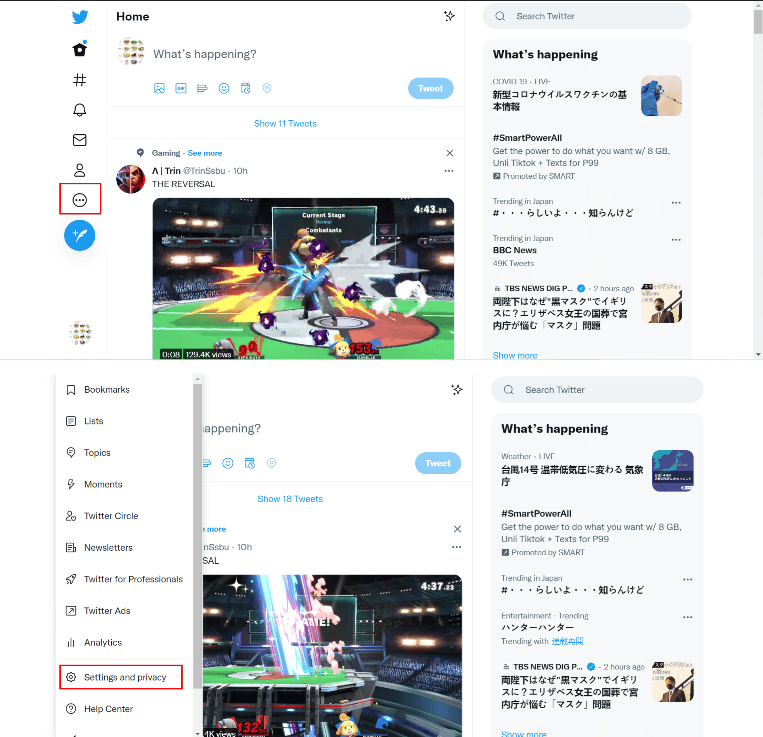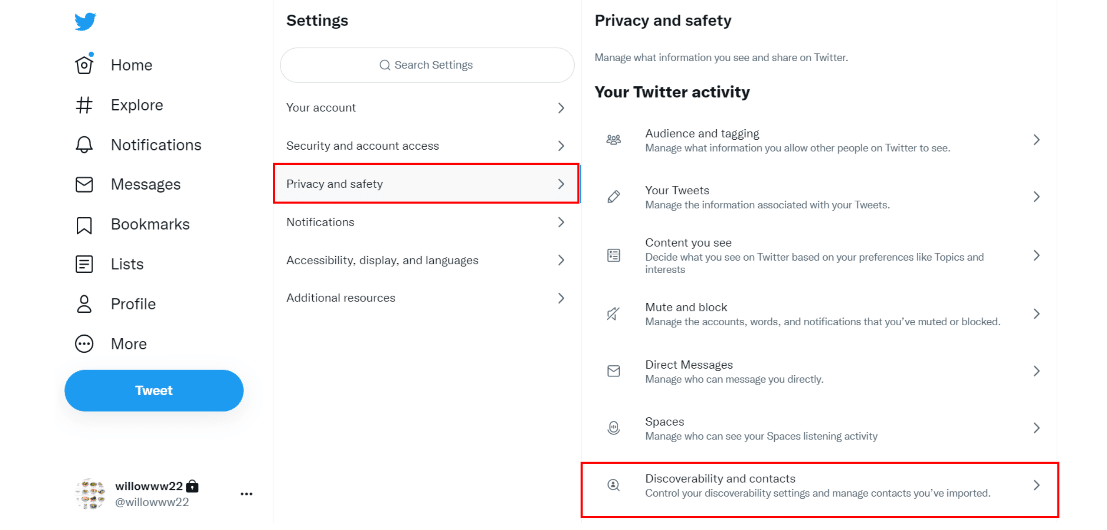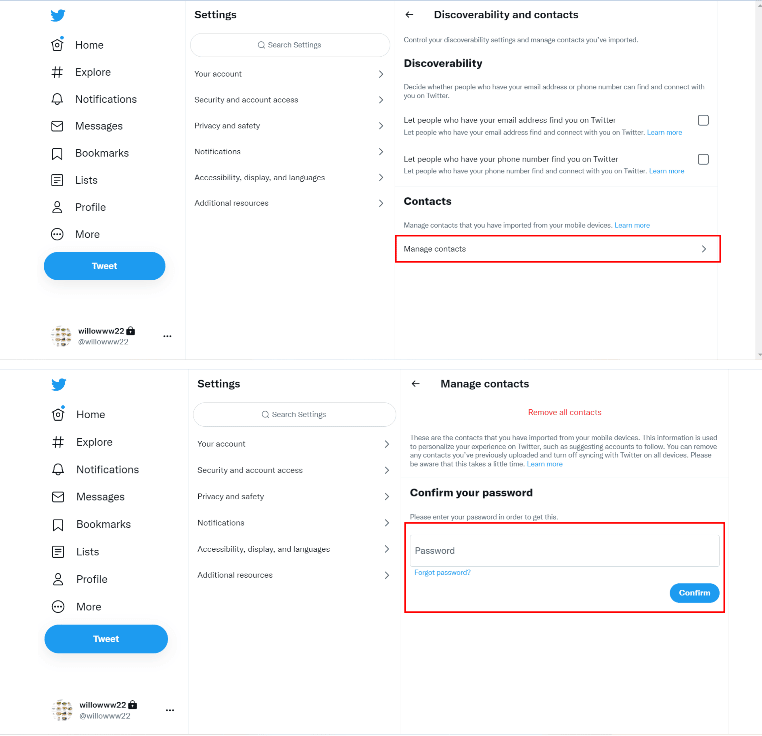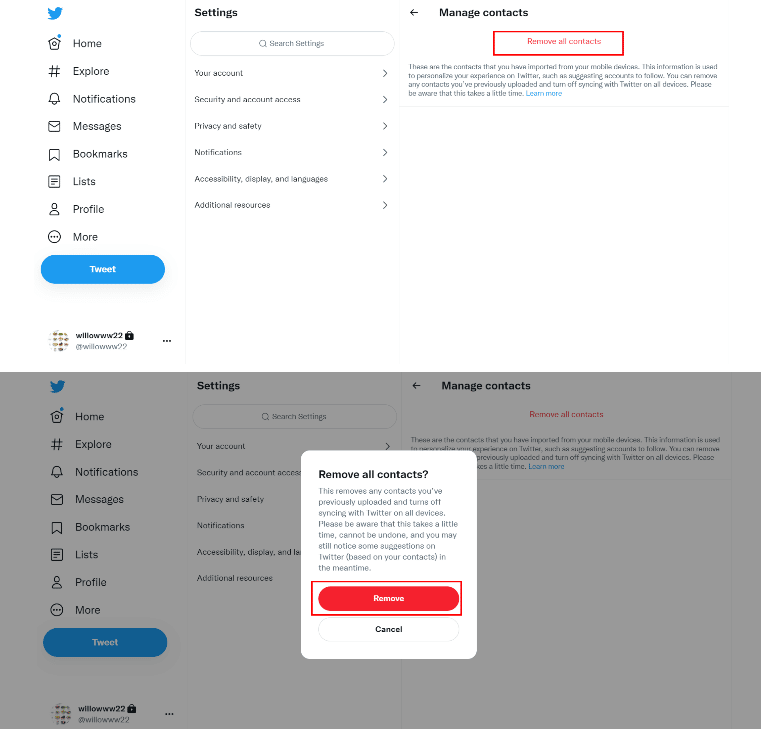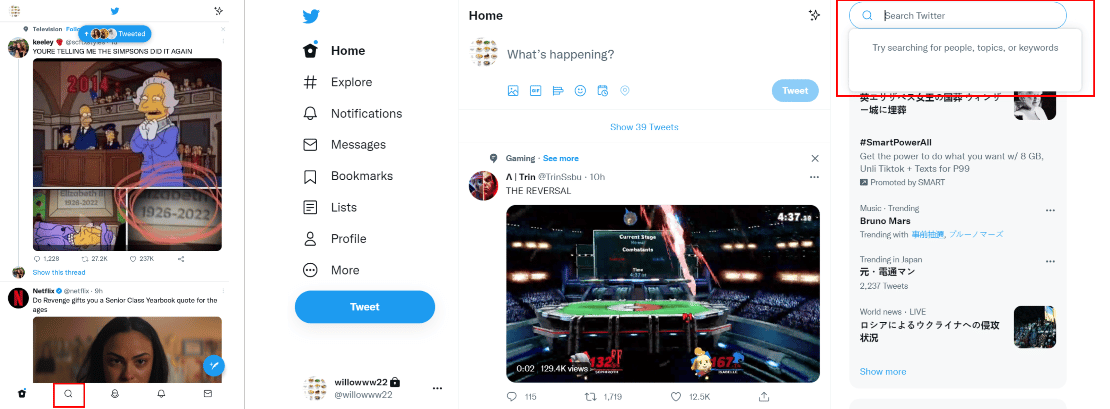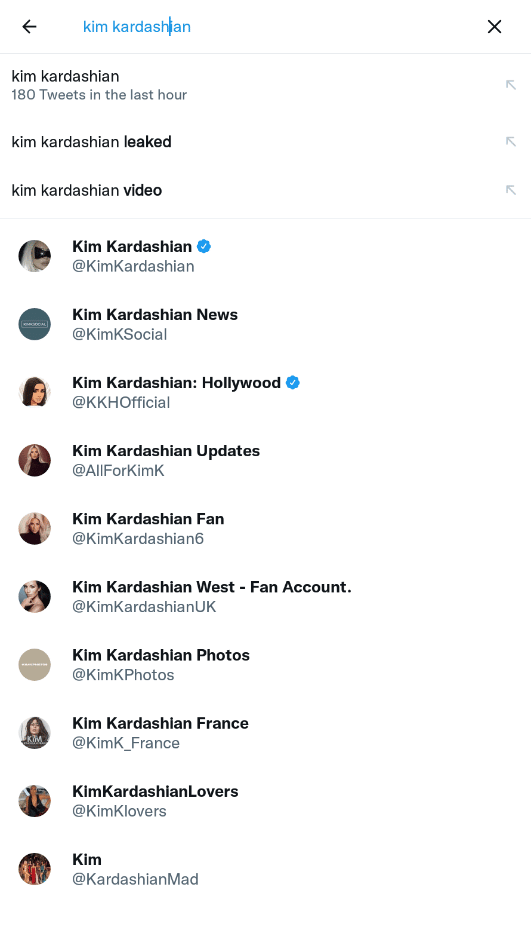With just a few taps and clicks, your social presence on Twitter will boost up the moment you start connecting with people you know and those strangers around you. Expand your network inside the app this guide is everything you need to know about importing, syncing contacts on Twitter, and finding new contacts that you can follow.

How to Sync Address Book Contacts on Twitter
Twitter needs a reference to personalize your who-to-follow list and the recommended tweets that will show up on your user feed. Hence, allowing Twitter to import contacts from your device will make everything favorable to your preferences. But first, you need to enable Twitter’s permission to access your phone contacts.
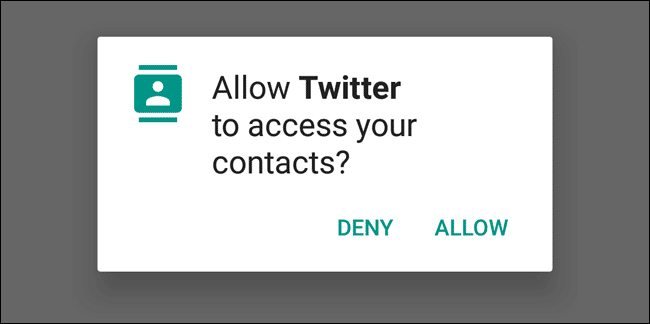
ON ANDROID
-
Step 1
Clicking your profile icon on Twitter. Tap the top left corner or your profile icon.
-
Step 2
Settings and Privacy on Twitter. Select “Settings and Privacy” from the menu.
-
Step 3
Privacy and safety settings on Twitter. Tap next “Privacy and Safety” and click “Discoverability and contacts.”
-
Step 4
Syncing your contacts on Twitter Check the box for “Sync address book contacts” to turn on.
On iPhone
-
Step 1
Tap the top left corner or your profile icon.
-
Step 2
Select “Settings and Privacy” from the menu.
-
Step 3
Tap next to “Privacy and Setting” and proceed to click “Discoverability and contacts”.
-
Step 4
Enable the “Sync address book contacts” slide to turn on the feature.
Below is another method that mobile users should try:
-
Step 1
Navigating your profile on Twitter. Click your profile icon located at the top left corner.
-
Step 2
Your followers on Twitter. Tap Followers.
-
Step 3
Add contacts as your followers on Twitter. Proceed to tap the add contacts icon located at the top right corner of the screen.
-
Step 4
Getting started to find people on Twitter. Select “Get Started” when you are redirected to the “Find friends” tab.
-
Step 5
Sync your contacts on Twitter. Select “Sync contacts” and allow Twitter to access your contacts if a prompt comes up.
-
Step 6
You will then be directed to “Suggestions to follow”. This list is composed of all your contacts who have made their accounts on Twitter. It could also be who your followers follow that the algorithm thinks is connected to you or interests you. Simply scroll over the list and follow whoever you want.
Note: This will only work if your contacts have not only linked their phone numbers to their Twitter accounts but also allowed other users to find them using email addresses or phone numbers. Likewise, your contact list will only also find your Twitter account if you enable the same feature. Otherwise, Twitter won’t recognize any accounts made and show them suggestions.
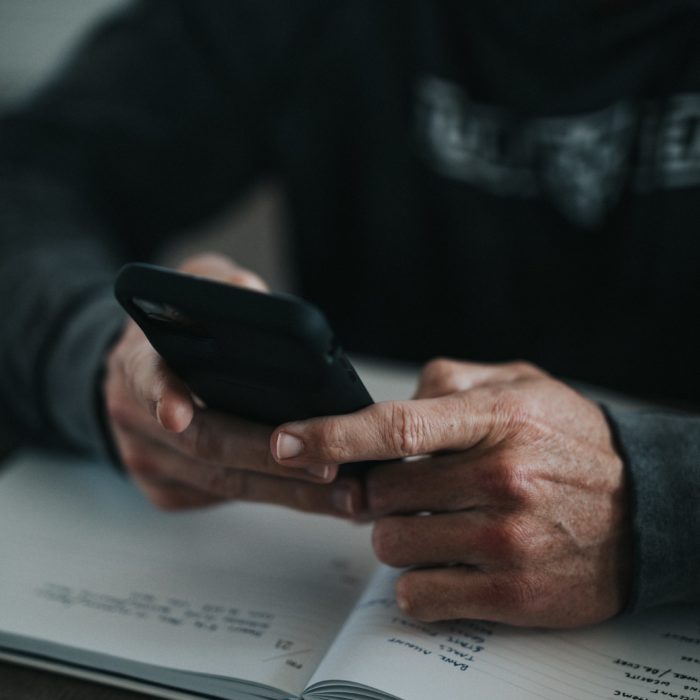
How to View and Remove Previously Imported Contacts on Twitter
If you remember syncing your contact list right from the start but want to view your previously imported contacts or remove some of them, Twitter also lets you do so.
For iOS or Android App
-
Step 1
Twitter settings and privacy. Access the Twitter app using your mobile device and tap your profile icon. Then select Setting and privacy.
-
Step 2
Discoverability and contacts in Twitter. Choose “Privacy and safety” settings. Then tap “Discoverability and contacts”
-
Step 3
Removing your uploaded contacts in Twitter. At the bottom, select “Remove contacts”. Clicking remove also makes Twitter automatically disable your contact sync option.
On PC
-
Step 1
Accessing settings and privacy on Twitter browser. Go to the Twitter website. From the homepage, click on “More” and choose “Settings and privacy”
-
Step 2
Select “Privacy and safety” settings and proceed to choose “Discoverability and contacts”
-
Step 3
Managing your contacts on Twitter. Click “Manage account” and confirm your ownership. Provide your password if prompted.
-
Step 4
You will then be able to view your previously uploaded contacts from your mobile devices. Click remove to whoever you want. You also have the option to remove all your contacts.

How to Find Contacts on Twitter Without an Address Book
If it happens that you don’t have a contact list to sync into or simply don’t want to do it, you still have other options to try. You could manually search for the people you know or the app will simply analyze the data that is already available from you without the synced contacts.
Find Contacts by Name
-
Step 1
Using search button or tab to find contacts on Twitter. On your homepage, select the search icon (for mobile devices) or search tab on the desktop version.
-
Step 2
Putting a name as input to find people on Twitter. Search contacts by typing the name of the person you want to follow.
-
Step 3
Though this does not guarantee to work every time successfully, relevant keywords from the search results may help you out find the account you are looking for.
Find Contacts via Twitter ‘Who to Follow’ Feature
Usually seen as “Who to follow,” “Suggestions to follow,” or “You might like,” watch out when you see these on your Twitter page because you might be missing out on a bunch of people that you may know.
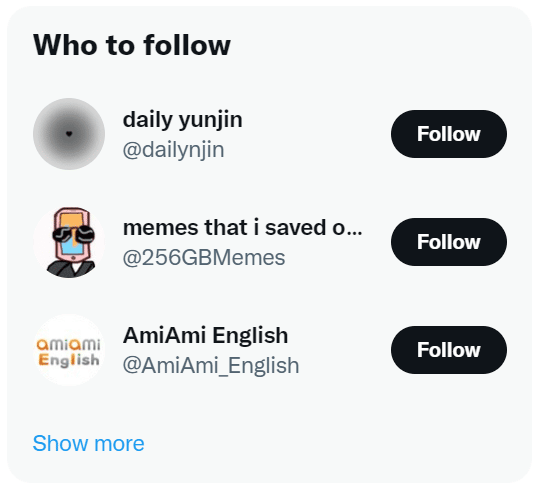
Also, when you follow any user on the app, it will pop up suggestions for you on who else to follow. It’s kinda similar to the real-life term “Friend of a friend”. Anyone can start from there to find people on Twitter so you are free to try. And to see more suggestions, just simply click “See all” or “See more”.
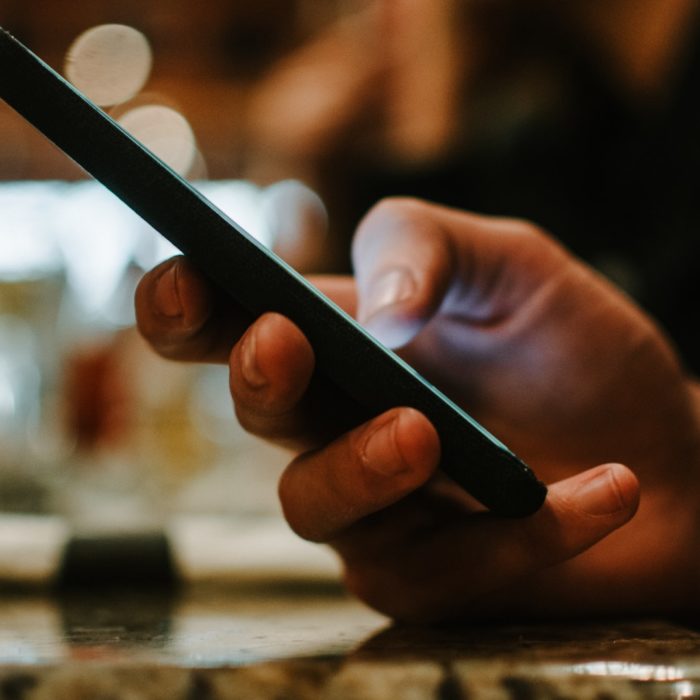
How to Find New Contacts on Twitter
Now, it doesn’t have to be that you only interact with people you know on the app. It’s a social media platform for a reason and has many ways that will connect you to individuals around the world and possibly make friends online.
Using Third-Party Apps
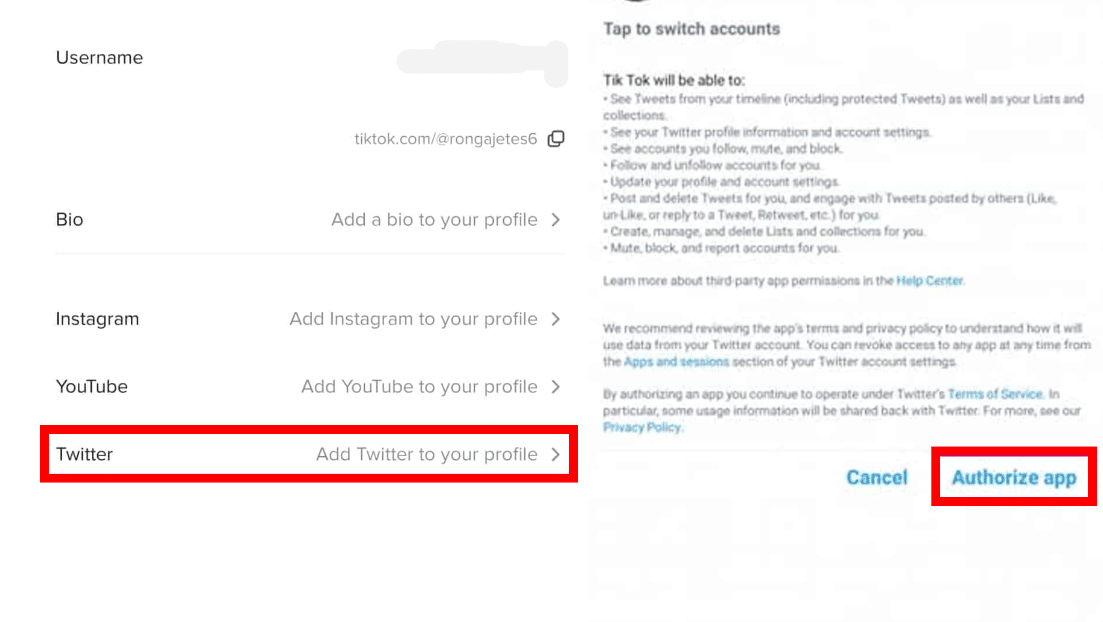
Apps outside Twitter (e.g Tiktok, some mobile games, analytic websites) sometimes give you the option to make an account using your Twitter credentials such as username and password. Chances are that by linking it, whoever you interact with within those third-party apps and happen to have Twitter accounts, their name might pop next to your “Who to follow” list.
Using Search Twitter Tab
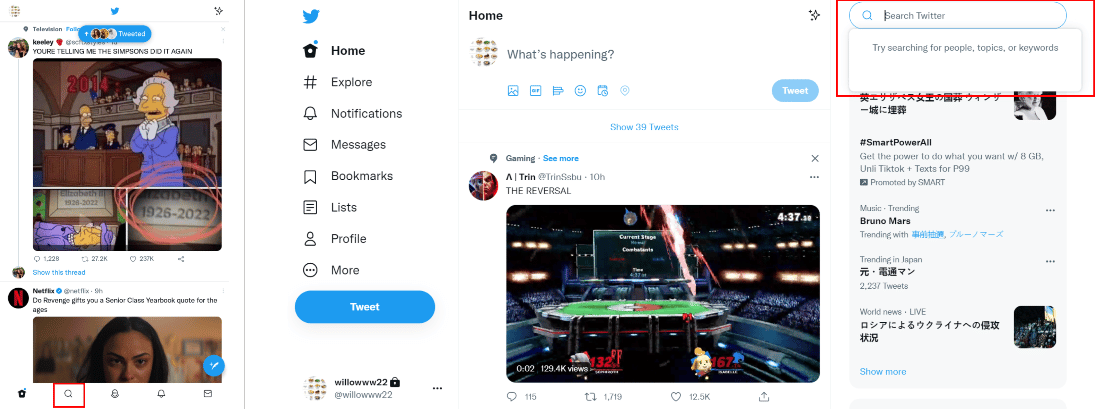
Twitter’s search bar can go a long way for you to find Twitter users by their usernames. If you know someone by their Twitter username, you could start from there and search them up.
Using Explore Tab
Find someone you can relate to using the Explore tab of Twitter. On your Twitter mobile app, simply click the magnifying icon located at the bottom part of the screen or the “#Explore” from the Twitter desktop’s sidebar. Here you’ll be able to see what’s trending as well as the topics you are following or suggested topics to follow based on your activity.
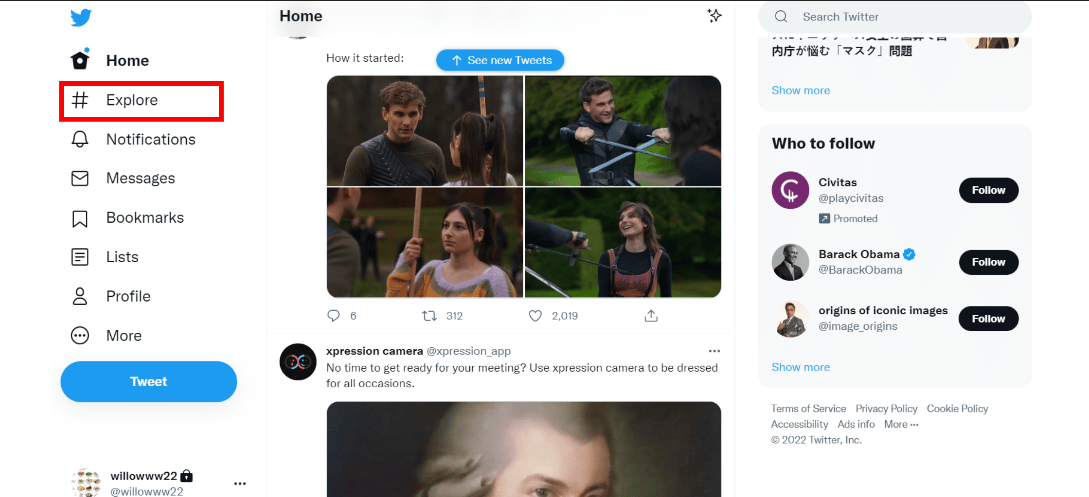
A little exploring of this feature would make you lead you to a compilation of tweets from different people all over. Whether you find someone funny or relatable, those accounts might be worth it for you to follow.