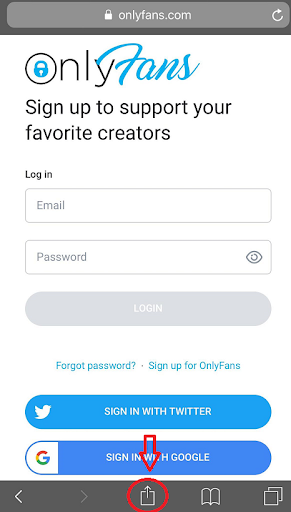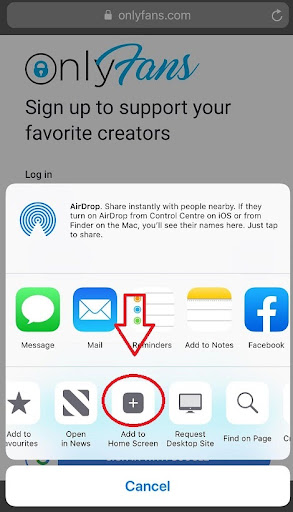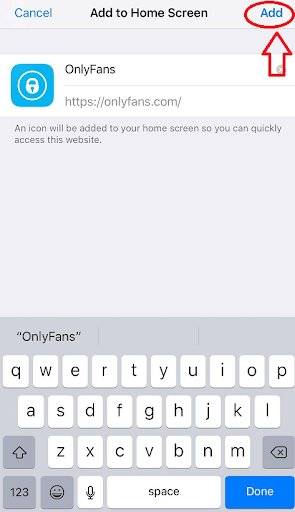Using Safari you can easily create a custom link to your phone’s home screen. This means every time you tap the icon it will take you directly to the Onlyfans homepage and even remember your password if set up to do so. With this setup, it will feel very similar to using a real Onlyfans App.
The only issue with this workaround is that you cannot upload videos or images directly from an iPhone, so if you want to take advantage of all the features on offer, then using a computer will be necessary. This is more of an issue for content creators but if you are simply using the Onlyfans app to view photos and watch videos then this will work perfectly.
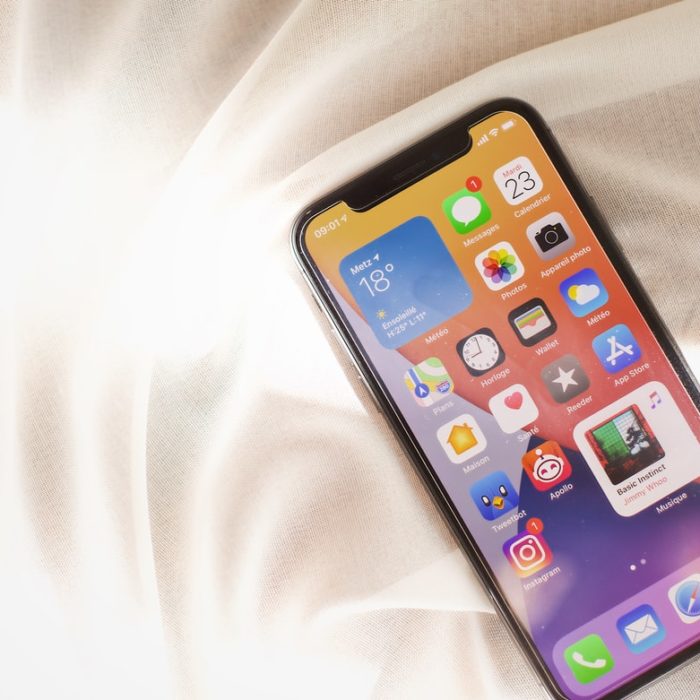
How to Create OnlyFans App for iPhone
Here’s how to add OnlyFans to your iPhone homepage as an app icon in 3 easy steps:
-
Step 1: Go to Onlyfans.com on Safari
The first step is to go to the OnlyFans website (onlyfans.com) in Safari.
You won’t be able to use OnlyFans on your homepage if you’re using Chrome, as the feature will not be available.
Because Safari is not available on Android devices, you won’t be able to include OnlyFans on your homepage if you’re using popular android devices such as Samsung, Oneplus, or Google Pixel phones. At the current point in time, you can only use the Onlyfans on Safari browser trick on an iPhone.
-
Step 2: Tap on the “Share” icon and select “Add to Home Screen”
Next, look at the bottom navigation bar and click the “share” icon.
A navigation drawer will appear once you’ve tapped on “share”. There are a lot of options in the navigation drawer, such as Copy, Add to Reading List, and various other features.
To add OnlyFans to your home screen, open the Safari browser and click the “Add to Home Screen” option. Any website may be added to your home screen as an app icon in the Safari browser using the “Add to Home Screen” feature. This makes it simple to visit websites in a single touch, without having to type in the URL.
-
Step 3: Rename the App
Lorem ipsum dolor sit ame
The process is completed when you’ve renamed the application and selected “Add” at the bottom of the page. Renaming the app is not necessary and is purely a bonus function in the “Add to Home Screen” feature.
When you add an item to your home screen from a web source, it will usually display the full title of that article or site. This can be annoying in most circumstances but since Onlyfans is very short it’s a prime fit for the renaming method.
After you’ve selected “Add,” exit Safari and go to your home screen. OnlyFans will appear as an app icon on the OnlyFans website. When you click the symbol, you will be immediately sent to the OnlyFans website.
You’ve now successfully incorporated OnlyFans on your homepage, which is the best workaround for the lack of Onlyfans in the App Store.