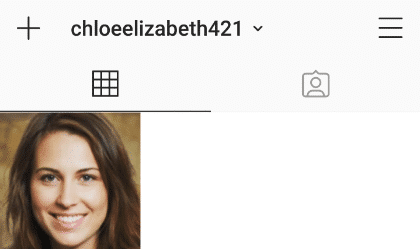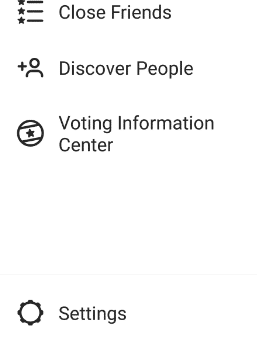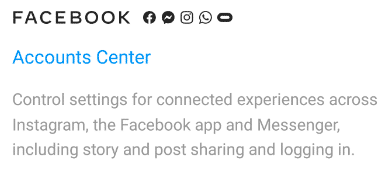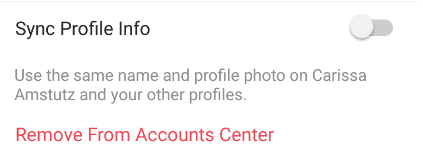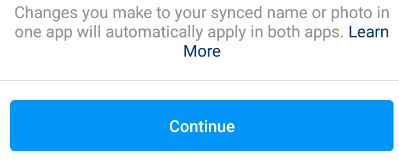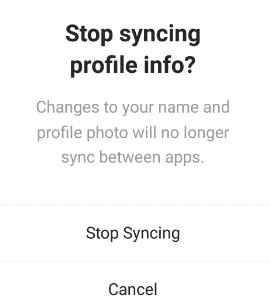Once you have your Instagram account linked to your Facebook page, you will be able to post an Instagram photo to your personal Facebook profile without having to upload it twice. When you share posts between the accounts, you will be able to reach a greater audience on multiple accounts without minimal effort.
Below, I will go over how to link your Instagram and Facebook accounts, how to unlink them, and why you should consider linking your accounts.

How to Connect Instagram and Facebook
Before getting started make sure you have both an Instagram and Facebook account set up. Thankfully linking your accounts is pretty straightforward from there. The processes will be slightly different depending on whether you have an iPhone or an Android device.
To link your Instagram account to your Facebook page, complete the following steps:
-
Step 1
Download both apps and fill in the Facebook login information on its app. Then, log into your Instagram app and tap on your profile picture in the bottom right corner (Android) or your profile icon (iPhone).
-
Step 2
Tap on the menu icon (triple bar icon) in the top right corner.
-
Step 3
Scroll down to Settings and tap the gear (Android). On an iPhone, Settings will be at the top of the menu.
-
Step 4
Scroll down until you find where it says Meta (It used to say Facebook). Tap “Accounts Center.”
-
Step 5
The app should automatically suggest your current Facebook and Instagram accounts. You will need to log out of the incorrect account and connect to the right one if one is incorrect. If both accounts are correct, tap on your accounts and profiles.
-
Step 6
Tap on either your Instagram or Facebook account.
-
Step 7
Tap the grey tab on the right of “sync profile info” to link the accounts.
-
Step 8
Tap continue to link your Instagram account to your Facebook page.

How to Remove Instagram from Facebook
If you have multiple Instagram accounts, you may have made an error and connected the wrong one to your Facebook page. You could also have decided that you want to add a different account to a Facebook profile.
If you ever decide you no longer want your Instagram and Facebook accounts linked, follow these steps:
-
Step 1
On your Instagram, tap on your profile picture in the bottom right corner (Android) or the profile icon (iPhone).
-
Step 2
Tap on the triple bar icon in the top right corner.
-
Step 3
Scroll down to Settings and tap the gear.
-
Step 4
Scroll down until you find where it says Facebook. Tap “Accounts Center.”
-
Step 5
Tap on your accounts and profiles.
-
Step 6
Tap on either your Instagram or Facebook account below under “Accounts.”
-
Step 7
Tap the blue tab next to “sync profile info” to unlink the accounts.
-
Step 8
Tap “stop syncing.”

Reasons to Link Instagram and Facebook
By linking your Instagram and Facebook accounts, your Instagram stories, pictures, and posts that you put on Instagram will also be shared on Facebook. Captions, hashtags, emojis, etc., will all be transferred over seamlessly. What’s more, is your pictures and videos that you save on Instagram will also be saved in a photo album titled “Instagram Photos” on Facebook making any tagging you need to do on Facebook easily.
It saves you time and energy and extends your reach to many more users over the two accounts, boosting your brand awareness and increasing sales. The likes you receive on your Instagram posts will also be added to your Facebook posts.
Another perk of linked accounts is if you lose access to one of your accounts, it makes the recovery process much easier if you find yourself locked out of your personal account.