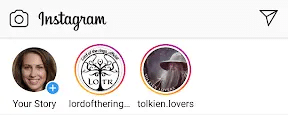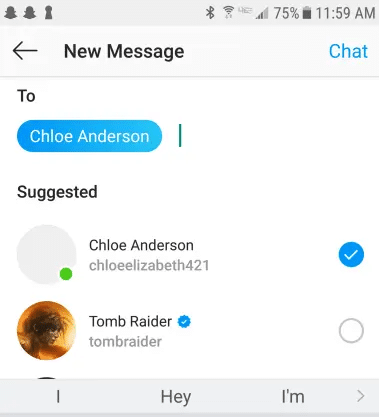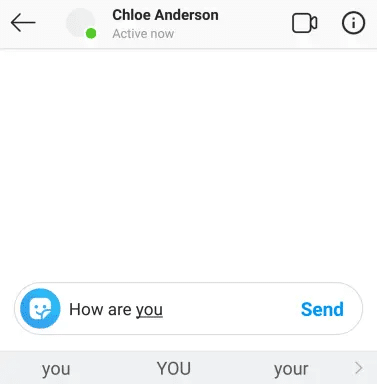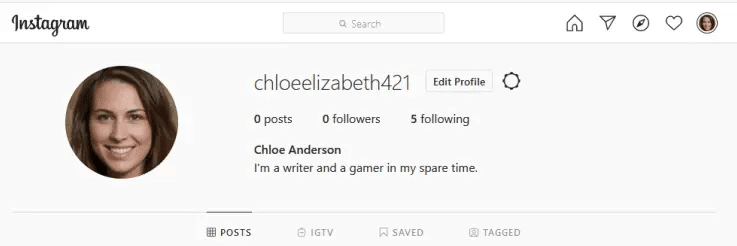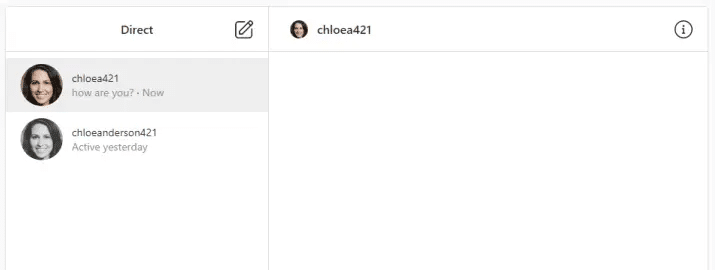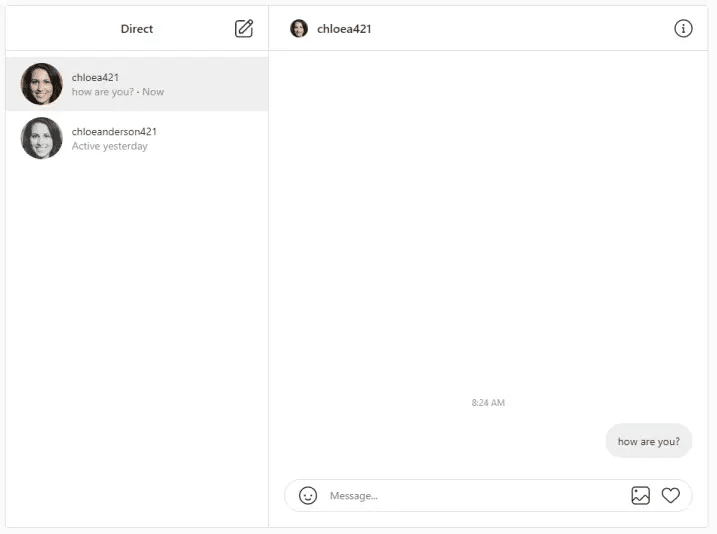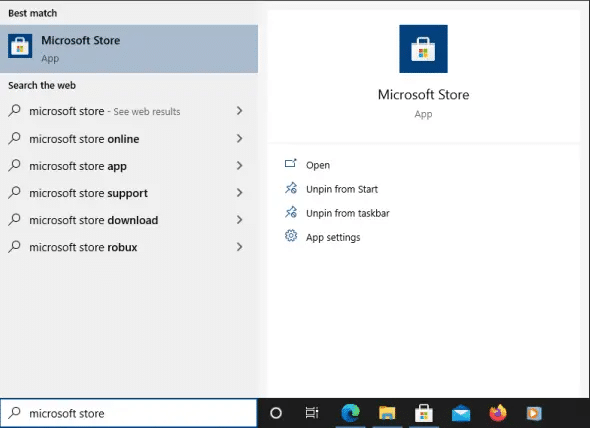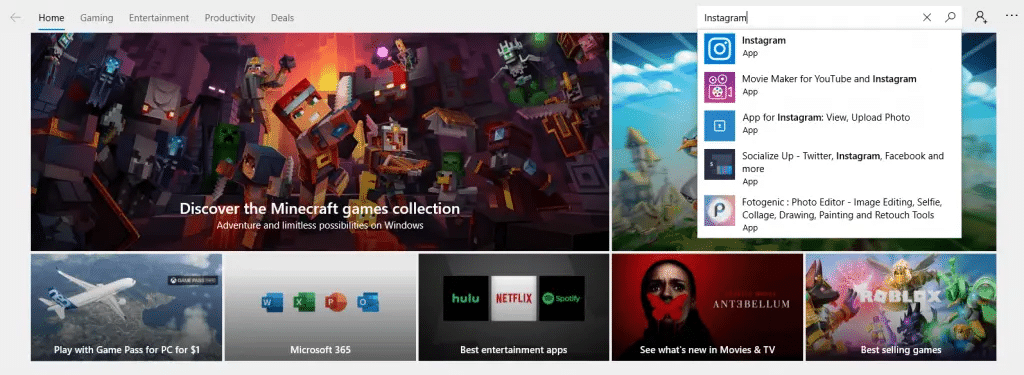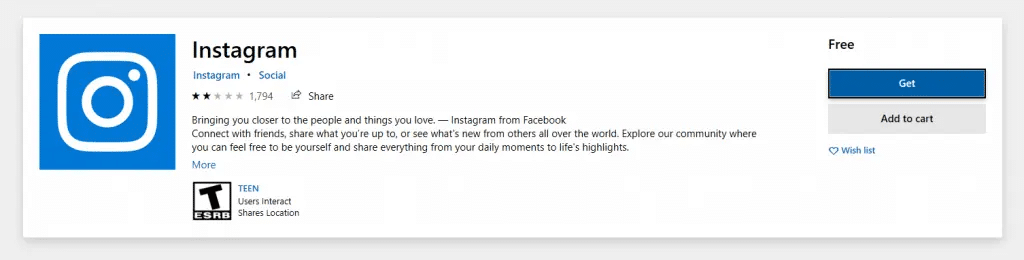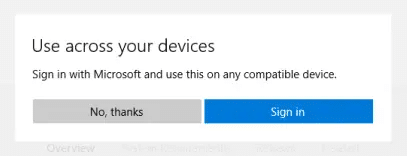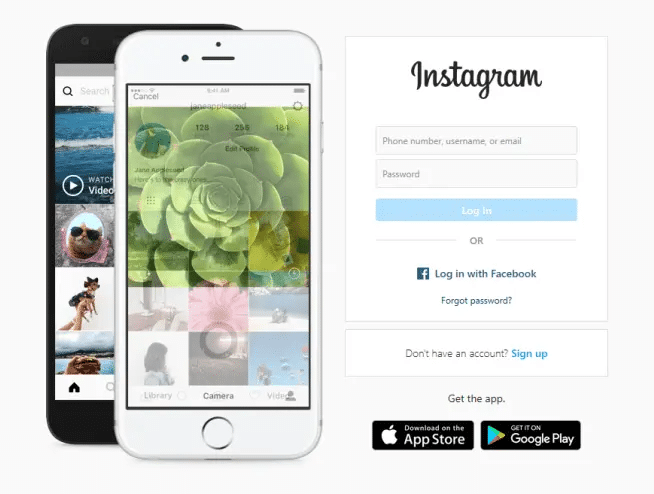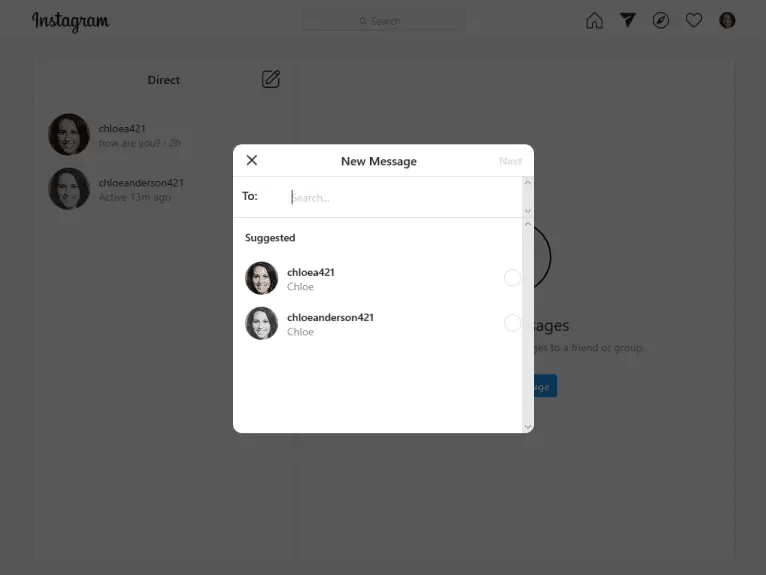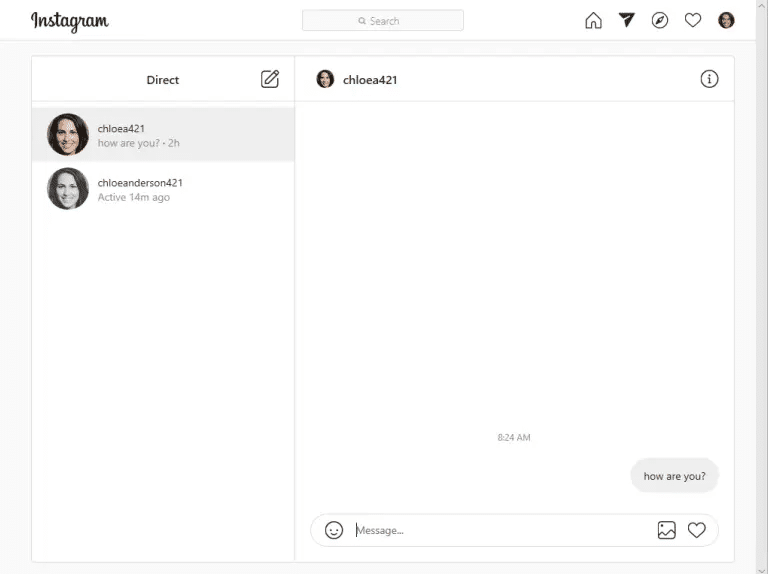We have all seen an Instagram story that reminds us how much we care for a friend. Whether the Instagram user posted something that inspired you or something that worries you, you can start direct messaging them on the app through the message box. Additionally, you can direct message an individual or group of people.
This post will teach you how to send direct messages on Instagram, whether you be on pc or your mobile device.

How to DM Someone on Instagram (Mobile App)
Instagram direct messaging is typically done on your mobile device. Not only is it more convenient, but the app was designed for mobile use. Instagram makes it easy to quickly upload images of an event as they happen, and sending Instagram DMs is just as easy.
To send Instagram messages on your mobile device, follow these steps.
-
Step 1
Tap into your Instagram app.
-
Step 2
Sign in to your account.
-
Step 3
Tap the mail icon (paper airplane) on the top right of your screen.
-
Step 4
Tap on the name of the person you want to talk to under messages if you’re already in conversation with them and it will take you to the chat screen. If not, either search for their Instagram handle in the search bar or tap the message icon (paper and pencil) to the right of your username, search for them, and tap “chat.”
-
Step 5
Tap “message” at the bottom of the screen.
-
Step6
Type out your message.
-
Step 7
Tap “send” to start the Instagram DM. Your friends will be able to write back to you within the same message box.

Instagram Message on PC – How to Send Them
There are a few ways to direct message others on Instagram using your pc. Here, we cover how to send Instagram direct messages both through your browser and also by downloading the Instagram app to your pc.
Direct Message Through Instagram Browser
To direct message through Instagram, you will need to complete the following:
-
Step 1
Access Instagram by using your browser and signing in to your account.
-
Step 2
Click the mail symbol (paper airplane) in the top right corner of the page.
-
Step 3
Look in the left pane under “direct” and choose who you would like to message if you’ve already been in contact with them.
OR: To write a new message, click the message symbol (paper and pencil) to the right of “direct” and search for the individual you would like to message. Once you find them, click their name and click “next.”
-
Step 4
The right pane will open with a message box. Look at the bottom where it says “message,” click it, and type out your message.
-
Step 5
Click “send” to complete your new message.

Direct Message Through Instagram App
To direct message through the Instagram desktop app, complete the following:
-
Step 1
Search for your Microsoft store on your pc and click on it.
-
Step 2
Search for Instagram and click on the Instagram app in the search bar.
-
Step 3
Click “get” and let it install.
-
Step 4
After it is installed, you can sign in with Microsoft or search for the Instagram app on the bottom left of your pc screen.
-
Step 5
Sign in to your Instagram account.
-
Step 6
Click the mail symbol (paper airplane) in the top right corner of the page.
-
Step 7
Look in the left pane under “direct” and choose who you would like to message if you’ve already been in contact with them; or to write a new message, click the message symbol (paper and pencil) to the right of “direct” and search for the individual you would like to message. Once you find them, click their name and click “next.”
-
Step 8
The right pane will open with a message box. Look at the bottom where it says “message,” click it, and type out your message.
-
Step 9
Click send.