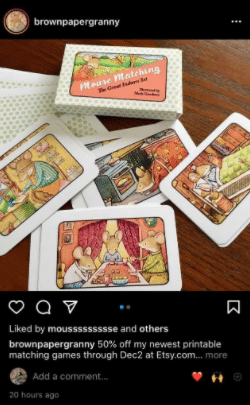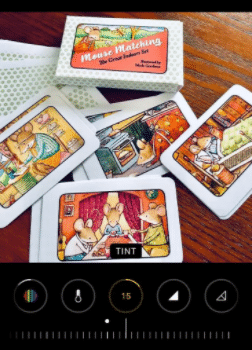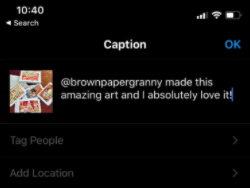The platform makes it difficult to repost someone else’s Instagram story. This is to help protect the user-generated content on the platform and make it easier for each content creator to keep track of their own images.
That being said, if you get permission to do so, you can repost an Instagram post that you find in your own feed. It is good manners to always ask the content creator if you can share it, and you should always give them credit.
To repost on Instagram, you will need to one of several third-party apps. This post will cover those as well as how you can repost Instagram content on your own account.

Can You Repost Another Insta User’s Content?
While you can repost another Instagram user’s content, you must first contact the content creator and ask for written permission. This can be as simple as commenting on their post and asking, or you can message them through the app. If they give you permission, you are free to repost the content while crediting them for its creation.
Once you repost someone else’s content, it will appear in your followers’ Instagram feed (as the algorithm allows). This will go for both Instagram stories and posts. If you are growing a niche account, it is a good idea to only repost photos or videos that fit your overall brand personality.
To repost an image on Instagram you will either need to take a screenshot of it to upload yourself or you will need to use a third-party app. This article will cover how to do both.

Repost on Instagram with Screenshots
You can repost an Instagram post (an image) by taking a screenshot and uploading it in the same way you would one of your own Instagram posts.
To repost someone else’s new Instagram post by using the screenshot method, you will need to do the following:
-
Step 1
Ask for explicit permission from the content creator to repost their image and wait until they give you approval.
-
Step 2
Locate the image you want to repost. Screenshot it with your device. Depending on which device you use, you may be able to edit it while taking the screenshot.
-
Step 3
Make any additional edits to the image that you wish using an editing app or software. With permission, you can change the color palette or other features of the high-quality content in a photo editor.
-
Step 4
Re-upload the image as a post or story and tag the person who created it. Create your own caption that expresses why you love the image and the reason you wish to repost it.
Including the original caption from the creator is always a good touch, and they may actually request it when you ask for reposting permission. If the original creator also uses branded hashtags, it is best to add them to ensure that people can find some of their other work.

Repost on Instagram Using Third-Party Apps
If you would prefer to not screenshot the work, you can use a third-party app to repost images on Instagram. You will still need to ask for permission from the original poster.
There are several apps that allow you to repost images on Instagram. This article will cover three different apps: Buffer, Repost for Instagram, and DownloadGram. Each will work in a different way to allow you to upload images that others had originally posted to Insta.

Reasons to Repost Another Creator’s Content
It isn’t entirely uncommon to repost user-generated content created by other users. That being said, there are several reasons why you may want to share posts of other users’ content.
Here are a few reasons why you may want to repost another Instagram user’s content:

Frequently Asked Questions
Can You Share Someone Else’s Story on Instagram?
You will need to use a program like Buffer in order to repost on Instagram. When you repost content (whether it be a business’s marketing strategy or from a private account), you should always direct message them ahead of time to ask for permission as that post is part of their intellectual property.
Can You Share an Instagram Post to Another Social Media Account?
In order to repost someone else’s Instagram story or post, you will need to download it first. Ask them for permission and let them know how you intend to use it and where you plan to upload it.