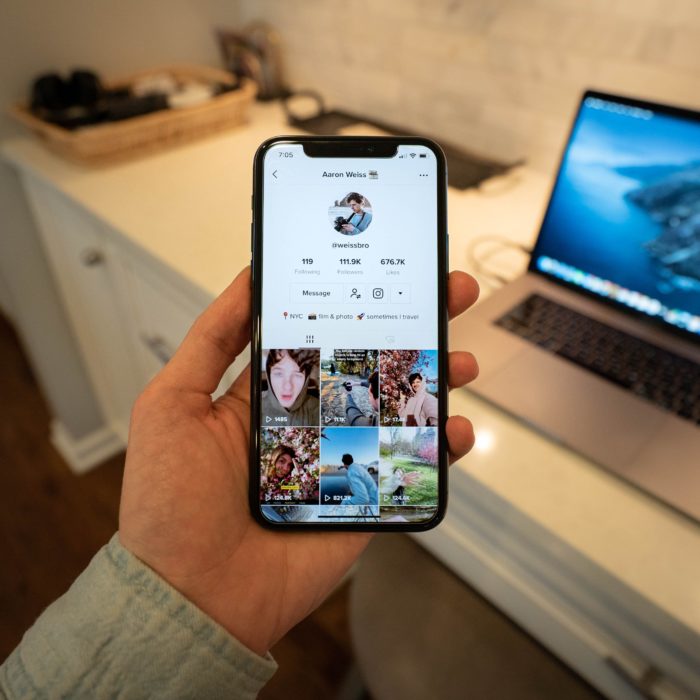TikTok has become one of the most popular apps for mobile users worldwide used by people of all ages. TikTok app allows you to create and share videos and has gained massive popularity for its unique and creative content shared by users on the platform, attracting people from all age groups.

How to See What You’ve Watched on TikTok from Mobile
Unfortunately, TikTok doesn’t offer an option like “Watch History,” “History,” or “Views” for users to see their watched videos history on the app.
If you are wondering why you can’t see the TikTok video watch history, it is because the app doesn’t offer an option to view it, unlike other apps like Instagram or YouTube that offer a “Following/Subscribers” list that you can view to see who follows or follows subscribes to your channel easily.
But, that doesn’t mean that you cannot keep track of your liked or favorite videos you watch on TikTok. It’s just a little complicated than other apps.
But with the steps below, you will be able to see your viewing history on TikTok for both android and iPhone users.
How to See TikTok Watched Videos from Android
The TikTok app will store the videos you have watched in a list visible from your account. This can be accessed from your account with any device connected to the internet or mobile data.
To view your history of watched TikTok videos and the videos you have liked and shared on your android phone, here is what you need to do:
Navigate First To “Privacy”
-
Step 1:
Download and install the TikTok mobile app on your device.
-
Step 2:
Open TikTok on your mobile device.
-
Step 3:
Tap the TikTok profile icon located at the upper right corner of the screen. It will show three dots on the top navigation bar.
-
Step 4:
Tap ‘Settings’ then the privacy menu.
-
Step 5:
Tap the “Privacy” option under the “Account” header if you want to request your data file.
This will take you to your privacy settings, where you can see your data and personalization. To understand how to locate your personalization and data, proceed to the next step.
“Download Your Data” Navigation
-
Step 1:
You’ll be directed to the privacy page after tapping “Privacy.
“Discoverability,” “Personalization and data,” and “Safety” are among the three headings on the privacy page.
-
Step 2:
To access your personalization and data on the app, tap the “Personalization and data” option.
“Personalized ads,” “Ads from third-party ad networks,” and “Download your data” are among the three options available on the “Personalize and data” page.
TikTok’s “Personalized advertising” feature allows you to receive personalized adverts based on your activities both within and outside the app.
If you don’t want to view personalized ads, you may turn off that option.
Second, the “Ads from third-party ad networks” option allows third-party ad networks to offer you ads while only using a limited amount of your data.
-
Step 3:
Lastly, the “Get your data” option lets you download a copy of your TikTok data.
Requesting and Downloading the Data File
-
Step 1:
Tap the ” Download your data” and you will be redirected to the “request data” tab.
-
Step 2:
Tap the “request your data file.”
-
Step 3:
You can now download your profile (your contact info, profile description, profile photo, and username).
You’ll be able to retrieve your activity (including viewing history) and app settings as well.
-
Step 4:
Request your data file by tapping “Request data file,” then wait 24 hours for it to appear.
-
Step 5:
Once you are done requesting, tap “download data.” You’ll see a “Pending” button instead of the “Download.” It will be changed to the “Download” button after your data file has arrived. As soon as your data arrives, you can then download it.
Keep in mind that the file will only be available for up to four days, so get it as soon as possible.
Log in to your TikTok account
Once you tapped “download” you will be redirected to the TikTok log-in screen on the browser.
-
Step 1:
Log in using your existing account. You can log in with Facebook Or log in with Google.
-
Step 2:
Verify your account by tapping “Verify and Download”.
After this, you can proceed to download your data and TikTok watch history.
Video Browsing History File
-
Step 1:
You’ll be requested to download your TikTok data through a pop up message after you’ve validated your account.
-
Step 2:
Click “download” so that you can download your data file. Your TikTok data will be downloaded into the “Files” app if you’re using an iPhone.
-
Step 3:
You can open the zip file after it’s been downloaded. If you are unable to access the zip file, email it to email/WhatsApp/Google Drive and open them on your desktop.
-
Step 4:
Once you open it, you can notice many txt. file
-
Step 5:
Open the “Video Browsing History File.” It contains all of the TikTok videos you’ve ever watched.
You can see the link, time, and date, time of every video you’ve watched in the “Video Browsing History.” To view the video, just copy the link and paste it into your browser. Then, you can successfully access your watch history on TikTok.

How to See Your TikTok Watch History on a PC
You can also see the history of the videos you’ve watched on TikTok from other devices like your laptop or desktop just by logging into your account. To do so, follow the below steps.
-
Step 1:
You need to open TikTok account from the browser.
-
Step 2:
Tap “View profile” next to your profile picture in the top-right corner.
You can able to see a list of videos on TikTok that you have watched, liked, or shared on TikTok from the device you are using.
-
Step 3:
Click “Like.”
Your account is set to private by default, therefore only you can see all the videos you’ve watched on TikTok and liked. You can set your account public if you want, granting public access to the videos you’ve uploaded and liked. Follow these steps:
-
Step 1:
Go to your TikTok profile.
-
Step 2:
Tap the “Settings” menu.
-
Step 3:
Switch the button next to “Private account” under “Privacy.” The switch button will be grayed out once your account is set to public.
The web version of TikTok doesn’t include a feature that allows you to save a video to your favorites. It’s no surprise that there’s no way to see them since this option isn’t available. You’ll have to use the mobile app to check out the videos you’ve marked as favorites.
So these were a few steps that can help you download or view your watch history on TikTok from any device.