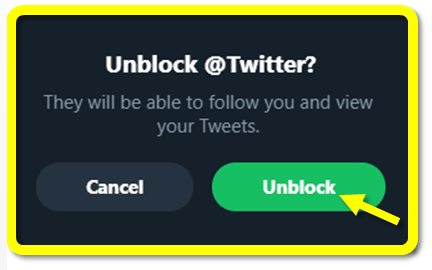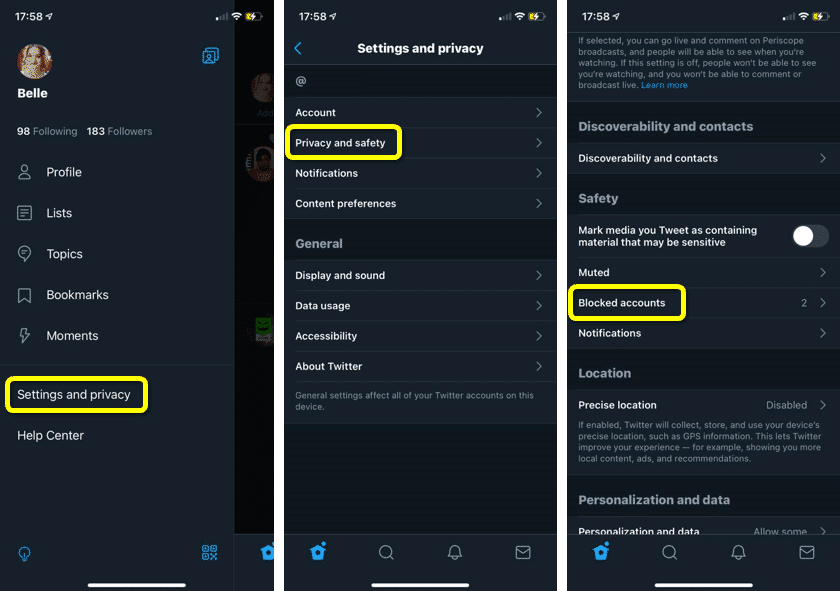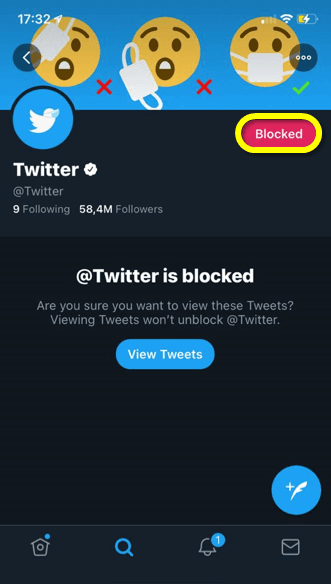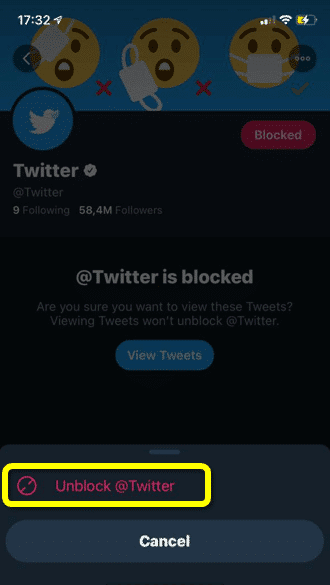Occasionally, you may find that you have blocked accounts either by mistake or when you were angry (and you have now changed your mind about that blocked user). If you have blocked someone in the past and have now changed your mind, read this article to learn how to unblock Twitter accounts!

How to Unblock Someone on Twitter (Desktop)
To unblock someone on Twitter from your desktop, you will need to visit the Twitter app and complete the following:
-
Step 1
Log into your Twitter account and search for the blocked account by typing their account name or username on the search bar. Alternatively, go to this page (blocked accounts list) to see all profiles you’ve blocked.
To get to the blocked accounts list for yourself, click the icon with the three vertical dots on the left side menu. Then select “Settings and Privacy,” followed by “Privacy and safety,” then “Mute and Block.” At that point, click “Blocked Accounts” to see find the account you want to unblock.
-
Step 2
Alternatively, you can visit the account’s profile, click the “Blocked” button.
-
Step 3
Click “Unblock” to confirm unblocking the profile. Now, you can follow this person and be followed by them.
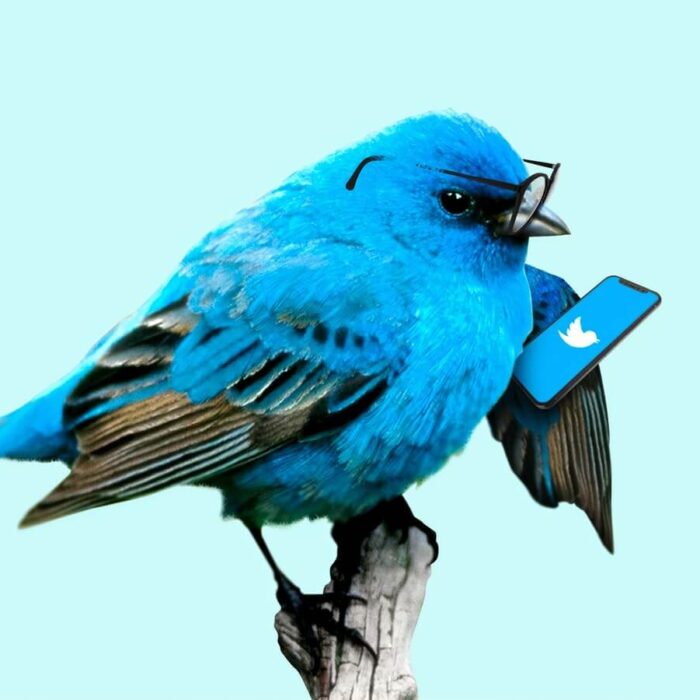
How to Unblock Someone on Twitter (Mobile)
To unblock someone on the Twitter mobile app, you will need to complete the following steps:
-
Step 1
Click on your profile icon to open the settings on your account. Scroll down the left menu until you can tap “Settings and Privacy.” From there, tap “Privacy and Safety,” then “Mute and Block.” At that point, you will be able to tap “blocked accounts” to open your block list.
-
Step 2
Scroll through the list of blocked accounts until you find the blocked account’s profile you wish to unblock. Tap the “Blocked” button right next to the user profile’s name.
-
Step 3
Unblock the profile by selecting “Unblock @profile” if you’re using Twitter for iOS or “Yes” on Twitter for Android.

Frequently Asked Questions
-
When You Unblock a Twitter Account, Can They See Your Content Right Away?
When you unblock someone on Twitter, they will be able to immediately view your account (including your profile photo) on both desktop and their mobile device. They will be able to access your posts and message you.
-
How Many Accounts Can You Block at a Time on the Twitter App?
If you wish to block multiple people on Twitter, you will need to do it one account at a time. The blocking process currently doesn’t allow you to mass block multiple accounts. You can also only unblock Twitter accounts one at a time.
-
What is the Difference Between Blocked Accounts and Muted Accounts on Twitter?
Blocked accounts can’t receive or send direct messages on Twitter. They also will never be able to see your content or profile page, receive notifications, or comment on your posts. Muted accounts will be able to see your tweets, view your profile page, and message you. The only difference is that their posts will not show up in your Twitter feed.
-
Can You Still See the Tweets of an Account You Have Blocked?
If you visit a user’s profile after blocking them on Twitch, you won’t be able to automatically view their content. You will also not be able to follow them (in fact, their “follow” button will be replaced by a “blocked” button). That being said, you can click the “View Profile Button” in order to check out their content.