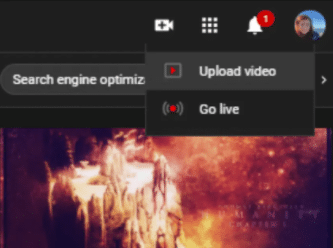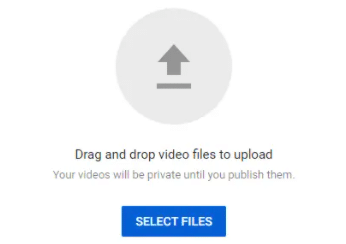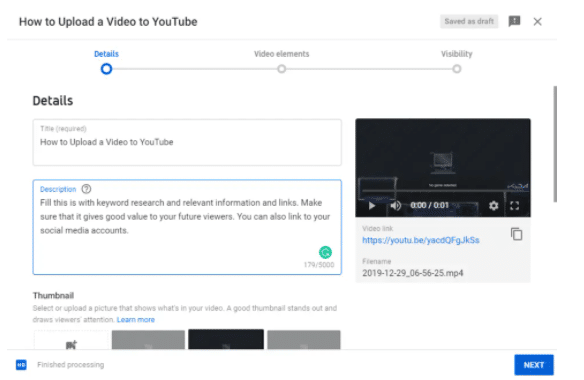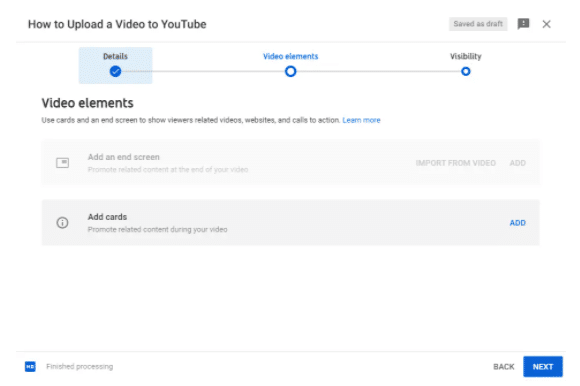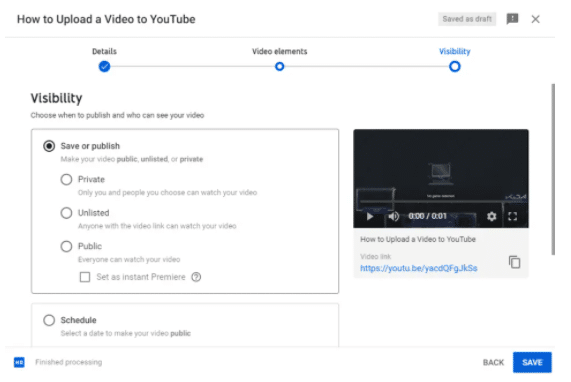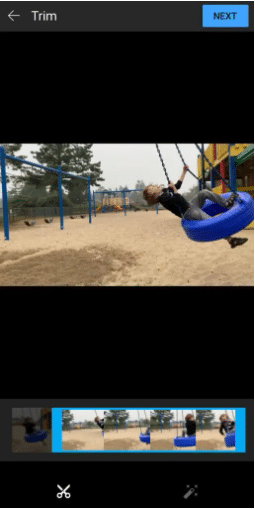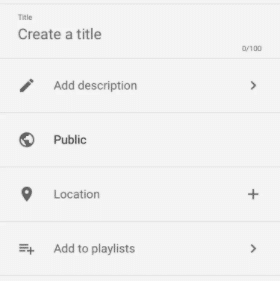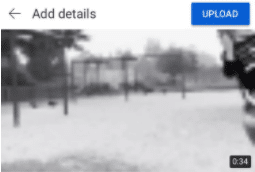In this post, we will cover how to upload a YouTube video from both your desktop and the mobile app.

How to Add a Video to YouTube
Here is how you can upload a YouTube video from your desktop:
-
STEP 1
Log in to the YouTube account that you want to be associated with the video. If you need to create a YouTube account, do that first.
-
Step 2
In the upper right-hand side of the screen, click the camera icon, then select “upload video” from the options listed.
-
Step 3
On the next page, you will want to click the “Select Files” button.
-
Step 4
This should open a pop-up section where you can title your video, fill in your description, and upload your Thumbnail. Using a tool like TubeBuddy can help you maximize your video’s potential. You can also add it to a playlist and select the audience (whether or not it is child-appropriate). When you are finished, click the “Next” button.
-
Step 5
On the next screen, you can add a YouTube end screen and cards. In the future, these will help you promote other work you do on the channel. Click the “Next” button when you have finished.
-
Step 6
On the final page, you will select the visibility options for your YouTube video. Private means that only you and select people will be able to view it. Unlisted means that people with the link can watch it. Public means that anyone can watch it and that it will show up in relevant YouTube search results. You will also have the option to schedule the video for a later date and time on this page. After you have made your selections, click either the “Publish” or the “Save” button.
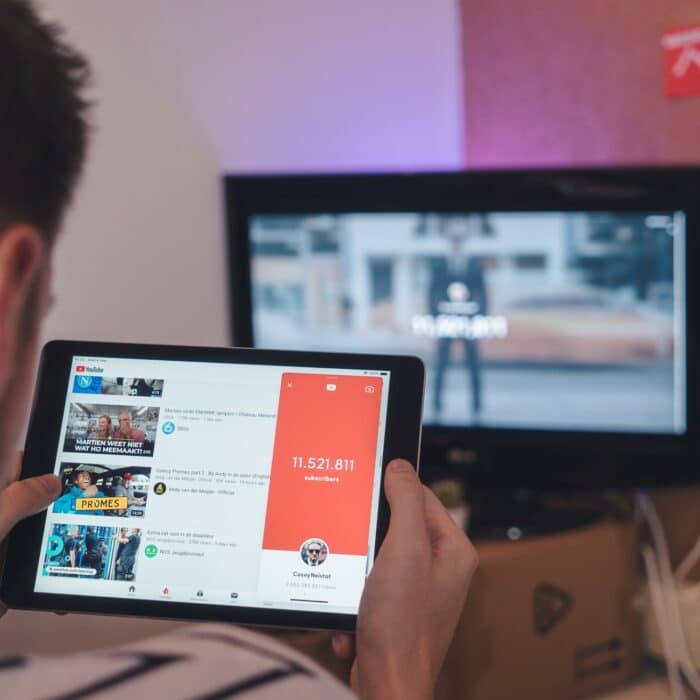
How to Upload a Video to YouTube from Mobile
Here is how you can upload a video from your mobile device to YouTube:
-
Step 1
Log in to the YouTube account that you want to be associated with the video. If you need to create a YouTube account, do that first.
-
Step 2
At the top of the app, click the video icon. You may need to allow access to your media and microphone to the app (if you haven’t already done so).
-
Step 3
Scroll through your media until you found the video you wish to upload. Click on it.
-
Step 4
If you haven’t edited the video through a third-party mobile app, you can use YouTube’s editing features on this page. You can trim the video and change the filter. Tap “Next” when you are finished.
-
Step 5
On the following page, you will be able to input your title, description, decide whether it will be private or public, add a location, and optionally add it to a playlist.
-
Step 6
Once you are finished adding your video’s details, click the “Upload” button at the top of the app.
While it is easy to upload videos to YouTube, filling out descriptions, finding the right titles, and creating the best YouTube thumbnails will take time and experience to master. As you learn your niche and create better content with relevant YouTube SEO, your channel is likely to grow in the rankings.