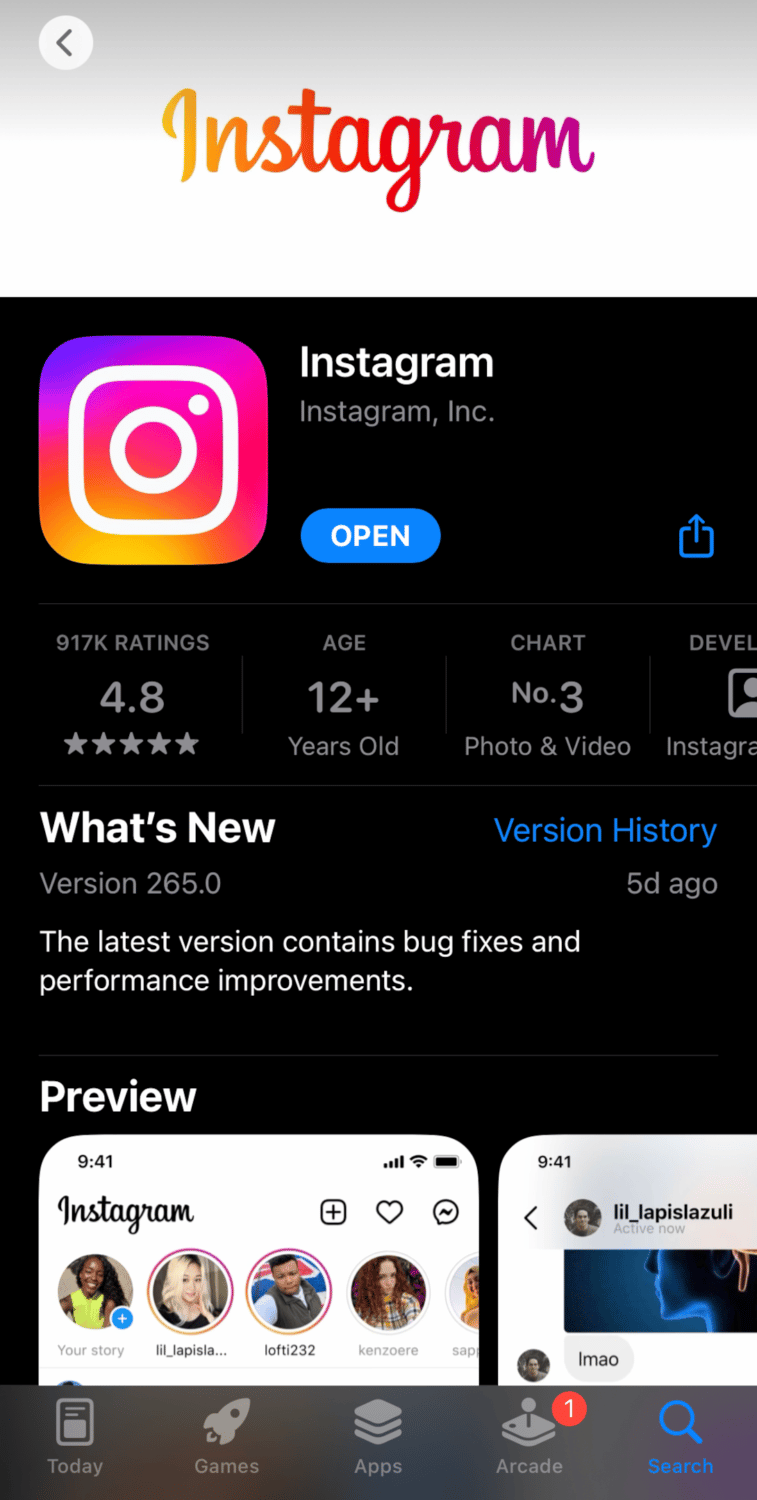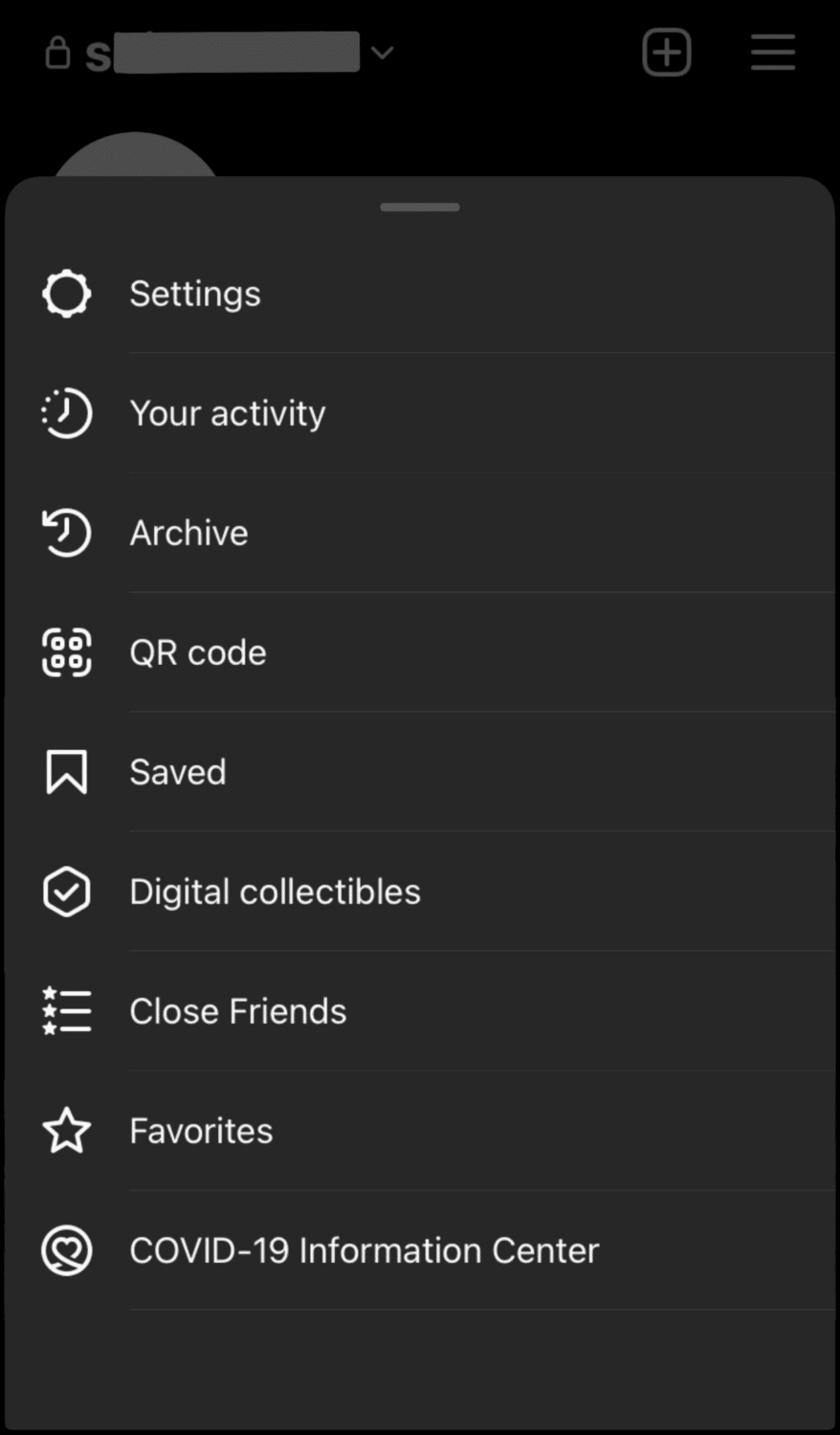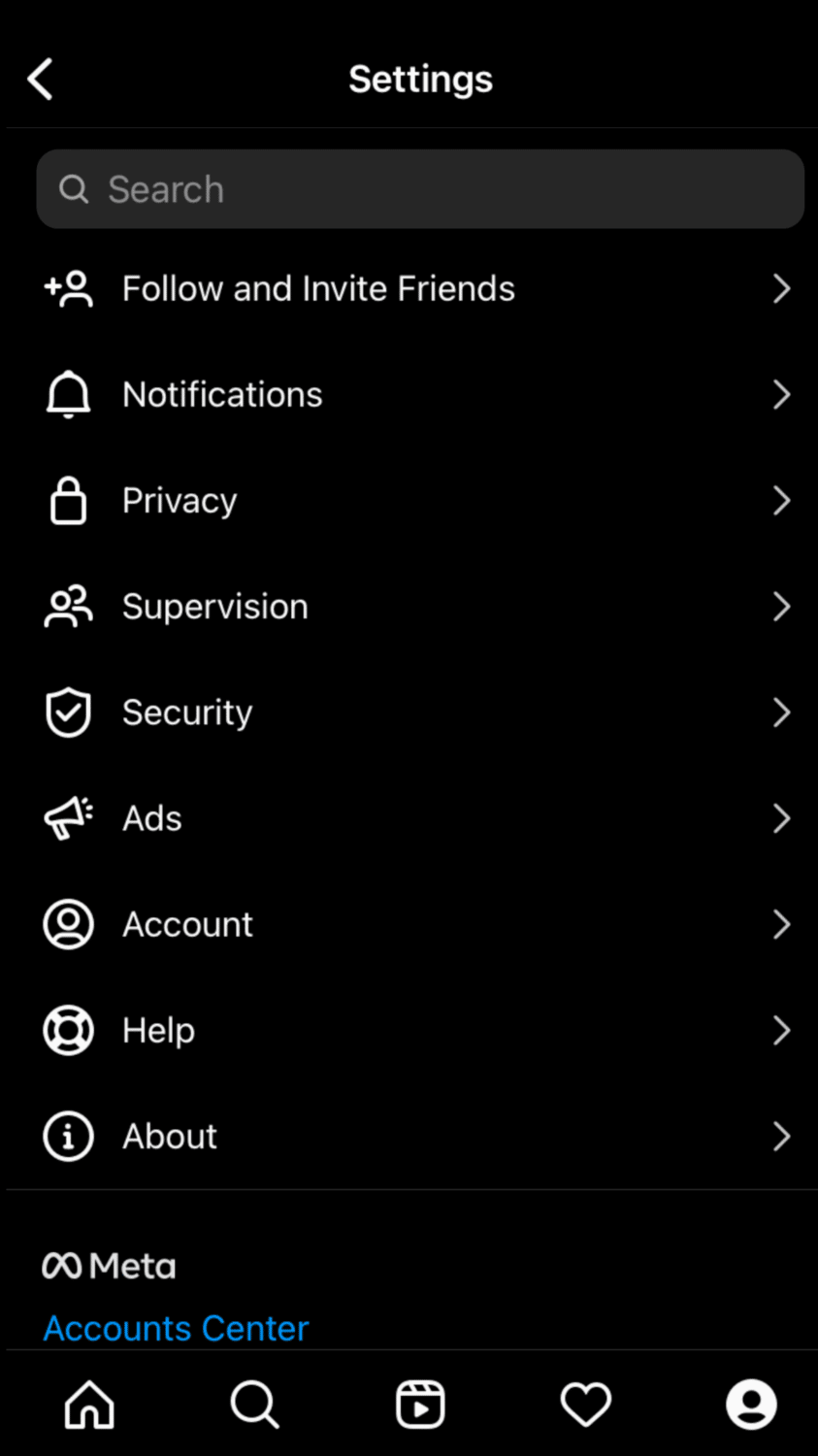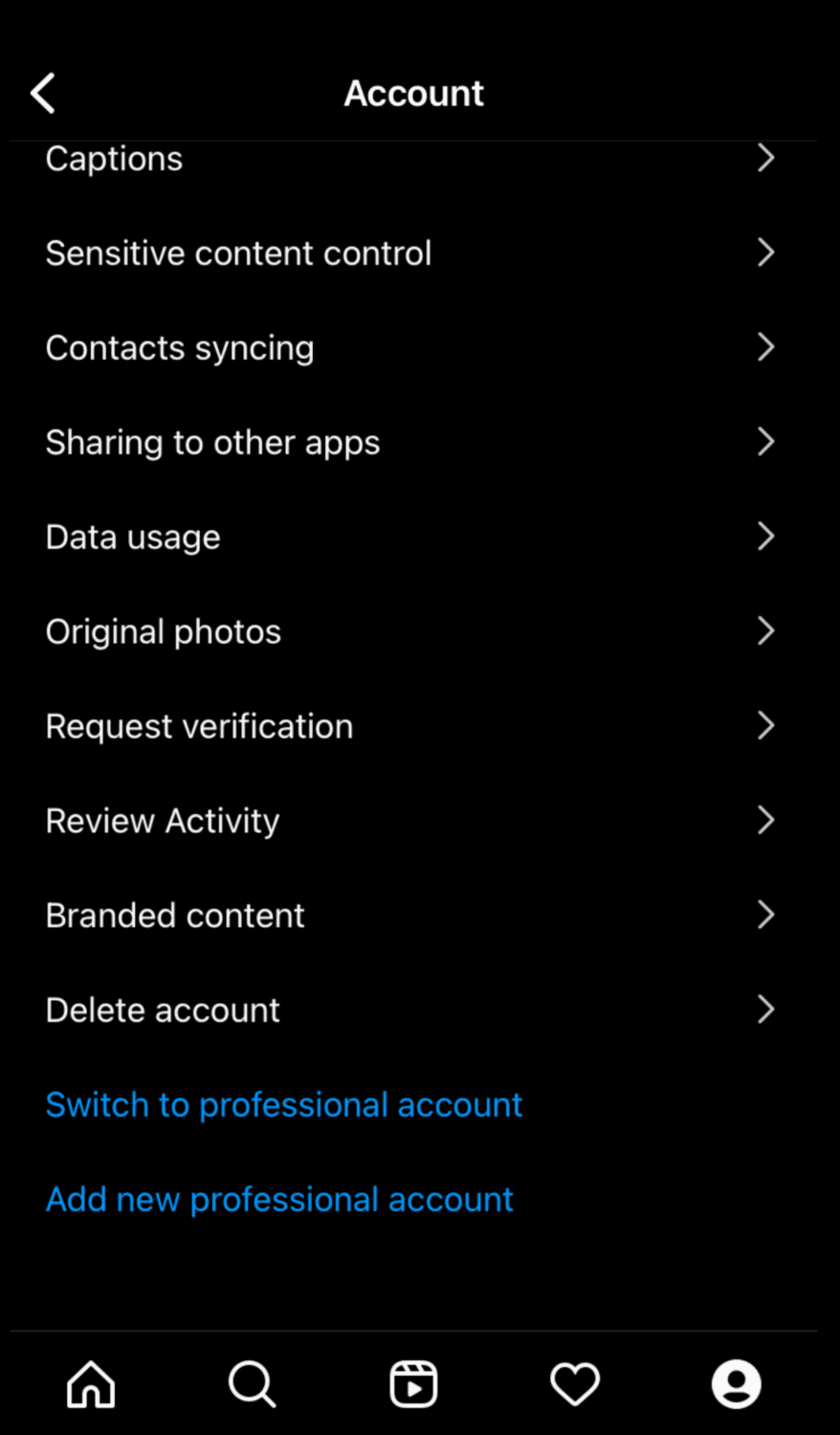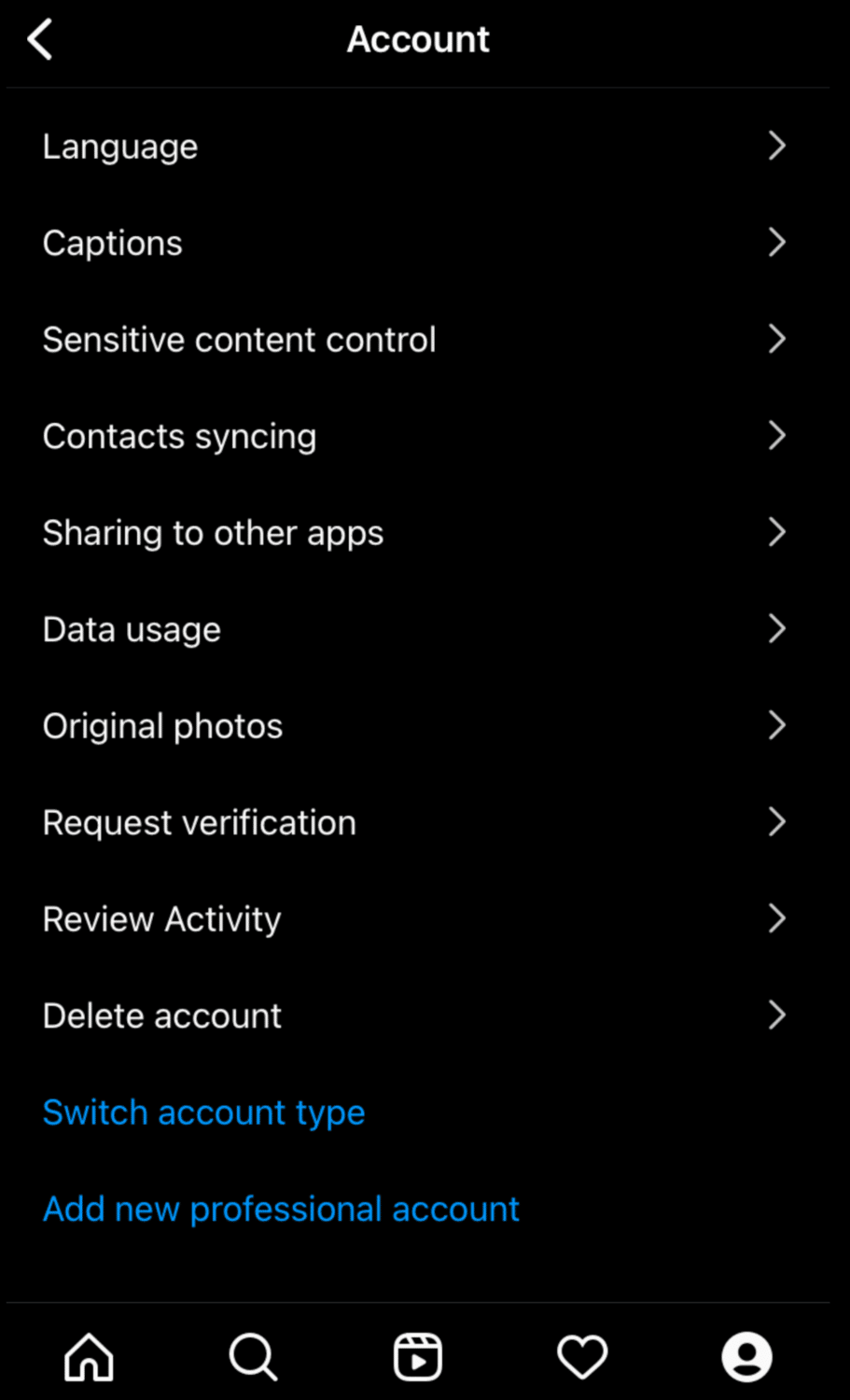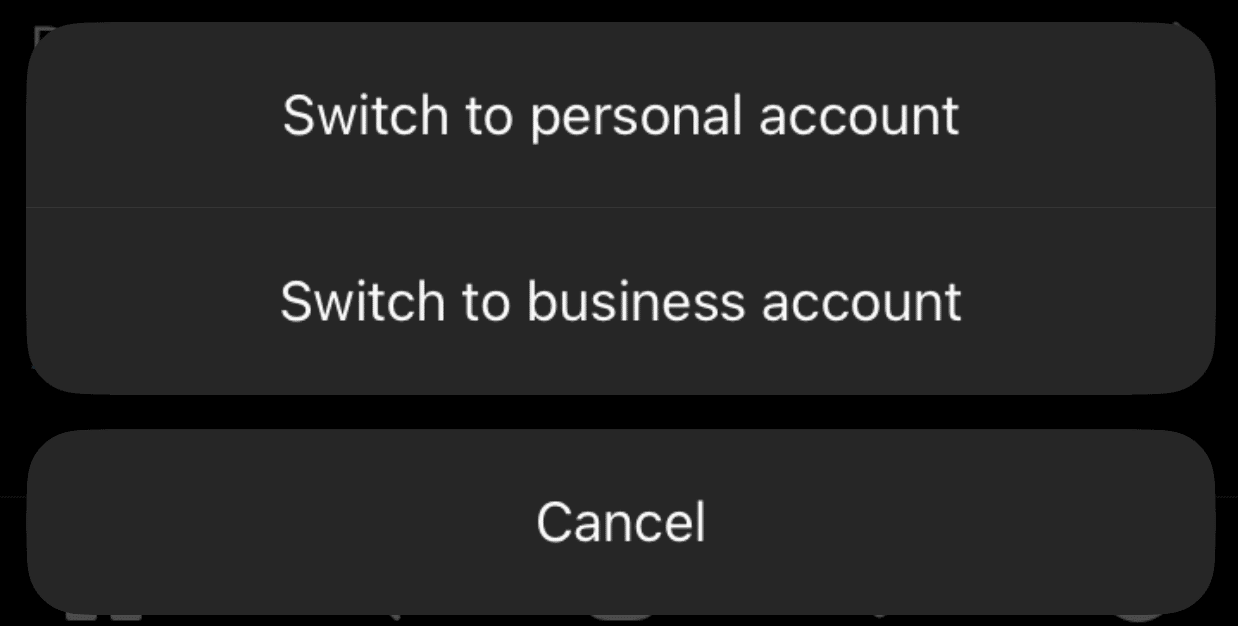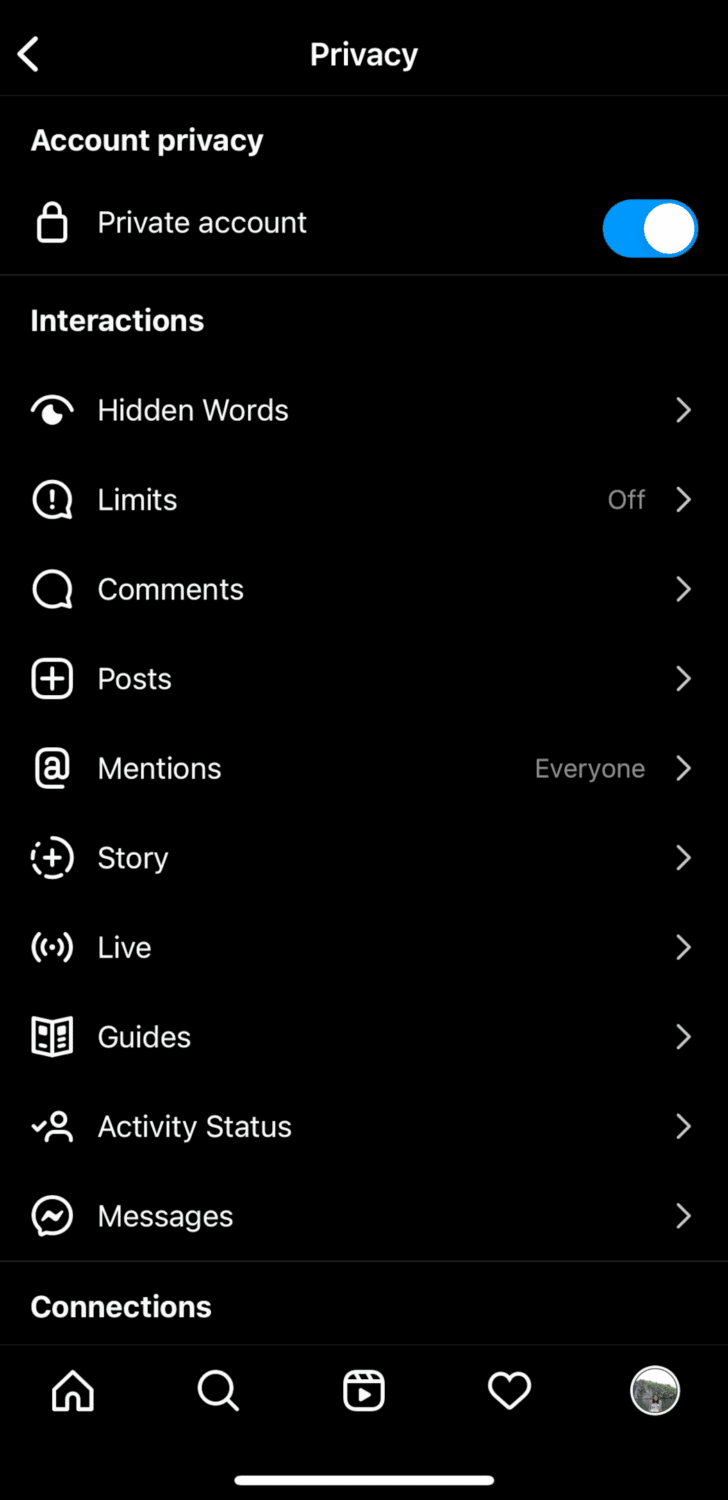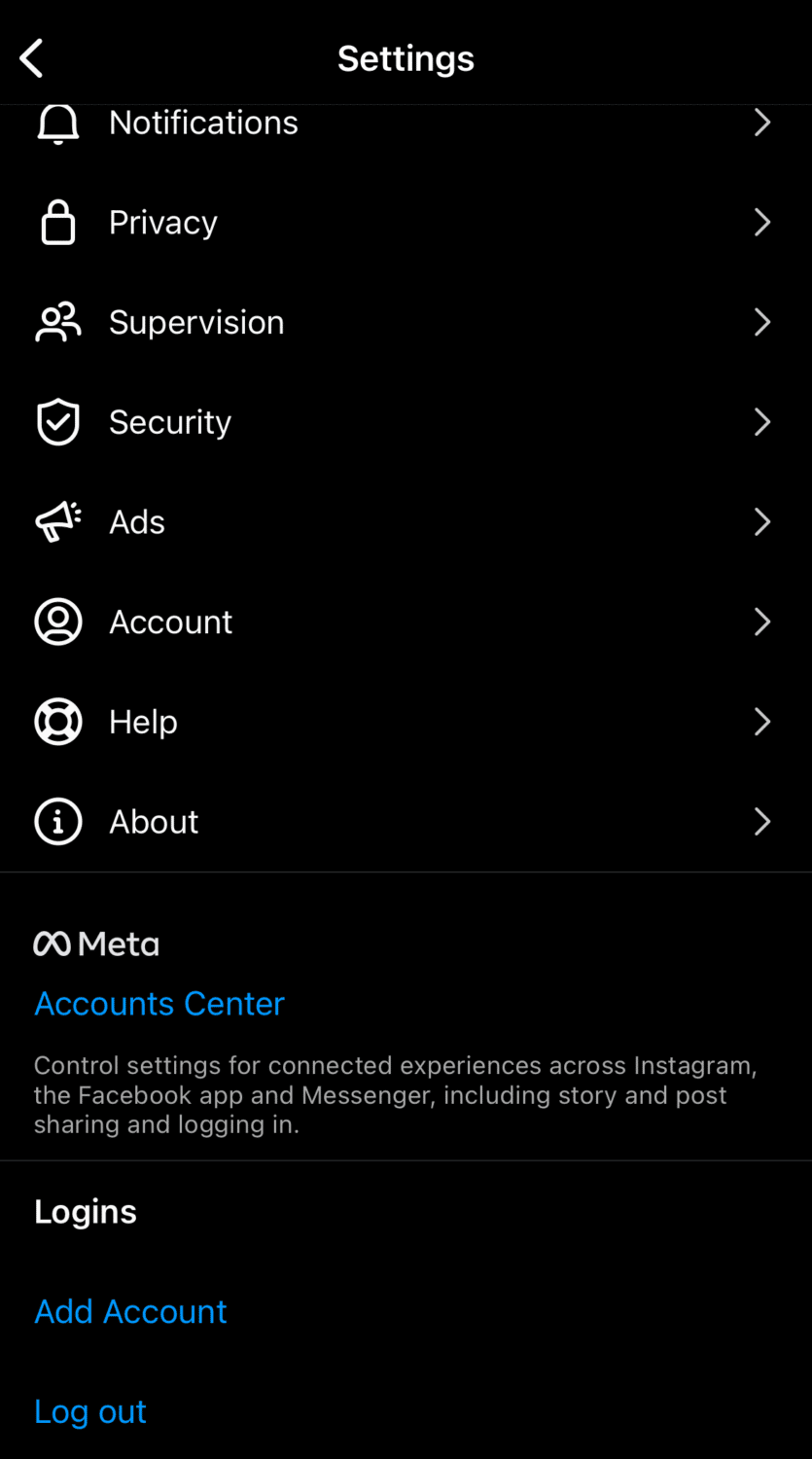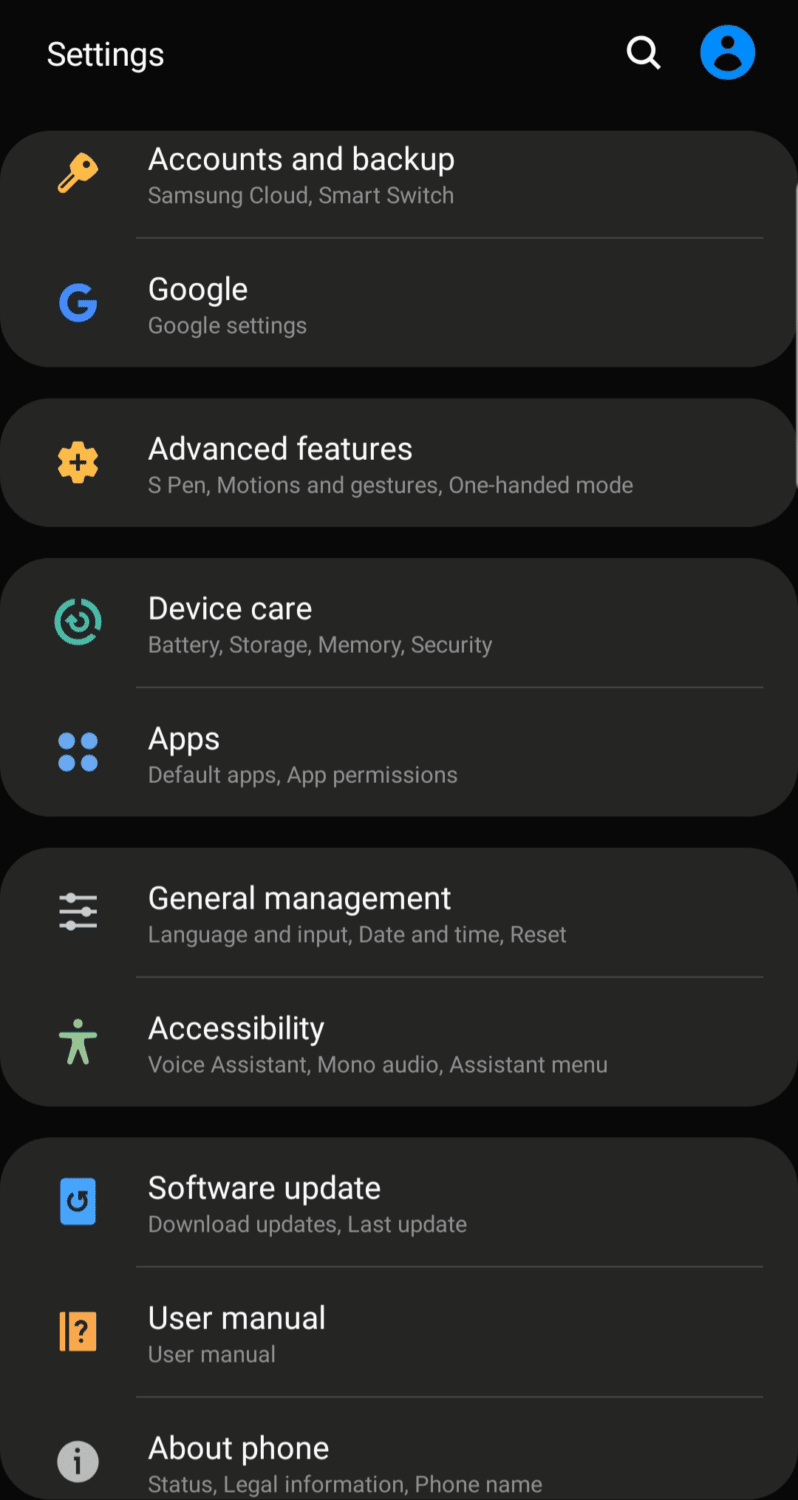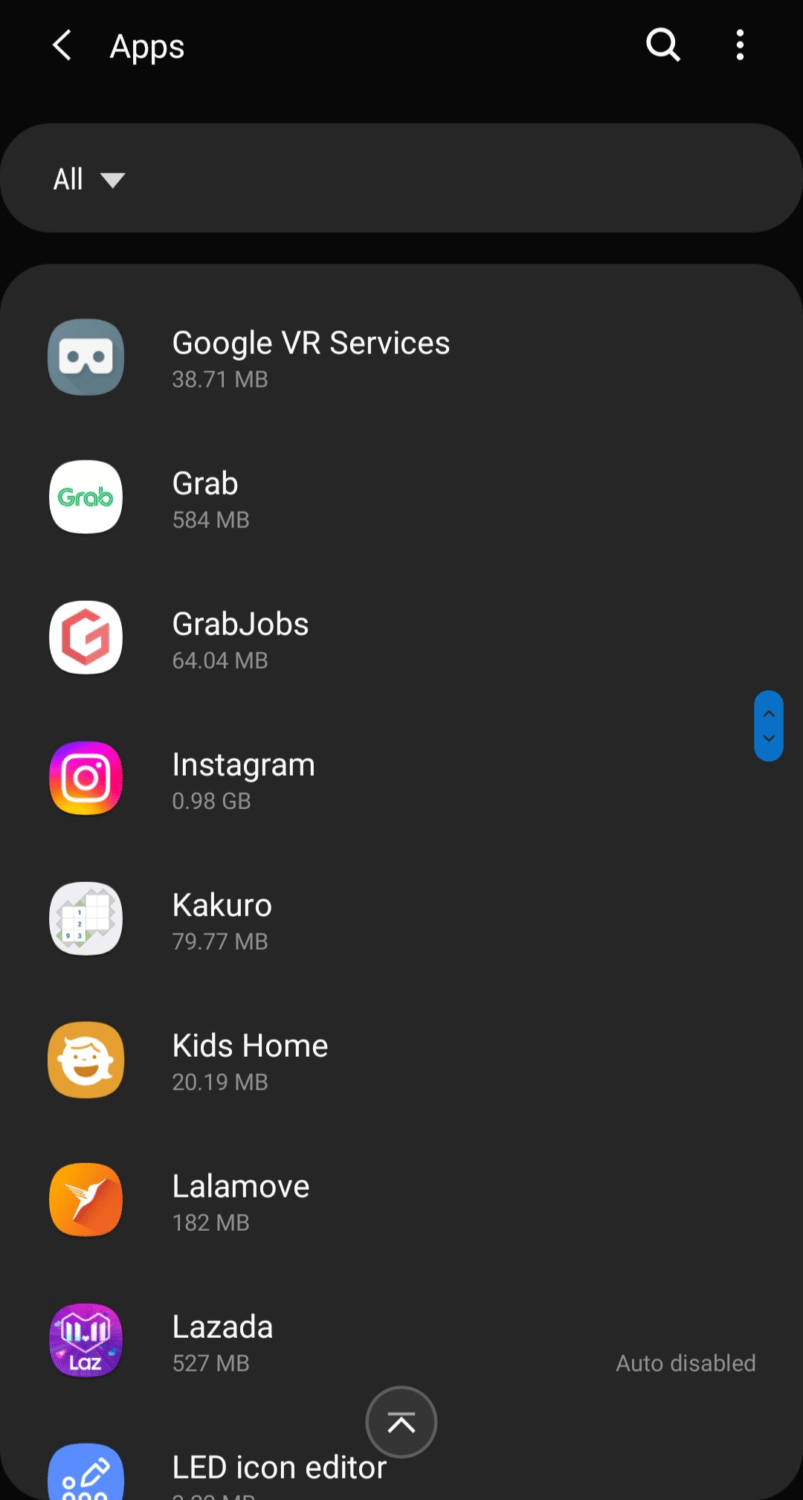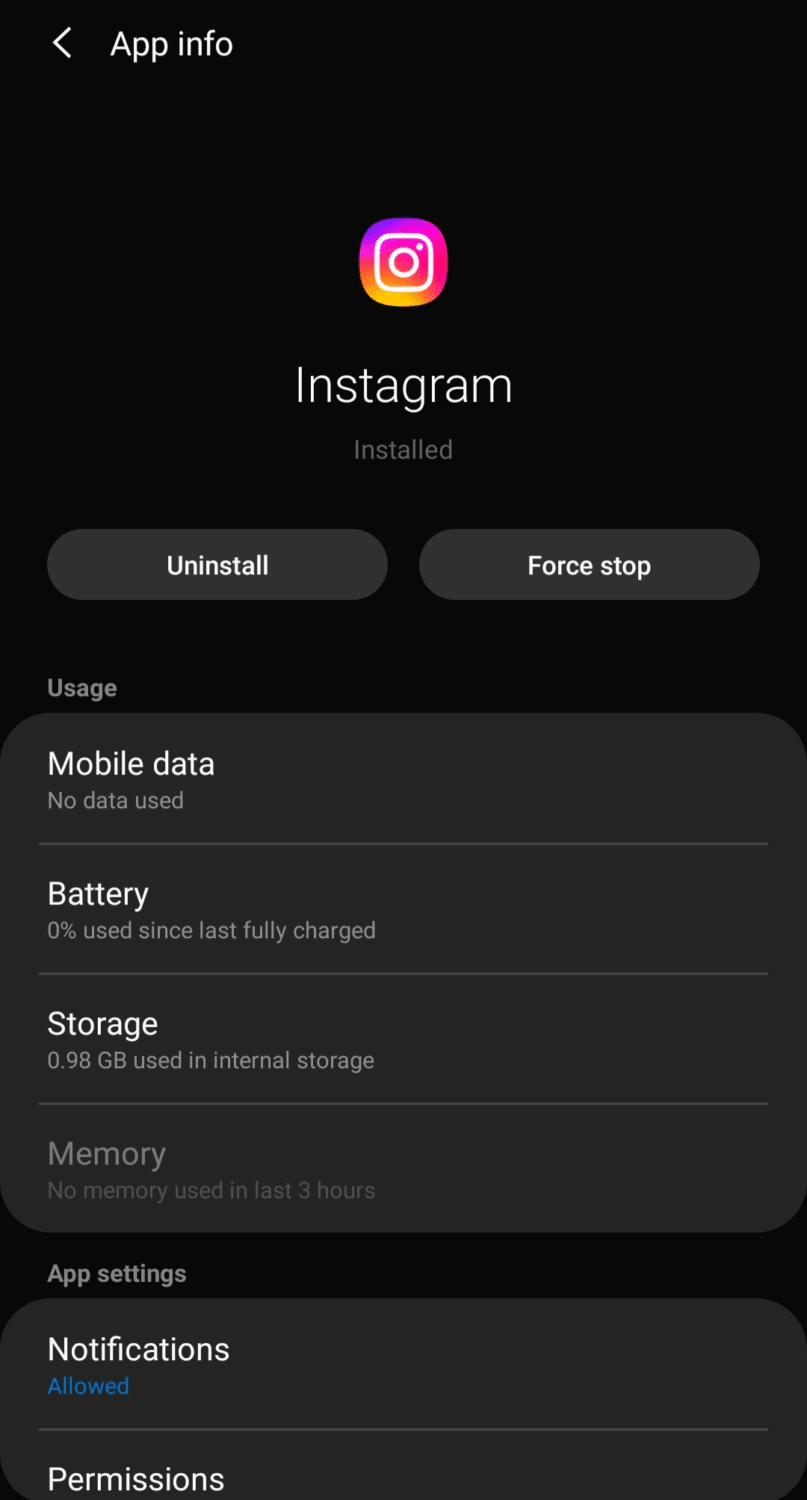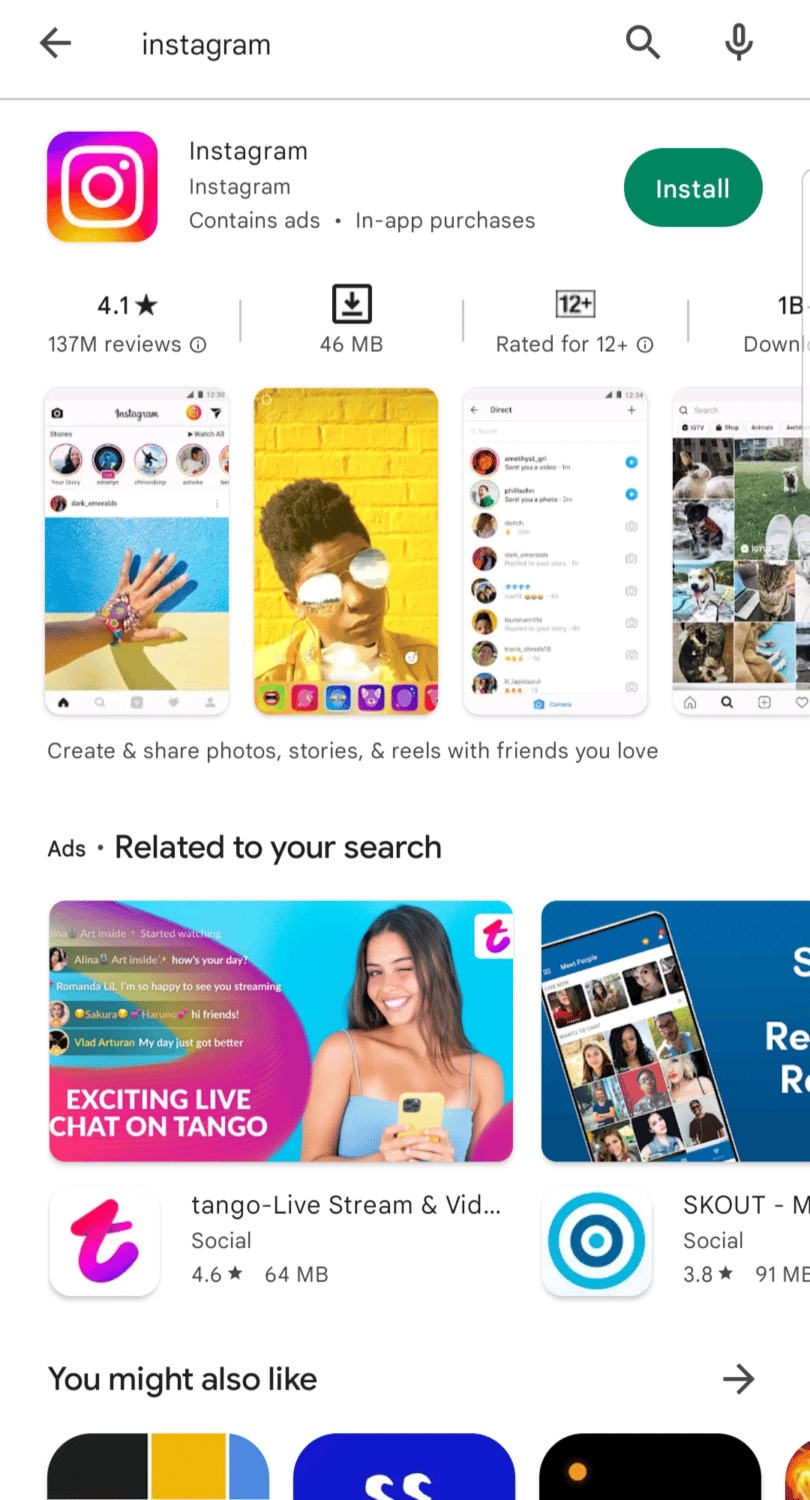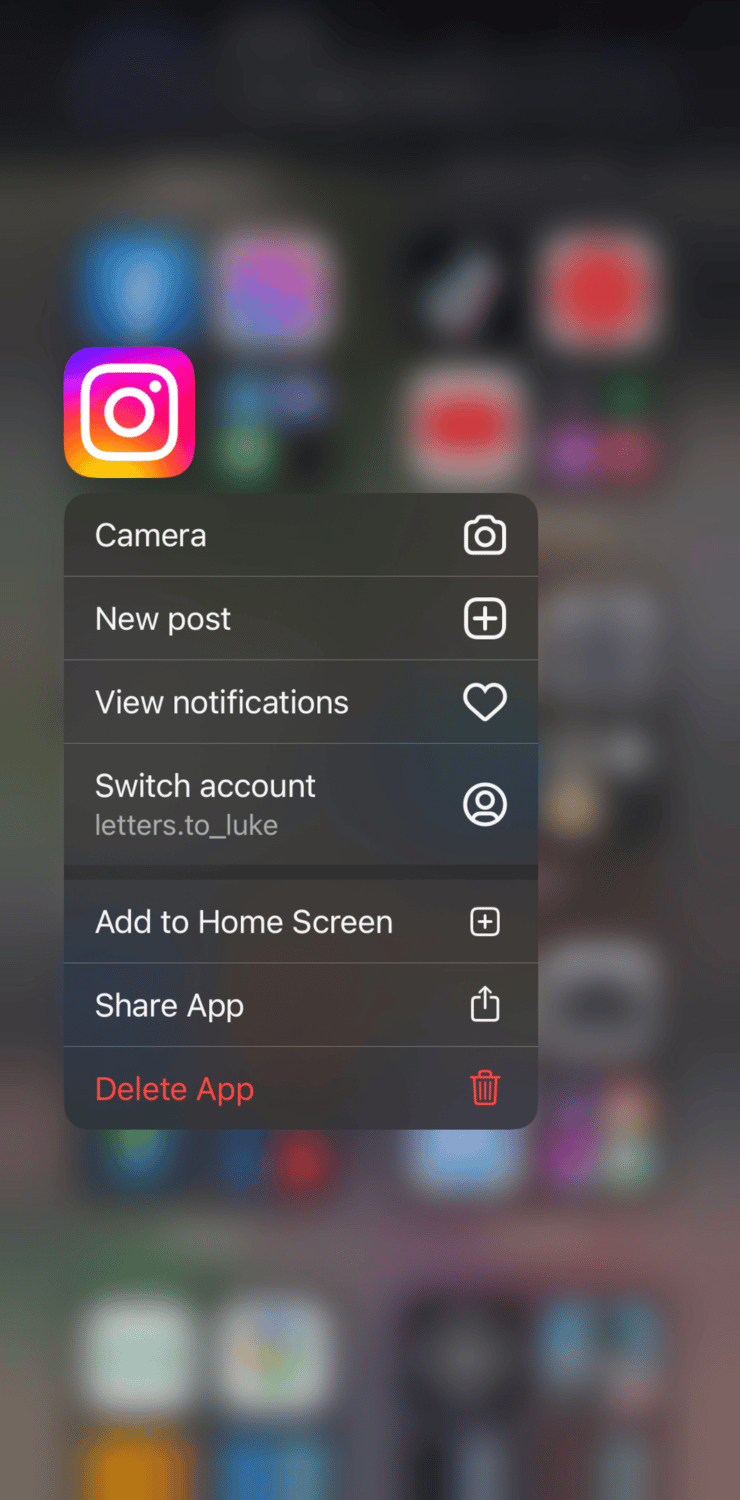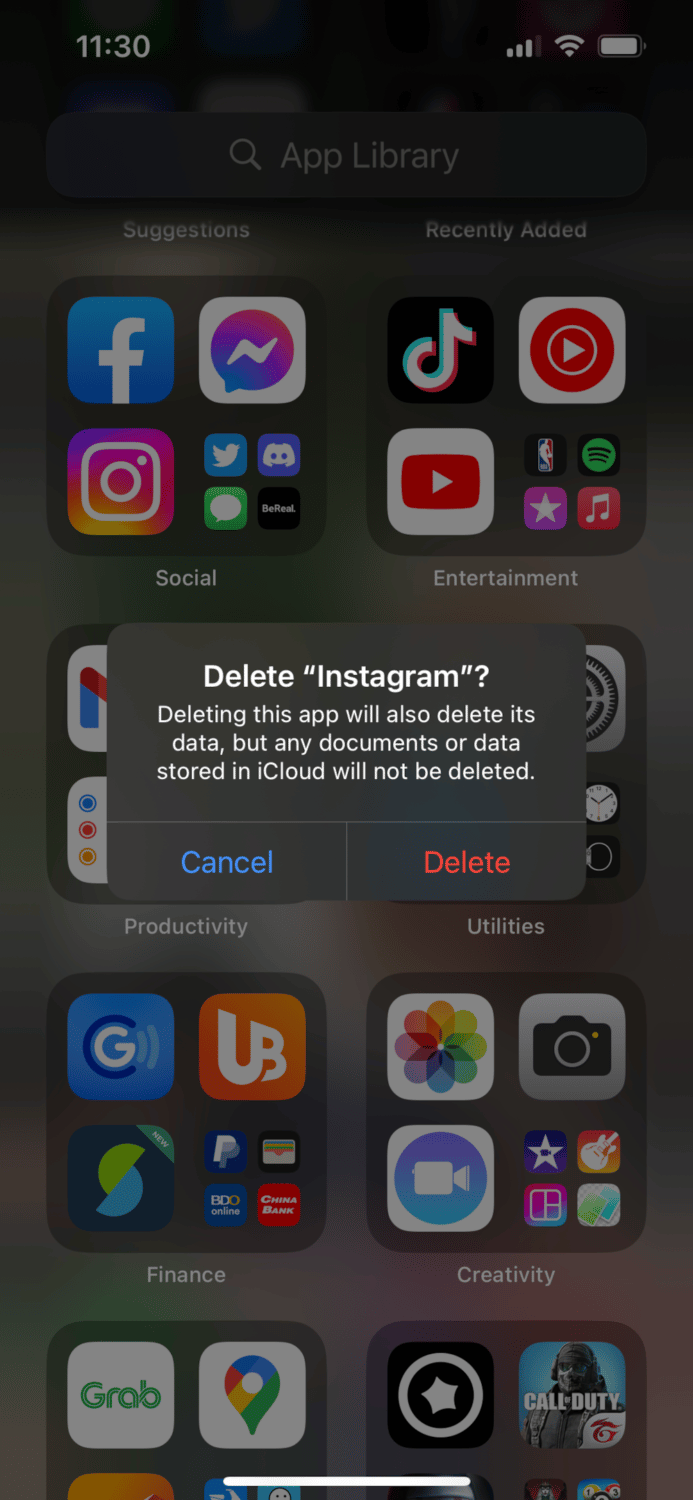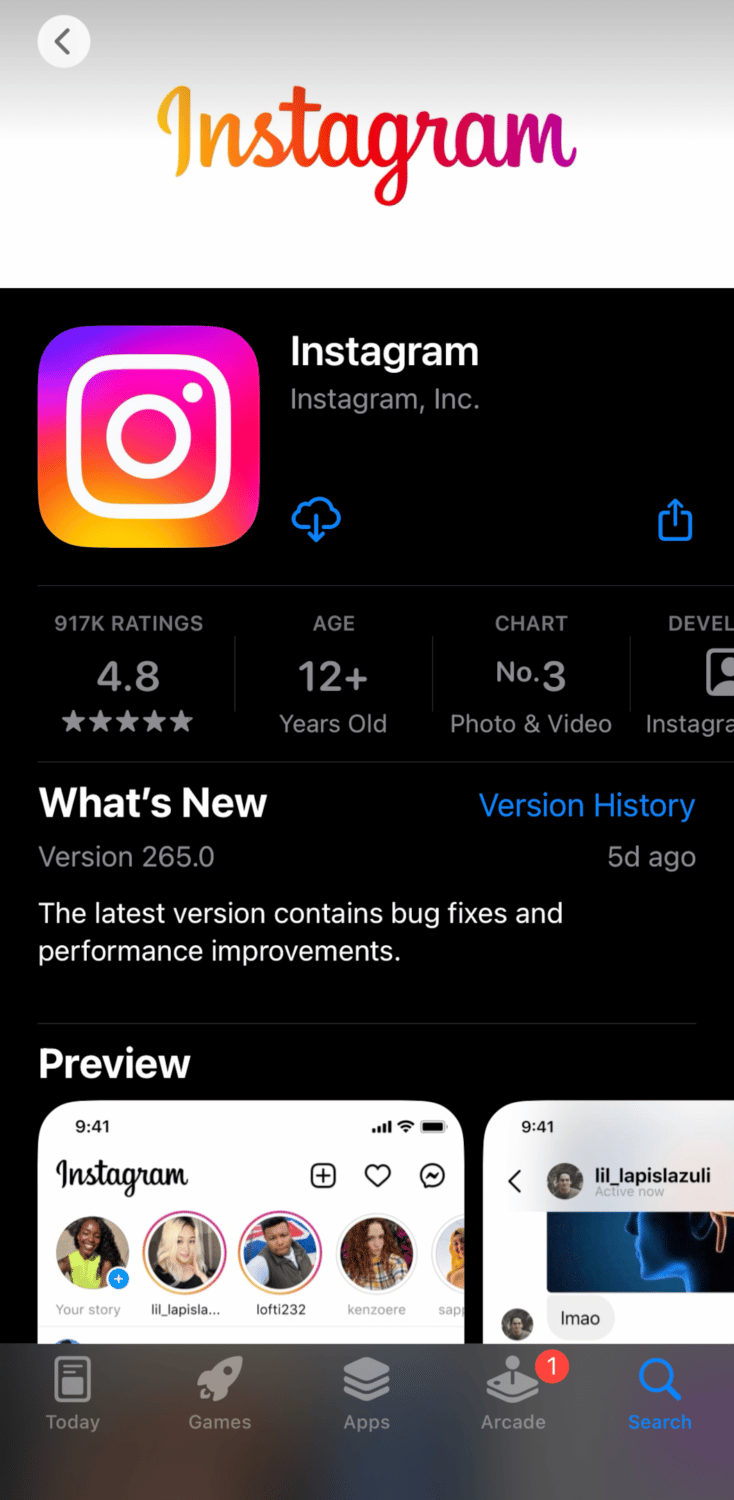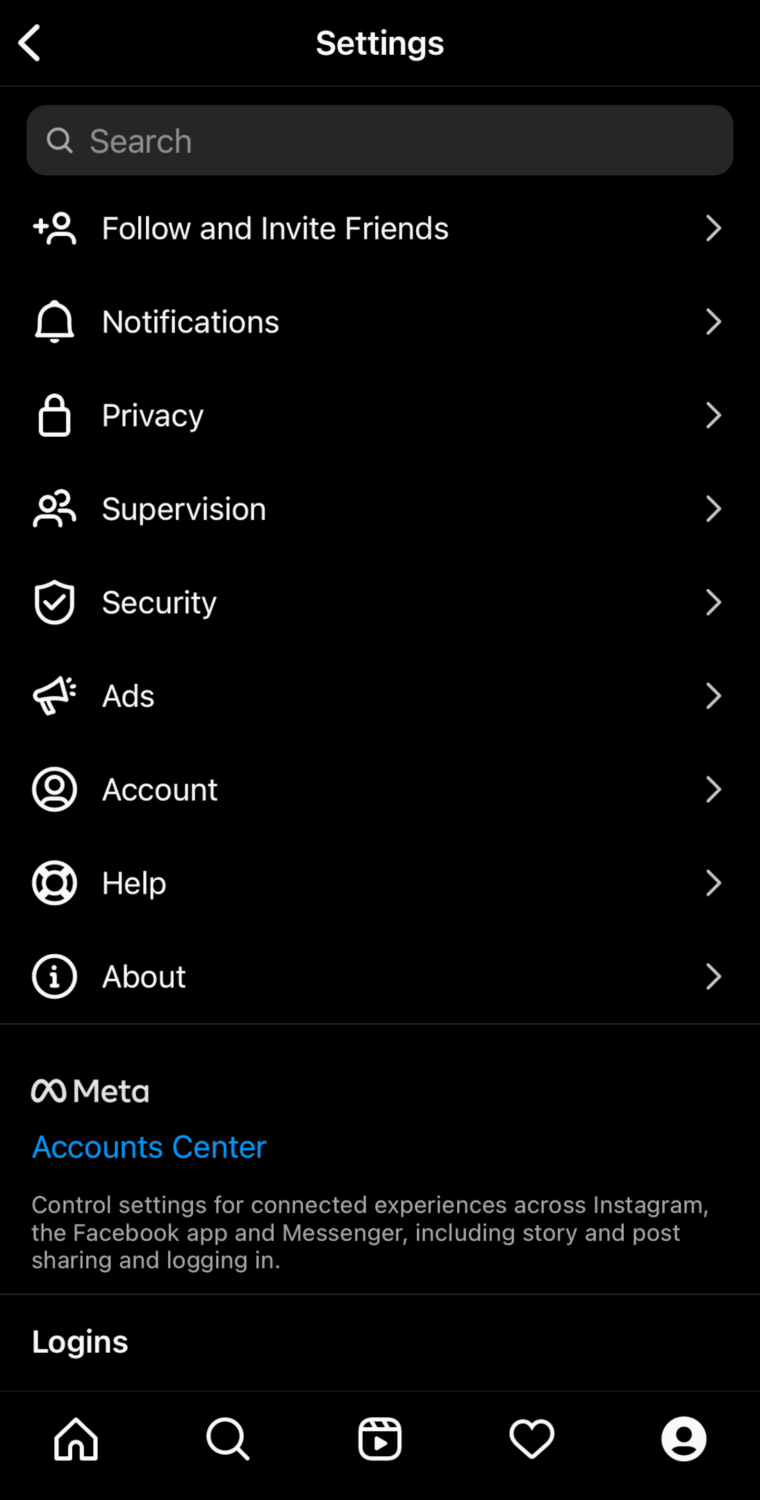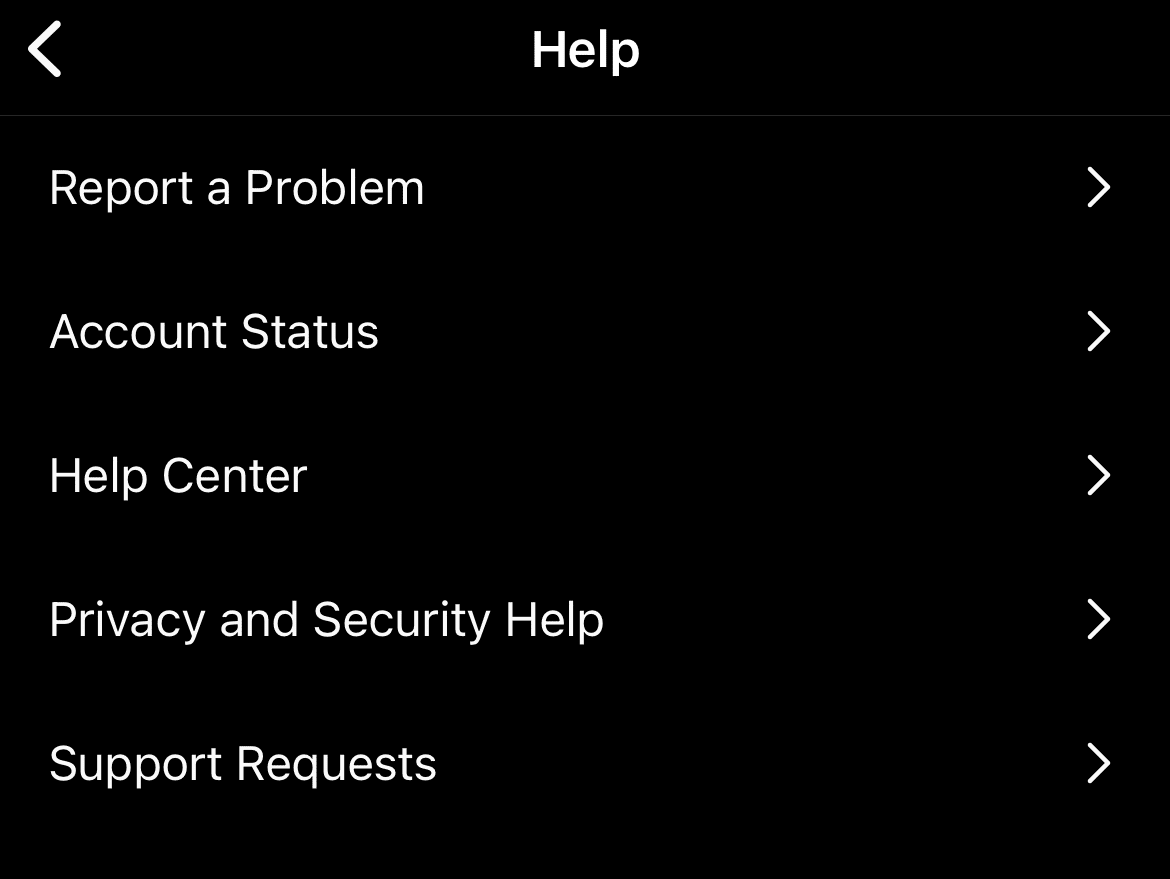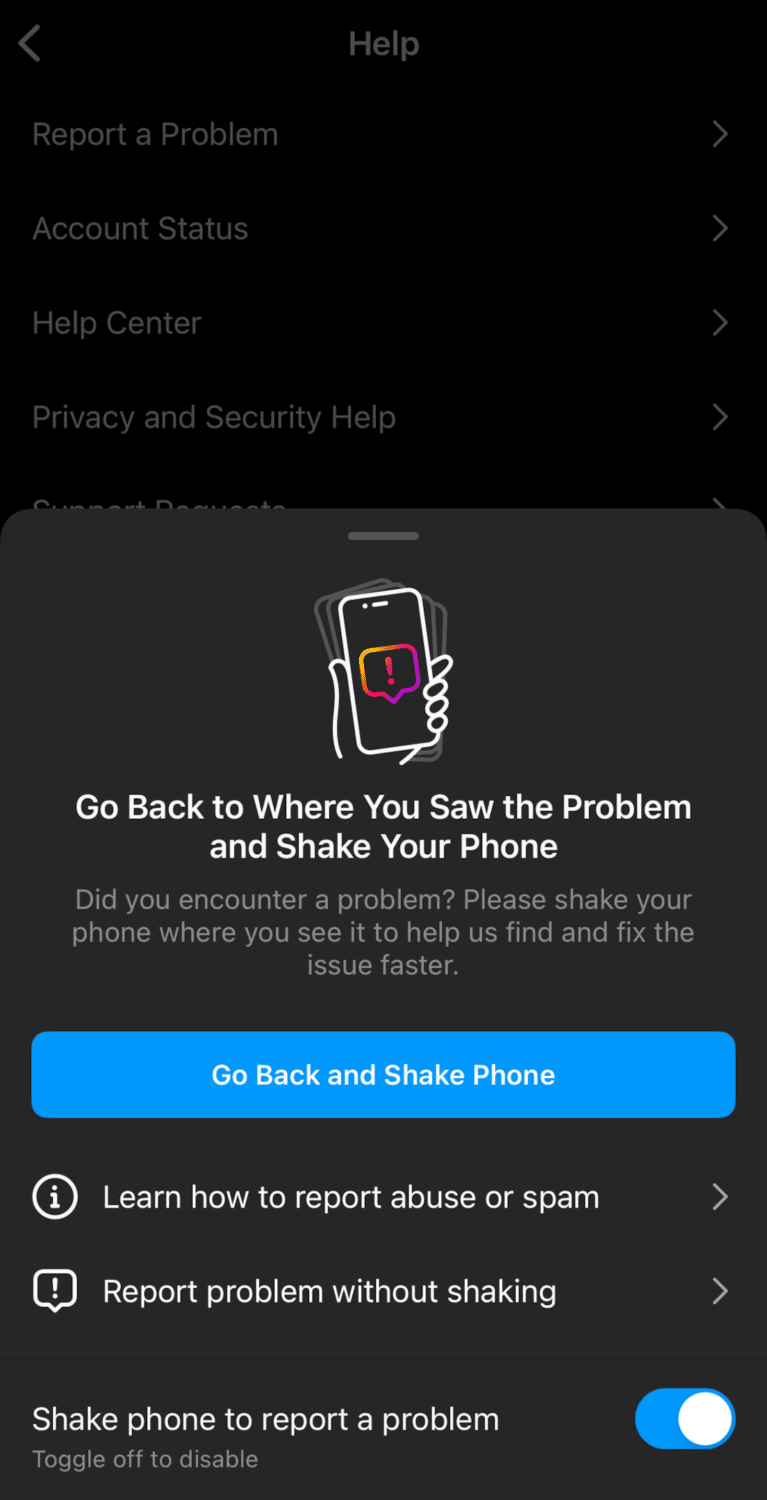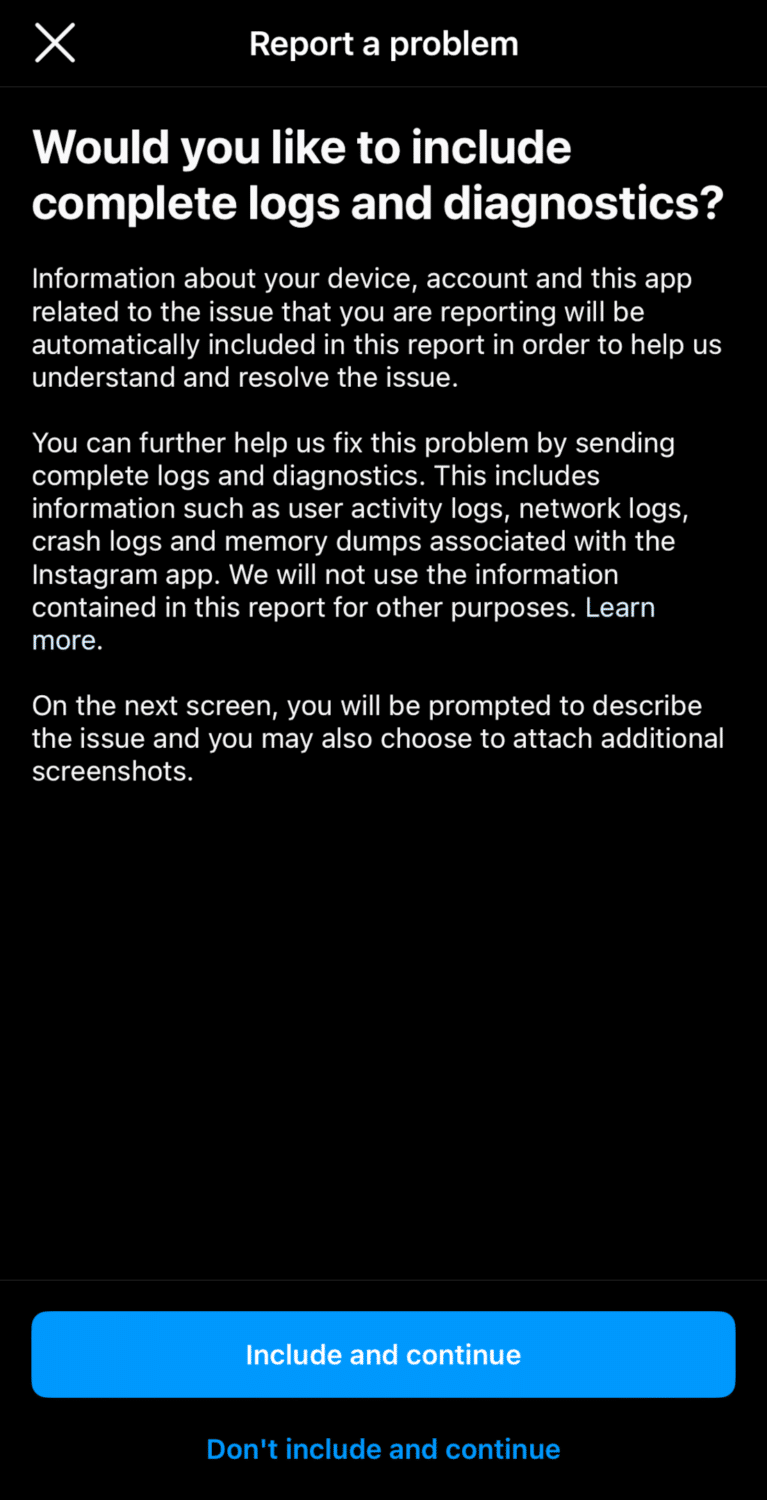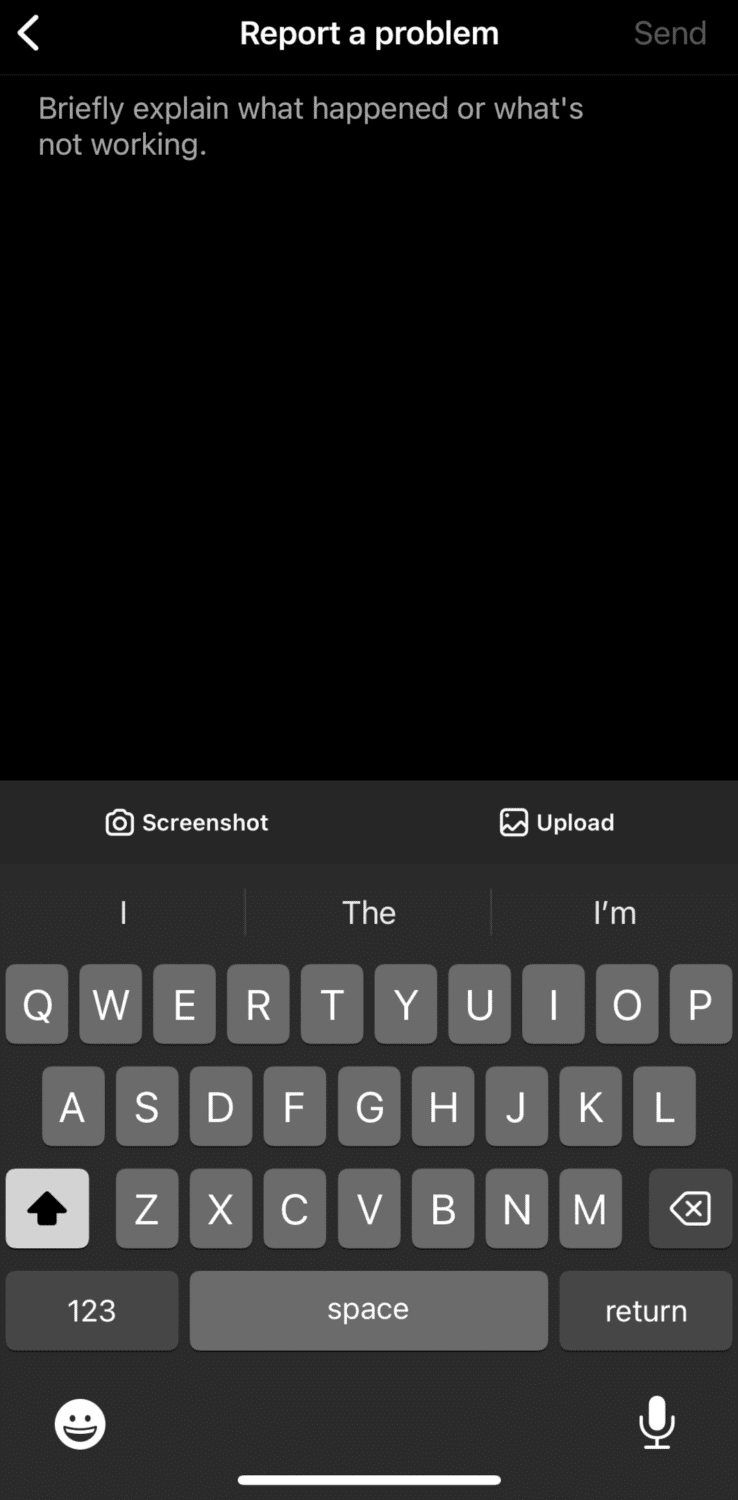Have you ever tried to use the Instagram music feature only to not find it anywhere on the app? In this article, we will explain why Instagram music may not be available to you. But don’t worry, we will help you resolve this issue as well.

Key Takeaways
- Instagram Music may not be working on your account because you have an outdated version of the app, your country does not support the feature, or there is something wrong with your Instagram app.
- You can resolve this issue by updating your app, logging in and out of your account, reinstalling the app, or using a VPN.
- If the Instagram Music feature is still not available for you, contact Instagram to report the problem.

Why Is Instagram Music Not Working?
There are a couple of reasons why Instagram Music is not working properly or is not available for your account. To help you fix this ASAP, here are the probable causes of the problem at hand:
- Your Instagram app is outdated.
- Instagram music is not supported in your country.
- There are corrupted files on your app.
- The cache for the app may be full.

How to Fix Instagram Music Feature On Your Account
Now that you know why Instagram Music is not available on your account, we can proceed to fix the problem. Here are a couple of ways you can fix Instagram Music on your account.
Update Instagram App
To update your Instagram app, follow these steps:
-
STEP 1
Go to your phone’s Play Store.
-
STEP 2
Search for Instagram in the search bar.
-
STEP 3
Tap on the Update button.
Note: If you are already using the latest version of Instagram, then you will only see the Open button.
Use a VPN
Now, if your country does not have Instagram Music yet, you can use a VPN service. By doing so, you can set your VPN location to a country that does have Instagram Music. You can choose cities from USA, France, or Germany. Here are VPN services you can use:
Do keep in mind that you will have to pay a premium to use these services.
Change Account Type
You can switch account types to try to resolve this issue. So, you’ll have to switch to a professional account. After doing so, you can check if Instagram Music is now available for your account. Here’s how to switch to a professional account:
-
STEP 1
Go to your profile and tap on the three-line menu.
-
STEP 2
Click on Settings.
-
STEP 3
Go to Account.
-
STEP 4
Scroll to the bottom then click on Switch to a professional account. You can choose to either switch to a business or creator account.
-
STEP 5
Follow the on-screen instructions until the process is over.
If you just wanted to gain the music feature, you can switch back to a private or regular Instagram account. Regardless if you have an Instagram business account or a creator account, you can follow these steps to revert your account type.
-
STEP 1
Go to your Instagram profile.
-
STEP 2
Tap on the three horizontal lines.
-
STEP 3
Go to Settings.
-
STEP 4
Click on Account.
-
STEP 5
Scroll down and tap on Switch account type.
-
STEP 6
Choose Switch to personal account.
After switching from a professional to a personal account, your account is public. If you want to switch to a private account, follow these steps:
-
STEP 1
Go to your Instagram profile.
-
STEP 2
Click on the three-line menu.
-
STEP 3
Tap on Settings.
-
STEP 4
Go to Privacy.
-
STEP 5
Turn the slider on for the Private account.
Log Out then Log Into Your Account
Your cache may be too full and Instagram may have glitched. You can try to log out and then log in again. Here’s how you can do so:
-
STEP 1
Go to your Instagram profile.
-
STEP 2
Tap on the three horizontal lines on the upper right corner of your profile page.
-
STEP 3
Go to Account Settings.
-
STEP 4
Scroll to the bottom, then click Log out.
Uninstall and Reinstall the App
If Instagram music is still not available, you can try to uninstall and then reinstall Instagram. Here’s how you can do it for both an Android phone and iOS.
For Android devices:
To uninstall the app:
-
STEP 1
Go to your phone’s settings.
-
STEP 2
Open Apps and look for Instagram.
-
STEP 3
Click Uninstall.
To install the app:
-
STEP 1
Open Google Play Store.
-
STEP 2
Search for Instagram.
-
STEP 3
Install the app.
For iOS devices:
To uninstall the app:
-
STEP 1
Look for the Instagram app on your phone.
-
STEP 2
Long press on the app icon.
-
STEP 3
Tap on Delete app.
To install the app:
-
STEP 1
Open Apple App Store.
-
STEP 2
Search for Instagram.
-
STEP 3
Download the app.
Do note that you will have to log into your personal Instagram account after installing the app.
Contact Instagram Support
If Instagram Music is not available even after doing all of that, your best bet is to contact Instagram and ask them what’s wrong. Don’t worry, though. This issue may be present on other people’s accounts as well and Instagram should resolve it as soon as possible.
To report a problem on Instagram:
-
STEP 1
Go to your profile, open the menu, and go to Instagram settings.
-
STEP 2
Open Help.
-
STEP 3
Tap on Report a Problem.
-
STEP 4
Choose Report problem without shaking.
-
STEP 5
Click on Include and continue to help with Instagram’s investigation of your reported problem.
-
STEP 6
Explain the issue and attach screenshots if possible.
After submitting the report, you will have to wait for Instagram to get back to you with an explanation and a solution.