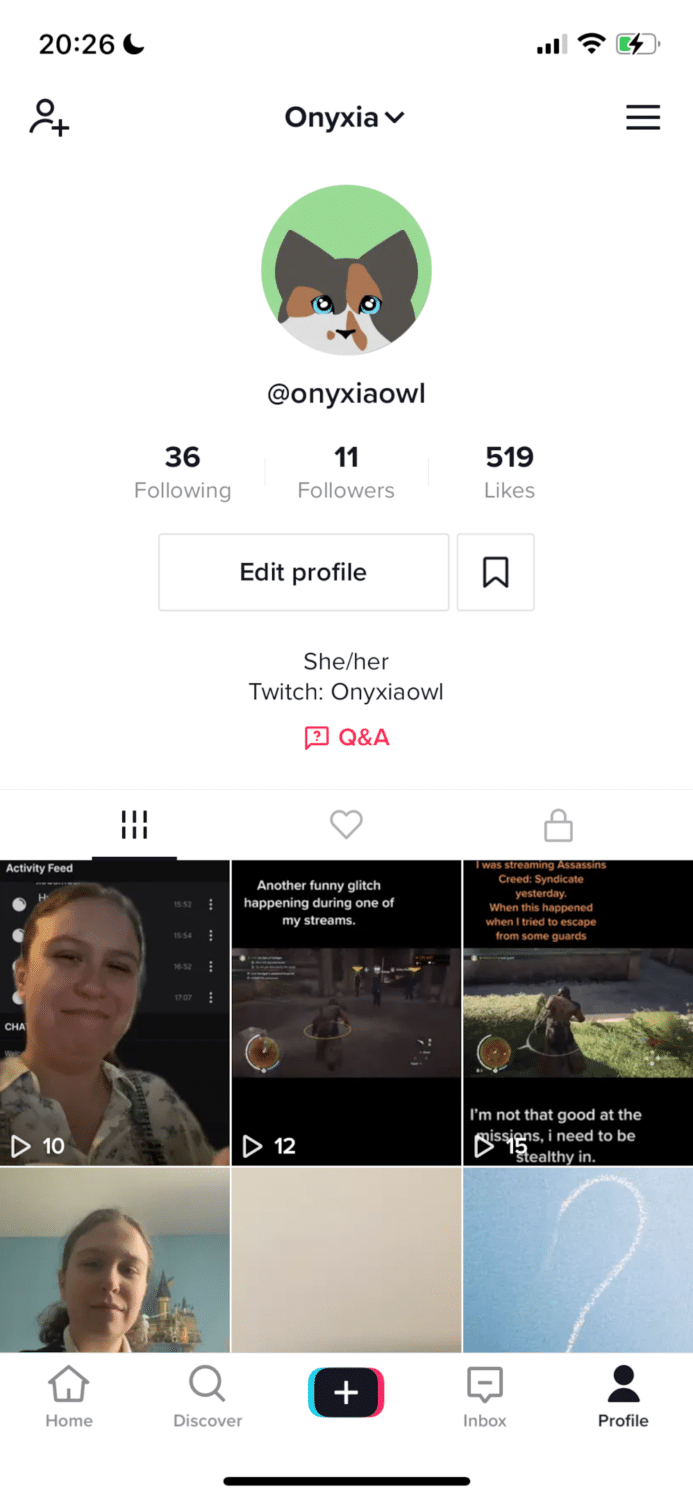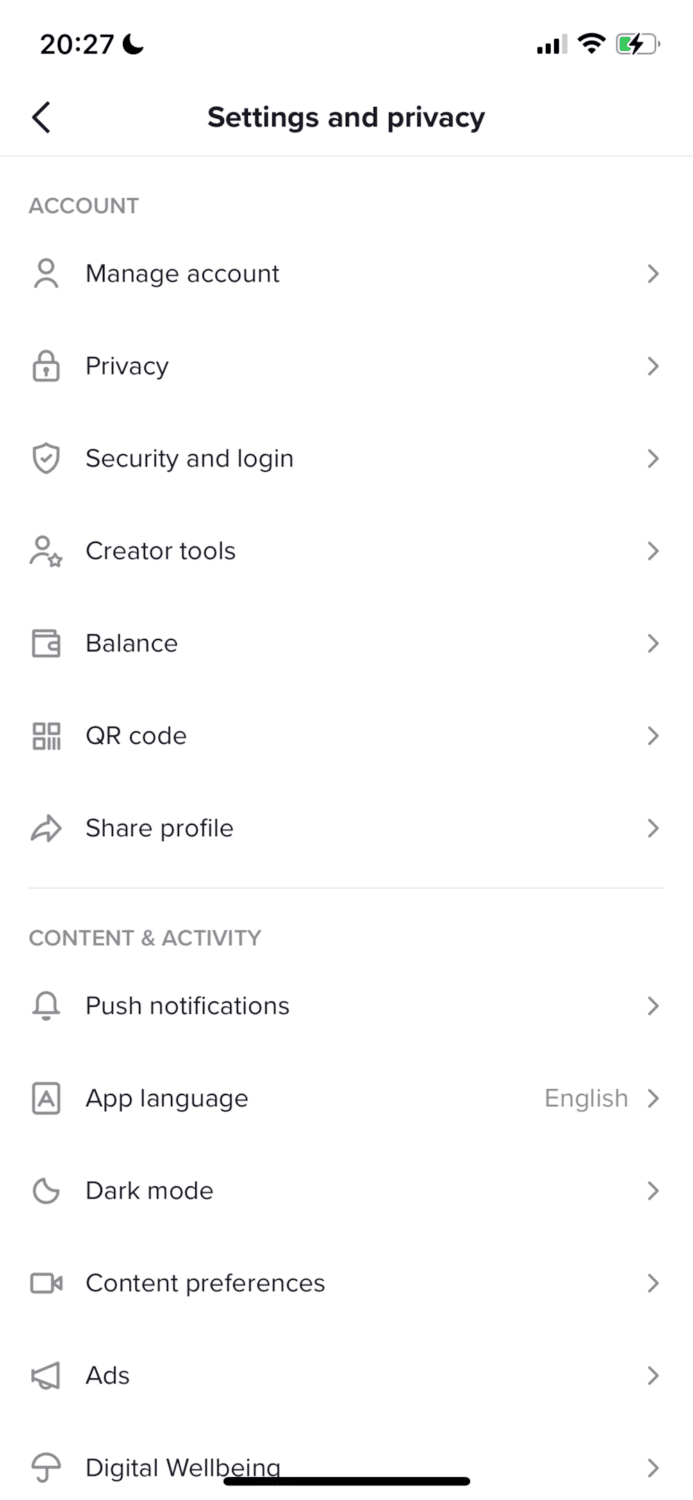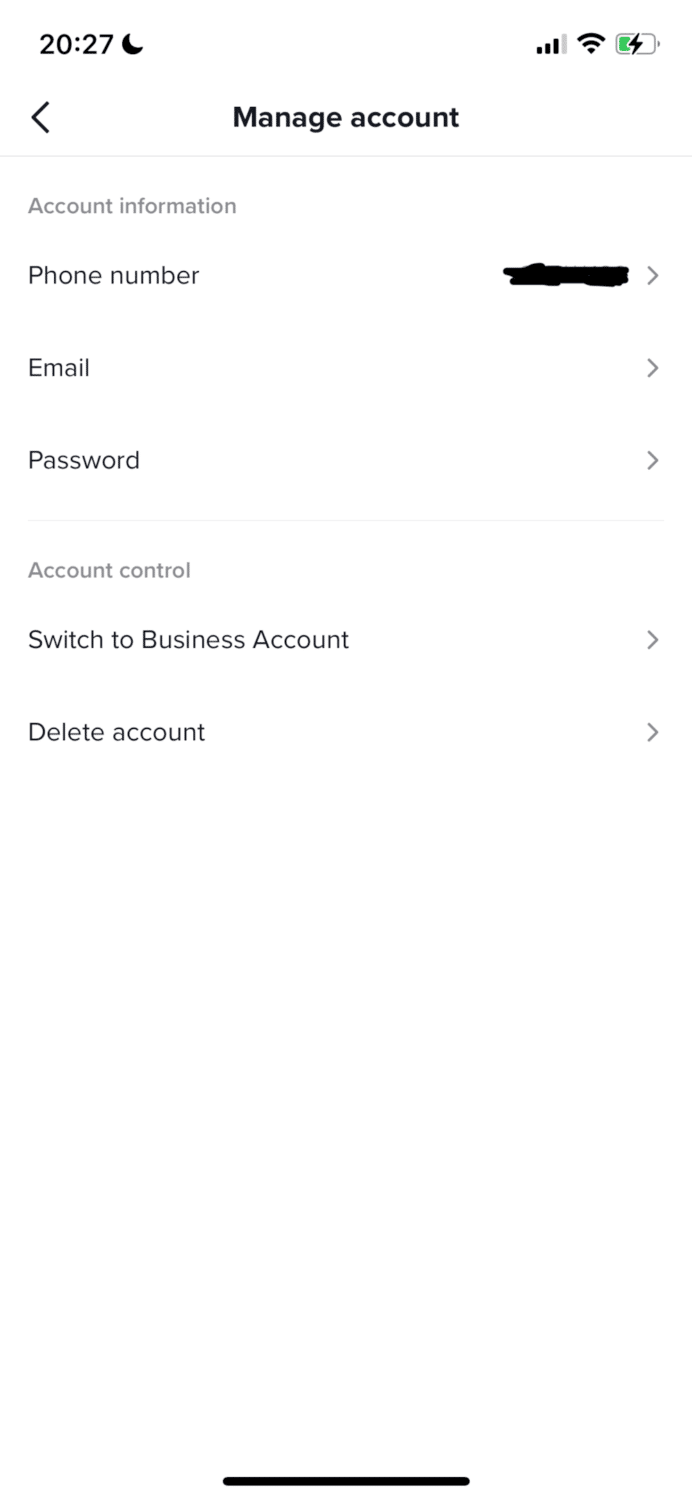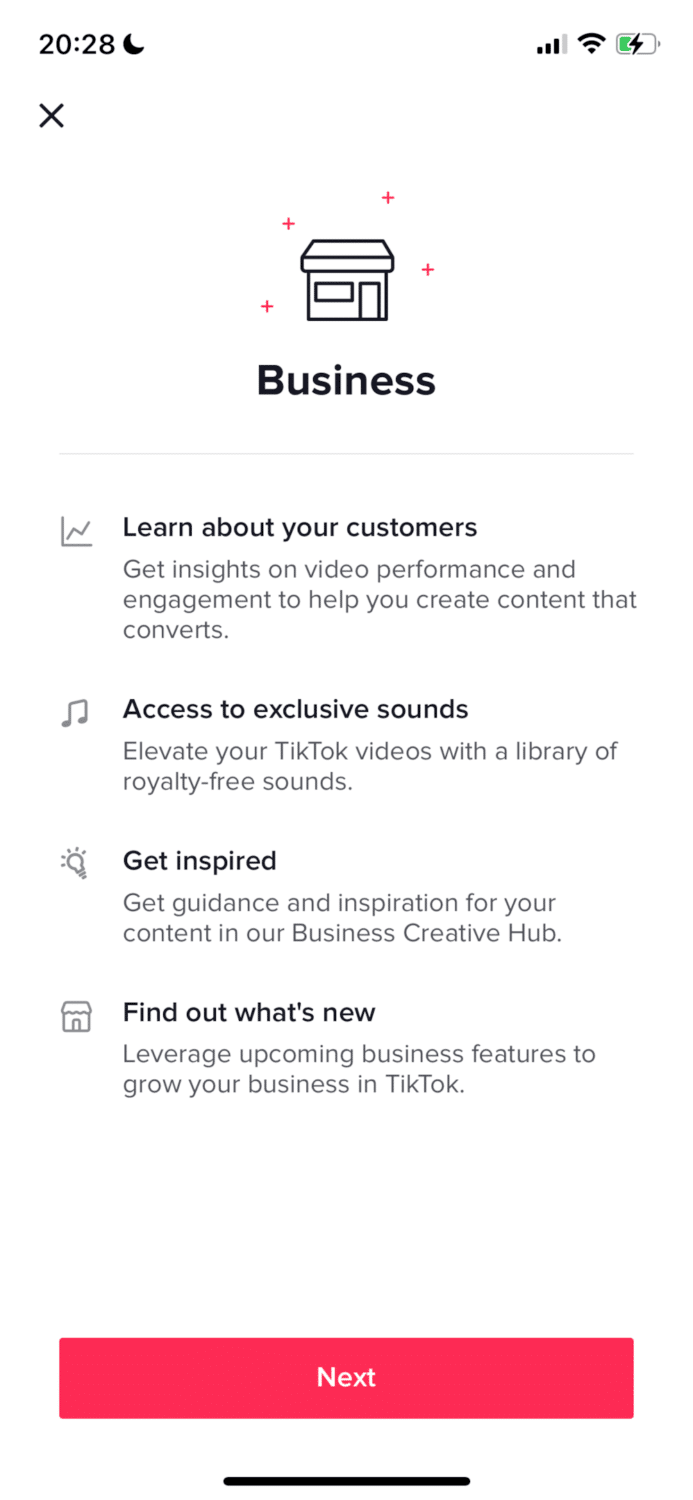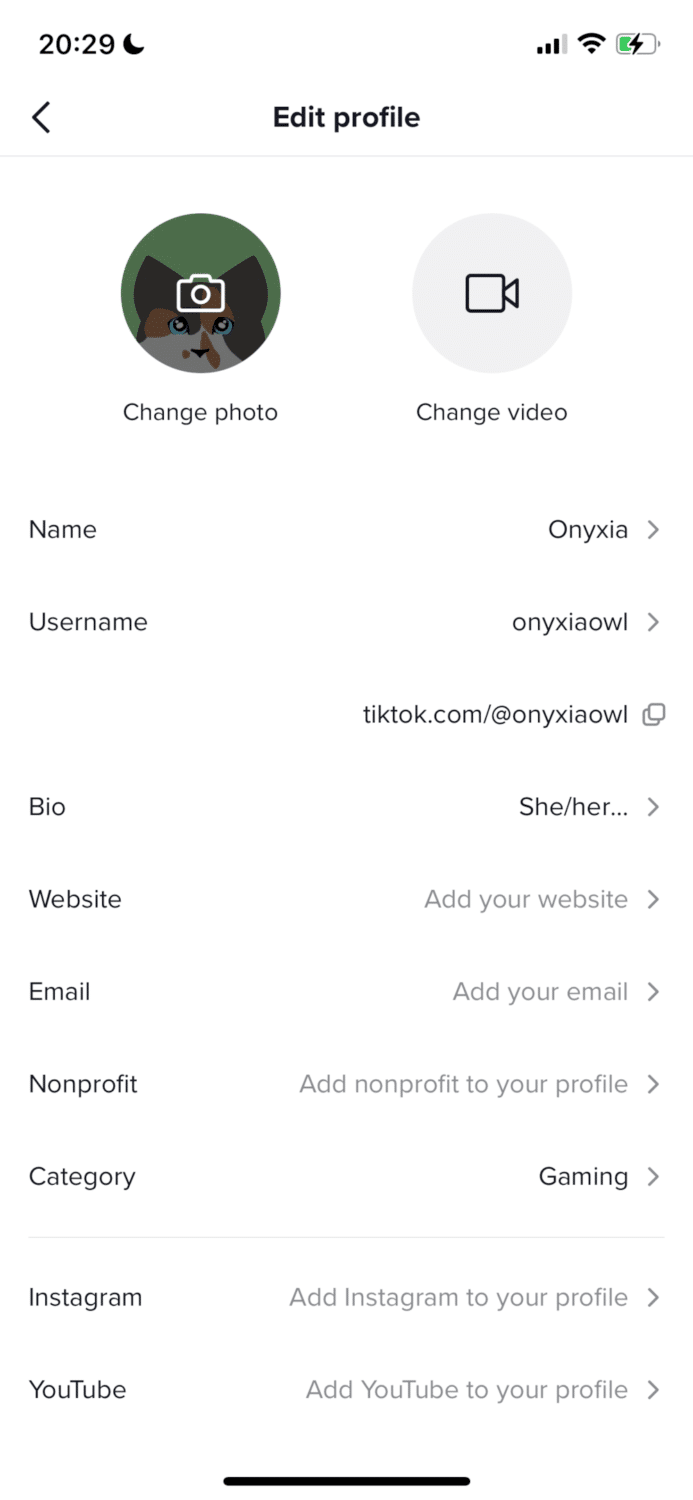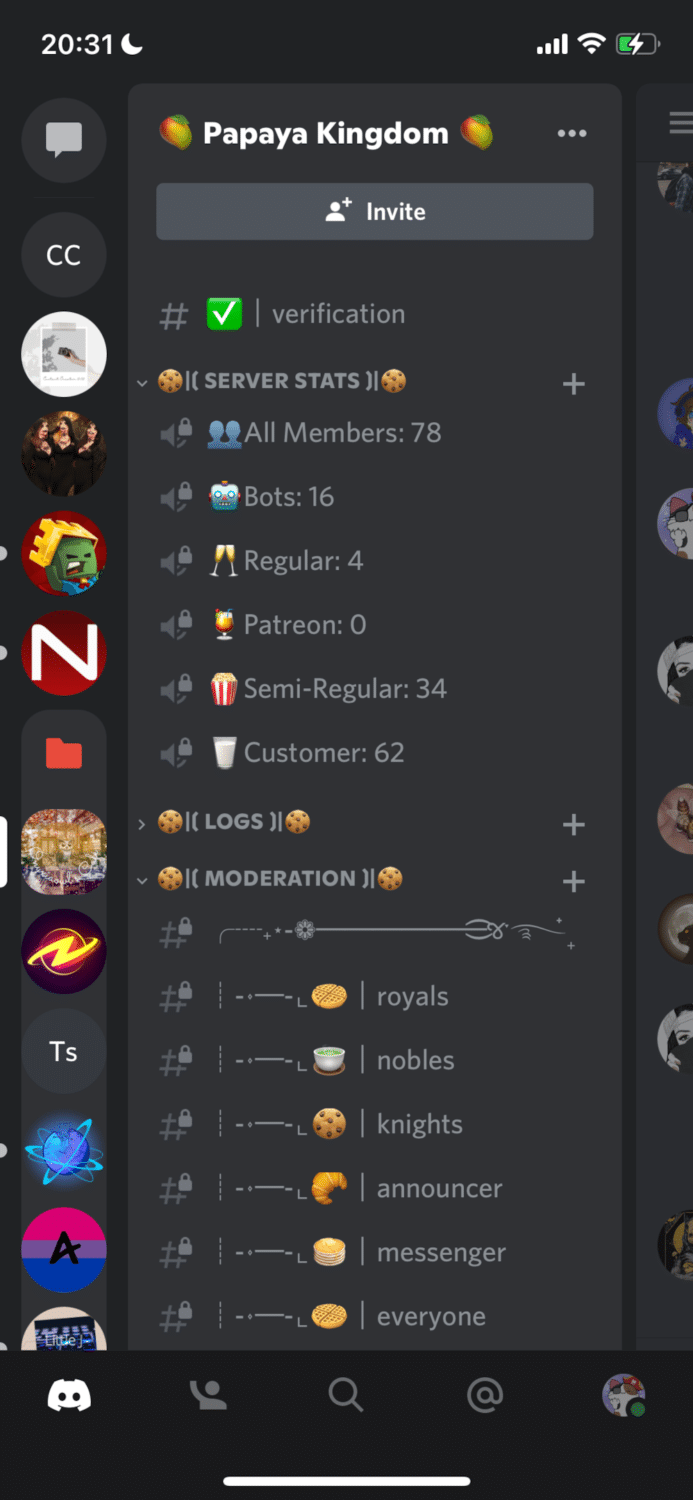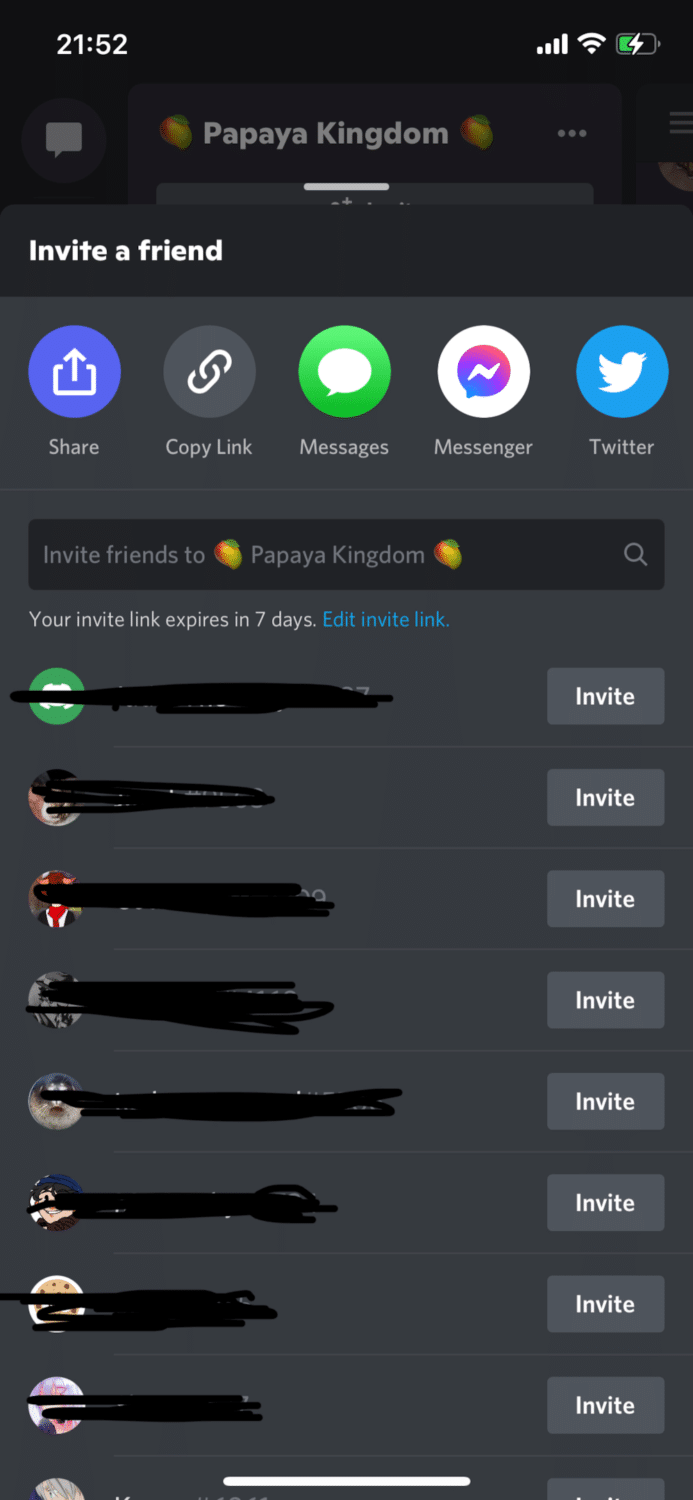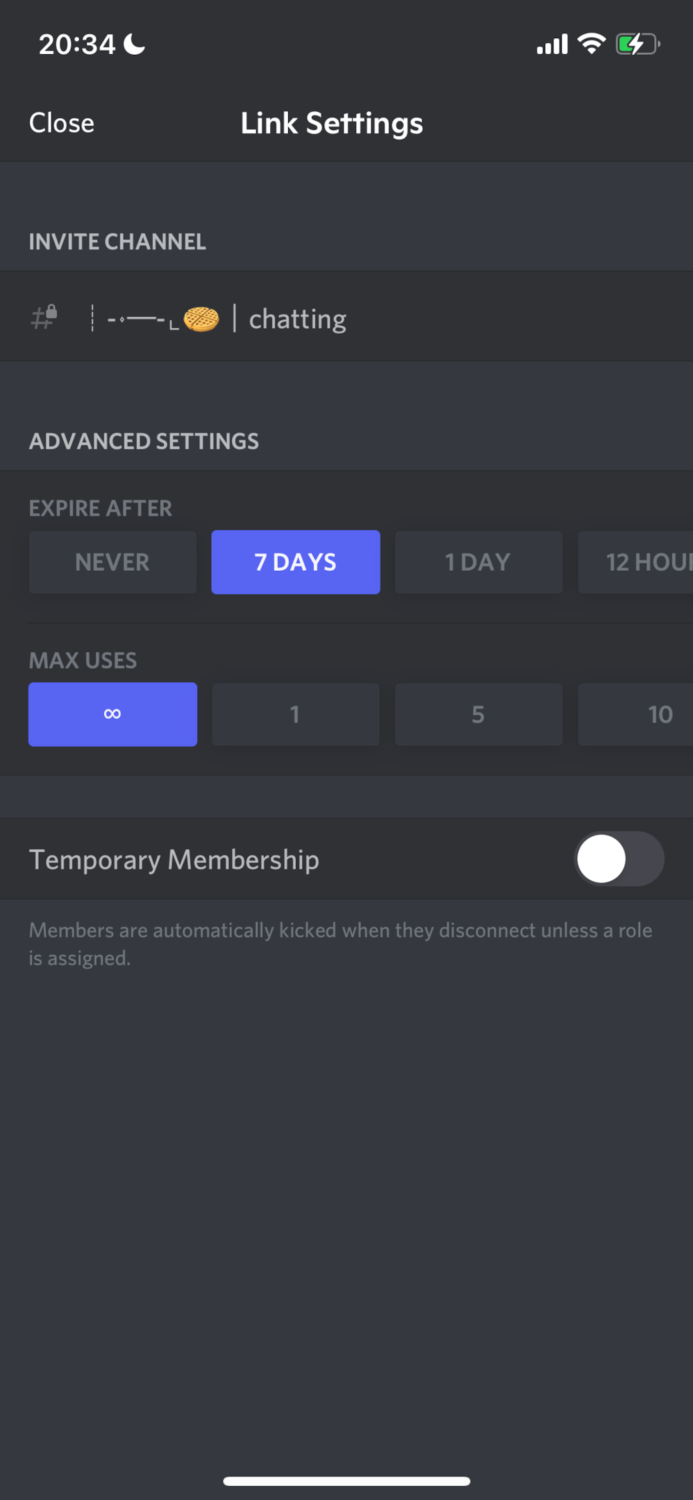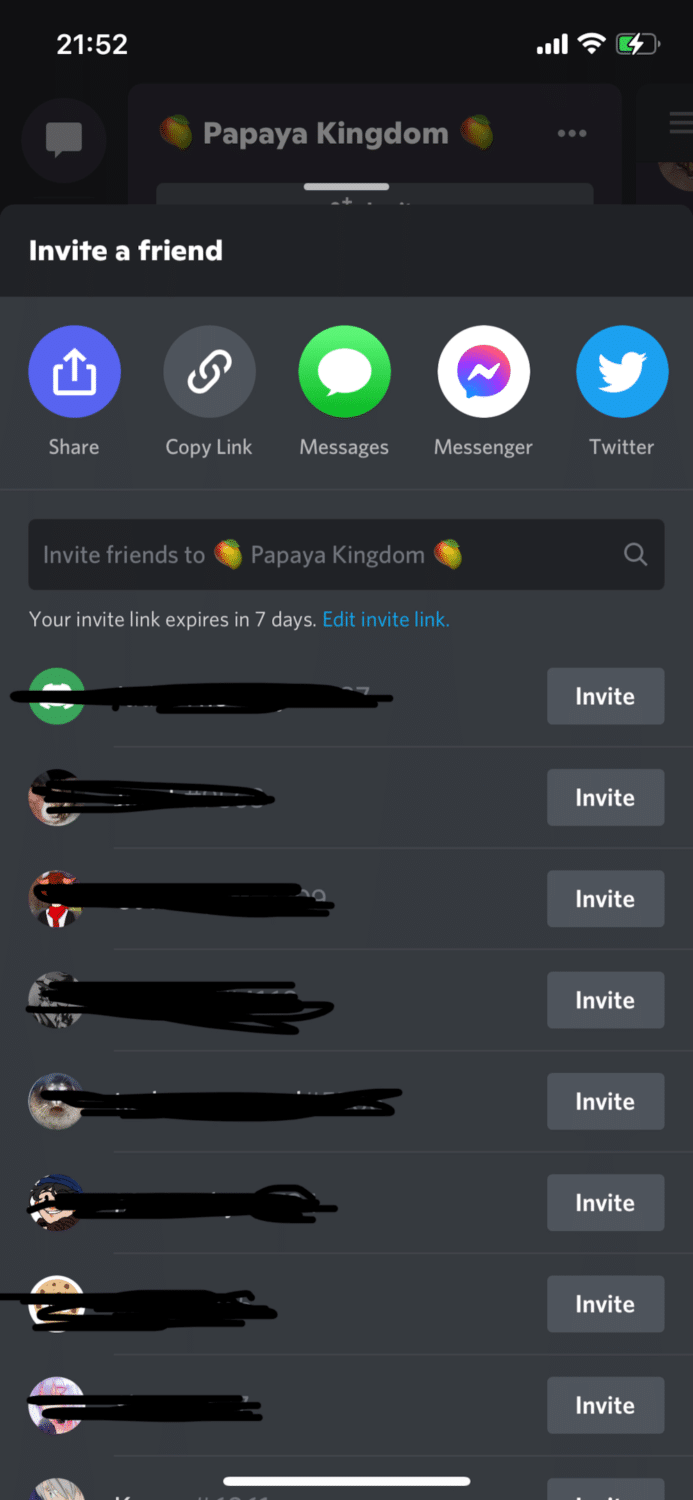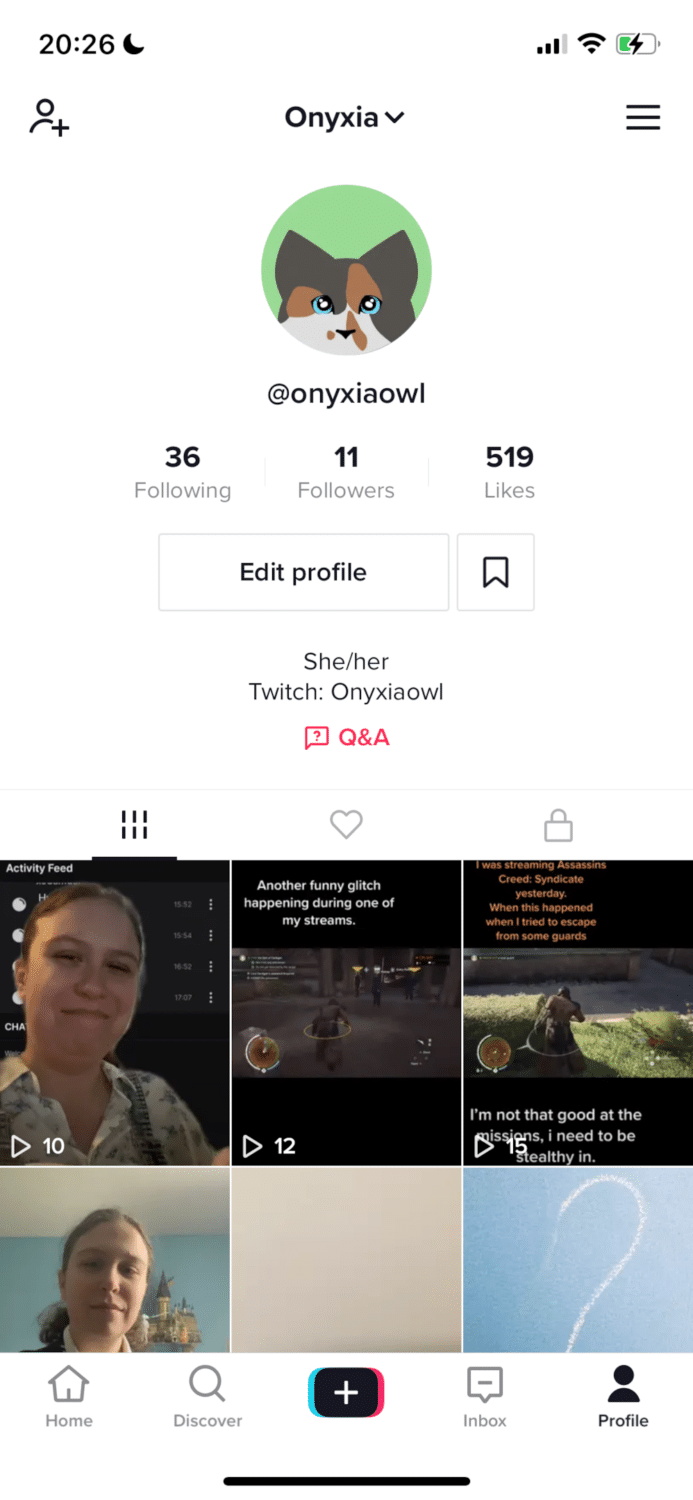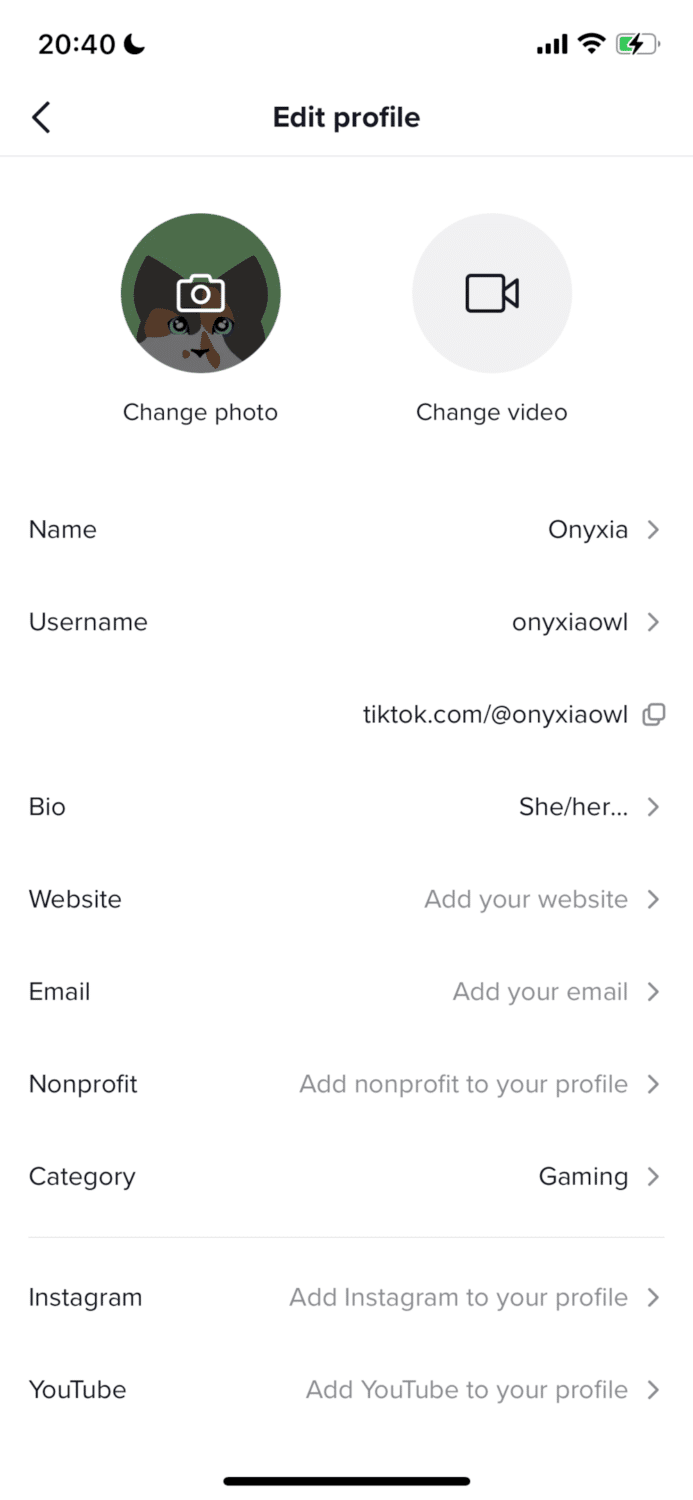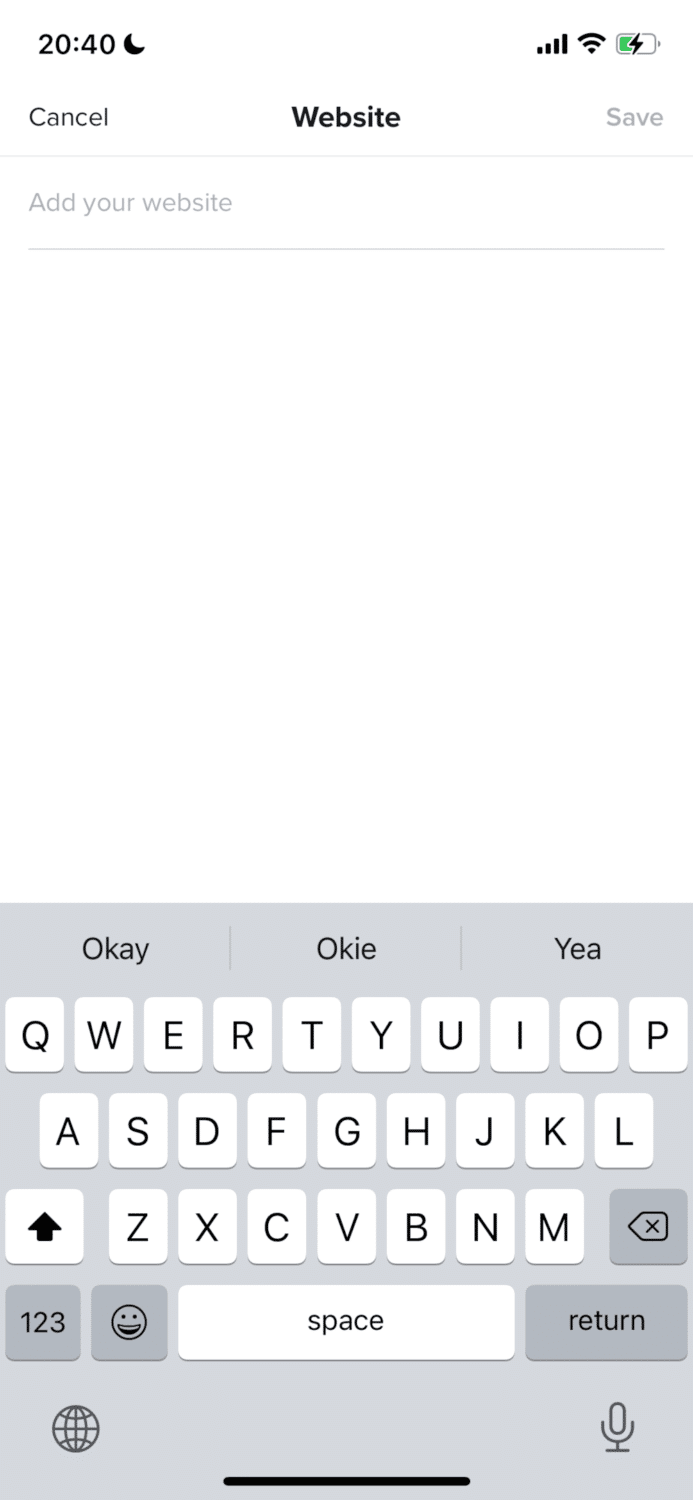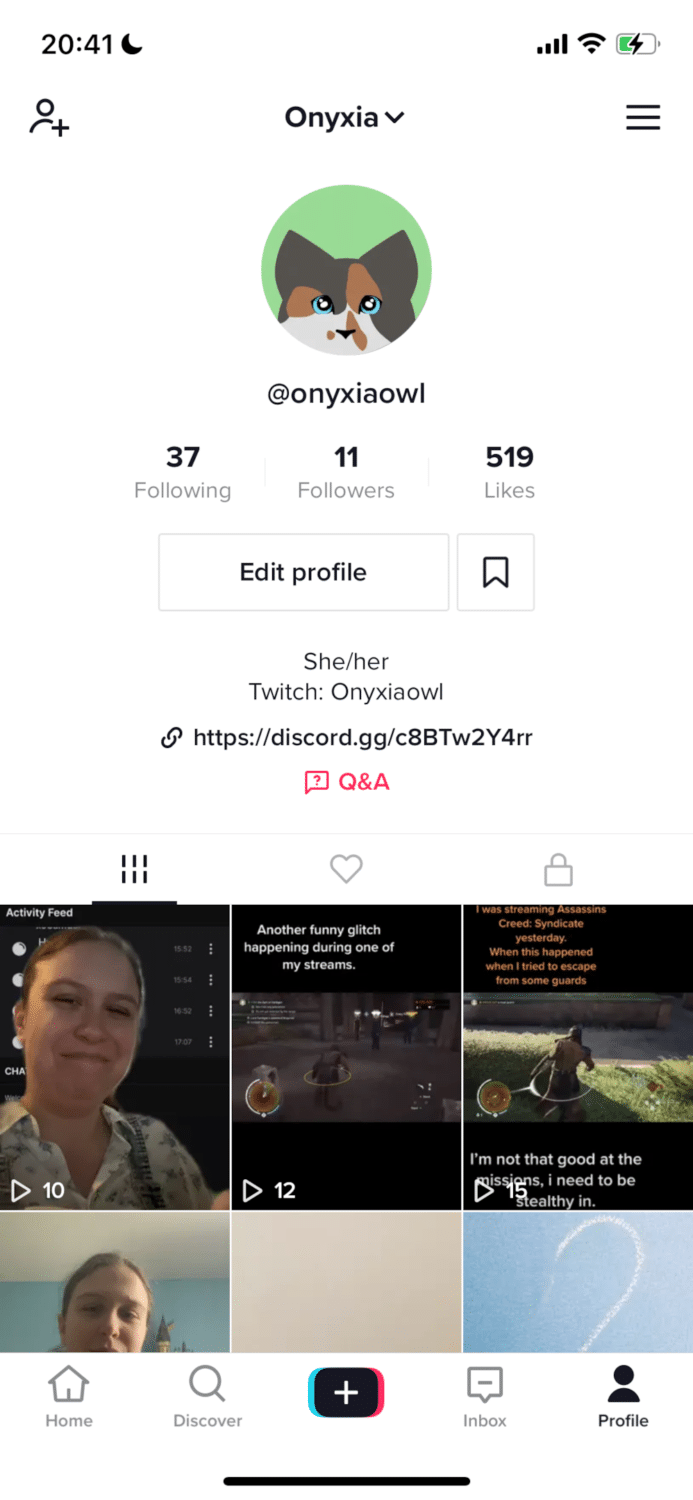How to Connect Your Discord to TikTok
There isn’t an option yet to connect your TikTok account to your Discord account as you can do with YouTube, Twitter, Twitch, and Facebook. S0 to get a clickable link in your TikTok bio, you will need to be a bit creative. The steps listed below all need to be done on a mobile device to make it easier to copy and paste the link, as you can quickly switch between apps.
Get a business account
To be able to put links on your TikTok profile you will have to have a business account. You can only add one clickable URL if you change your TikTok profile to a business account as it will technically count as your business website.
While you can use LinkTree to create a hub for all your social links, there is a way you can get around TikTok’s restrictions and link directly to Discord. Complete the following steps:
-
STEP 1
Go to your profile.
-
STEP 2
Click on the three stripes in the upper right corner, this will open up your settings and privacy menu.
-
STEP 3
Choose “Manage account”, this will open up the menu to change your personal details.
-
STEP 4
Lastly, click on “Switch to Business account”.
-
STEP 5
Follow the steps to set up your business. You will have to decide in what kind of category your TikTok account would fit in.
-
STEP 6
You have successfully changed your TikTok profile to a business account.
Copy your server link
You will now have to go back to your Discord server and make a permanent invite link so people can join always join your Discord server. You do this as follows:
-
STEP 1
Go to your server, make sure to use the mobile version of this, to make it easier.
-
STEP 2
Click on “invite” that is on top of your channel list, your invite link will always expire in 7 days, so you will have to change that for this link.
-
STEP 3
Choose “Edit invite link” and change it so it never expires and it has infinite uses.
-
STEP 4
You can then copy the link by either clicking on copy link or share link and then copy.
Put it in your bio
The last step is to edit your TikTok bio and paste your Discord link on “Add your website”, which is done as follows.
-
STEP 1
Open up TikTok again, while you have your server link copied in your clipboard.
-
STEP 2
Click on edit profile, this will show the menu again, with all the important profile information that you can change.
-
STEP 3
Scroll until you see the option “website”, this will be your clickable link.
-
STEP 4
Paste your server link and there you have your Discord server in your TikTok bio.

Benefits to Linking Your Discord and TikTok
By adding your Discord link to your TikTok bio you will also see some benefits to doing this.
It will drive traffic from your Tiktok to your Discord server as users will want to chat with you more, which is easier to do on Discord than in the comment section of your videos.
From your Discord server, you can get ideas to post on TikTok from your followers, you can tag their username in the caption of your TikTok video, which will cause more interaction with your followers.
On Discord, you are able to easily update your followers with anything that is going on, such as why you are absent through a quick chat message, rather than having to make an entire video about it.
You can also post your TikTok link on Discord which will drive traffic back to your videos on TikTok, the more your video gets watched, the more you will eventually grow on TikTok.