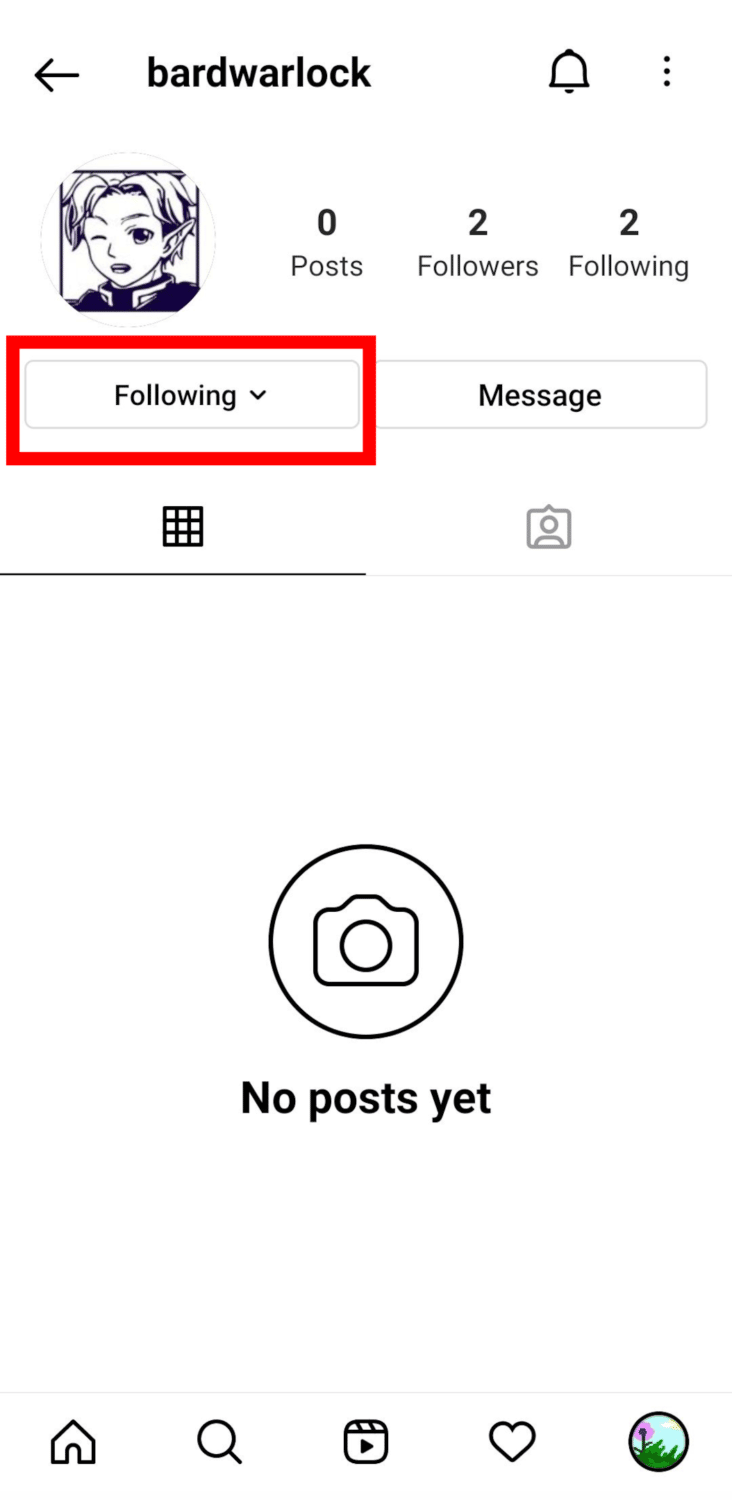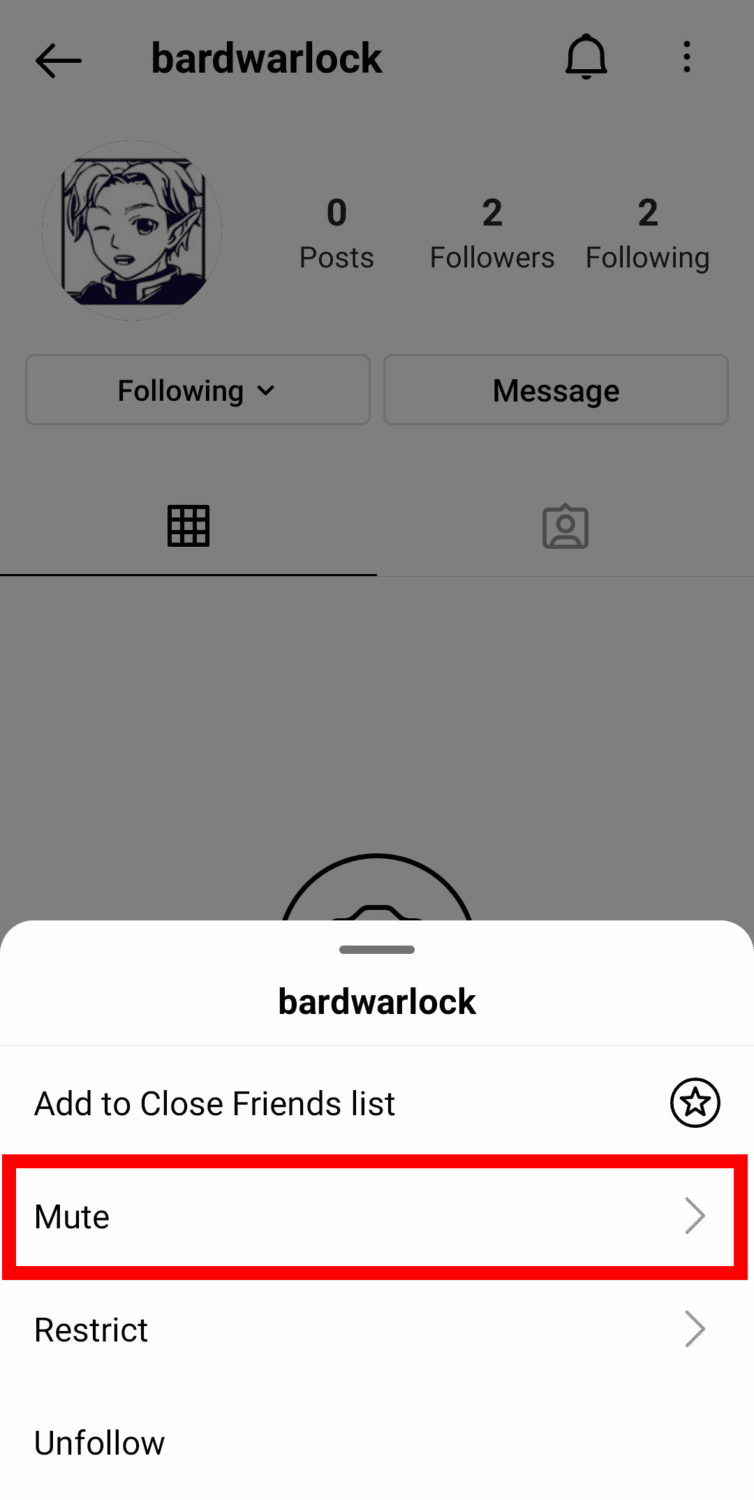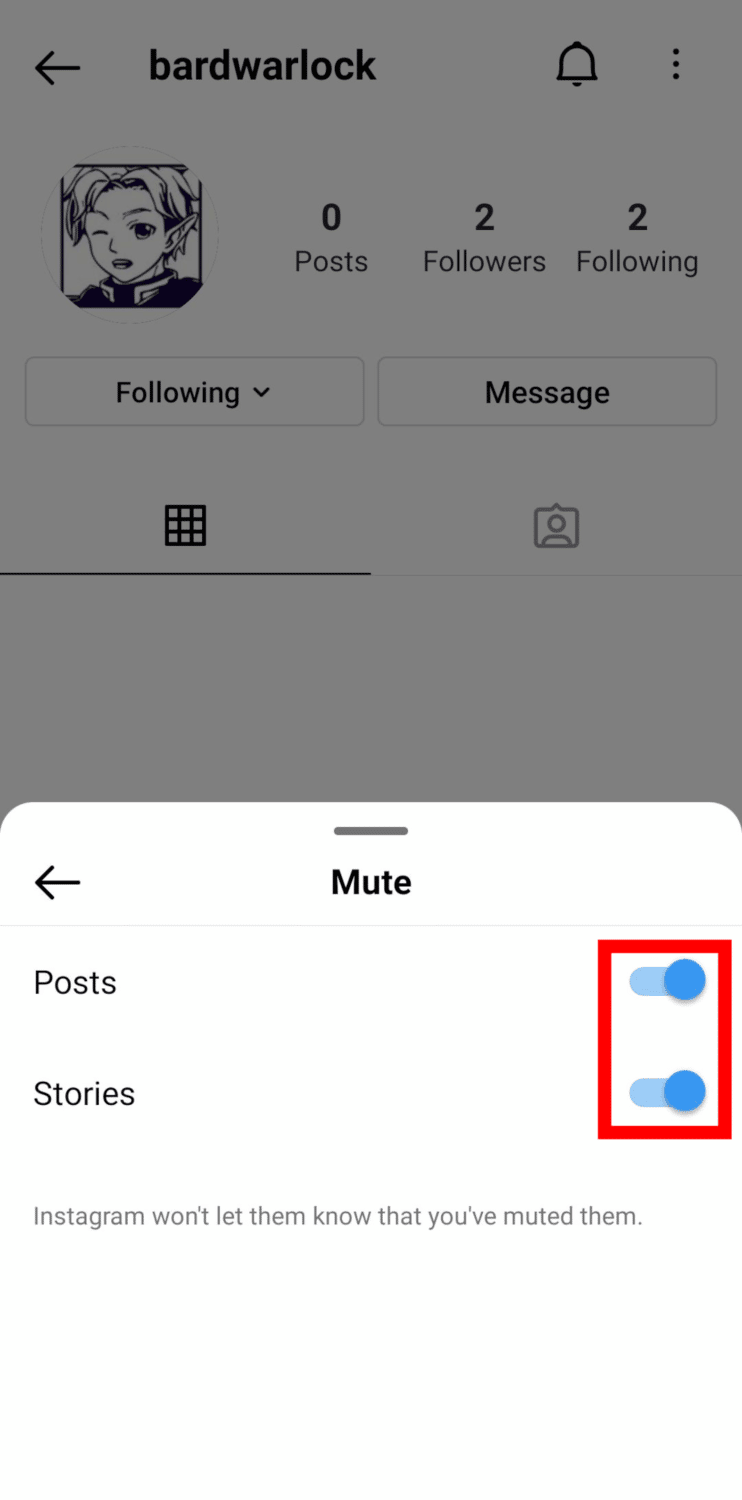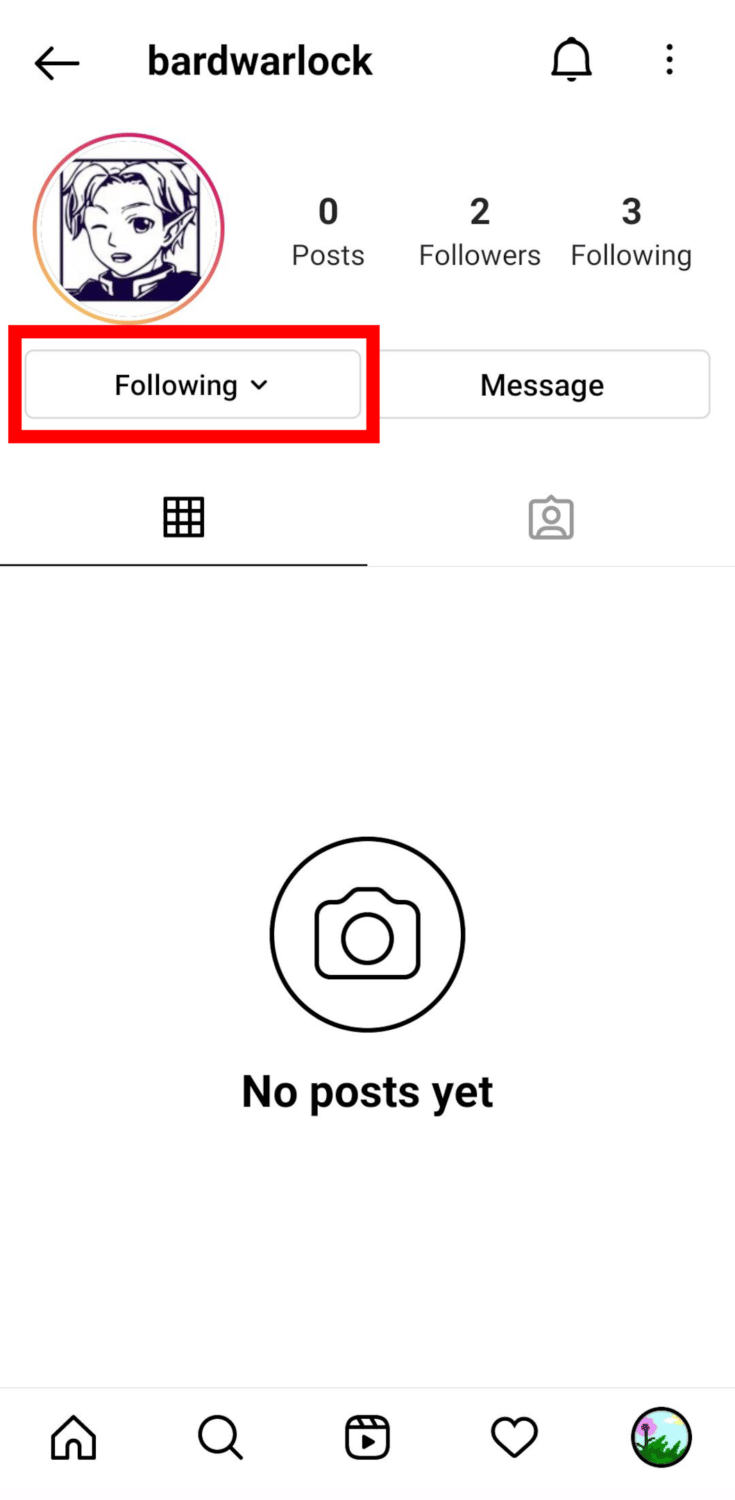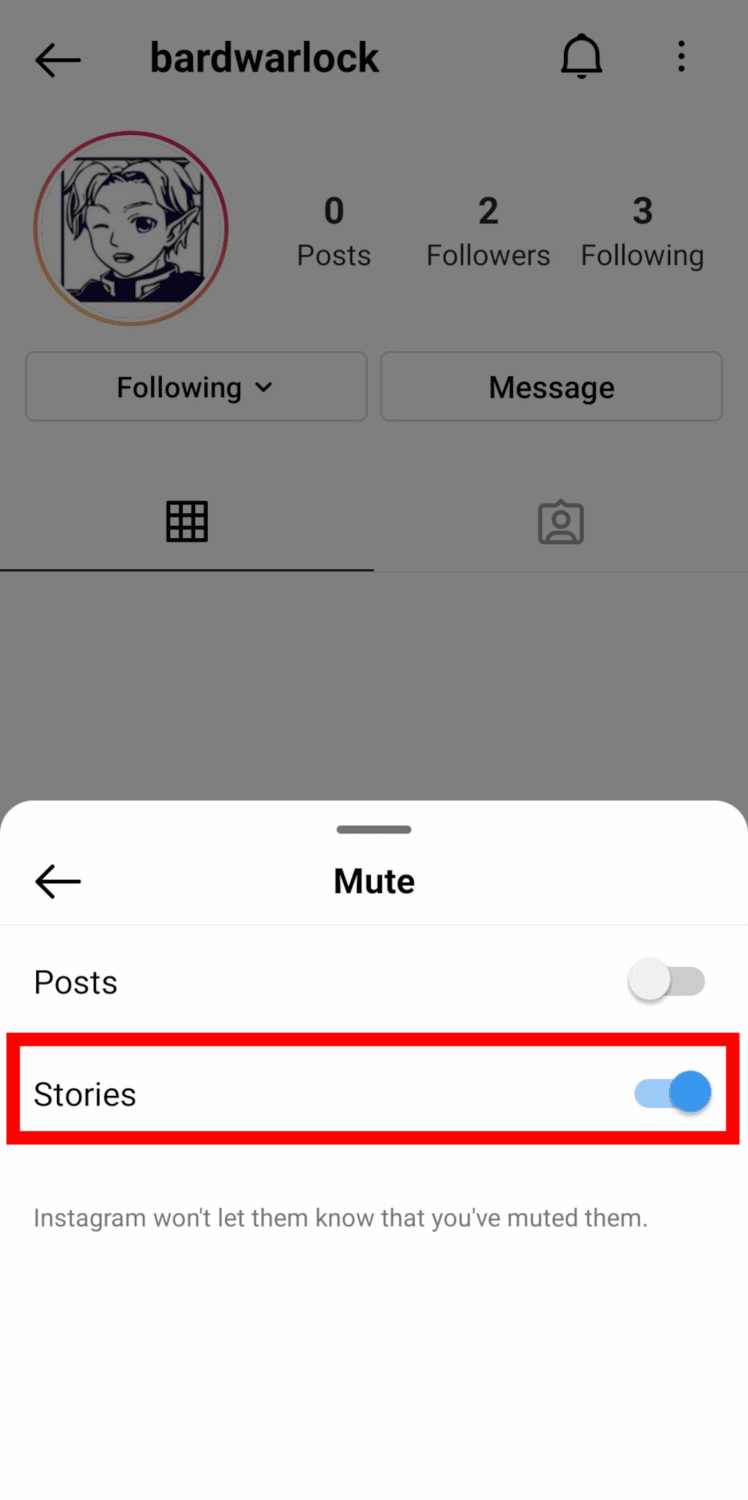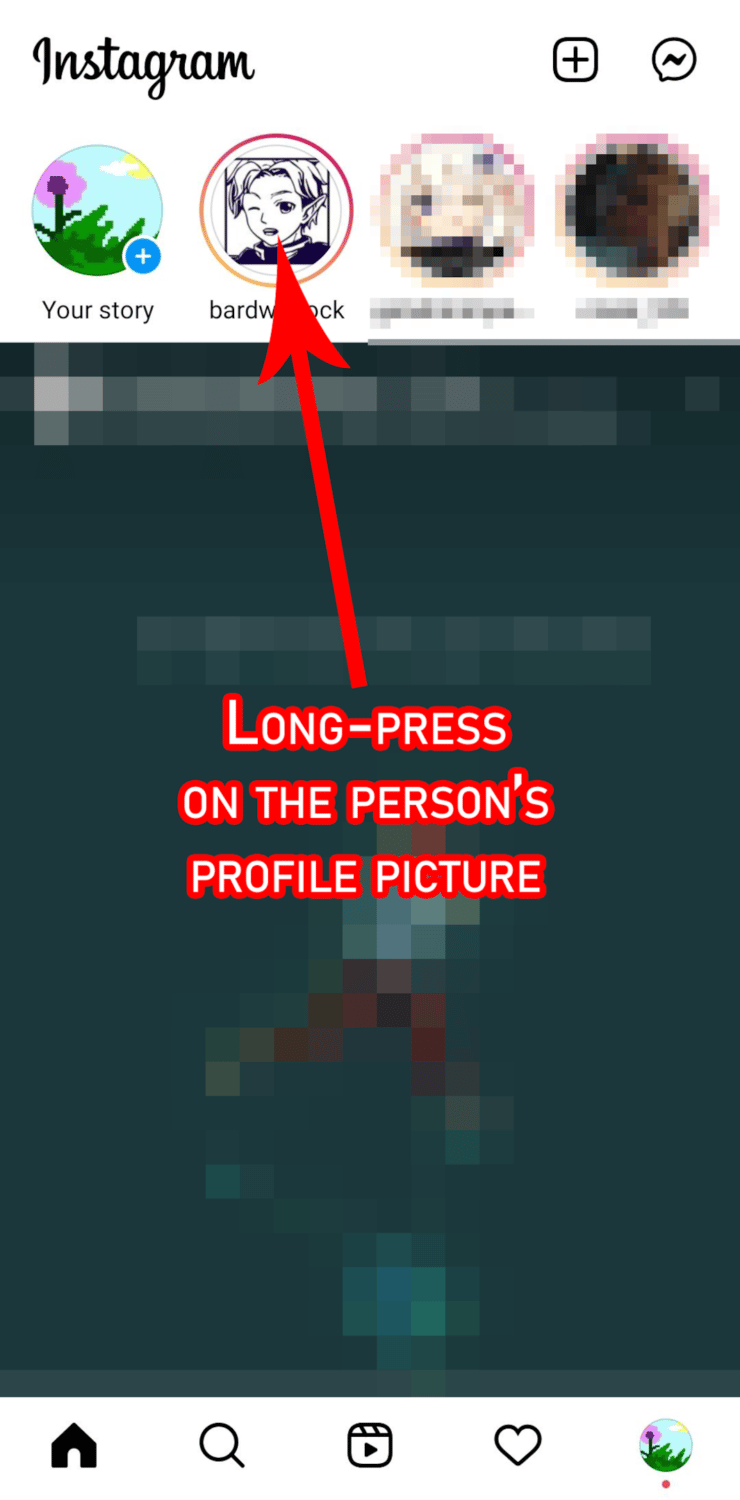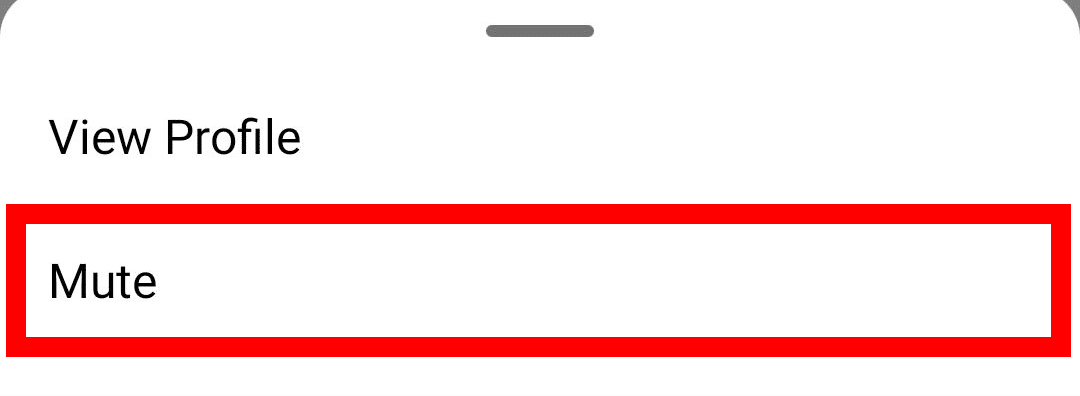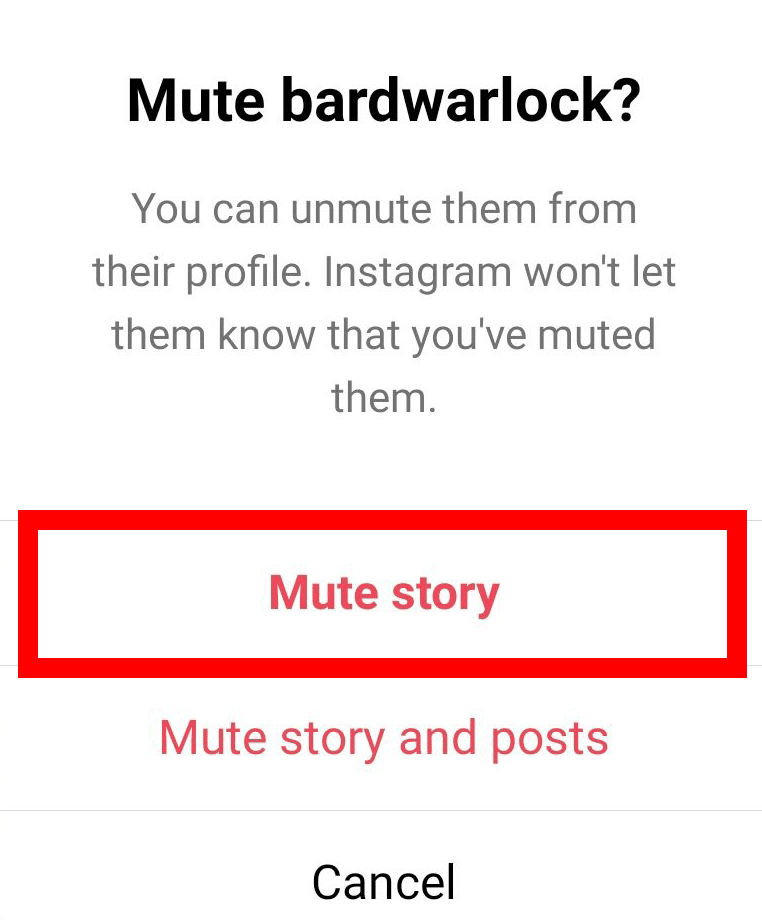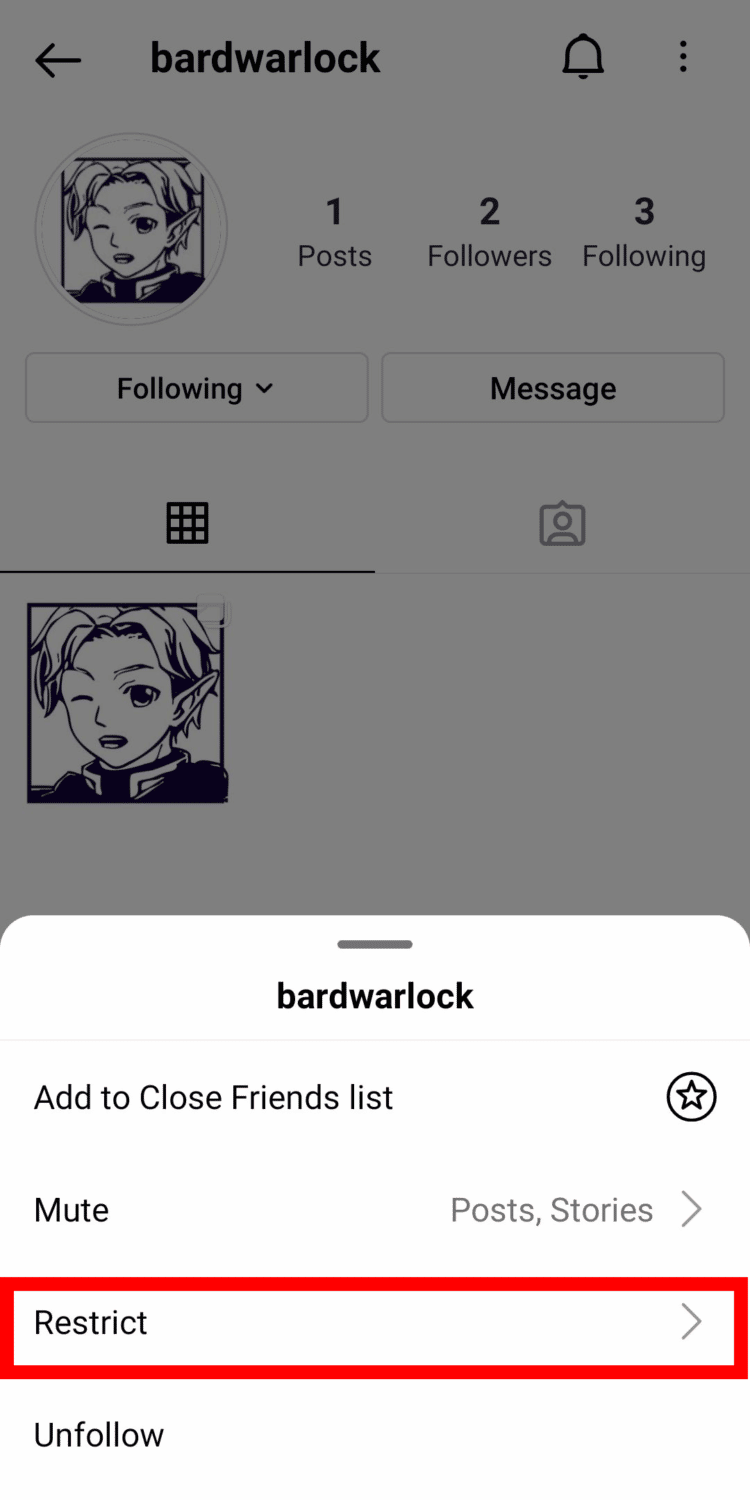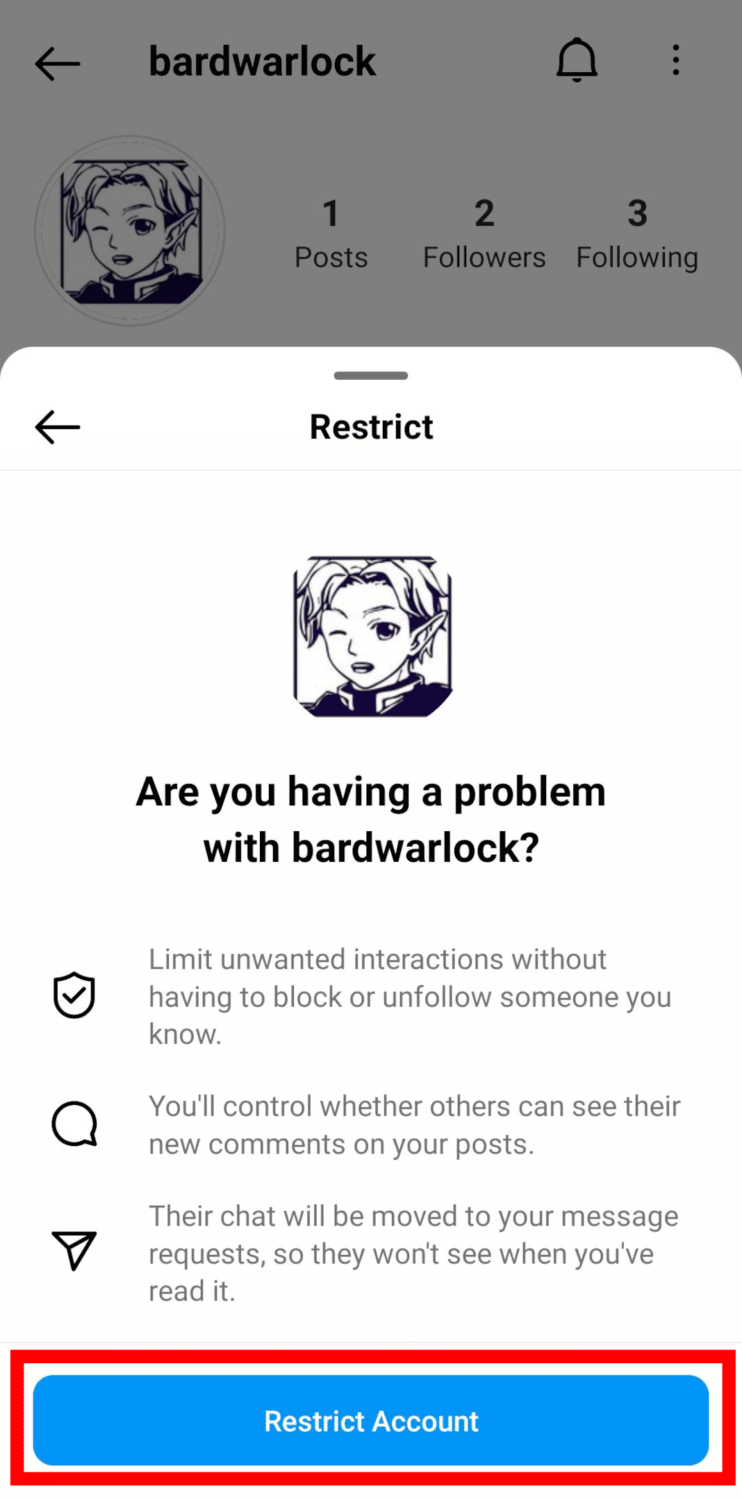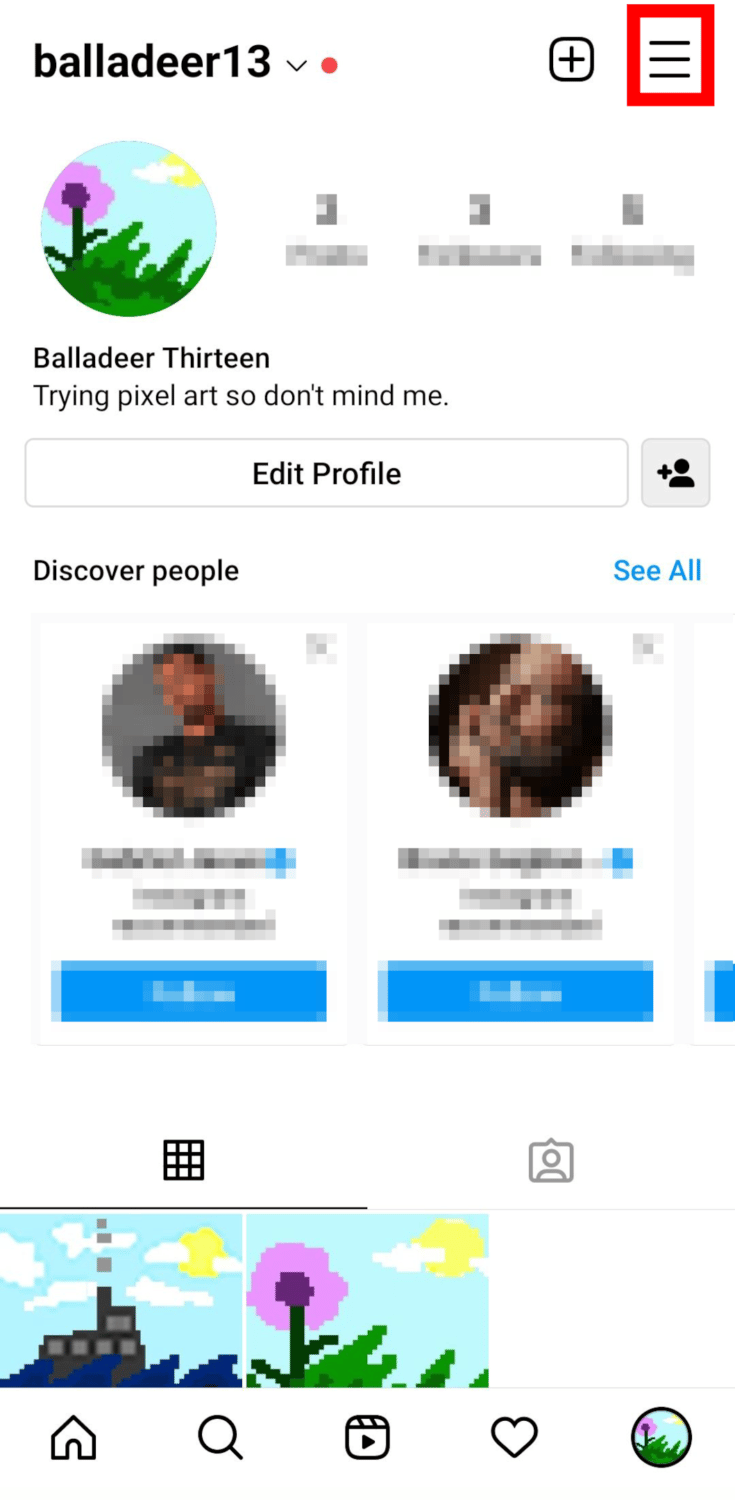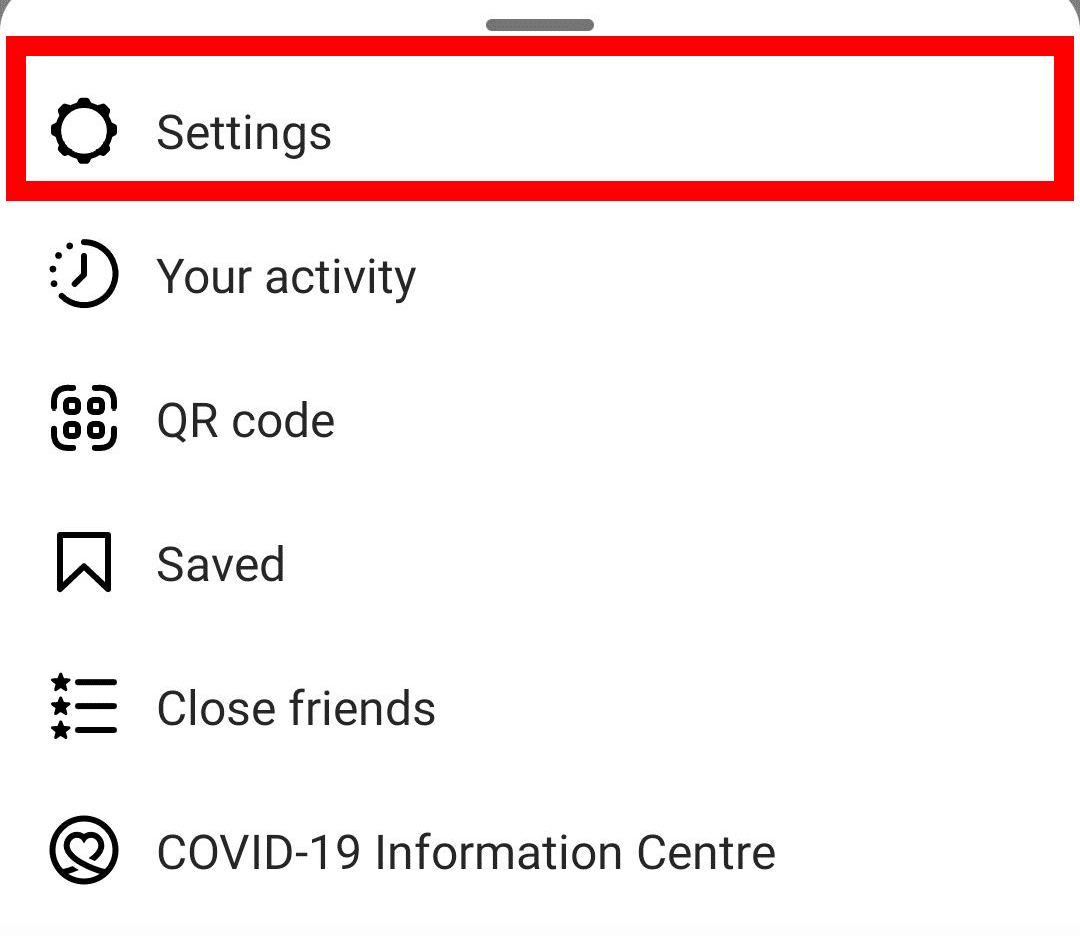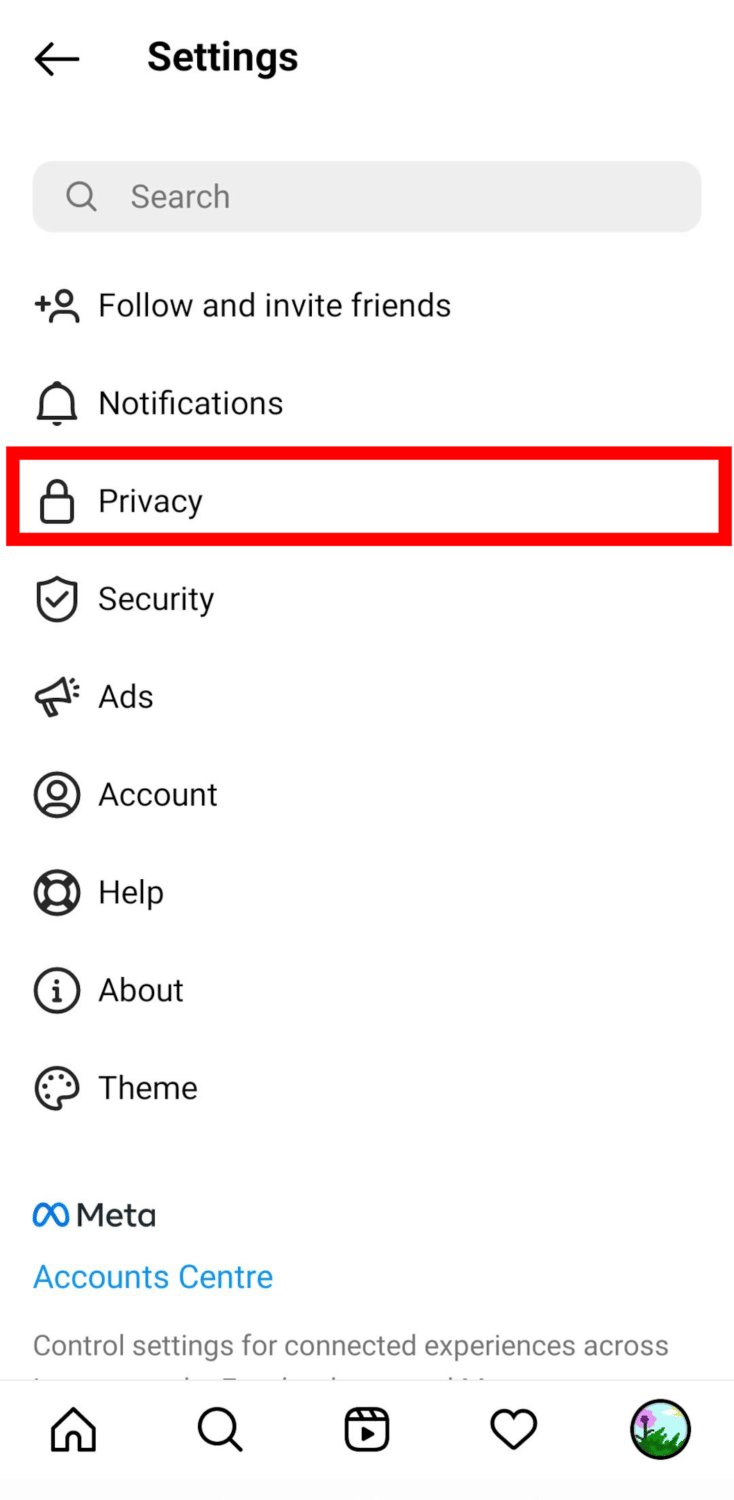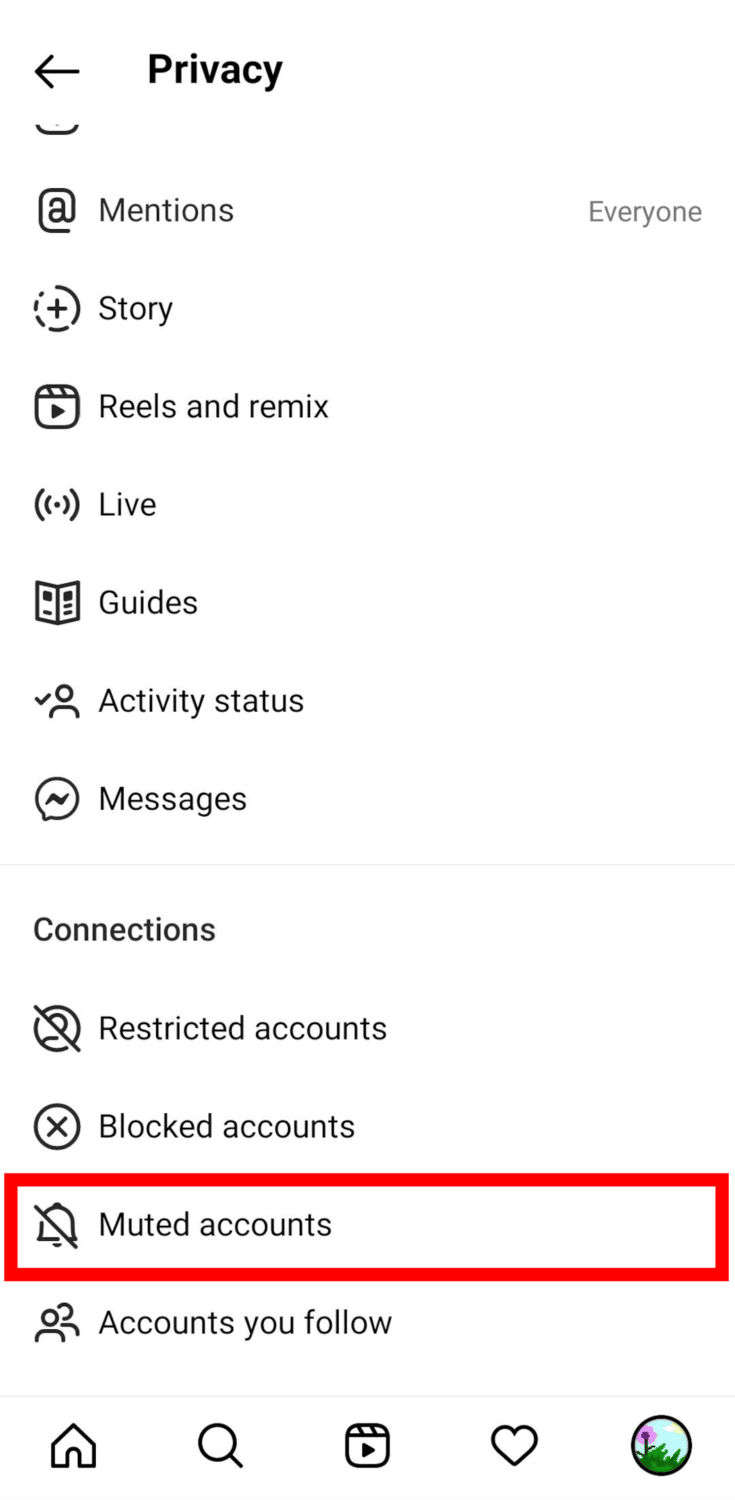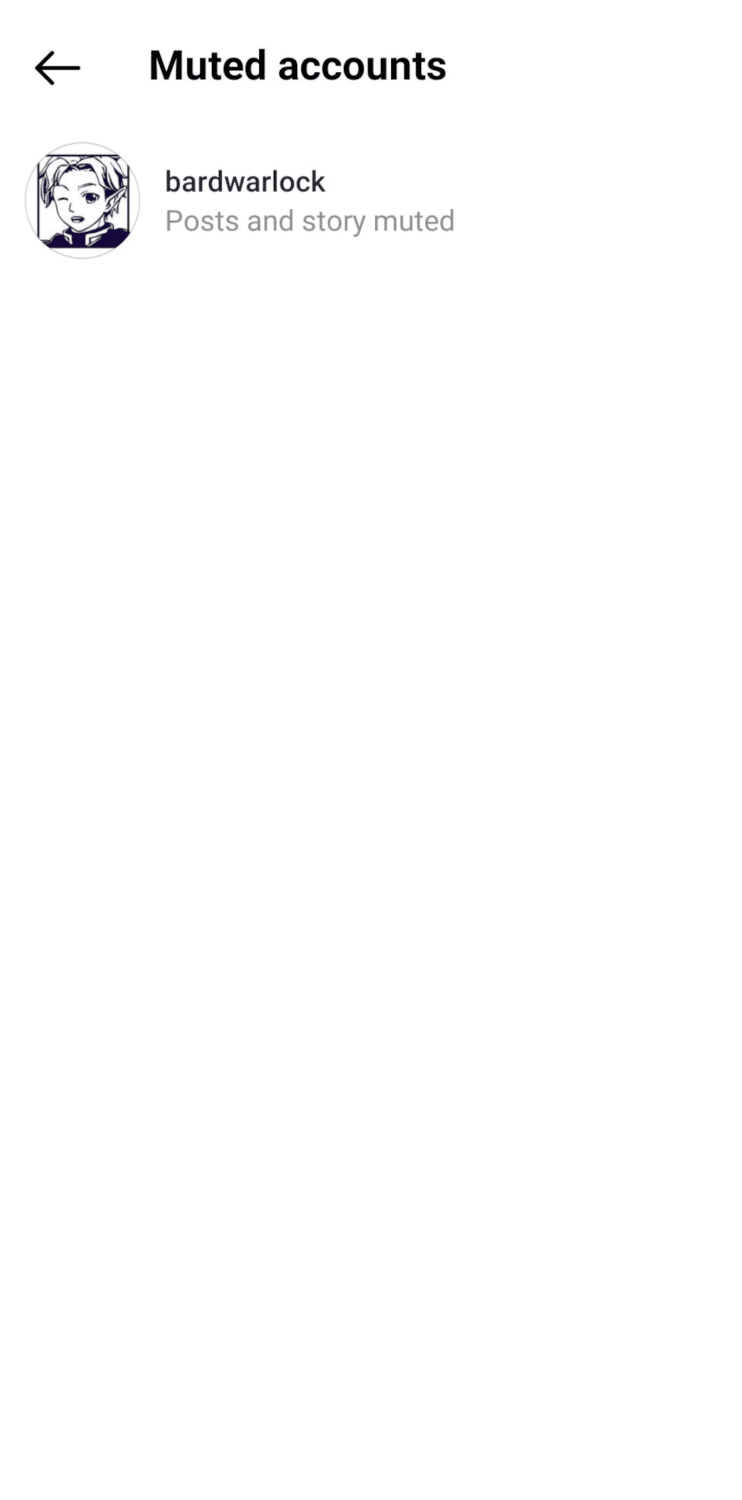Don’t worry; we’ve all been there. Whether you feel overwhelmed by the sheer number of posts these people share every day, or perhaps you aren’t just interested in their content, there are things you can do to keep them away without blocking them.
In this article, I’ll explain how to mute someone on Instagram. I will also discuss a few other relevant stuff that might help you keep your feed attuned to your liking and your account secure. Let’s begin!
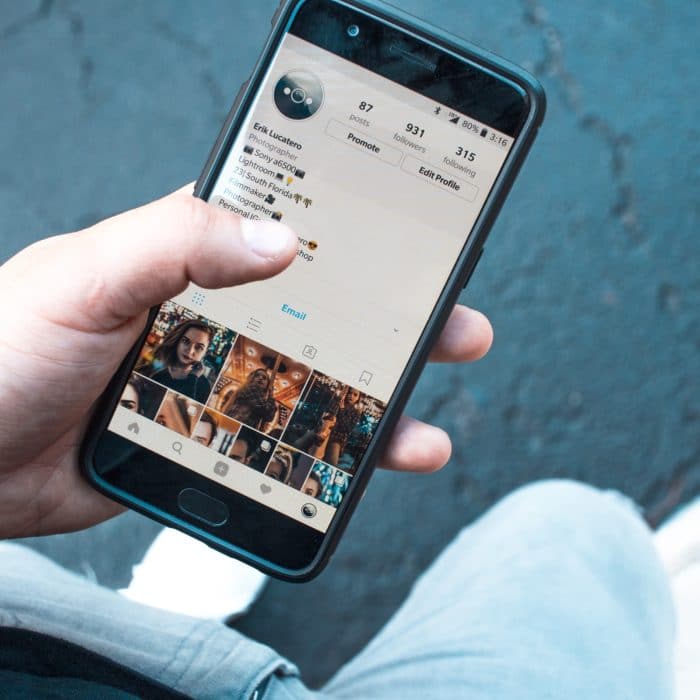
How to Mute an Instagram Account
Muting an Instagram account actually does two things: you mute posts and stories that they upload on their profile. You will still see each other’s accounts and probably message each other (more on this later), but you won’t be able to view both their posts and stories if you choose to mute them. You can also opt to mute their posts, not their stories, or the other way around.
The other party will have no idea you muted them. However, they might suspect you did if they noticed you weren’t liking or commenting on their posts. But, if you weren’t actively interacting with their posts before, they won’t know a thing.
How to Mute Someone on Instagram
Okay, now that we got that all cleared up, here’s how to mute someone on Instagram:
-
Step 1
Launch Instagram.
-
Step 2
Go to the profile of the user you want to mute. Tapping on their profile picture will do the trick.
Select Following just below their profile picture on their Instagram page.
-
Step 3
Tap the “Following” button to reveal a context menu.
-
Step 4
Select “Mute.”
-
Step 5
Toggle the options for “Posts” and “Stories” to mute this account.
How to Unmute an Instagram Account
If you are done muting someone on Instagram and want to see their posts again, you can do so the same way you muted them in the first place. Here’s a quick refresher:
-
Step 1
Go to Instagram.
-
Step 2
Go to the user’s profile page you want to unmute.
-
Step 3
Press the “Following” button to open a menu.
-
Step 4
Choose “Mute.”
-
Step 5
Toggle off the buttons beside “Posts” and “Stories” until they’re gray.
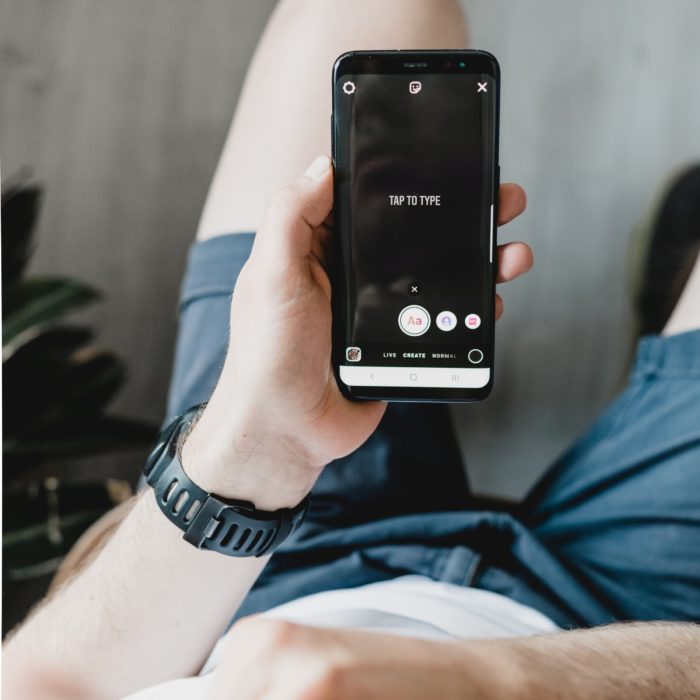
How to Mute a Story on Instagram
You could also choose to mute someone’s stories without including their posts. There are two ways to mute Instagram stories.
The first one, as I’m sure you’re already familiar with, involves going to their Instagram profile and tapping the mute button. Here’s a quick guide on how to do that:
-
Step 1
Launch Instagram on your mobile device.
-
Step 2
Find the profile of the user whose Instagram stories you want to mute.
Select “Mute.”
-
Step 3
On their profile page, tap the “Following” button.
-
Step 4
Select “Mute” on the menu.
-
Step 5
Drag the slider until it turns blue for the “Stories” option.
There’s also another, faster way to mute story. You can conveniently do this if you decide you had enough of someone’s Instagram stories that you want to hide them from your view for a while. Here’s how:
-
step 1
On Instagram’s home page, find the user you want to mute on the “Story” section.
-
step 2
Long press on the user’s profile icon.
-
step 3
Tap “Mute” on the context menu.
-
step 4
Choose “Mute story” on the pop-up menu.
Alternatively, if you want to mute someone’s posts as well, you can choose “Mute story and posts” instead.
How to Unmute an Instagram Story
Unmuting someone’s Instagram story is done in pretty much the same way as you’ve muted them. However, because you’ve already muted them, you can’t unmute them by long-pressing on their profile picture, which was the case with the second method we discussed above.
Therefore, to unmute a person’s Instagram stories, you must do so in their profile. Here’s how:
-
Step 1
Open Instagram on your phone.
-
Step 2
Go to the user’s profile page.
-
Step 3
Tap the “Following” button.
-
Step 4
Select “Mute.”
-
Step 5
Toggle off the “Stories” option.

More Instagram Tips
If muting them doesn’t seem like a sufficient solution for you, there are other ways you can configure your Instagram content settings. You can even choose to “hide” not only their posts and stories but their messages as well.
Whether you want to increase your privacy or just want to take a break from conversations with certain individuals, there are a few other ways to avoid having to deal with these. And no, I’m not talking about blocking a user on Instagram, but something that is a much-friendlier but still effective means of keeping their content and messages away from your view.
Meet Instagram’s “Restrict” function. We’ll talk about this in a second.
How to Mute Someone’s Instagram Messages
While the muting function is only limited to posts and stories, the “restrict” tool on Instagram includes direct messages. Yes, you can now hide someone’s messages on Instagram without blocking them–well, sort of.
Restricting someone else’s account just basically means limiting that user’s interaction with you, whether in the DMs or the comments. What it does is it transfers their message to the archived section of your DMs. So, if you want to put the DM out of the way, for now, restricting someone’s account could be a good idea. Even better, they will also have no idea you’ve read their message because that DM is now placed in the “Message Requests” folder.
Want to know how to restrict someone’s DM to hide their messages? Here’s how:
-
step 1
Open Instagram on your phone.
-
step 2
Head over to the profile of the user whose messages you want to hide from view.
-
step 3
Select the “Following” button.
-
step 4
Choose “Restrict” on the menu.
-
step 5
Tap “Restrict Account” to confirm the action.
If you want to remove restrictions from their account, just go back to their profile, find the “Unrestrict” text near their bio, and tap it.
How to Find Out Who You’ve Muted
You can also see the list of accounts you’ve muted and restricted on Instagram. To view it, follow the steps below:
-
step 1
Launch TikTok and log in to your account.
-
step 2
Go to your profile page by tapping your picture at the bottom right corner.
-
step 3
Tap the hamburger icon in the upper right corner.
-
step 4
Choose “Settings.”
-
step 5
Go to “Privacy.”
-
step 6
Scroll down to find “Muted accounts” under the “Connections” category.
Now, you can see all the accounts that you’ve currently muted.
If you’ve noticed in Step 6, above the “Muted accounts” are other options, which show the list of accounts you’ve restricted and blocked. Just tap these options to view the accounts you’ve restricted or blocked.
The Difference Between Muting and Blocking Someone on Instagram
Mute and block are two forms of limiting other people from seeing your posts or interacting with you on Instagram; however, there are big differences between the two.
When you mute someone on Instagram, you essentially hide their posts and/or stories from your view. Use this if you don’t want to see posts/stories from a person you’re following on Instagram, but you don’t want to unfollow or block them. They won’t know you had muted them unless you tell them.
On the other hand, blocking someone on Instagram cuts you off from each other. They won’t be able to see your profile page or message you. Likewise, you won’t be able to message them or see their Instagram accounts.
They will know you blocked them because they wouldn’t see anything if they try to access your profile. But you may still be able to see their comments on public posts uploaded and shared by other users. If a person is harassing, bullying, or threatening your security, the best way is to block them.
Now, Instagram has introduced a happy medium between the two, and that is restriction. By restricting someone, they will still be able to follow or send you messages. However, their DMs will be placed in the Message Request folder. If there’s a user you don’t want to deal with but want to avoid possible conflicts with them in real life, you can opt to restrict their account.

Frequently Asked Questions
Why Should You Mute Someone on Instagram?
There are several reasons why it’s okay to consider muting someone on Instagram. They could post several times a day or their content isn’t to your liking. Instead of blocking or unfollowing them, which can cause issues between you two, muting them is a much more “peaceful” resolution.
How Many People Can You Mute on the Instagram App?
Ideally, you can mute as many users as you want on Instagram. However, some people have reported that by the time they reach their 100th mark, an error occurs, preventing them from muting even more accounts. We can assume that you can mute up to 100 people.