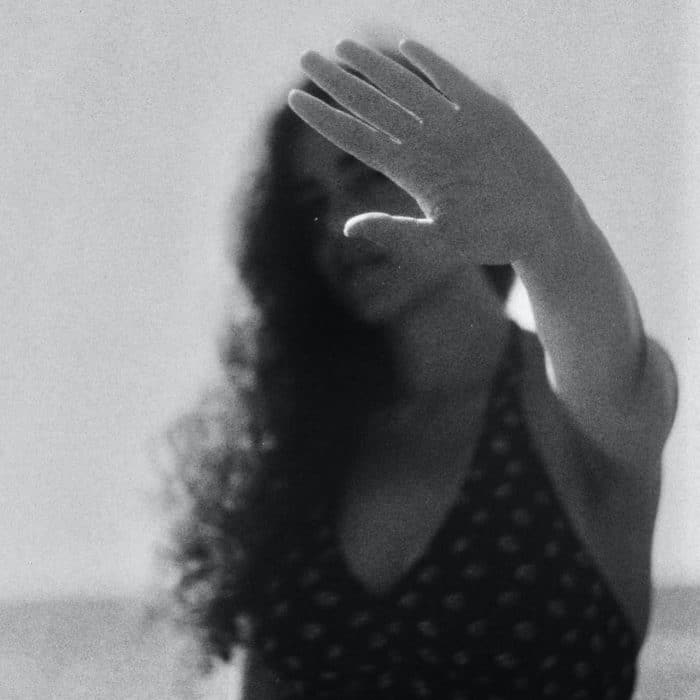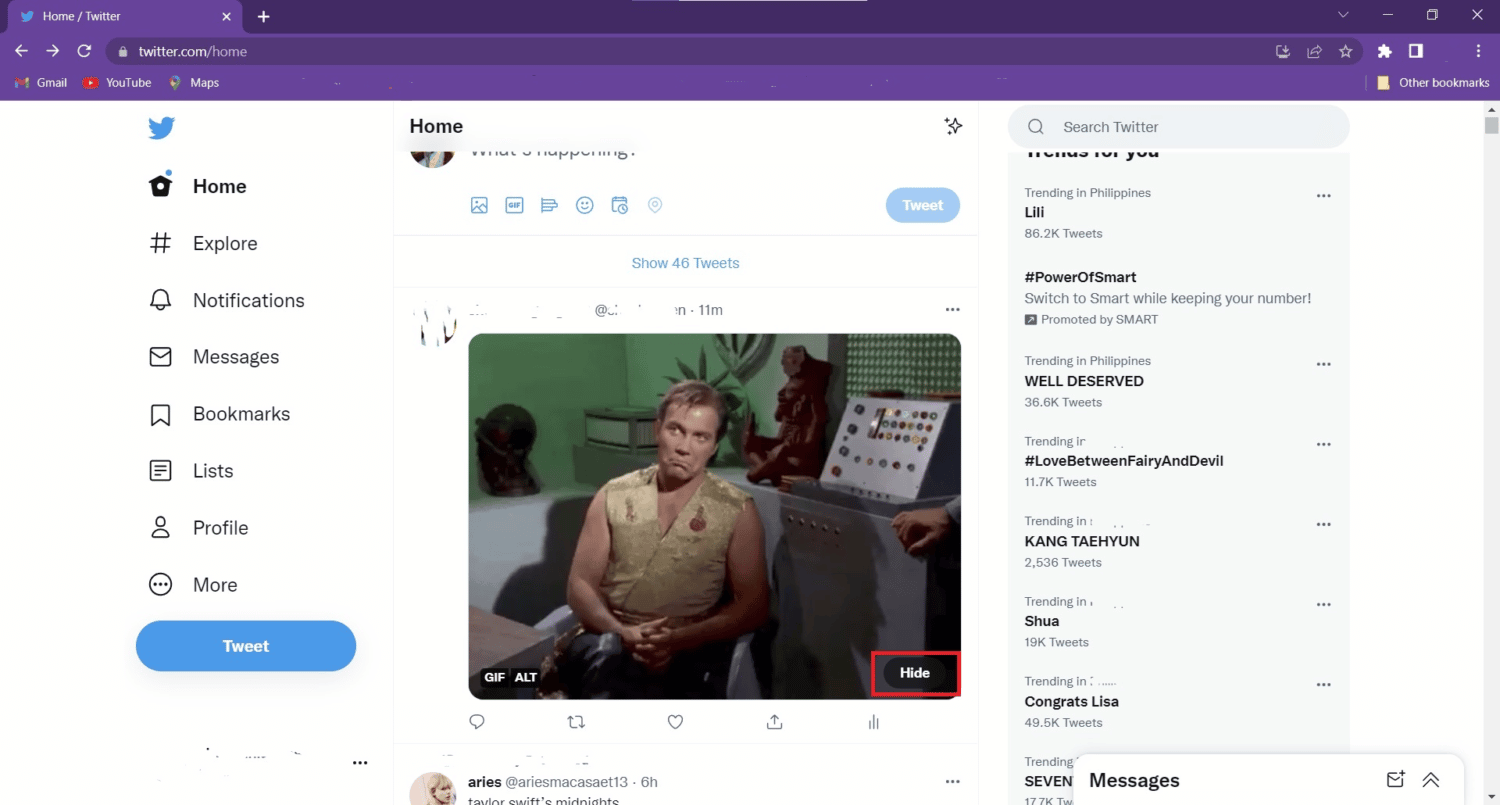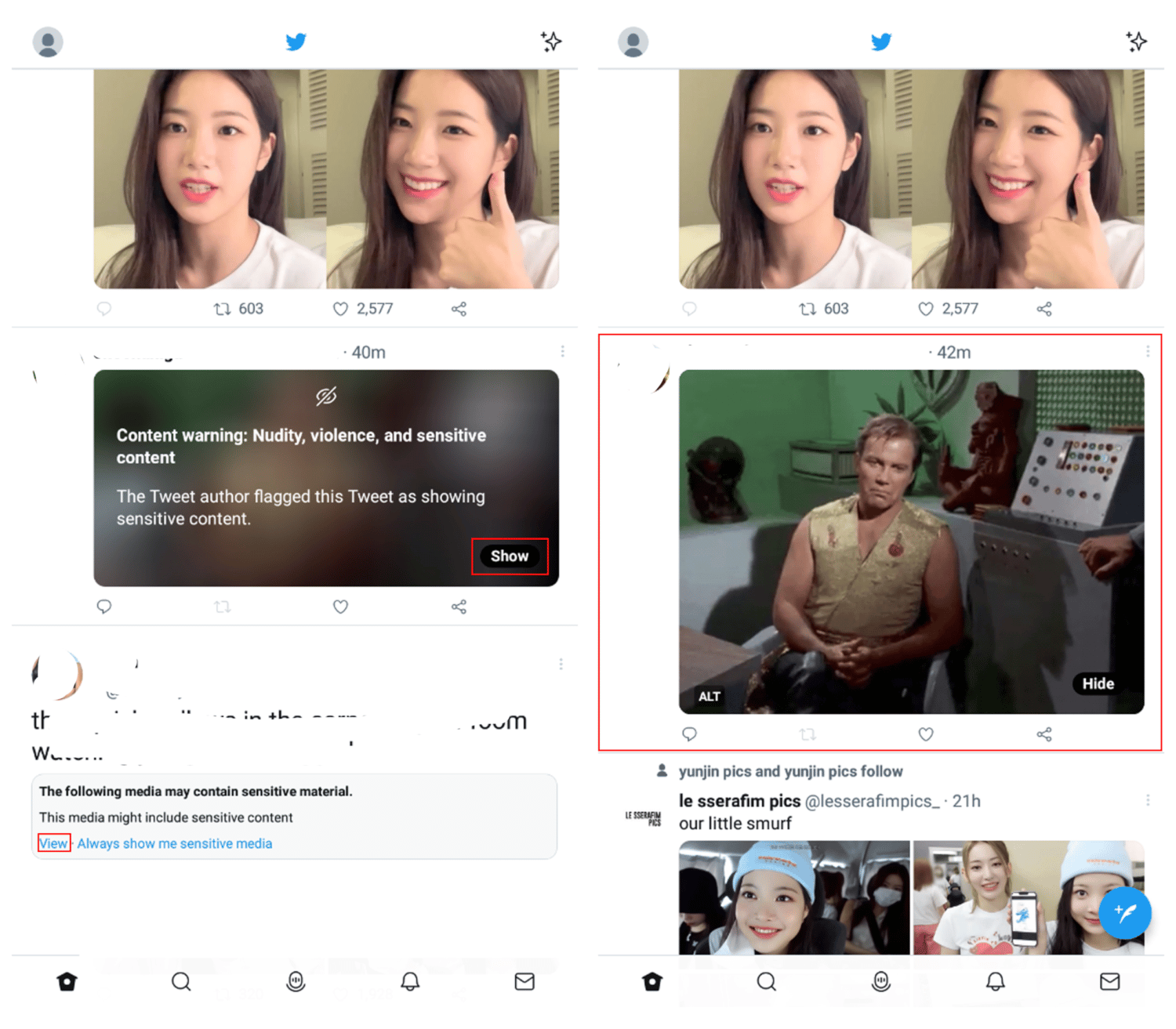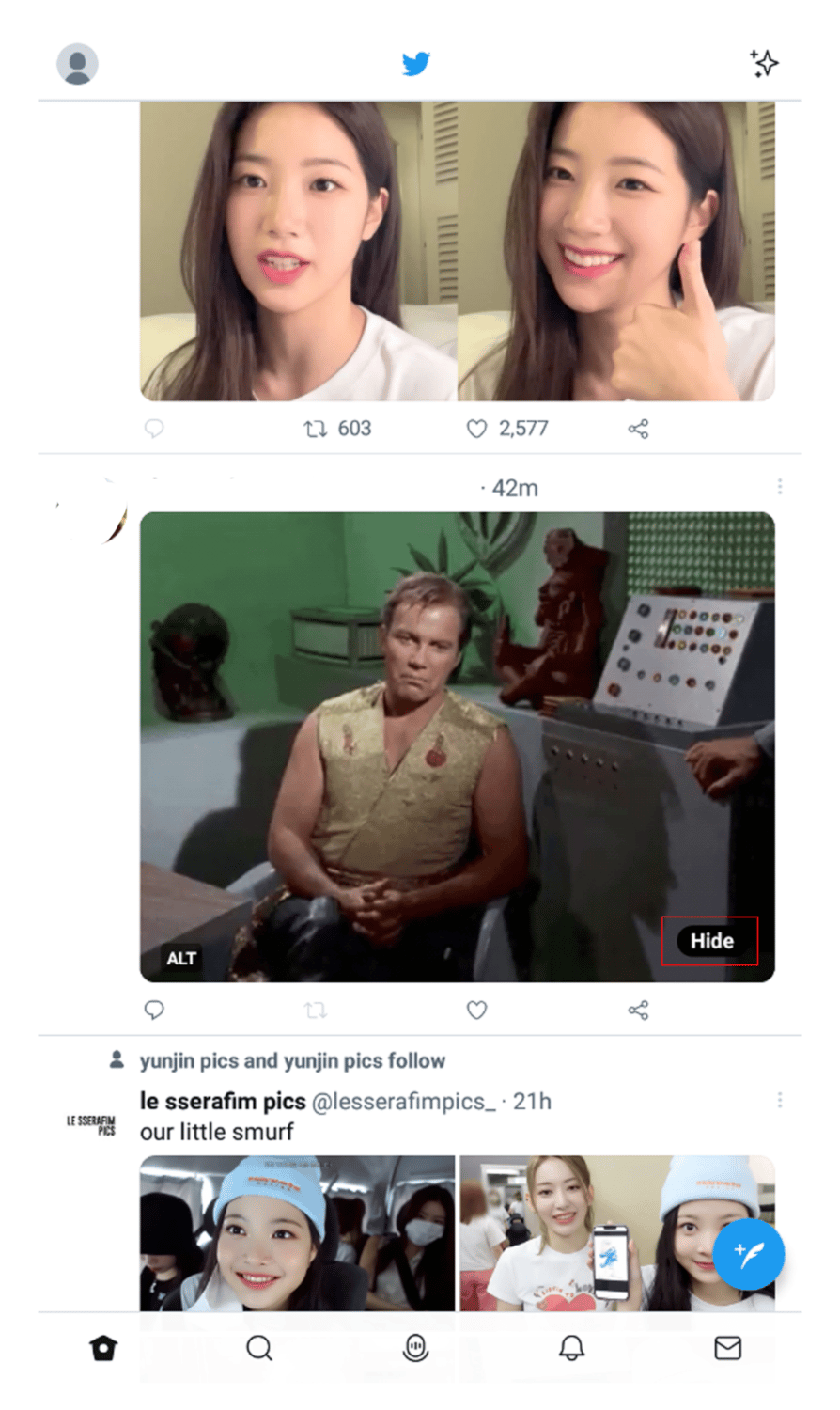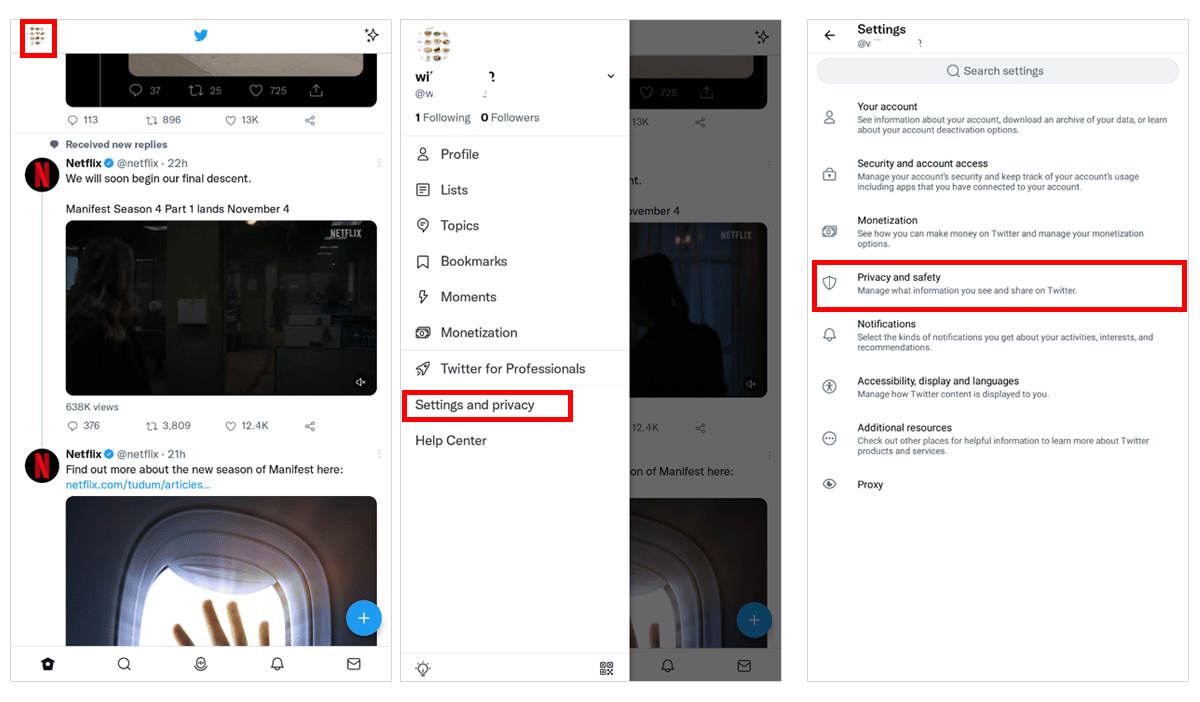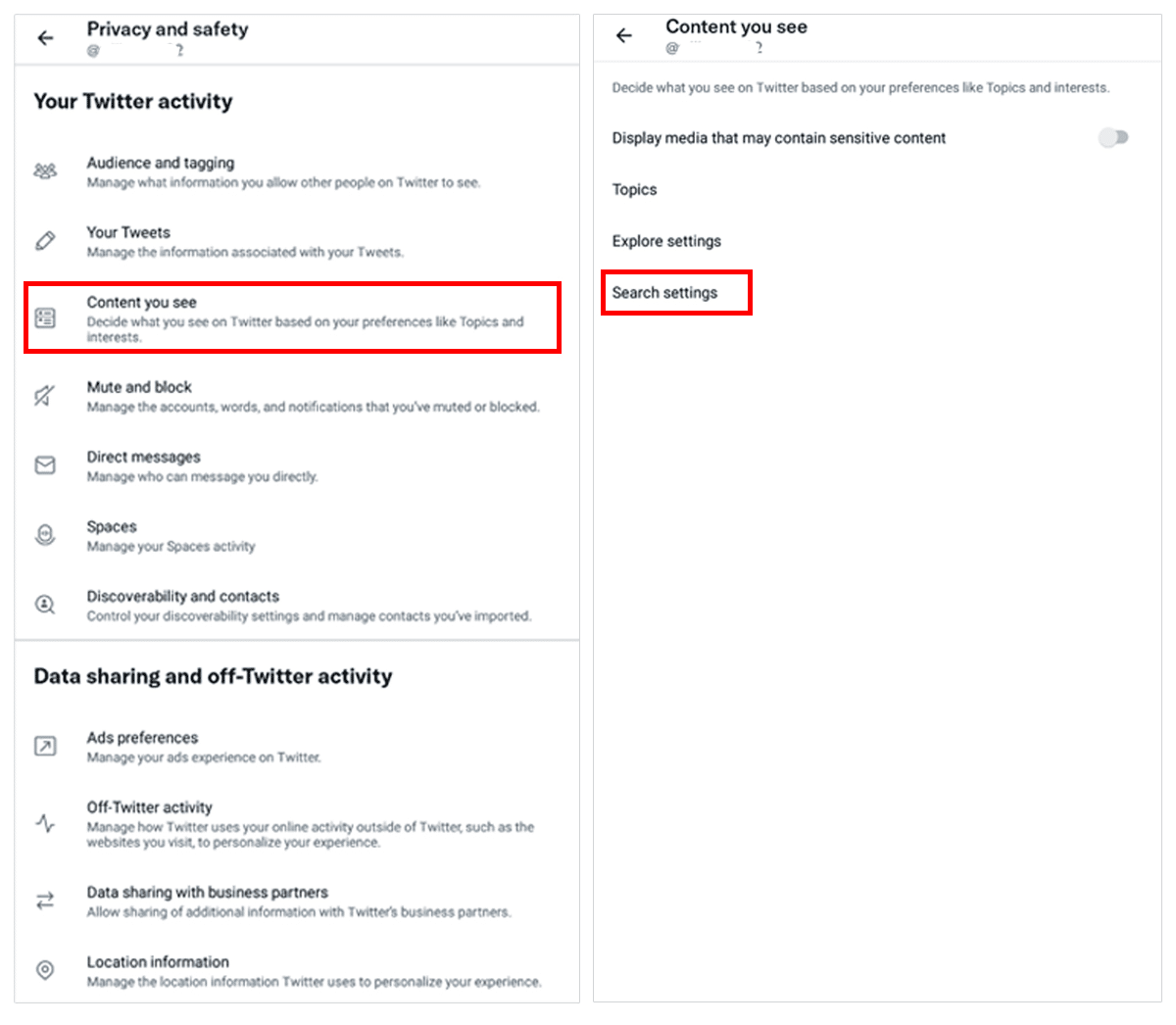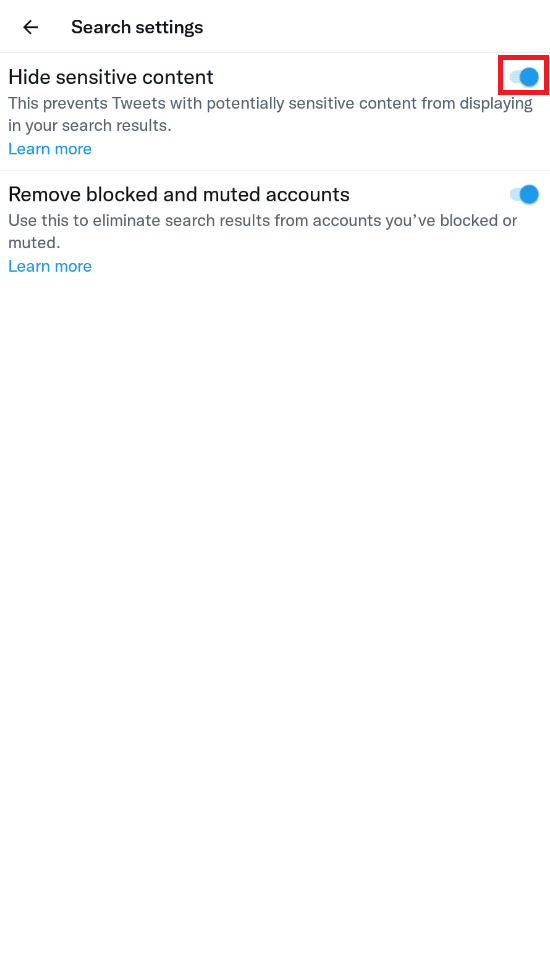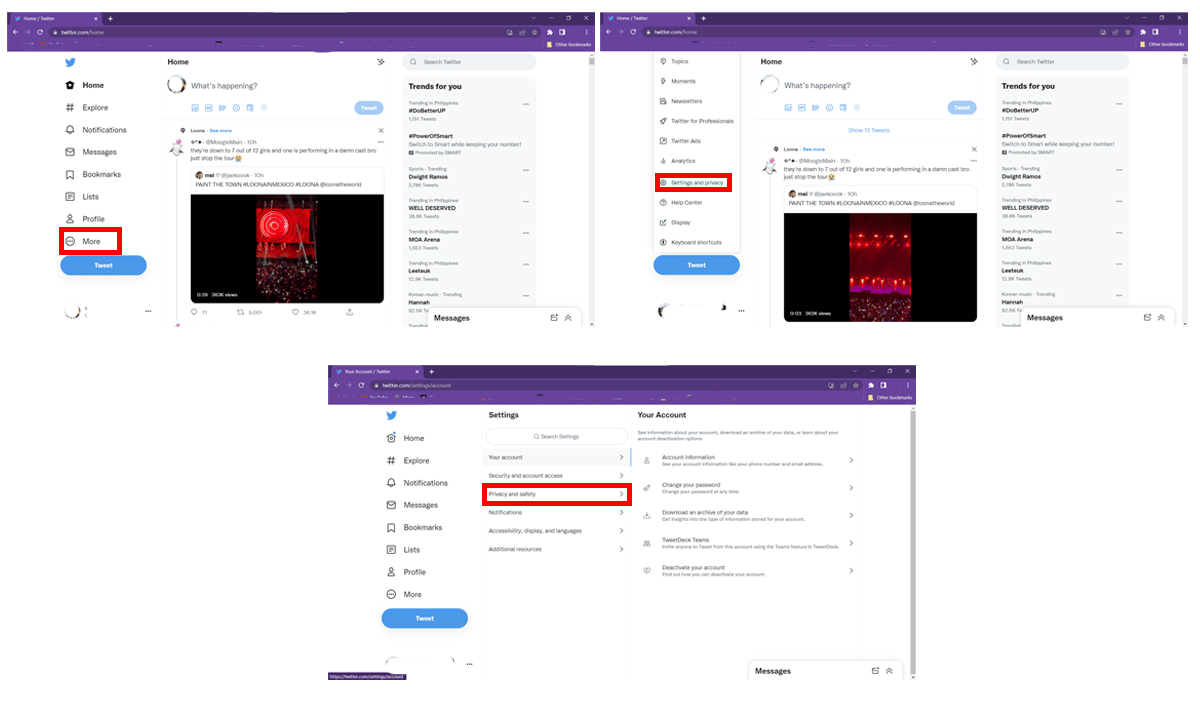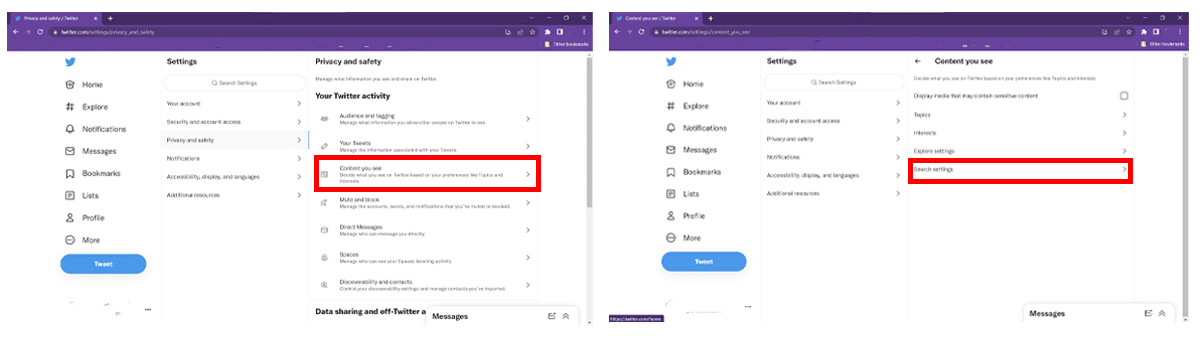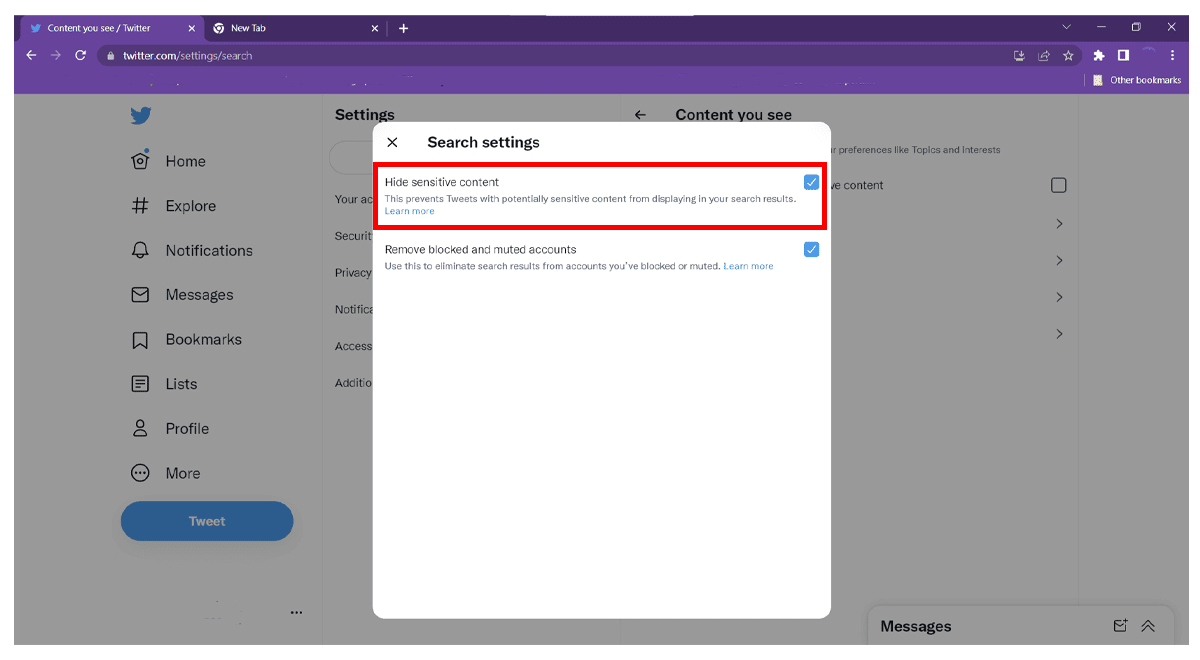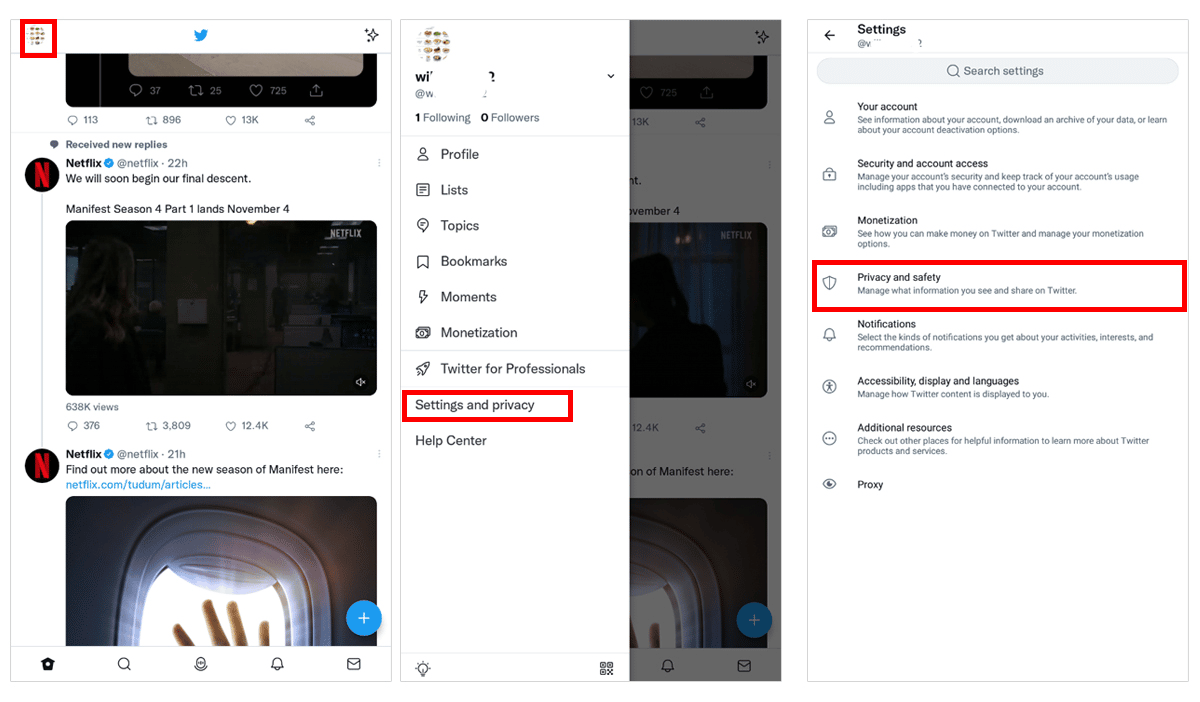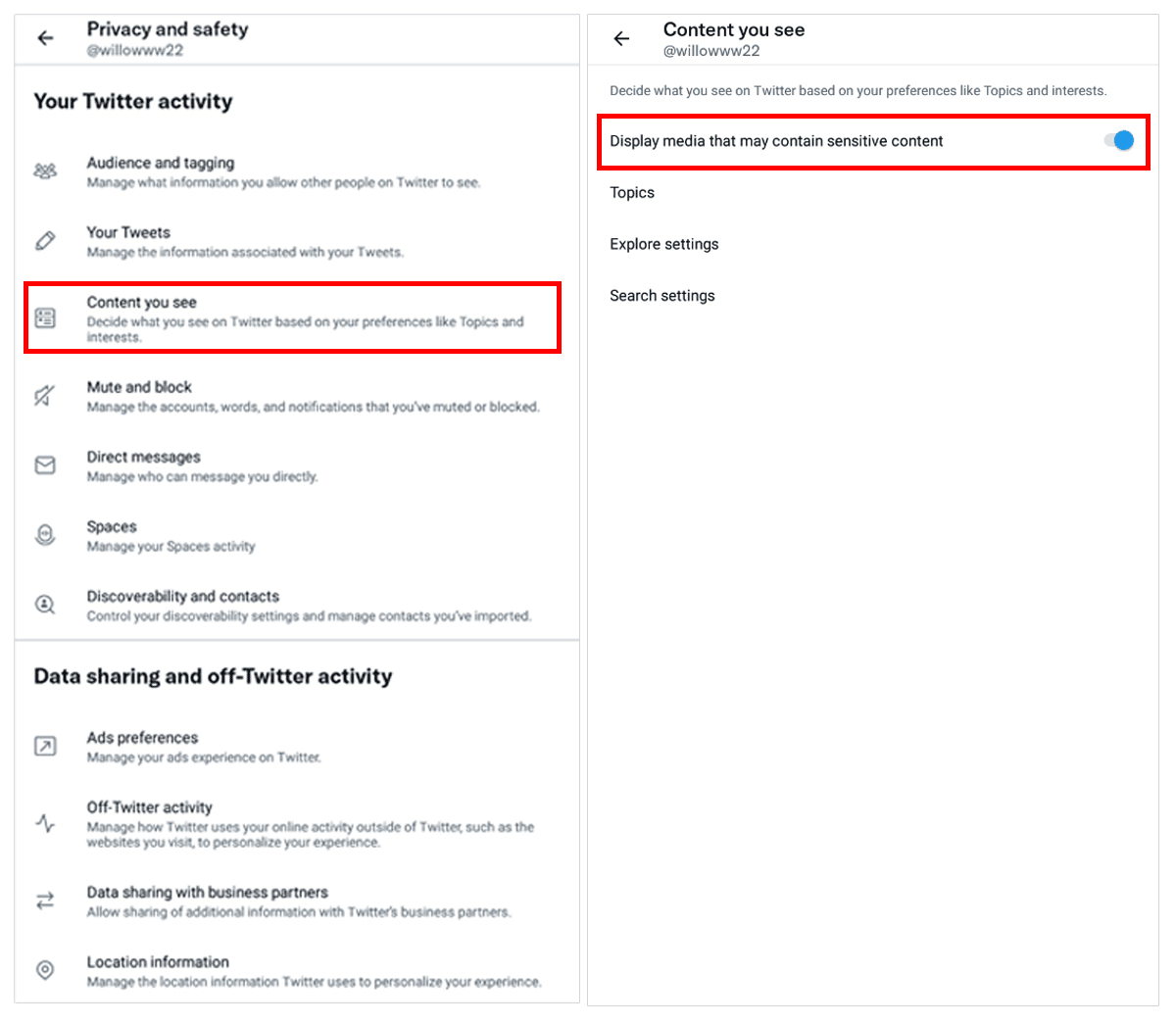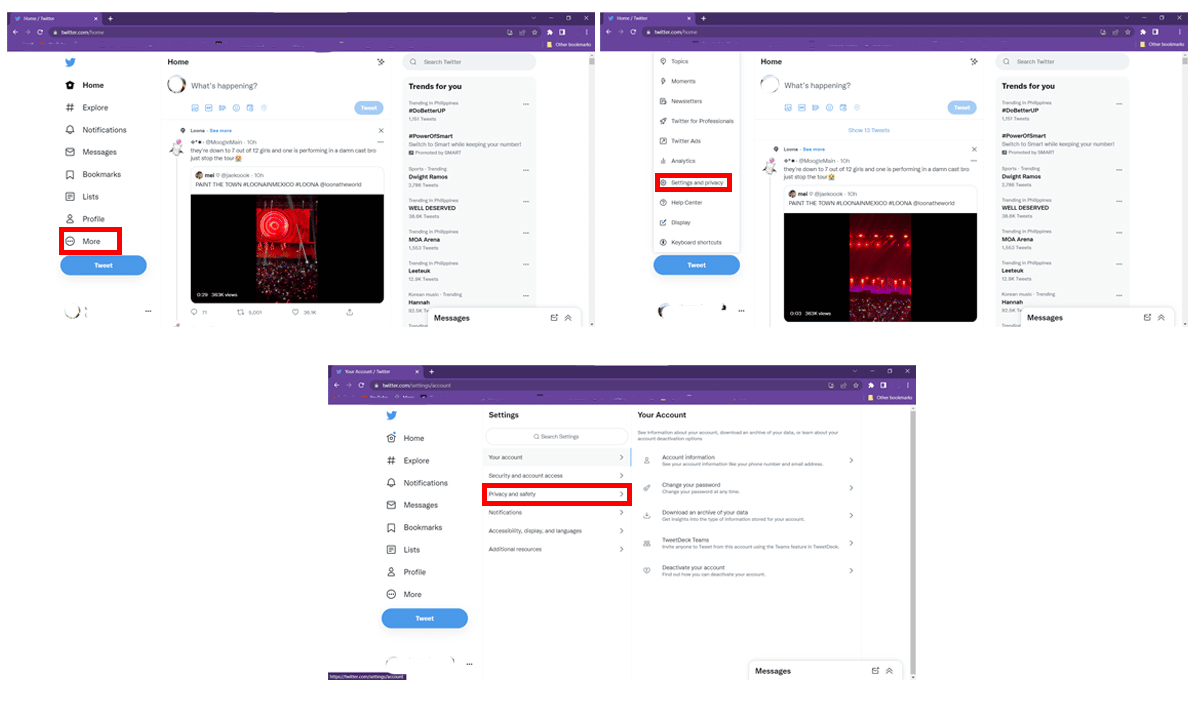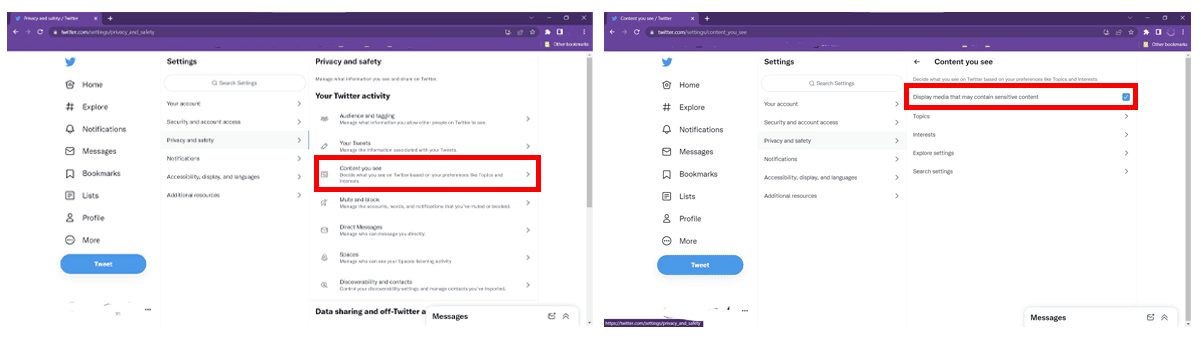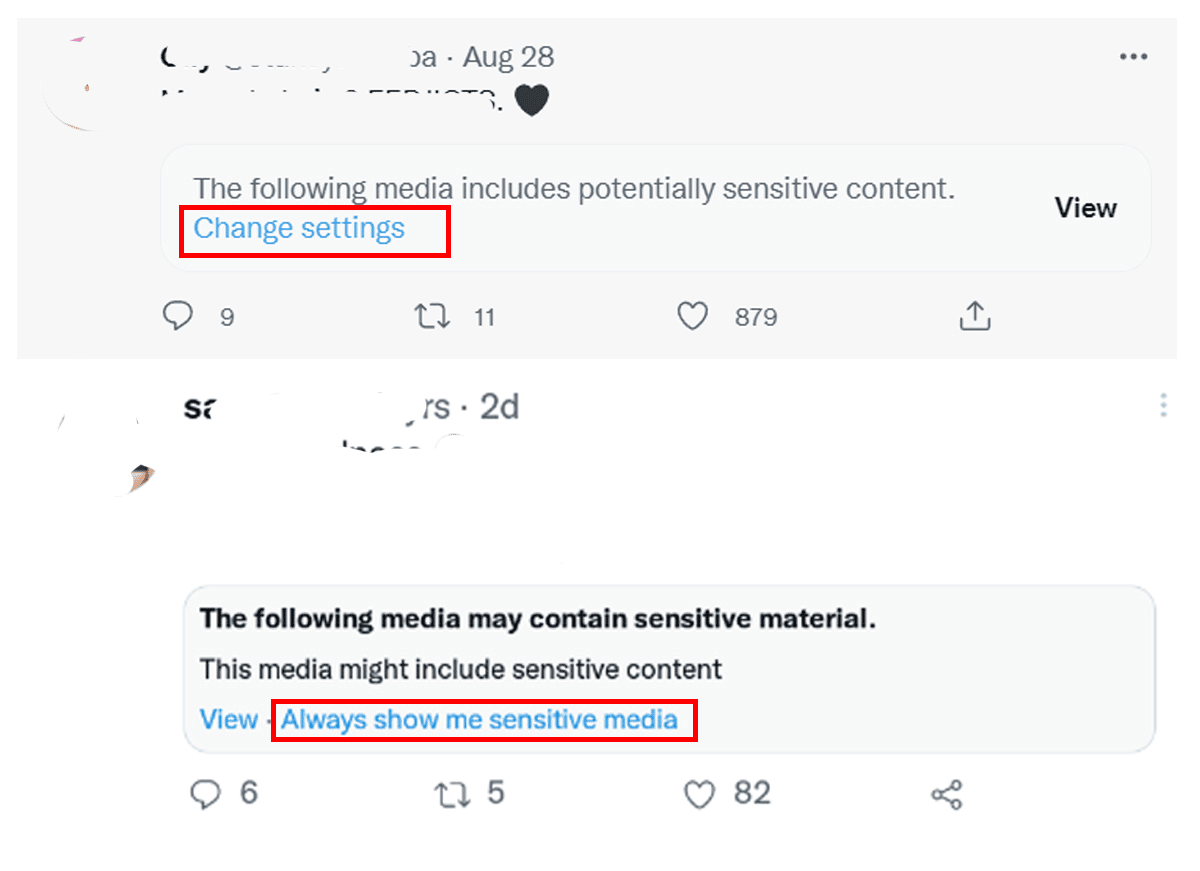Have you ever scrolled your Twitter feed and passed by a tweet with a sensitive content warning message? While the reason behind this is to allow users to choose the contents they want to avoid, some might still treat it as a minor inconvenience. Where in the app’s customization settings could it be to change this feature?
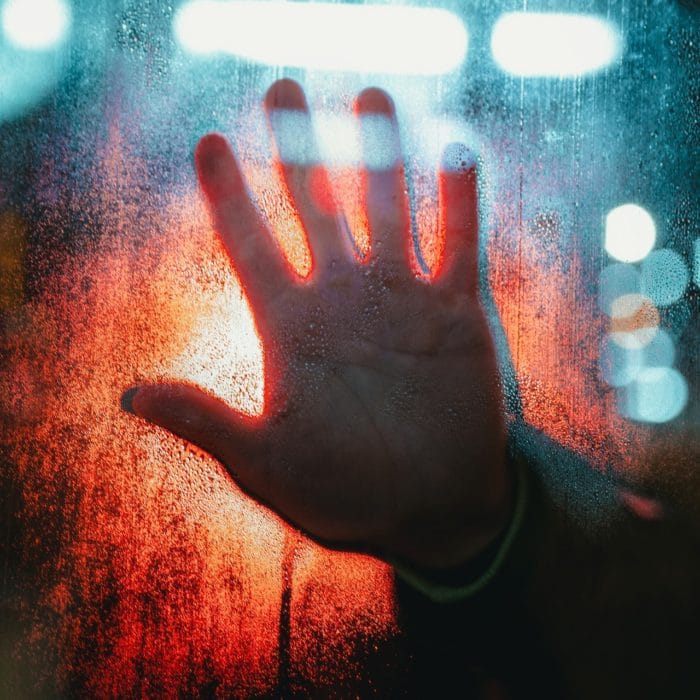
What Does Twitter Label as Potentially Sensitive Content?
Twitter is one social media platform that welcomes all users and tweets detailing people’s everyday lives. Aside from the 280-character limit, accounts can freely add media to their tweets. And sometimes, whatever content is posted on the app is uncontrollable.
With over 300 million active users, the social media giant is streamed with contrasts of tweets ranging from one that could promote kids’ content to animals to even those containing adult content. Hence, boundaries are put to protect accounts owned by minors or those who potentially will be disturbed by sensitive content.
So, what qualifies as sensitive material content on Twitter? On their sensitive media policy, which can be accessed through https://help.twitter.com/en/rules-and-policies/media-policy, Twitter outlined the following as categories that may not be suitable for all its users:
- Graphic violence. Extreme depiction of violence, injuries, and death.
- Adult content: Consensual acts that show either partial or full nudity, representation of sexual acts in any form, and anything meant to cause sexual arousal.
- Violent sexual conduct. Sexual acts potentially inflict threat, harm, or danger to the person(s) are shown in the media.
- Gratuitous gore. Extremely graphic content that shows blood, mutilation, and dismemberment.
- Hateful imagery. Hate speech or imagery shows discrimination against certain groups regarding religion, gender, race, ethnicity, etc.
Twitter users are not encouraged to tweet potentially sensitive images or videos as much as possible. However, there are exceptions, such as when the depictions are meant for education or documentation purposes, medical and health information dissemination, or the act is a legitimate religious practice.
How Do Sensitive Tweets Get Labeled?
First, word-only tweets can’t be labeled sensitive, and only those involving media such as images, gifs, or video can. Usually shown as “This tweet might include sensitive content,” tweets having that warning message might be because of either an account’s own decision or Twitter’s automatic moderation.
Tweet owners have the means to mark media if they believe what they’ll post is potentially sensitive. It will show others, “The tweet author flagged this Tweet as showing sensitive content.”
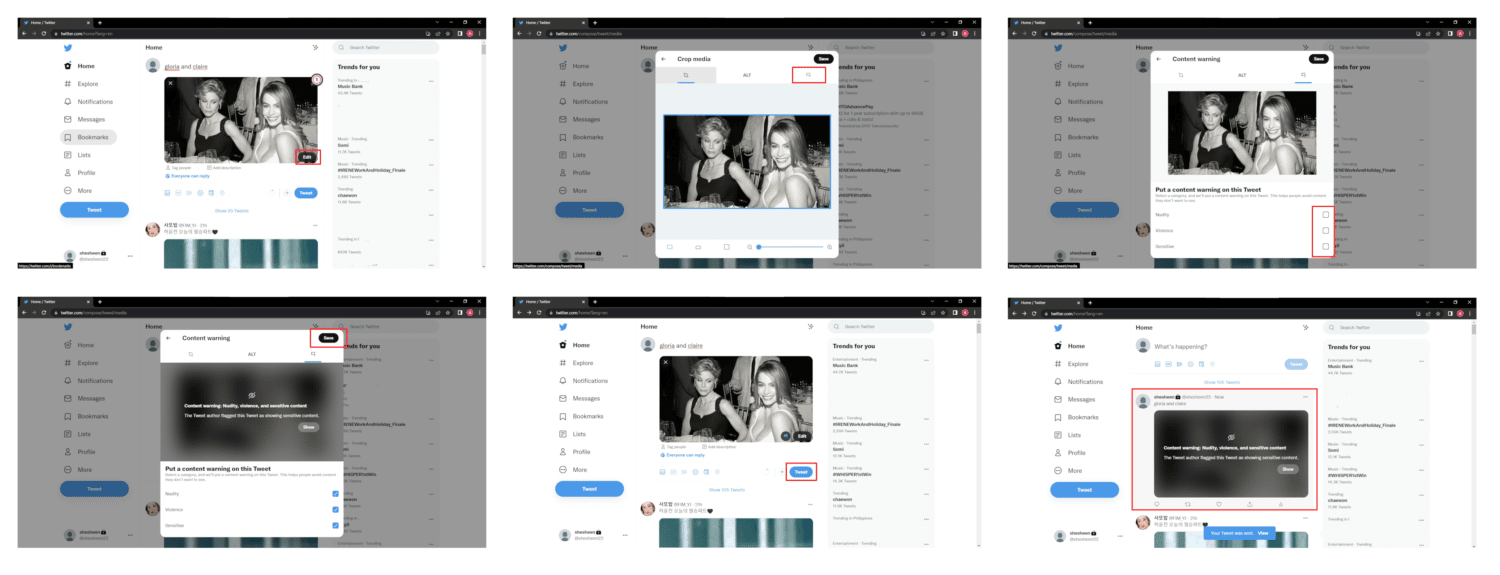

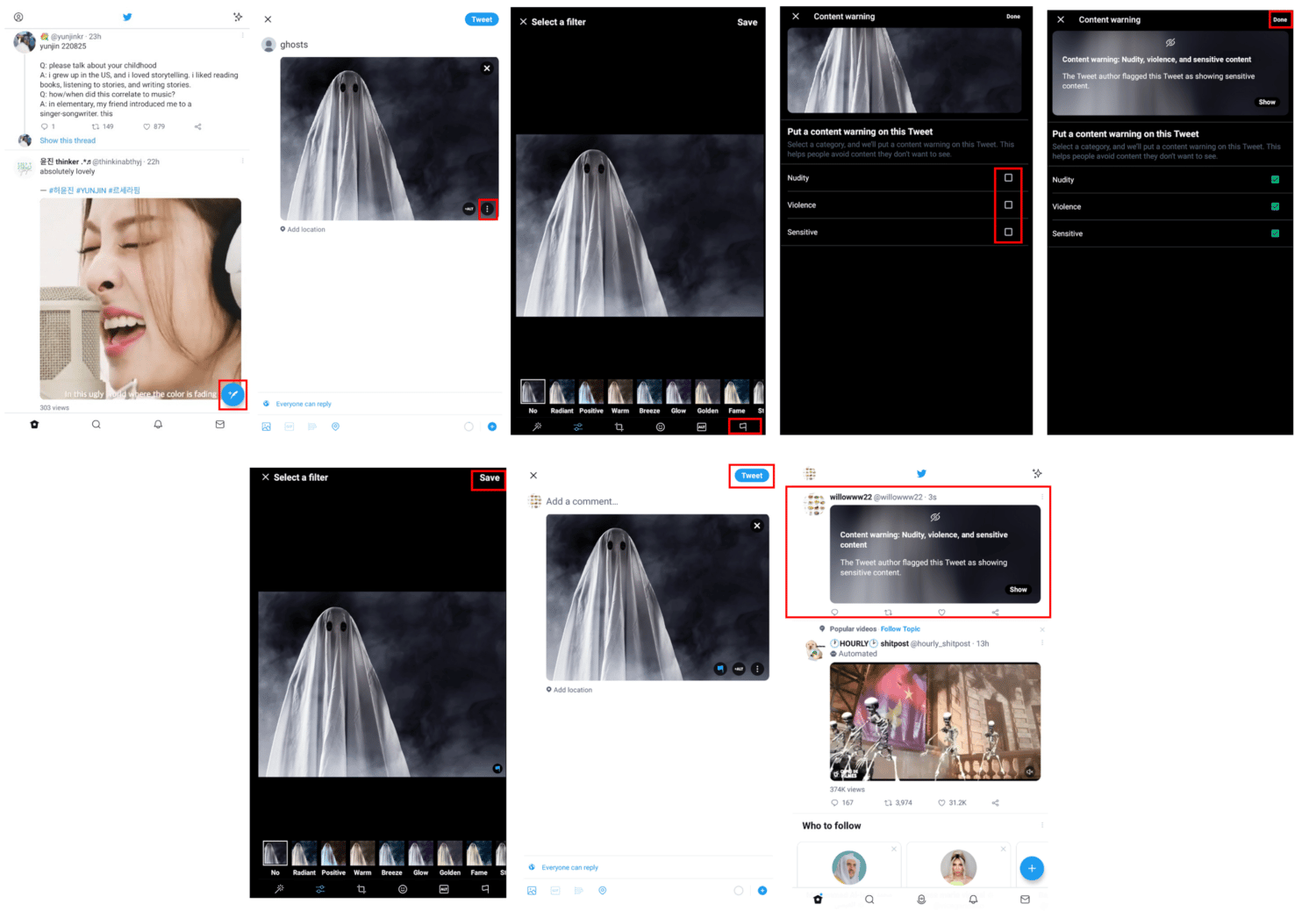
By doing this, tweet owners warn other users that the blurred-out tweet or post can be disturbing to them.
On the other hand, Twitter reserves the right to mark media tweets as sensitive if proven true. The app can automatically put a warning to such tweets containing material that may potentially sensitive images. This process can also be aided by users helping identify sensitive tweets by reporting them.
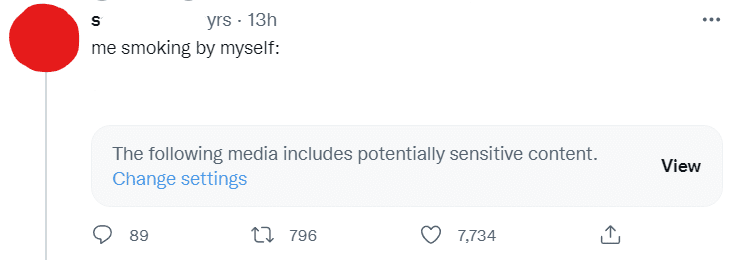

How to View Sensitive Content on Twitter on Desktop
For each tweet, a user can choose if they want to see sensitive content or not. And it’s very easy to do on a desktop.
-
Step 1
Once you see a tweet saying, “The following media includes potentially sensitive content,” simply click “View” or “Show.”
-
Step 2
If the tweet author flagged it, you could choose to revert to the warning by clicking “Hide” sensitive content. However, you can’t do the same if it was Twitter who tagged it as sensitive.

How to View Sensitive Content on Twitter on Mobile
-
Step 1
On your mobile device, whether Twitter iPhone, or Android, upon seeing a sensitive content warning, simply tap “View” or “Show.”
-
Step 2
You can always revert to the content warning by clicking “Hide” if it was the tweet owner themselves who flagged the media.
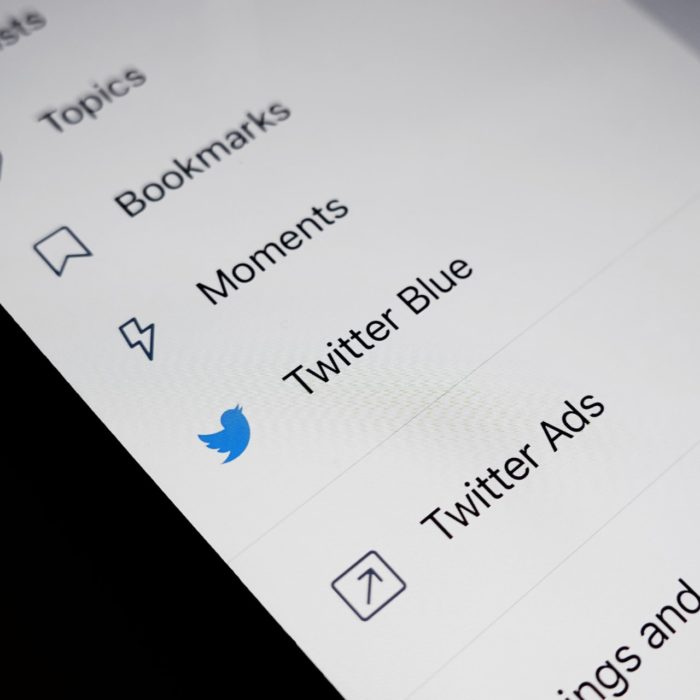
How to Enable Sensitive Content on Twitter Searches
Twitter hides sensitive content even from your search results. So expect that if you enable this feature, you won’t see disturbing tweets — both those flagged by accounts and Twitter’s moderation work. But there’s a way to work this around.
mobile app
-
step 1
Tap your profile icon and head to “Settings and privacy”. Then select “Privacy and safety”.
-
step 2
Choose “Content you see” and then tap “Search setting.”
-
step 3
Disable the feature by clicking the toggle back to gray of “Hide sensitive content.”
web app
-
step 1
On your homepage, click “More,” which is below your profile icon. Then tap “Settings and privacy” Choose “Privacy and safety” from the settings choices.
-
step 2
Then click “Content you see”. Select “Search settings”
-
step 3
Uncheck the “Hide sensitive content” option.
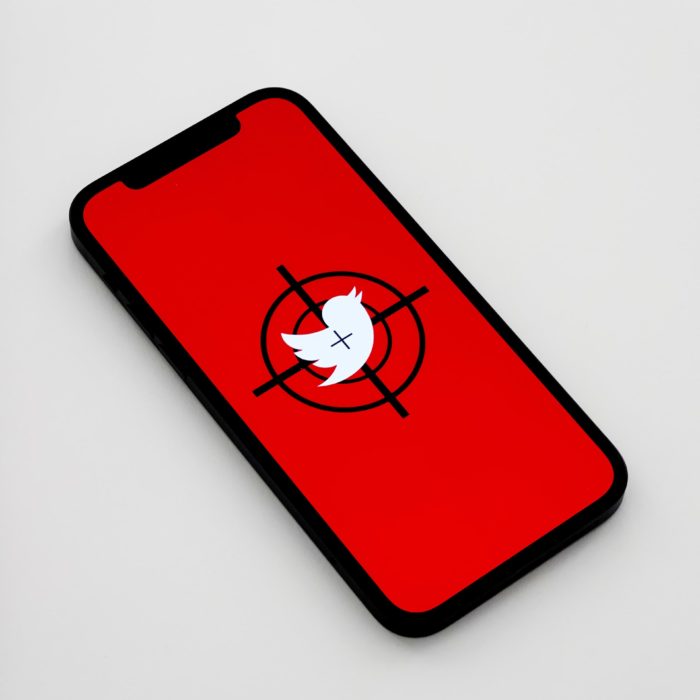
How to Disable the Twitter Sensitive Content Warning on Your Tweets
However, if you don’t want to manually view each tweet with sensitive content, you can just disable this feature directly on your privacy and safety setting.
mobile app
-
Step 1
Tap your profile icon and head to “Settings and privacy”. Then select “Privacy and safety”.
-
Step 2
Choose “Content you see”. Make Twitter show you sensitive content by clicking the toggle blue or checking, “Display media that may contain sensitive content”
Web App
-
step 1
On your homepage, click “More,” which is below your profile icon. Then tap “Settings and privacy” and select “Privacy and safety” from the settings choices.
-
step 2
Then tap “Content you see”. Check the box for “Display media that may contain sensitive content”.
Tip: If you encounter a warned tweet and see a “Change settings” or “Always show me sensitive media,” that’s a shortcut option you can click. The first will directly lead you to the “Content you see” settings. From there, you can change the sensitive media settings in your account.