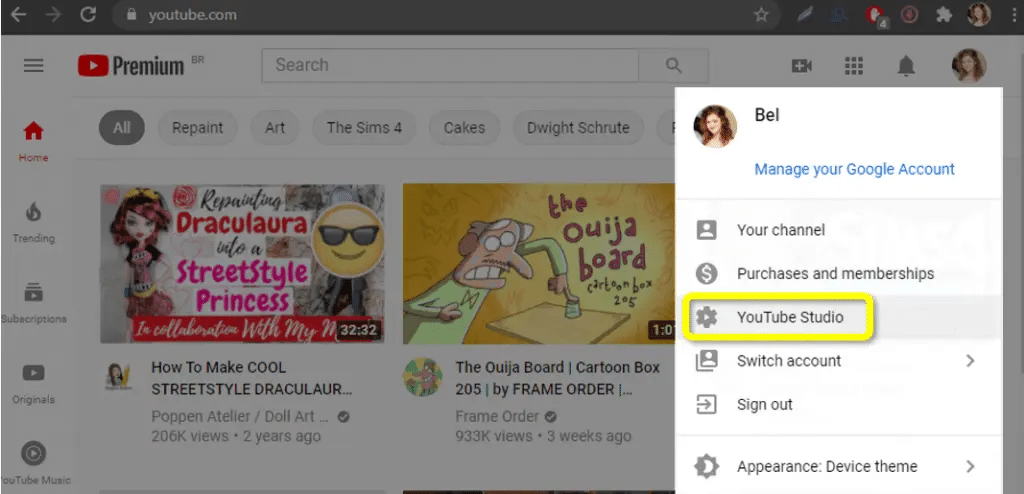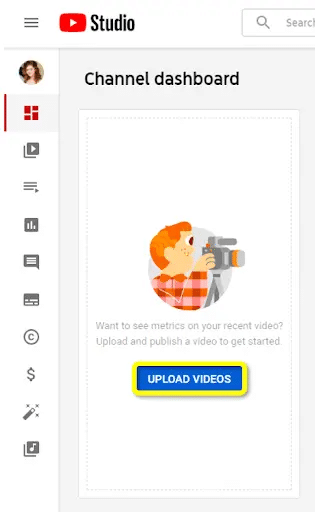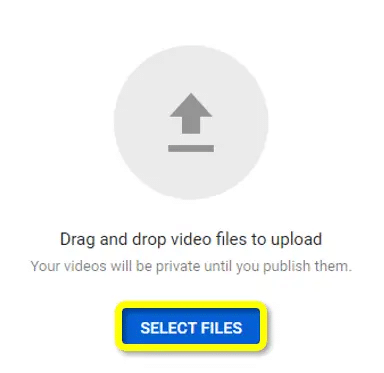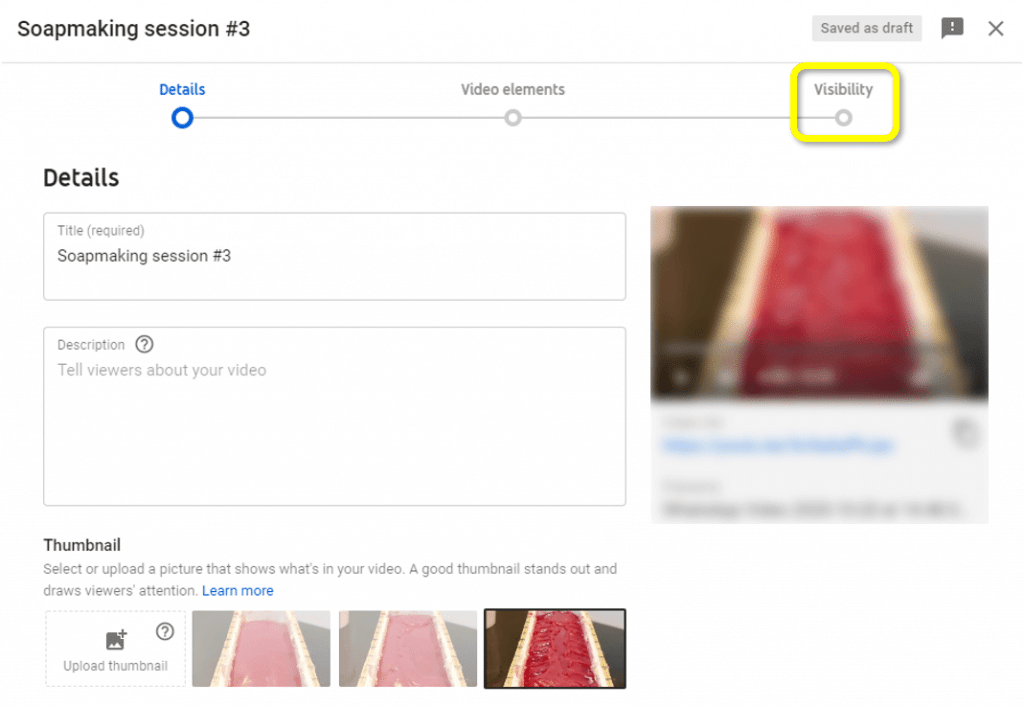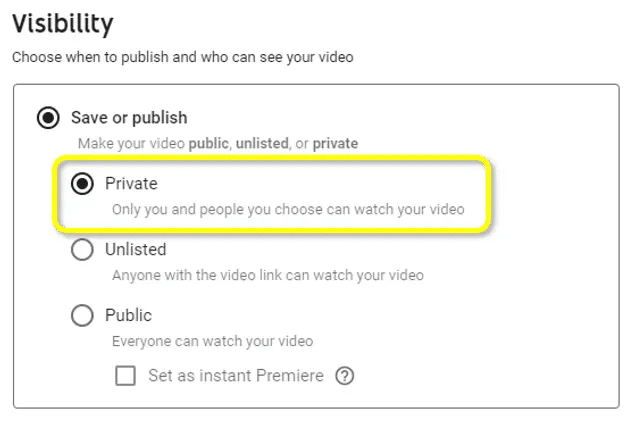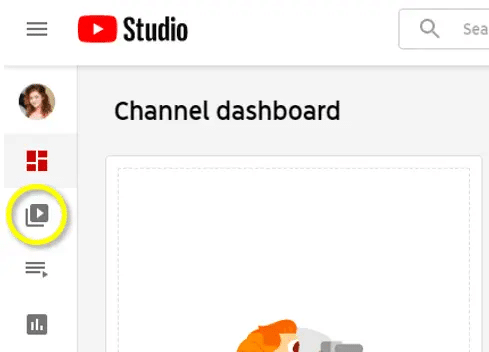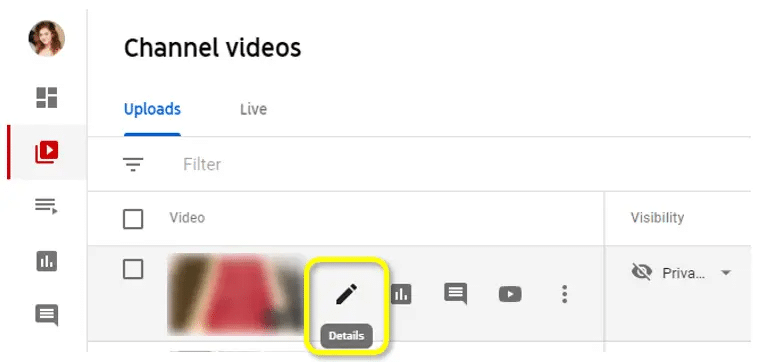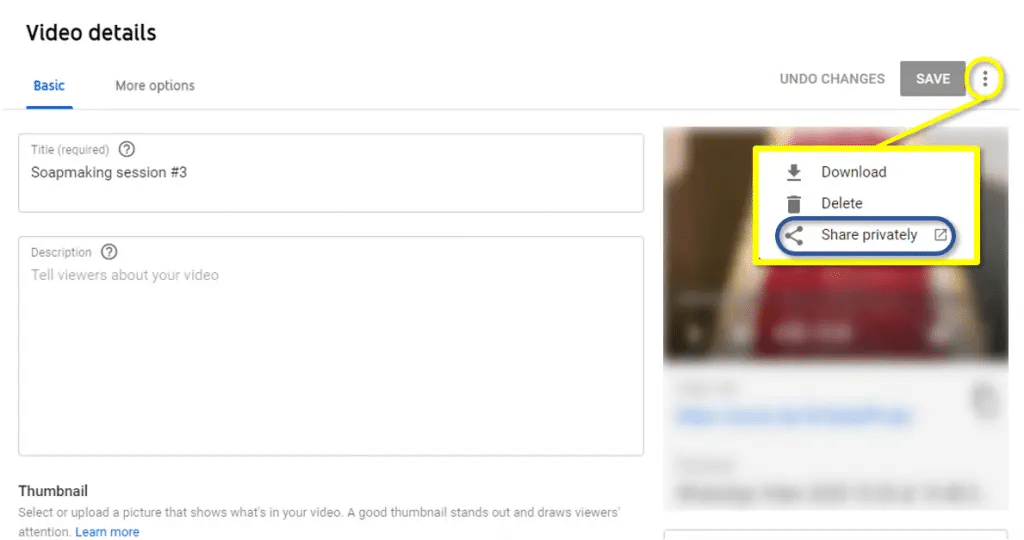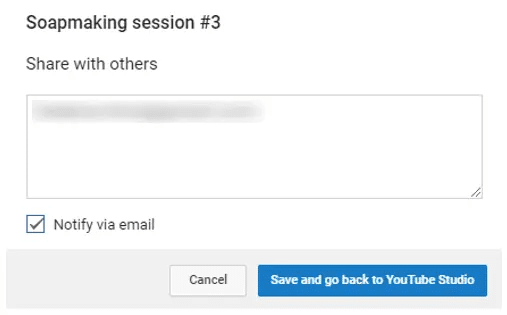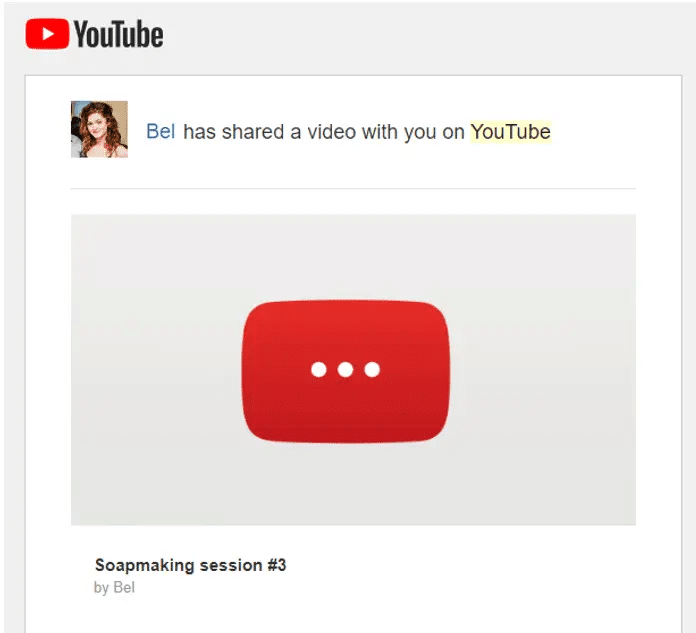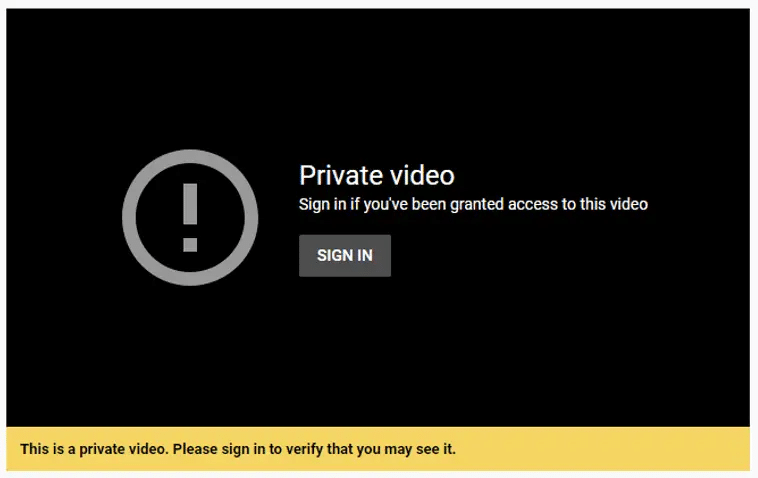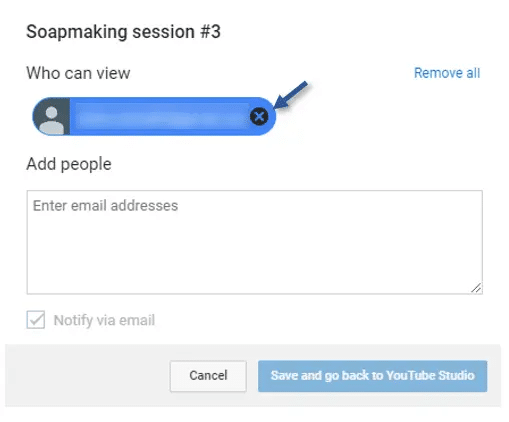This post will cover you can share any private YouTube video from your collection of unlisted videos on your YouTube account.

What is a Private YouTube Video?
Youtube offers three different safety settings for the videos you post: public, private, and unlisted. Public videos give you the possibility to spread your content and grow your channel since they are available for anyone in and out of Youtube to watch. Unlisted YouTube videos, on the other hand, are not visible by searching on Youtube, but they can still be seen by anyone with a link.
If what you need is complete privacy when sharing your video and you don’t want it to be available to anyone, consider making it a private video:
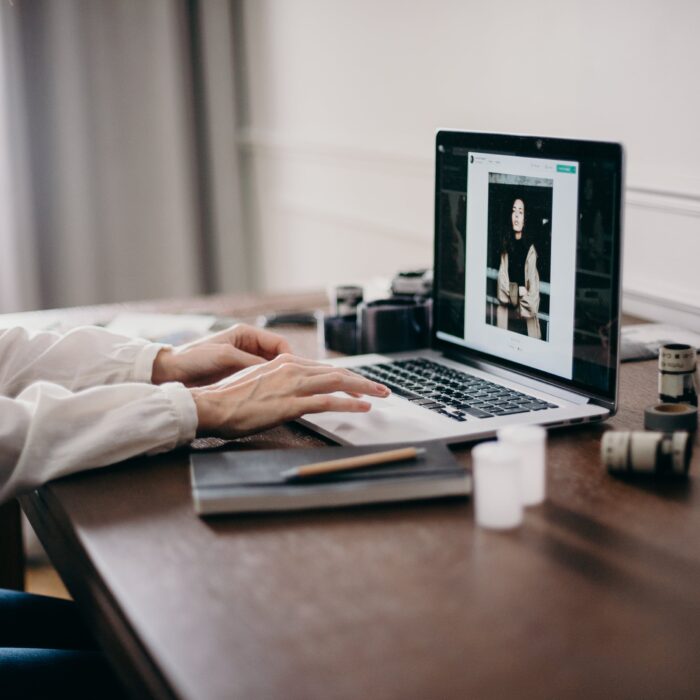
Making a Private YouTube Video
To create a private YouTube video in the creator studio, you will need to do the following:
-
Step 1
Go to youtube.com and access “YouTube Studio” on your profile bar. Make sure you’re logged in to your YouTube channel.
-
Step 2
Click “Upload videos,” as you normally would when posting a video on YouTube.
-
Step 3
Upload the file of the video you want to make private.
-
Step 4
Once the video is uploaded, input the details of your video, such as title, description, and thumbnail. When you’re done, click “Visibility” in the upper right corner of the window.
-
Step 5
In the visibility tab, check “Private” and save to publish your private video.
To share a private YouTube video, you will need to complete the following:
-
Step 1
Go to your Youtube Studio dashboard. Click “Videos” on the sidebar to see all of your videos.
-
Step 2
Hover on the video you wish to make private and click the pencil icon.
-
Step 3
On your Video details, click the three dots on the upper right corner and choose “Share privately.”
-
Step 4
You will be redirected to a page, type in the email of the people you want to share the private video with. Click “Save and go back” when you’re done. You can choose to notify access via email.
-
Step 5
When notifying via email, they can access the video by clicking the notification.
-
Step 6
If someone tries to access your video link, they will be prompted to log in with an authorized account.
HOw Many Email Addresses Can You Share a Private YouTube Video With?
There is no limit on how many email addresses you can share a YouTube video with. Not only can you send a video to every friend or family member you know, but you can also send notifications with it to explain it. They will need to log in to view the video.
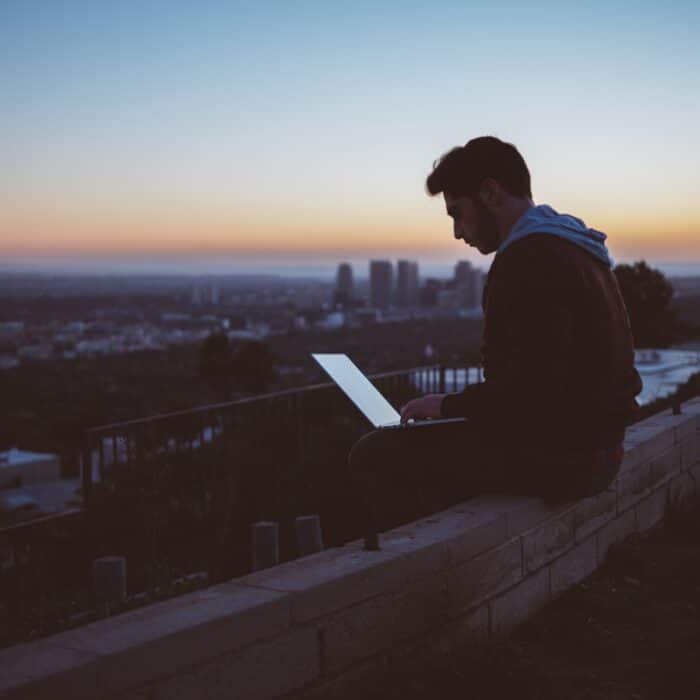
How to Remove Access to a Private Video
To remove access to a private video, complete the following:
-
Step 1
Go to your YouTube Studio dashboard. Click “Videos” on the sidebar to see all of your videos. Hover on the video you wish to revoke someone’s access for.
-
Step 2
On your Video details, click the three dots on the upper right corner and choose “Share privately”.
-
Step 3
On this page, click the “x” after the email of who you want to remove access to the video.
-
Step 4
Now, when accessing your video, they won’t be able to see it, unless you invite them again.

Reasons to Keep a YouTube Video Private
While YouTube is designed as a public sharing platform for videos, there are some good reasons to keep some of your videos private: