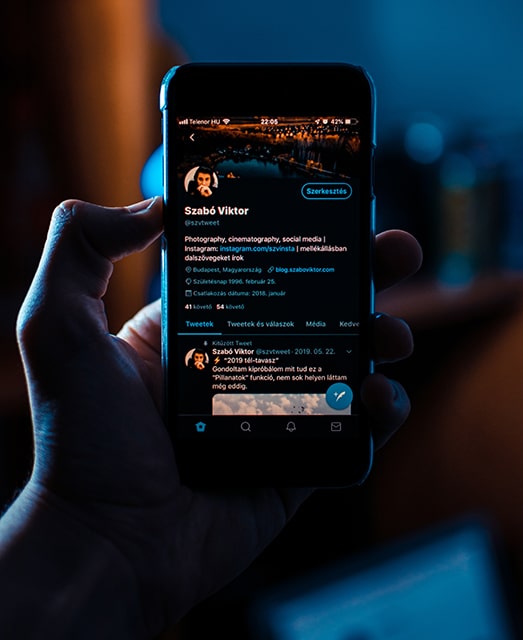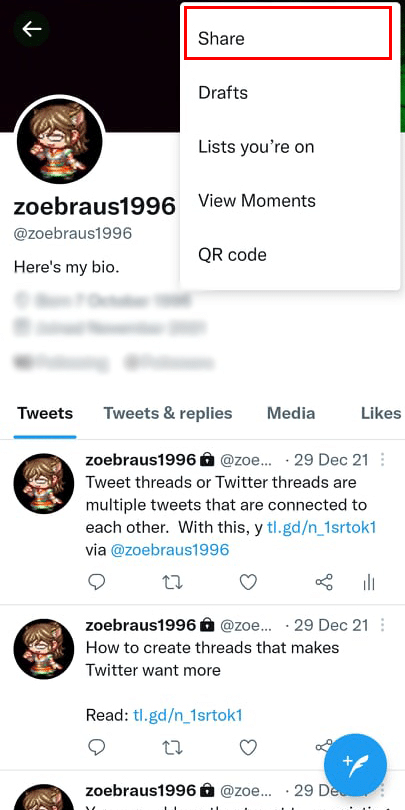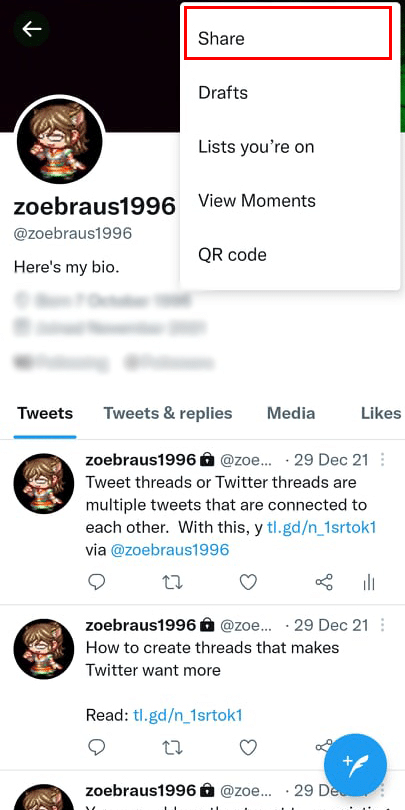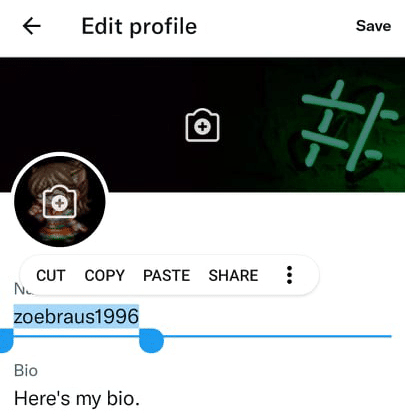While you could easily give them your Twitter username and ask them to search for it, that might not be the easiest way to lead them to your account. One, it’s more work, which means it’s not convenient. Whether we admit it or not, we’re practically used to convenience nowadays. And two, there might be other Twitter accounts that have usernames that are too similar to yours. This might lead them to follow the wrong account.
What if I tell you there’s an easy, peasy way to share your Twitter profile? All you have to do is to make a few clicks, and you’re done. If you want to know how to share your profile on Twitter and how to make the best out of it, read on.
What’s a Twitter URL?
I’ll be honest: compared to Twitter, sharing your profile on other social media platforms only takes one click on a button or two. With Twitter, it’s a bit different. They have a Share profile button on the Twitter app, but in most cases, it’s not the best way to do so.
If you want to share your profile page on Twitter with other people or other social media accounts, you have to give them your Twitter profile URL. That way, they can easily click the link and be redirected to your Twitter account page.
Basically, your profile URL is just the Twitter web address plus your username, like this:
TWITTER URL OR PROFILE LINK SAMPLE:https://twitter.com/zoebraus1996
In other words, if you want to share your Twitter URL with anyone and anywhere on the internet, you have to copy the link and paste it.
Below, I made a simple, easy-to-follow guide on how you can share your Twitter link with others both on desktop and on mobile.
Getting your Twitter URL is easy on the desktop. Do the following:
-
Step 1
Go to Twitter and log in to your account, if you haven’t done so already.
-
Step 2
On the left sidebar menu, click “Profile”.
-
Step 3
Head to the address bar, highlight the link, and copy it. You can also post it on a notepad, word document, or sticky note so you won’t have to do the same thing again and again. Next time, all you have to do is copy the link from your notepad and share it.
It’s that easy! If you want to know where you can share your Twitter profile, skip to the last section of this article.
There are three methods you can do to share your Twitter profile on mobile devices.
Using the “Share” button and choosing an app
You can directly share your Twitter profile using the Share button available on the app. Yes, it exists. However, you are only limited to sharing your profile on the apps that are listed on the menu. Here’s how it works:
-
Step 1
Launch the Twitter app and log in to your account.
-
Step 2
Click your profile pic on the top right corner of the screen to access your profile feed.
-
Step 3
On the menu that will appear, click “Profile”.
-
Step 4
On your profile page, you will see a three dots icon on the top right corner. Tap it.
-
Step 5
Tap “Share” on the drop-down menu.
-
Step 6
A pop-up menu will appear that lets you choose which apps or devices you want to share your Twitter profile.
The most common options you will see here are Facebook Messenger, your phone’s native messaging app, notepad, Discord (if you have it installed on your device), LinkedIn Private Message (if you also have their app installed on your device), and Instagram chats. Of course, you can also send your Twitter profile URL as a DM to someone else on the platform. You can even tweet your own Twitter profile URL.
Use the “Share” button to get the link to your Twitter URL
-
Step 1
Open the Twitter app and log in to your account.
-
Step 2
Click your profile picture on the top right corner of the screen.
-
Step 3
Select “Profile” on the sidebar menu that will appear.
-
Step 4
You will be redirected to your profile page. There, you will see a three dots icon on the top right corner. Tap it.
-
Step 5
Tap “Share” on the drop-down menu.
-
Step 6
This time, choose Direct Messages. Copy your Twitter URL on the typing area excluding the “?s=09” at the end. Paste your profile link wherever you want.
Adding your username to the Twitter web address
This one is pretty self-explanatory. Just add your username to the Twitter web address in this format:
https://twitter.com/@username
You now have the link to your Twitter profile and can share it anywhere you want.
However, if you have trouble remembering your username or you want to make sure you placed the right one, you can do so by copy-and-pasting your username at the end of the web address. To copy your username, do the following steps:
-
Step 1
Tap the Twitter app icon on your mobile to open it. Then, log in to your account.
-
Step 2
Click your profile pic on the top right corner of the screen.
-
Step 3
Choose “Profile” on the menu.
-
Step 4
Once you’re on your profile page, tap “Edit Profile”.
-
Step 5
On the name field, highlight your username and copy it. Now, add it to the Twitter web address above.
And you’re done! You can also keep your Twitter link on a notepad so next time it will be easier for you to share your profile URL.
Sharing your Twitter link can help boost your followers on the platform, especially if you already have built on other social networking sites such as YouTube. Here are the best places you can share your Twitter URL:
- Instagram bio
- TikTok bio
- Facebook bio
- YouTube channel banner
- On your website’s header or footer
- Your Discord profile’s About Me section
- On your YouTube video descriptions
- Facebook posts
- Tweets
- …and any social media platforms that have DM feature