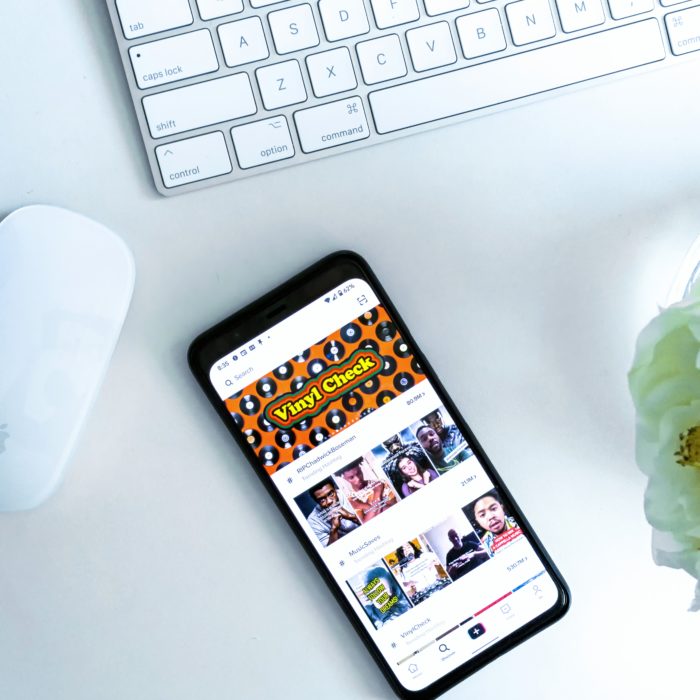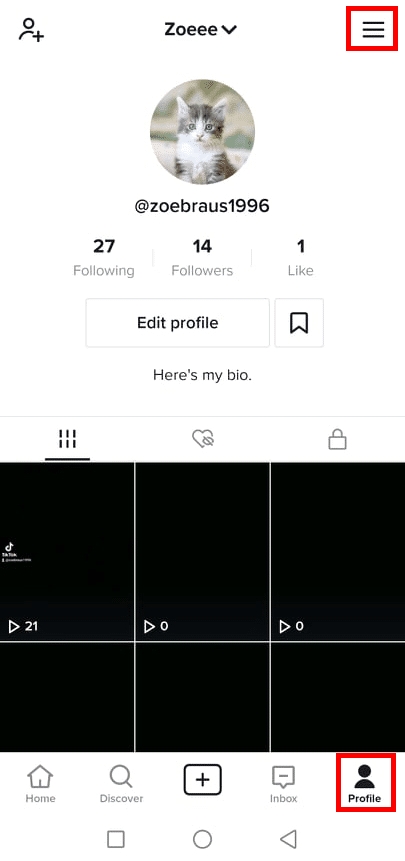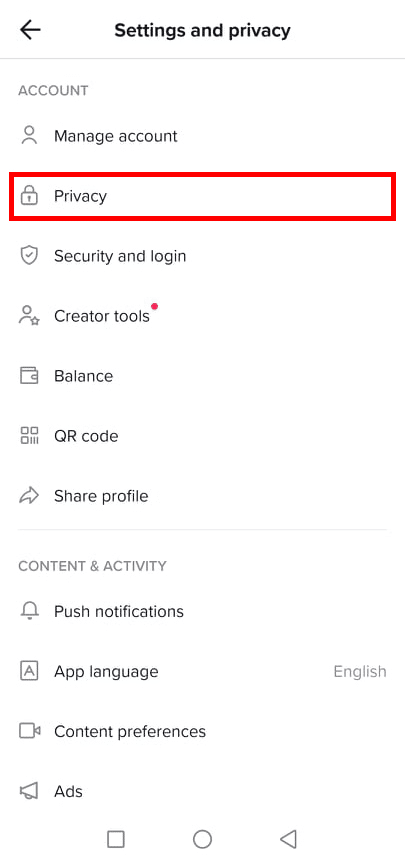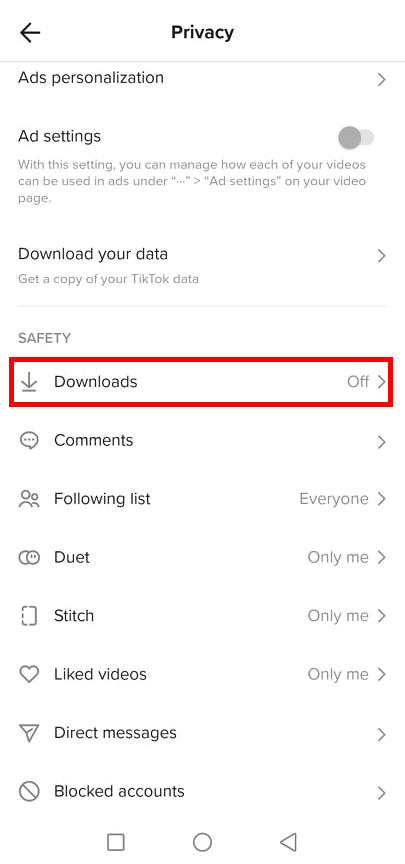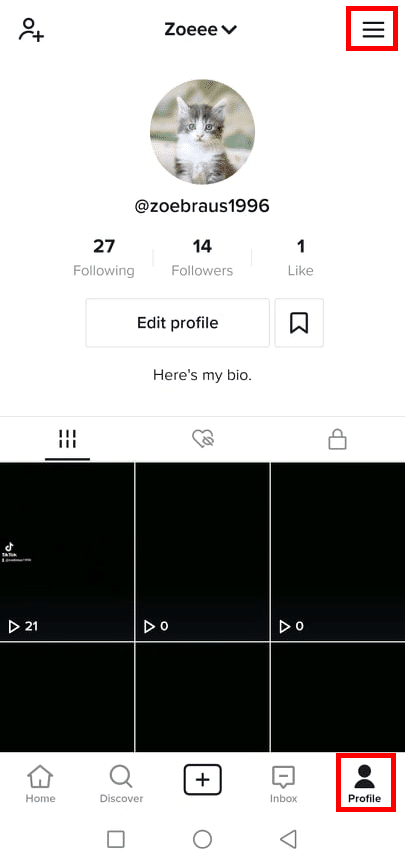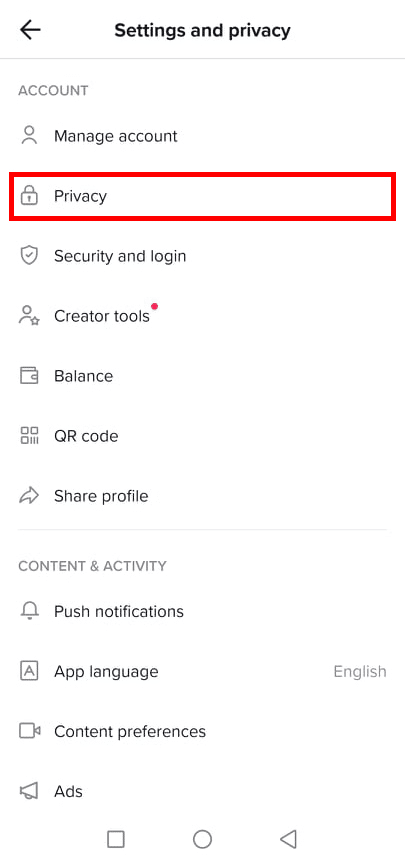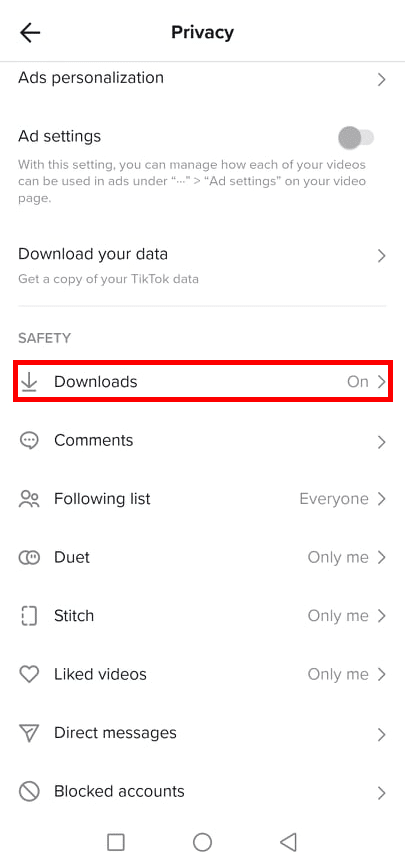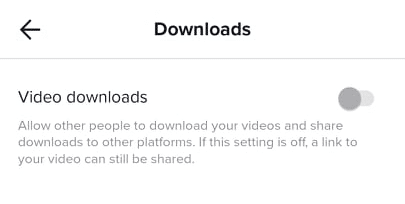The app lets you watch all sorts of videos on its platform. However, unlike other social media platforms though, it gives you an option to save videos–which is very helpful, especially if you want to watch the videos again and again but lack an internet connection or WiFi.
The site allows its users to download videos directly to their devices. But, the site also gives its users the option to prevent other people from saving TikTok videos to their phones.
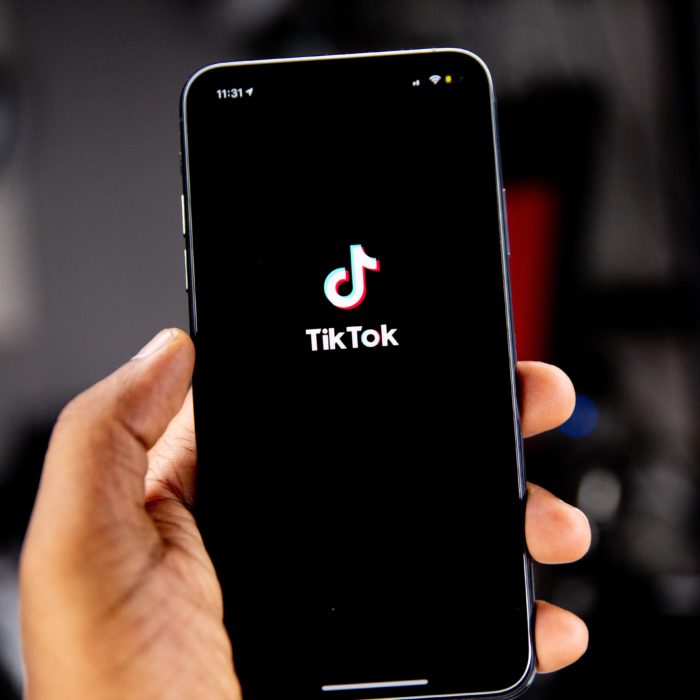
Managing the Save Video Settings on the TikTok app
As a content creator, you can allow or disallow other people to save videos you’ve uploaded on the platform. If you’re fine with people downloading your content, then you can leave the feature turned on so they can save your videos offline. However, if you’re worried that your content might get stolen or misused by someone else, you can turn this feature on to prevent people from saving your videos.
If you want to know how to turn on or off save videos on TikTok, follow the steps below.

How to turn on “Save Video” Setting on TikTok
-
Step 1
Open the TikTok app, then tap the Profile icon.
-
Step 2
Tap the three horizontal lines icon on the top right corner of the screen. You will be redirected to the Settings and privacy page.
-
Step 3
Tap Privacy.
-
Step 4
Scroll down to find Downloads, and then select that option.
-
Step 5
You will be asked by TikTok if you want to allow other people to download and share your videos. Drag the button to the right until it’s green. This way, users can save and share any TikTok video you’ve uploaded.

How to turn off “Save Video” Setting on TikTok
-
Step 1
Launch TikTok on your device, then go to the Profile icon.
-
Step 2
Select the three horizontal lines icon on the top right corner of the screen. You will be redirected to the Settings and privacy page.
-
Step 3
Tap Privacy.
-
Step 4
Scroll down to find Downloads, and then choose that option.
-
Step 5
TikTok will ask you if you want to let people download and share your content. Drag the button to the left until it’s gray or white. People won’t be able to download or share your content anymore. Do note that a link to your video can still be shared.

Three Ways to Download TikTok Videos
On the other hand, you can also save other TikTok videos made by other content creators. There are three ways on how you can save TikTok videos directly to your device.
You may want to download recipe videos for future reference or dance videos so you can practice them without accessing the net. Or maybe you just want to share the TikTok video with a friend or family who doesn’t use the platform. Whatever your reason is, saving videos from TikTok is pretty easy.
Method 1: Saving Videos Directly From the App Itself
As explained before, TikTok gives its users the freedom to download a particular video–as long as the content creator allows it in their settings. To download a video, do the following steps:
-
Step 1
Open the TikTok app and find the video you want to save.
-
Step 2
On the right side of the screen, you will find a Share button, which is represented by an arrow icon. Tap it.
-
Step 3
Select Save video. Wait until your video is downloaded. The video is now saved in your camera roll or media gallery.
Sometimes the Save video button is not available when you tap Share. This means that the content creator has disabled downloads; thus, you can’t save the desired video to your phone.
However, there are some workarounds you can do to save a TikTok video if the download feature isn’t available. The user may not want others to download their content for various reasons, such as someone misusing their content for malicious purposes. Another reason is that someone may have stolen their content and turned the Save video feature off to prevent that from happening again.
Before we discuss the two other methods, bear in mind that TikTok has an Intellectual Property Policy. TikTok forbids users to share, post, or send another person’s video that violates their intellectual property rights.
Taking credit for other people’s content can put your account in jeopardy. If you want to share the content but the user disabled the download feature, you might want to ask for their permission first before taking any action.
If, however, you just want to download the videos so that you can watch them again on your phone without connecting to your internet, you can save videos through other means.
Method 2: Using a Screen Recorder
Another thing you can do to save the video offline is by using a screen recorder. Screen recorders are available on Android and Apple devices, as well as your PC.
You can usually find this tool in the Settings of your phone, or in the case of Android, by swiping down from the top of your screen.
Screen recorders differ from one device to another, so you might as well know where your screen recorder is or if it’s available on your device in the first place.
If you can’t find the screen recording tool, you can download third-party apps to save a TikTok video. Be careful in using third-party apps or software, though. Make sure it’s safe before downloading and installing it on your device. You can research and read reviews online to know if the app or software is safe to use.
Another note: sometimes, screen recorders can’t record the audio of the video you’re watching. You might only get a video with no sound at all. If this is the case, then you can try another method to transfer TikTok videos to your device.
Method 3: Using a Third-Party Downloader
There are a number of video downloader apps and websites that let you save TikTok videos to your phone or computer. Here’s a list of third-party tools you can use to download TikTok videos:
Generally, you can follow the steps below to download TikTok videos through these sites:
-
Step 1
Get the link to the TikTok video you want to download.
On your desktop, copy the link to the video from the URL bar of the TikTok website. Make sure that you’re only copying the link to the video itself so the downloader can find it.
On your mobile, open the TikTok app and find the video you want to download. Tap the Share button on the right side of the video and select Copy link. The link to the video is now copied to your clipboard.
-
Step 2
Go to any of the sites listed above. Paste the link onto the bar and click Download.
-
Step 3
Wait for the website to finish downloading the TikTok video. You can now find it among the video files in your media gallery.

Frequently Asked Questions
Why is there no save video option on TikTok?
You tapped the Share button yet you didn’t find the Save video option anywhere. In this case, the owner of the TikTok account that posted the video you want to download may have disabled it from their settings. As such, you can’t download the video to your device from the platform itself.
Can I stop people from downloading my videos?
You can turn the Save video feature off and people won’t be able to download your videos from TikTok directly. However, they may still be able to use screen recorders or third-party downloading tools to save your video to their device.
If you found out that one or a few of your videos are stolen or misused by another user, you can contact TikTok support to help you out.
To access TikTok support:
-
Step 1
Open TikTok, and then go to Settings and privacy by tapping the three horizontal lines icon.
-
Step 2
Scroll down to find Report a problem under the Support category, and tap it.
-
Step 3
Select Privacy/Report abuse in the menu.
Under the Topics, you can select to report an account, a video, or a live video, then follow the instructions from there.
If you need more assistance, you can contact TikTok support. To do this, select “No” when asked if your problem is resolved. Tap Need more help beneath it. You will be redirected to a page where you can further specify your problem and send screenshots so TikTok can further help you with your concern.