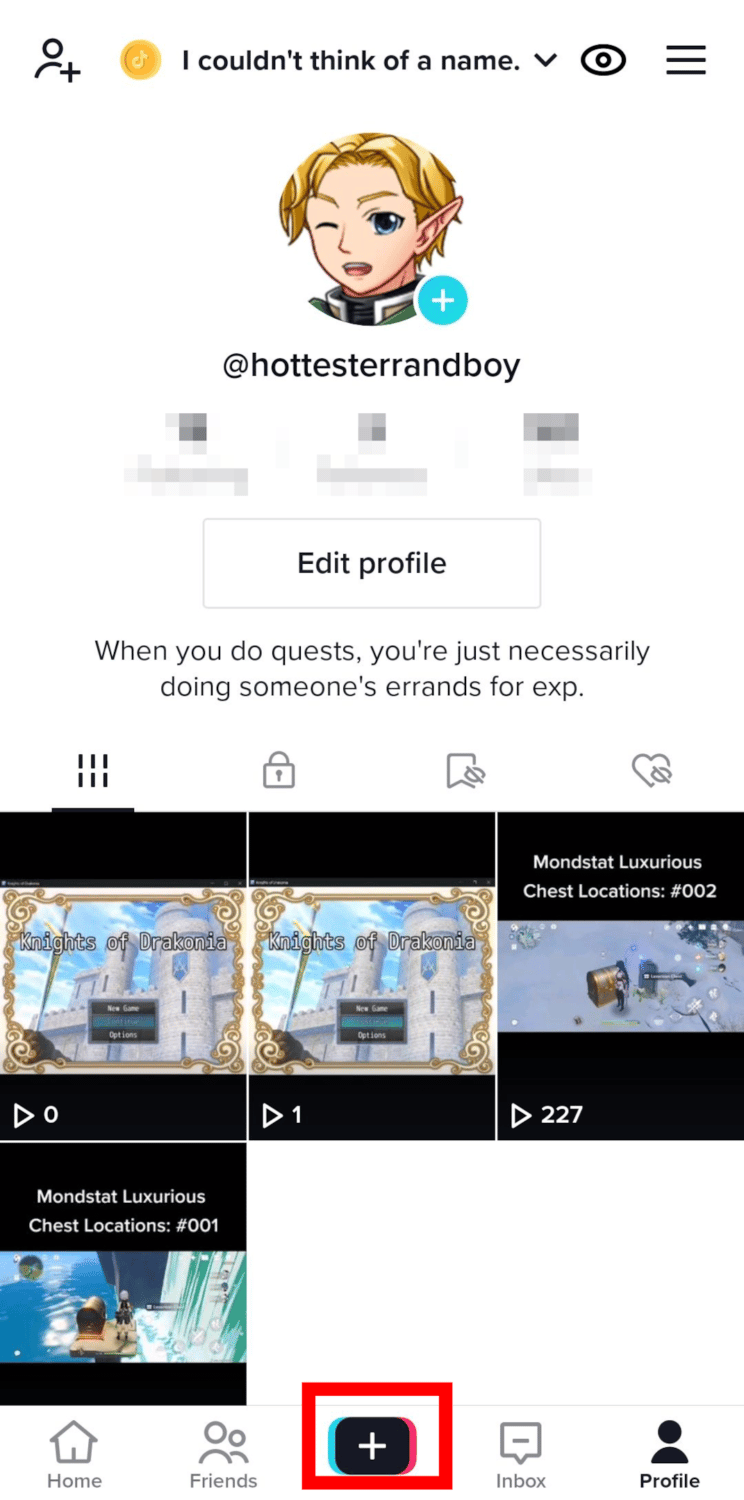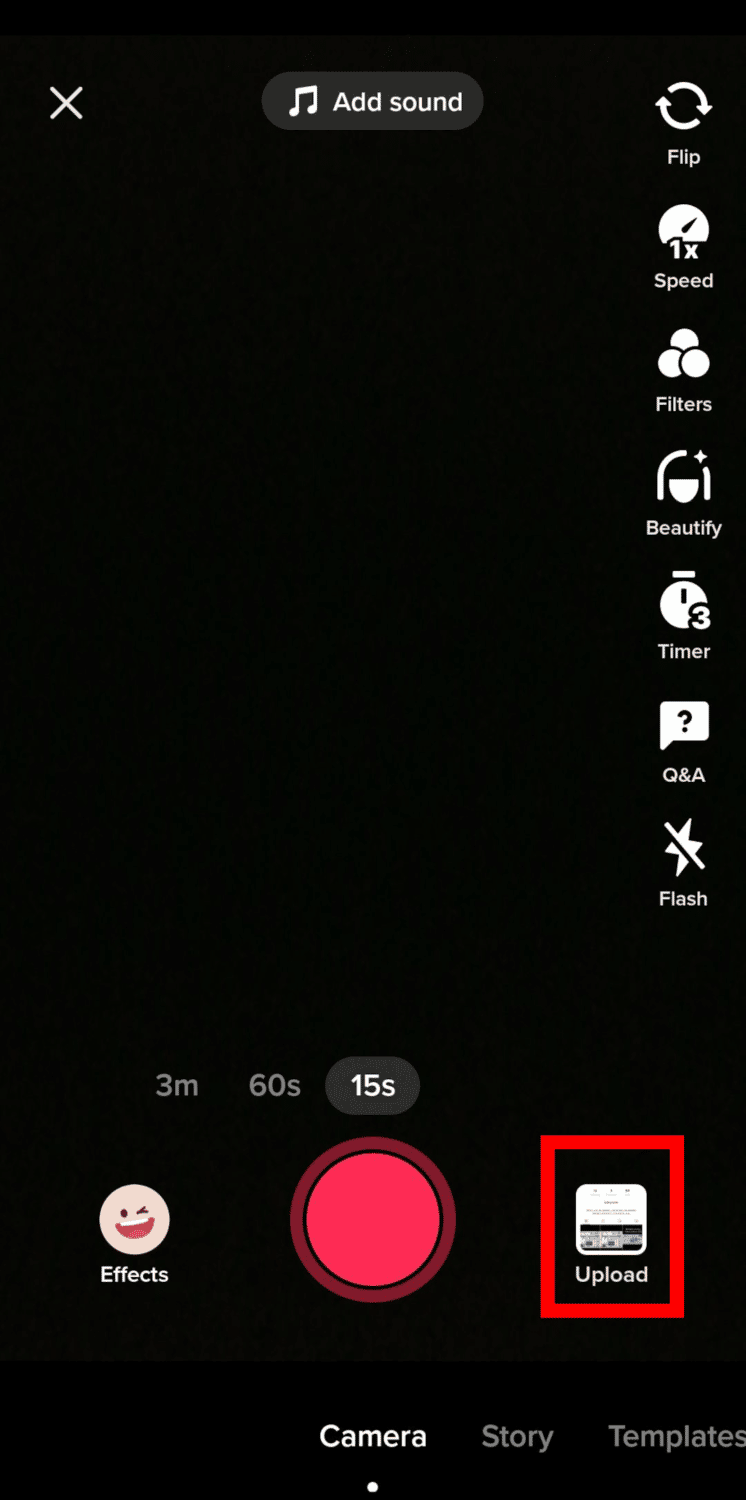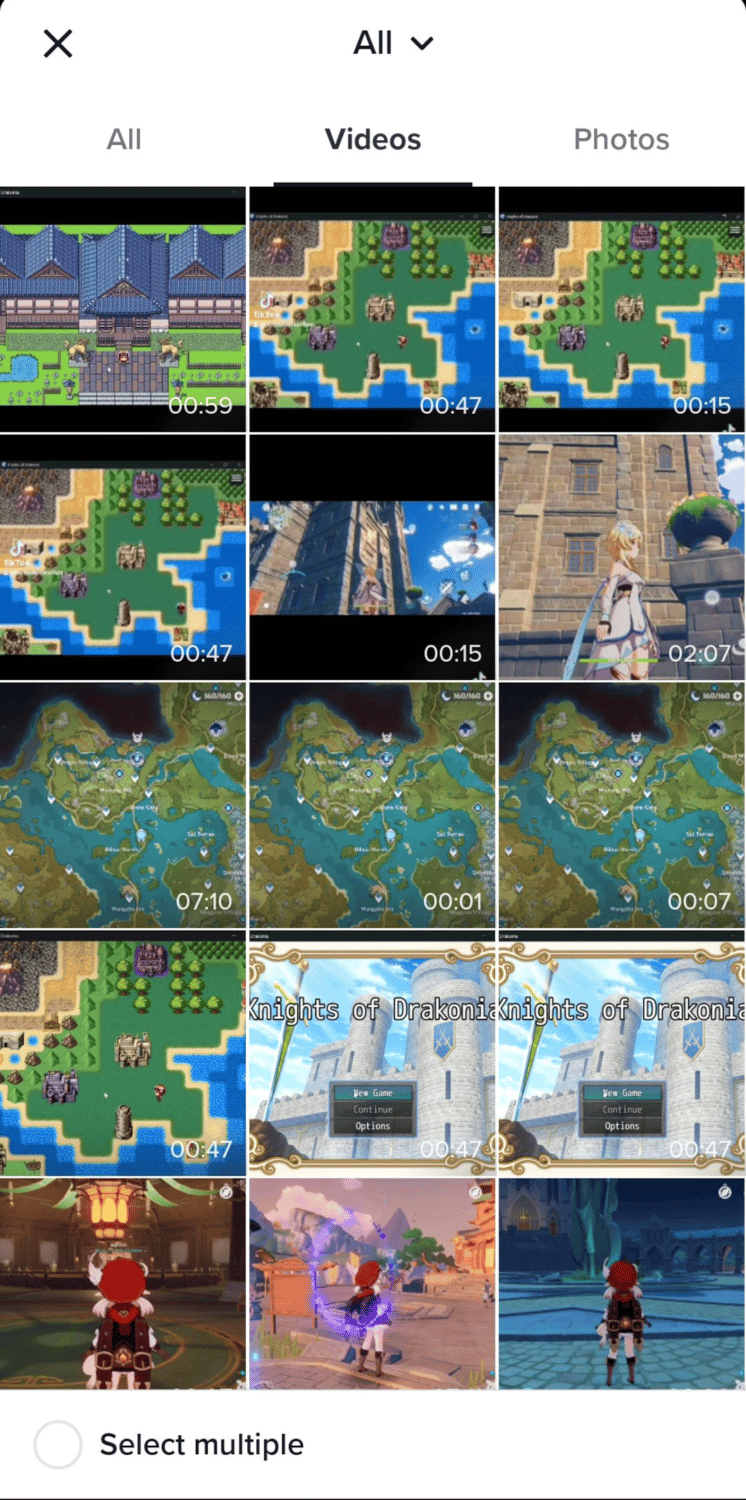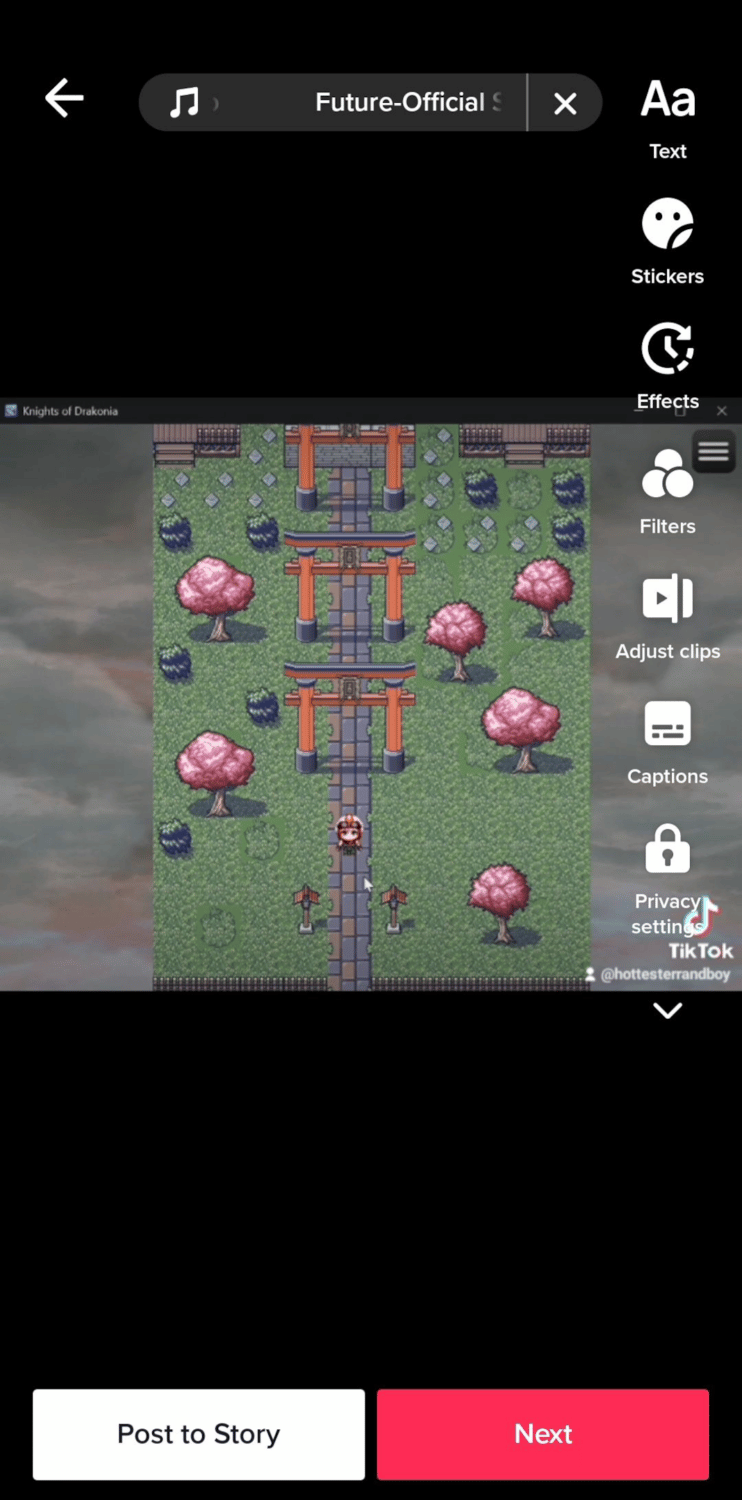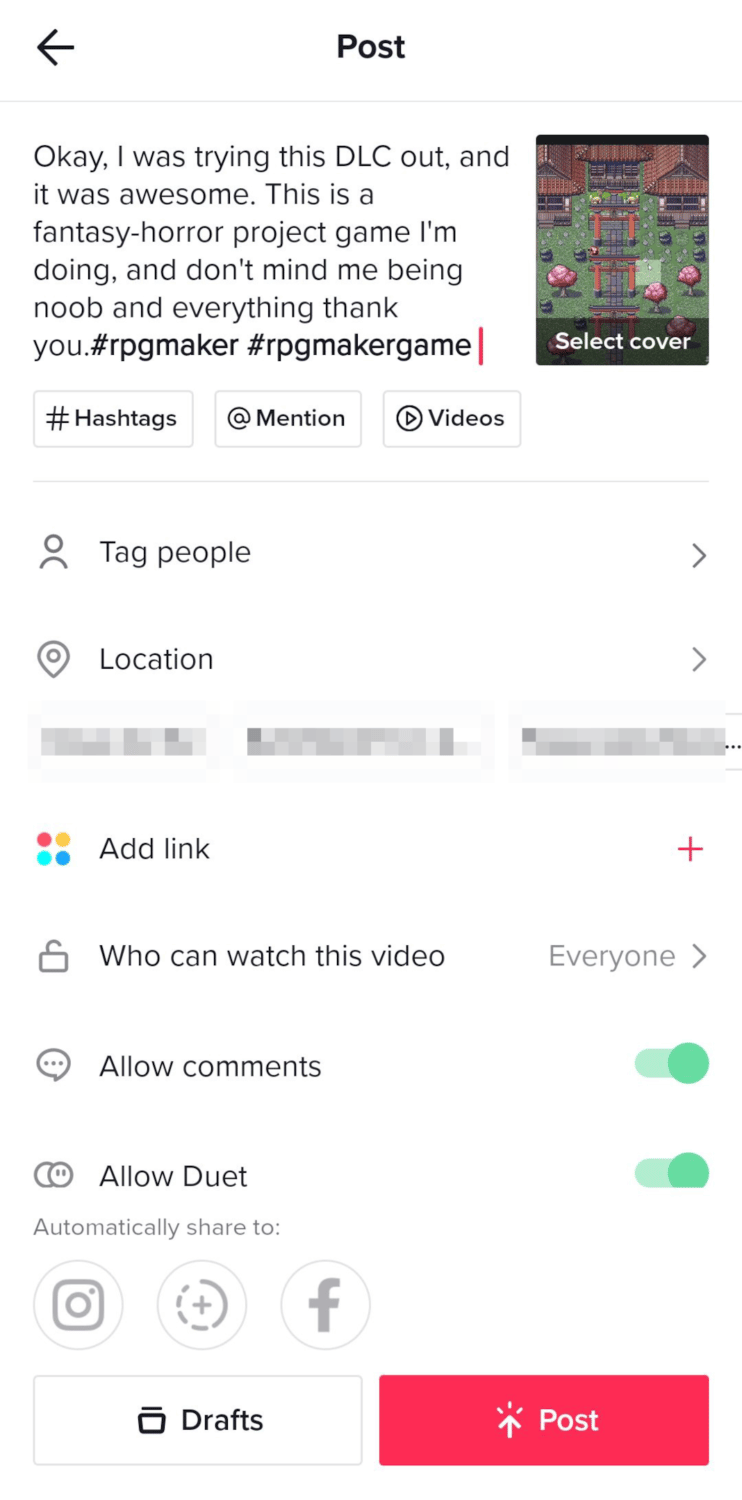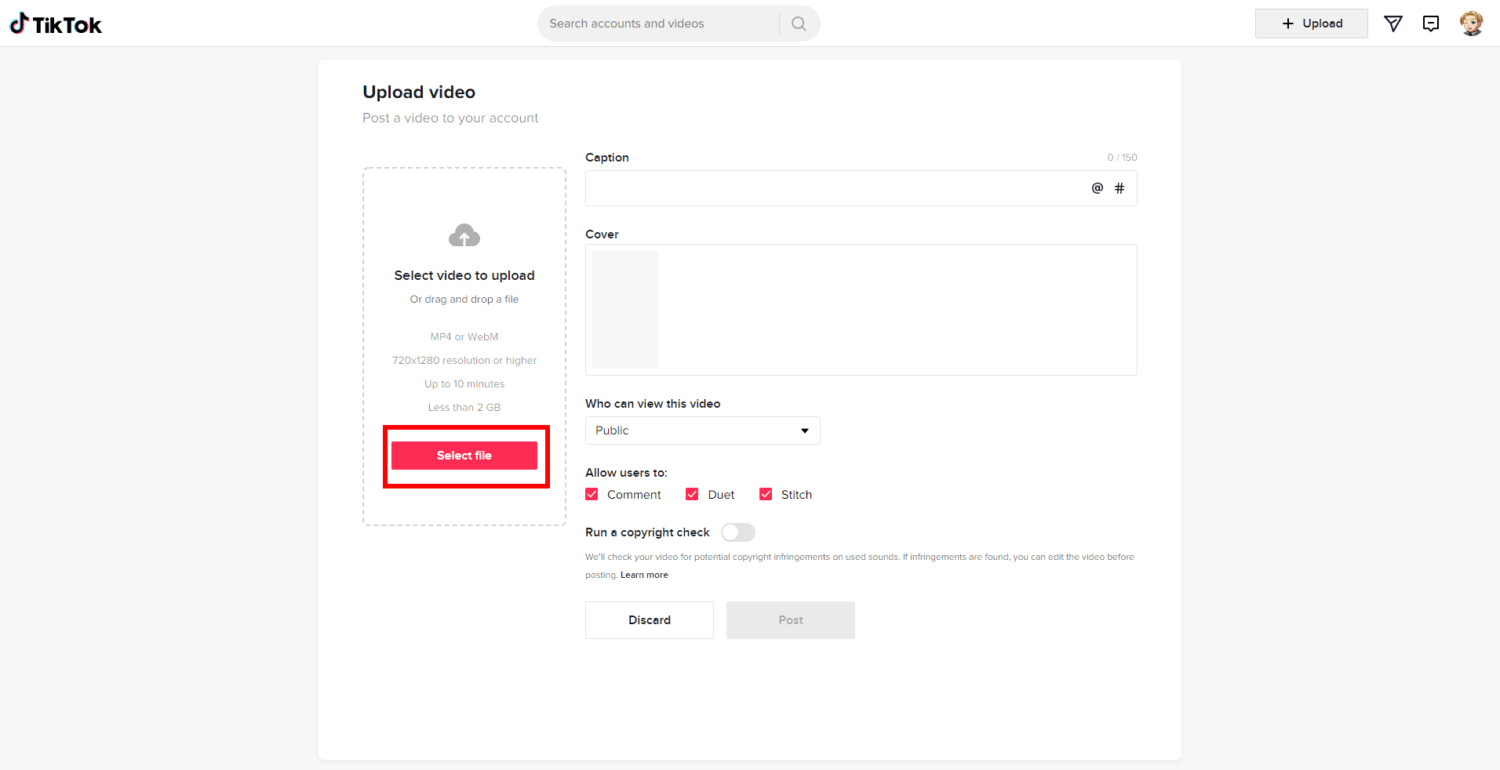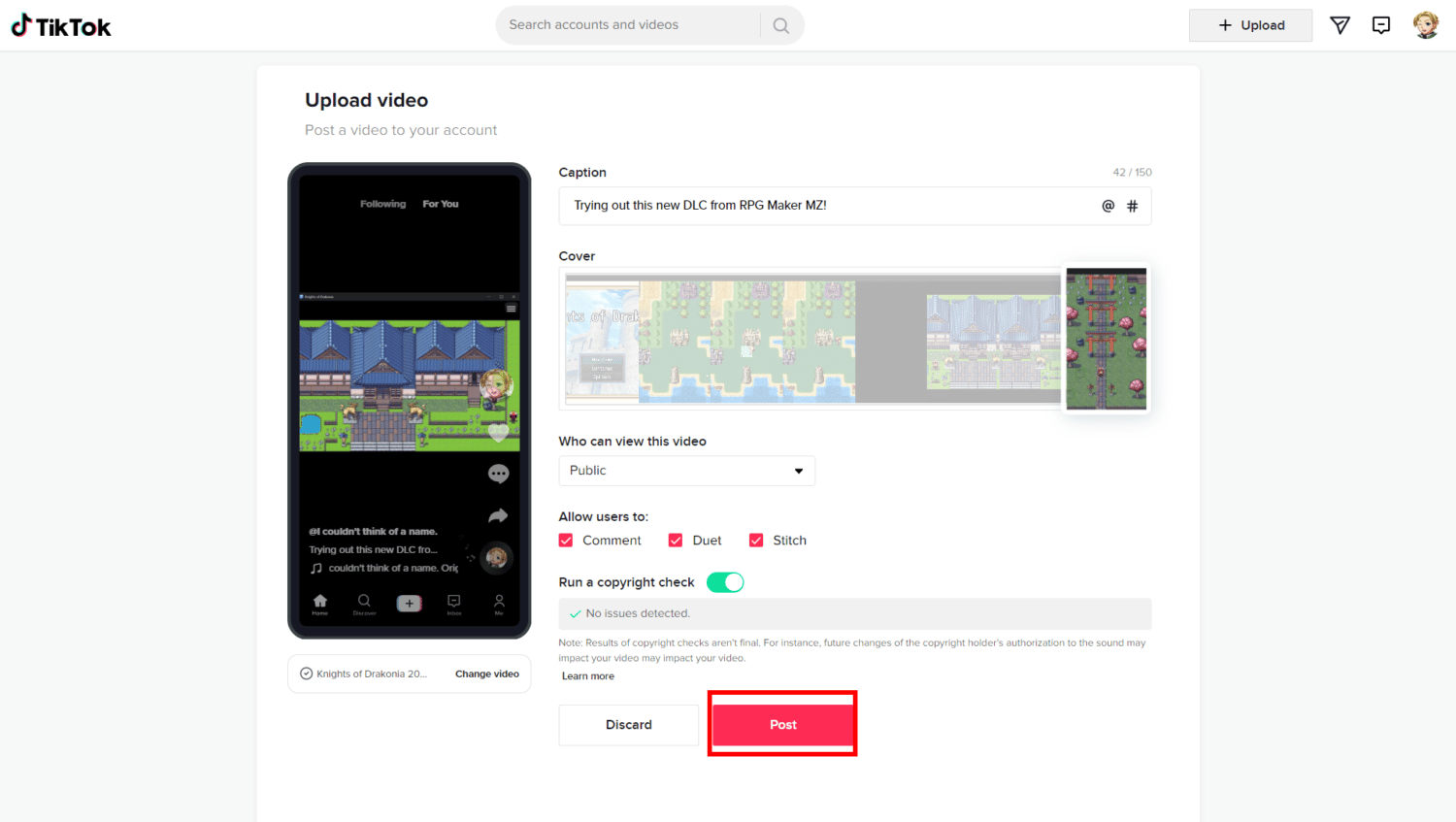One of the social media giants in recent years, TikTok specializes in short-form videos, normally not exceeding a minute. Perhaps one of the reasons why it’s loved by many people around the world is because it gives content creators the ability to produce highly entertaining content with little to no hassle. Almost every tool you need to grow huge is on the app itself.
While TikTok is mostly known for its lip-sync, dancing, and life hack videos, all of which can be recorded and edited directly from the app, you also have the option to upload videos from your gallery.
You might be thinking: why does one even need to upload a video instead of just recording it? Well, there may be times when you feel the need to edit the video and audio outside of TikTok, and that’s just one reason.
In this article, I’ll show you how to import videos to TikTok from your camera roll. It’s very easy and fast to do, too.

How to Add Videos from Your Gallery to TikTok
Uploading videos to TikTok can be done using your mobile device or desktop. However, I would recommend using a mobile device when you upload TikTok videos because you can still edit them with TikTok-exclusive filters and effects. But then, if your video is already edited or you feel it’s fine as it is, you can use your PC for that, especially if that’s the more convenient way.
For the instructions on how to upload a TikTok video from your phone’s gallery, read on. If you want to skip over to our guide on uploading videos to your TikTok account using your laptop or PC, you might prefer to scroll down a little bit for the guide I especially made for desktop users.
How to Upload Videos to TikTok From Your Gallery Using Your Phone
If you’re using your phone, you can upload videos to TikTok on the app itself or from your video gallery. Here are the step-by-step guides for each of the two methods.
On the TikTok app
-
Step 1
Launch the TikTok app on your mobile device.
-
Step 2
Click the plus or sign icon (+) at the bottom center of the app.
-
Step 3
Tap “Upload”, which will usually show the last image or video you took. It’s also right beside the big red record button.
-
Step 4
You will be redirected to your phone’s gallery where you can see all the videos you can upload. Select the video you want to upload. Alternatively, you can also select multiple videos.
-
Step 5
On the video editing page of the TikTok app, you can choose to add sound, filters, effects, captions, and even adjust the time of the clip. You can also adjust the privacy settings, text, and caption here.
Pro Tip: According to some users, TikTok allegedly favors videos that are “homegrown” to the platform. This means it prefers videos that are recorded on the app itself rather than taken or created outside of it. This type of content is said to have a higher likelihood of appearing on the For You page, in contrast to those that weren’t made on TikTok.
However, there’s a workaround to that. When you upload a video, try to edit it by adding sound or effects, for example. That makes the TikTok algorithm think that your video is created on TikTok, rather than just an upload.
-
Step 6
Tap “Next.”
-
Step 7
Add description and hashtags, and mention anyone you want. You can also configure the comment and duet settings here, among other things.
-
Step 8
Click “Post.”
That’s it! You’ve now uploaded a new video to TikTok.
From your phone’s media gallery
On the other hand, you can also upload from your media gallery. You might prefer going this route if you’re having difficulty looking for a specific video on TikTok (especially if it was created or modified a long time ago). Keep in mind that usually, on TikTok, the videos from your camera roll are arranged according to date, the recent ones first.
To do this, simply go to your phone’s gallery. Select the video you want to share. If it’s more than one video, utilize the “select multiple files” option on your phone.
Depending on what type of phone or mobile device you’re using, sharing files to another app might be different. Just find the share feature of your phone’s gallery. Follow the on-screen instructions.
From your phone’s gallery, you can upload videos to TikTok.
How do I upload a video from my desktop to TikTok?
To upload a video from your PC or laptop, do the following:
-
Step 1
-
Step 2
Click the “Upload” button on the top right menu, which you can usually see beside the messages icon.
-
Step 3
You will be redirected to another page. On this page, you will see the option to upload a video by clicking the “Select File” button.
-
Step 4
Choose a video from your desktop files. If you change your mind, you may replace the video with another one before uploading the post.
You can also add a caption, hashtags, and mentions here.
-
Step 5
Hit “Post.”
Even though the desktop version isn’t as feature-rich as the mobile app, still, it can make up for its convenience. If your video doesn’t need the TikTok editor and it’s on your PC, you can log in to the TikTok website and upload your video from there.

Frequently Asked Questions
Can I upload videos from my gallery to TikTok?
Yes. You can easily upload videos directly to your phone gallery or desktop to TikTok. Refer to our step-by-step guide above to know how to do this.
Why can’t I upload videos on TikTok?
Several factors may affect your uploads.
First, it could be your internet connection, which can be resolved by refreshing your router, connecting to another WiFi, or using your phone’s data.
Second, TikTok’s app cache could be the culprit, which is why the uploads are taking so slow.
Clear your cache by going to Settings and privacy > Free up space > Cache > Clear. Third, your app is outdated, so update it on the App Store (iOS) or Play Store (Android) to ensure that TikTok will run more smoothly.
Can you upload to TikTok from PC?
Absolutely! Even though the desktop version lacks some of the features available on the mobile app, you can still adjust the basic settings and add the essential stuff, like captions and hashtags.