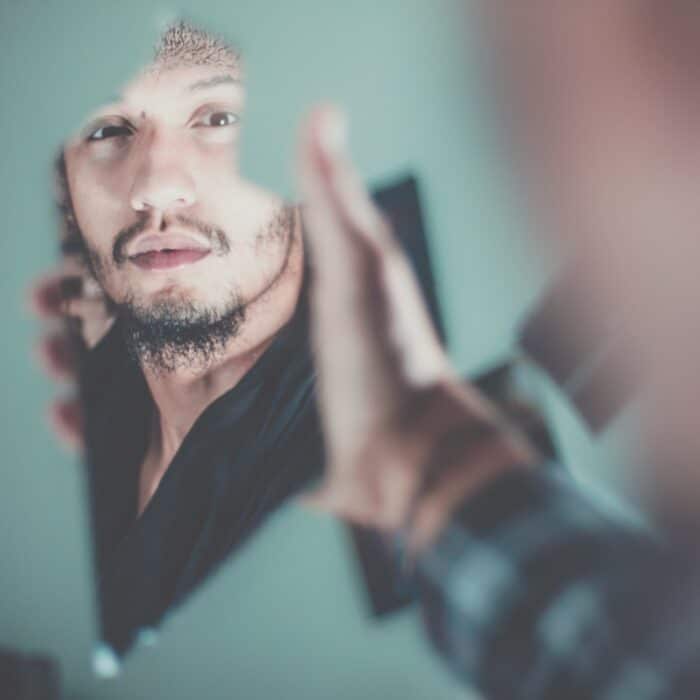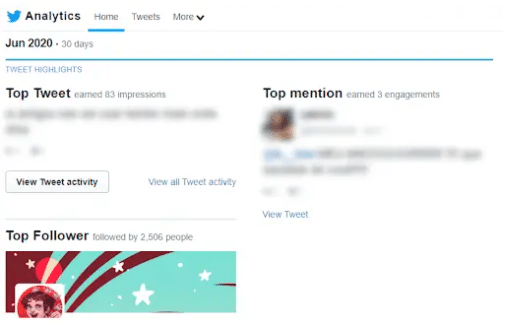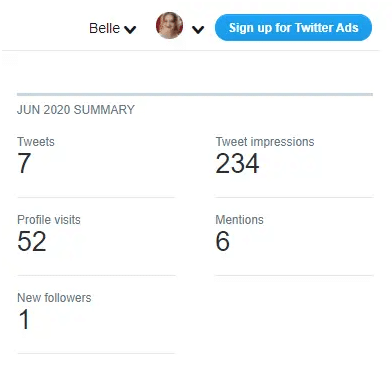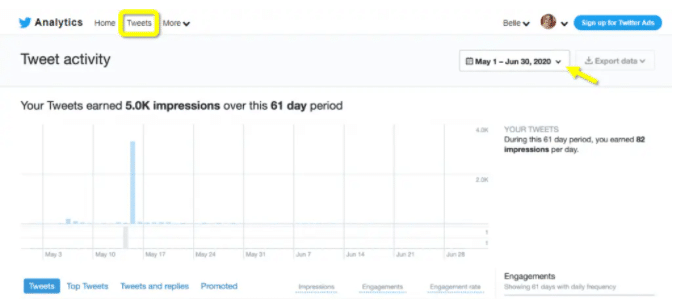Twitter users cannot see who views their profile or posts. While some apps and browser extensions promise to tell you who visited your account, it is not possible to know who sees your Twitter profile or posts. The only real way of knowing if someone has seen your account or one of your posts is if they engage with you in some way.
This post will teach you how to check your Twitter analytics page so that you can find out how to find more information about who has viewed your Twitter profile.

Apps to See Who Views Your Twitter
There are several apps or extensions that claim that it will allow you to see who viewed your Twitter profile. Unfortunately, all of these are fake. You will often see them as an ad or when searching online, but don’t buy into their trap.
Why do they claim to help without doing so? There are several scammers on the internet who love to collect data. Either they want to sell your information to a third party or steal it for their own use. Either way, you won’t get what you are looking for and will probably end up with a lot of spam or the headache of having to change all your passwords.
There are a couple of browser extensions that will allow you to see if people have viewed your Twitter account, but they must also have the extension installed and be active users with it. In the end, the headache isn’t worth knowing the minimal data you may be able to collect through it.
Twitter’s algorithm makes it impossible for bots or third-party apps to collect the data necessary to provide this as a service. That being said, Twitter doesn’t keep you totally in the dark: the platform provides an official Analytics tool that allows you to learn how impactful your content is and how people interact with your profile or a specific tweet. So, stay clear of useless apps and learn now how to use Analytics in your favor!

What Can You See with Twitter Analytics?
Twitter Analytics measures your impact on the platform by examining all of your Twitter engagement and activity over time. Sorting by months, you can view accurate insights about your progress and data, including:

How to Access Twitter Analytics
To start using Twitter Analytics, sign in with your Twitter Account at the Twitter Analytics home page.
-
Home Dashboard
You’ll be greeted by your Home Dashboard when you open Twitter Analytics. Here, you’ll see your Tweet Highlights for each month, including:
- Your top Tweet of the month;
- Your top Mention;
- Your top Follower of the month.
By clicking “View Tweet activity”, you can learn the stats of each Tweet individually.
You will also see, next to your Highlights, additional Twitter information for the selected month, such as:
- How many Tweets you sent during that particular month;
- How many impressions your Tweets had, i.e. how many people saw your Tweets;
- How many visits your profile got during that month;
- How many times you’ve been mentioned by other accounts;
- How many followers you gained during that month.
-
Tweet Activity Dashboard
This dashboard, accessible by clicking “Tweets” on the top of the page, shows you how your Tweets, organic or promoted, performed over a specific time frame.
The presented graph displays day-by-day impressions over the selected time frame. Here, on the right side of the screen, you’ll see your Twitter engagement rates: how many clicks, likes, replies, and Retweets you gained on average per day. You can adjust dates using the calendar button in the upper-right corner.
-
more
By clicking the “More” tab on the top of the screen, you can access the Videos and Conversion tracking options in Twitter Analytics.
The “Videos” dashboard is quite similar to the main dashboard but displays information only for videos published using Twitter Media Studio or Twitter Ads. This tool is useful if you’re used to posting videos on Twitter and shows you:
- Number of video views;
- Video completion rate (how many users watched videos until the end);
- Total time of videos viewed;
- Video retention (how many of videos users are watching).
Meanwhile, the “Conversion tracking” dashboard is destined for brands that are using Twitter advertising, showing how many actions are being performed from an advertised Tweet, such as installs, sign-ups, or purchases.
Note: in January 2020, Twitter analytics discontinued the “Audience Insights”, which allowed users to see information about their followers, such as demographics, interests, and behavior.