For everyone who’s got an Instagram account, you will be psyched to know that apart from reels and Instagram stories, this awesome social media app has also integrated a ‘live video’ coverage mode in-app.
Although both modules suggest a similar outcome being video content-based, Instagram Live is different from Instagram Stories. This is because Instagram Live enables you to post your videos online in real-time mode, whereas the latter are pre-recorded ones posted later.
This post will teach you how to use the Instagram live feature and answer questions you may have.

How to Start a Live Broadcast From Instagram
As the saying goes, “There are many ways to kill a chicken…” there are also several ways to (not kill Instagram, of course, but) start an Instagram live broadcast.
Multiple Ways to start an Instagram Live broadcast
Option 1
-
STEP 1
Open the Instagram app, go to your Instagram profile, and click the [+] icon found in the top right hand corner of your user profile interface. An option dialogue will pop up.
-
STEP 2
Select ‘Live’.
-
STEP 3
Press the circle button that looks like a wifi wave icon. You’re good to go!
Option 2
-
STEP 1
Open your Instagram app and click the [+] icon on the upper-right-hand corner of your Instagram user’s feed interface.
-
STEP 2
On the dropdown menu, click ‘Live’.
-
STEP 3
Step 3: Start your live video by pressing the circle button with a wifi wave-like icon.
Option 3
For those with an updated Instagram app, the process is a bit different but still easy. Here’s how:
-
STEP 1
When clicking the [+] icon on the top right corner of your Instagram feed, you will be directed to the ‘Create Post’ mode.
-
STEP 2
Swipe left on the bottom of your phone’s screen to select the ‘Live’ option on the right-most.
-
STEP 3
Press the circle button with a wifi wave-like icon to go live on Instagram.
Option 4
-
STEP 1
From the Home Page of your app where the ‘Stories’ are found, tap the icon that looks like your profile picture with a little + button on it. You will be directed to the Instagram Story.
-
STEP 2
From there, you can swipe left on the bottom of your screen and choose ‘Live’.
-
STEP 3
Then tap the circle button with a wifi wave-like icon to go live on Instagram.
Option 5
Broadcasting live on Instagram is so easy that even the easy ways above have an even easier way! How cool is that?
-
STEP 1
Open your Instagram app and swipe right from anywhere on your phone and you will land directly on the ‘Instagram Story’ mode. Swipe left on the bottom of your screen to change the type of post into “Live” mode.
-
STEP 2
Press the circle button with a wifi wave-like icon to go live on Instagram!

How to Manage an Instagram Live Video
Instagram live broadcasts are easy to manipulate. Even Instagram will give you a run through during your first time going Live on Instagram. During a live stream, you will be able to do mostly everything from simple navigation through the interface through the monitoring of audience engagement throughout your live coverage.
-
Add people
Create a Room by adding people to the live broadcast. When a person joins your stream, you will have a split screen to accommodate each person that you add. This function is called a ‘Live Room’. You can add up to 4 persons per Live Room.
-
See who’s watching
See who’s watching your live video and manage users online through the dropdown option beside your username. There, you will also be able to hide people you don’t want to see on your live stream.
-
Pick Questions from Speech Bubble Icon
On the Speech Bubble button, you will see the viewers’ questions. If you’re doing a Q&A, you can filter through the questions and just cater the ones you feel like answering.
-
Make it Fun
Make your live stream fun by adding filters. The buttons on the right side of your screen will also help you manage your camera roll and audio functions.
-
View and accept requests
View requests and accept users who want to join your live broadcast. You can always choose not to accept people you don’t know to avoid them trolling your live stream.
-
Direct Sending
While you are live on Instagram, you can opt to send your coverage to other users who are not present in your audience. By pressing the paper airplane-like button, you can use the Direct Messaging (DM) function and privately send your live broadcast to your friends.
-
Filter or Hide Comments
You also can filter through the comments or hide vulgar and offensive comments from your audience. Have a pinned comment on the top most part of the comment section to inform your audience of your rules during live streams. You can also turn off commenting if you feel like it, especially if you want to avoid people trolling your broadcast.
When ending your video, Instagram saves your live stream in the Live Archive. There, you can edit your recent live video and post it as an Instagram Story or a Reel.
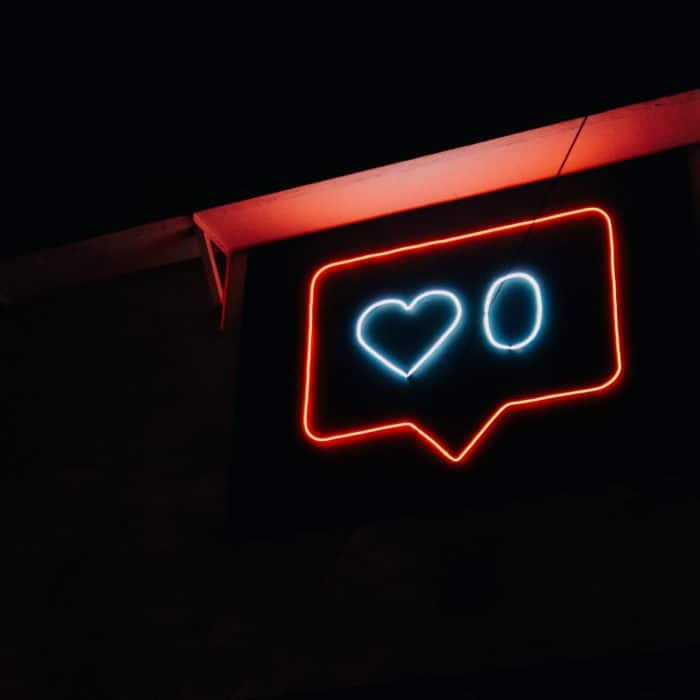
How to Get Viewers for Your Instagram Broadcast Video
Hosting an Instagram live broadcast is something that you need to plan and organize carefully, especially if you’re doing it to promote a business, brand, or a big event. And, even if you’re just doing it for fun, like a vlog or something, you still need to prepare ahead of time in order to get the right amount of viewers you project to have. Here are some things you can do:
-
Announce a schedule
First, you can set reminders so your followers are informed about your upcoming live video. That way, they will be able to join on time and not miss out on anything from start to finish. Announcing that you’re broadcasting live ahead of time is strategically effective because your followers will also have the time to free up their schedules to join your event.
-
Promote through Instagram Stories
Next, you can create a post through Instagram Story. You can opt to upload a poster or a series of photos that will serve as a sneak-peek for your upcoming live video.
-
Promote through Instagram Reels
Moreover, you can also opt to post a pre-recorded video content to promote your upcoming live stream. Reels will help you get followers’ attention and give you a better look at the possible live audience you will be having when the time comes.
-
Manually add people
Additionally, you can also manually add people during such a time that you’re already live streaming. Those who are added can also spread the word and might give you additional viewers in a nick of time.

Requirements for Instagram Live Videos
In preparation for your upcoming Instagram live video, make sure to set things up first before finally going live. Your last-minute preparations will mostly cover the technical details of your incoming Instagram live video.
Lights
Good lighting is always a big factor in making a positive impression on your audience. A poorly lit studio can affect audience impact that may lead to your followers exiting your live stream without finishing because of poorly lit and saturated video quality (well, unless you’re Taylor Swift or the BTS, or something).
Camera Roll
Setup your camera settings before going live on Instagram. During setup, choose which camera you will use for your live video: main Instagram feed or selfie camera. Choosing which camera to use is important because it will serve as your communication medium. Don’t switch too often if not at all, from rear and front cam (or vice versa) during a live stream unless it’s necessary. Don’t make your live stream a dizzying experience for your followers.
Action!
One last step before finally going live on Instagram is to test it out first. Doing so, you will have to go to Practice Mode. This Instagram mode allows you to view your live stream without actually going live but all buttons are available and can be practiced on. The idea of Practice Mode is to give you an overall feel to what you will be doing in your actual Instagram live stream. Once done with Instagram Practice Mode, you’re now ready to go live!
Note: The best time to go live on Instagram is when most followers are online. Study your followers’ trends and check your analytics to understand further how it works.
Things You Can Do During an Instagram Live Strea
If you’re having a hard time coming up with an approach for your Instagram live streams, there are actually tons of things you can do with how you’re going to deliver your content to your audience. Below are some of the things you can do during an Instagram live stream:
-
Do Q&A or AMA
Lorem ipsum dolor sit First off, Q&A. Questions & Answers are most common but are never outdated. Answer questions from your audience through the speech bubble function while on-stream. You can always filter through the questions and just answer those you think are relevant to your topic. To make things more fun, you can also opt to make your Q&A an AMA (Ask Me Anything) to have more interactive content; and also make it more personal.
-
Event coverage
Going live on Instagram to cover an event is also good content. You can opt to cover almost anything from a simple birthday party to a mega concert, or whatever social or political event that’s happening around you. At most, this type of content is done spontaneously.
-
Collaborations
If you’re a vlogger, you can opt to do a collaboration with other known content creators to stream live on your Instagram account. You can do challenge crazes or anything trendy and get your audience hyped up.
-
Interview a Celebrity Guest or Do Testimonials from Different People
What you can also do, especially if you’re representing a brand or name, is to invite a well-known guest (a celebrity, for example) to promote your brand. Having a renowned guest will surely get you a spiking upward trend on your viewer analytics.
You can also opt to do testimonials from different people who have used your brand and promote them via Instagram live.
-
Review products or services
One thing you can also do during an Instagram live is making a product review or promotion of services from local stores around your area. You can also do an unboxing of products that you have bought and test them out live.
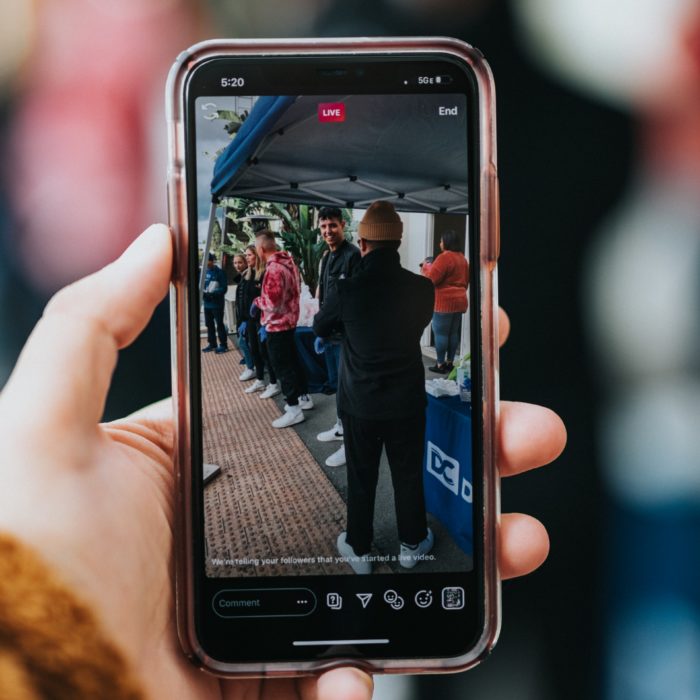
Frequently Asked Questions
How Long Can an Instagram Live Video Be?
An Instagram live video can be at least one minute and can be as long as you like, provided that it’s under 60 minutes for it to be savable in your Archive.
Can You Go Live on Instagram with Multiple Users?
Yes, of course! You can add up to four people. It’s called a Live Room.
How Can You See Your Chat on Instagram Live?
To see and monitor your chats on Instagram live, press the Speech Bubble icon on the bottom of your screen that looks like a callout dialogue box. All chats and comments are seen there.
What is the Difference between Instagram Live and Instagram Stories?
Instagram Live. A real-time recording and posting of video(s) that are available and viewable in the actual moment that an event or an occurrence happens. Your content is uneditable during an Instagram live video, so what people will see during that live presentation cannot be undone or taken down unless you end your live coverage.
Instagram Stories. These can be (but are not limited to) pre-recorded videos, a single featured photo, or a series of photos stacked and created into a moving presentation that are uploaded/posted anytime based on Instagram user discretion.















