While this is a tutorial on changing your Instagram passwords, take into consideration the tips below for all your social media accounts!
You should change your password every 60-90 days. While this may seem tedious, especially trying to remember all your account passwords if you have several different accounts, it is an easy way to help protect yourself. Keep yourself protected and secure by changing your passwords often, keep them random, and enjoy your Instagram account and followers.
Millions of people around the world use the same email/username and password for many accounts. It often seems easier because you only have to remember one login. Unfortunately, if a hacker gets into one account, they can hack into all of your accounts! You could be looking at very serious problems! Every account should have a unique username and password.
Here is how to change your Instagram password on your phone and on your desktop.

How to Change Your Insta Password on Mobile
Here is how you can change your Instagram password on a mobile phone:
-
Step 1
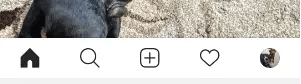
lick on your profile by clicking on the menu icon – the little circle on the bottom of the screen with your profile picture in it.
-
Step 2
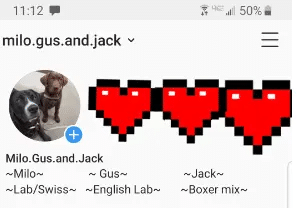
Click on the top right corner menu that looks like 3 horizontal lines.
-
Step 3
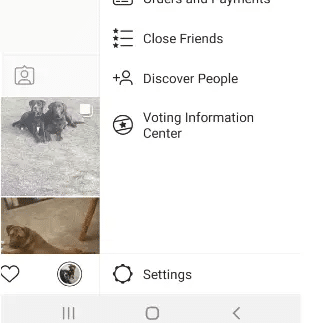
Tap Settings. The settings icon is the gear on the bottom of the screen.
-
Step 4
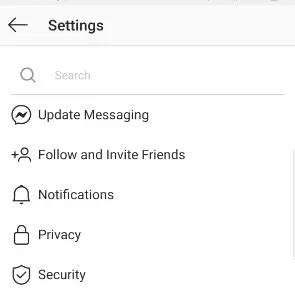
From the drop-down menu, click on Security- it is the 5th option down.
-
Step 5
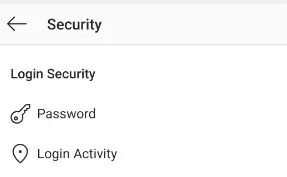
Tap password, the first option shown on the list.
-
Step 6
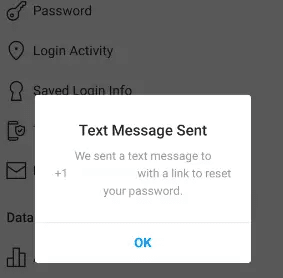
Instagram will send a link to your cell phone on your account to reset your password.
-
Step 7
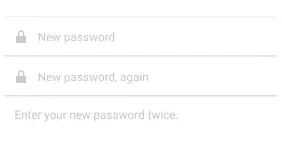
Click on the link and enter your new password twice.
-
Step 8
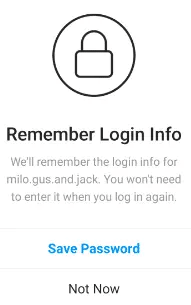
The screen will pop up saying you successfully changed your password and ask if you want to save it.

How to Change Your Insta Password on Desktop
Here is how you can change your Instagram password on your desktop:
-
Step 1

Click on your profile by clicking on the little circle on the bottom of the screen with your profile picture in it.
-
Step 2
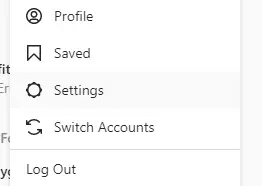
Click on settings – it is the gear icon.
-
Step 3
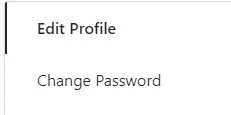
Click the first choice on the left is to change the password.
-
Step 4
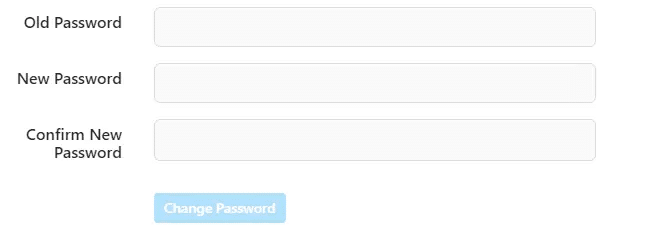
Enter your old password and then enter your new password twice.

Change Your Instagram Password From the Login Screen
If you have forgotten your current password, you will need to reset your Instagram password from the login screen. Here is how you can do this from the Instagram app:
-
Step 1
After opening the Instagram app, tap “Forgot password” login link.
-
Step 2
Depending on whether you have an iPhone or Android device, you will be prompted to input different verification information. If you have an Android device, you will be asked to input your phone number or email address. If you have an iPhone, you will be asked to put in your phone number or username.
-
Step 3
After inputting your information, you will be prompted to follow additional steps based on what method you used to change your Instagram password.

Password Protection Tools
You will likely change your Instagram password or rest other passwords on various sites periodically. Creating a unique, strong password for each login page can become overwhelming to remember your new password.
Fortunately, there are tools that will keep track of your Instagram password (as well as others) so that you won’t have to struggle every time you find yourself logged out. These tools will also let you know if there was a data breach and if your current password for a service has been compromised.
Here are three password protection tools that will keep track every time you change your Instagram password or reset others:
-
Sticky Password
With StickyPassword, you can create and keep track of every password you use for online accounts and services. The platform will prompt you to change password if they think one should be stronger and will also store other credentials needed to use the internet safely.
StickyPassword currently offers a lifetime membership that will unlock all of its features, ensuring that you never need to rely on a weak password (but easy to remember!) again.
-
Dashlane
Next time you need to change your Instagram password, Dashlane will prompt you to change it on their system. Not only can use their program on your desktop, but they also have a mobile app. It is easy to select password changes because they will generate a strong code for you.
Once you log in, you will remain logged in for 14 days so you only have to remember one password to access all your accounts and tools. The platform also has a family plan, allowing you to share and update passwords with others in your family. Next time you change the Netflix password, you won’t ask everyone else for the new one.
-
Last Pass
LastPass will reset your Instagram password in their system to allow for easy login every time you want to access your account. You can also lookup passwords whenever you need one.
The platform has many other security features, letting you know if a password has been showing up on the dark web. That way you can your settings quickly so that nobody else can access your profile page.

Best Password Tips
The best passwords to choose aren’t passwords at all! Phrase-based passwords often called passphrases are harder to guess and can therefore be more secure. A good passphrase is often a combination of letters, symbols, and numbers that have nothing to do with anything. Remember random is better!
Simple tips to remember:
