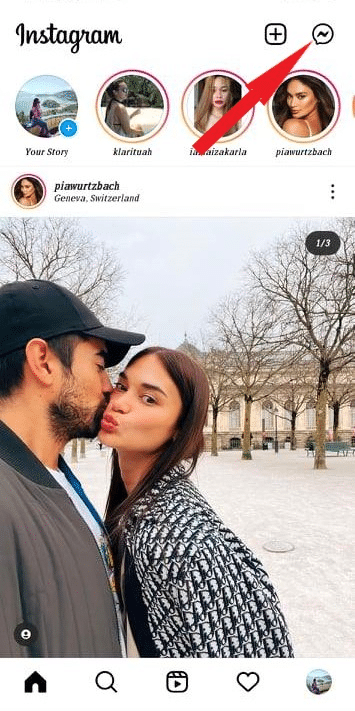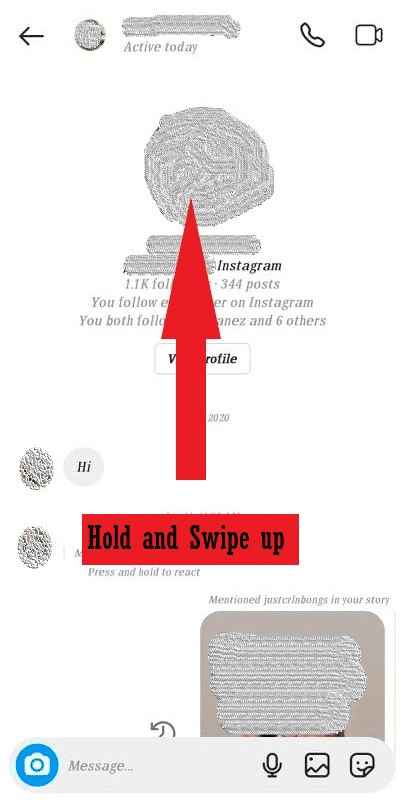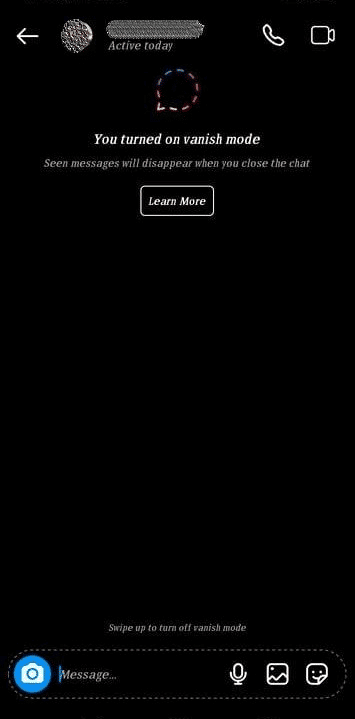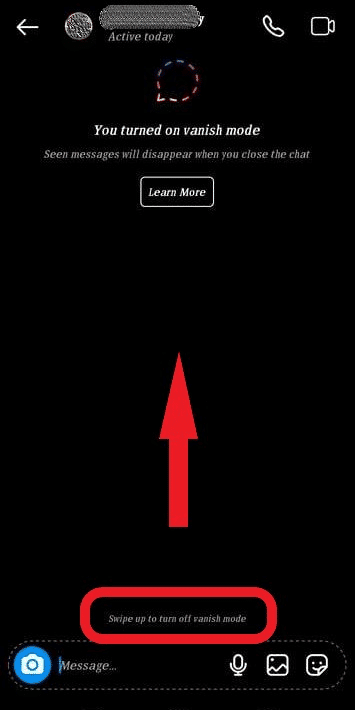While self-destructing messages don’t always make sense, you can use them to plan a surprise event, discuss personal matters, or tell someone a secret. These private chats will remain completely safe and anonymous from others’ eyes.
This post will teach you how to turn on vanish mode in Instagram chat, how to exit the mode and explain how it is used.
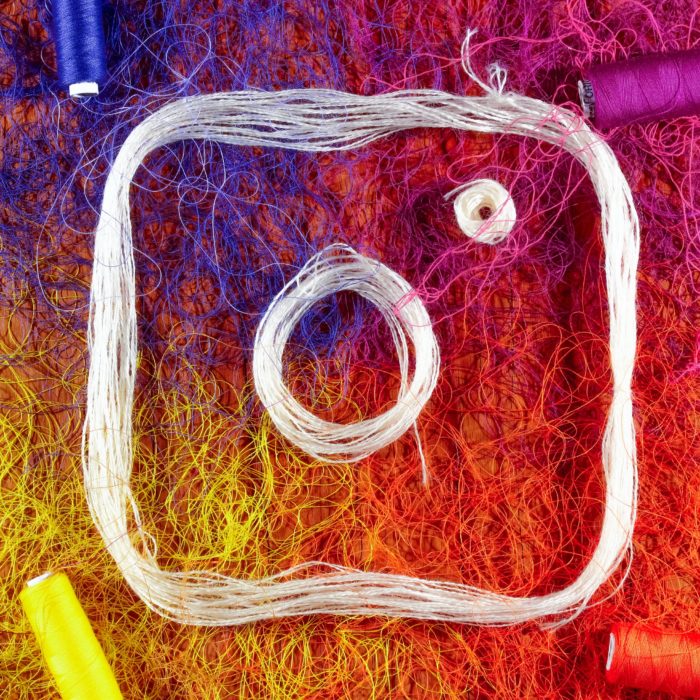
What Is Vanish Mode on Instagram?
The vanish mode feature on the Instagram app is very similar to that on Snapchat. It allows you to send messages to individuals without having to worry that an unintended person may come across the information.
Vanish mode doesn’t work on your post of stories. It only works on Instagram direct messages with other people or brands. It won’t delete any existing chat that was in the window before you turned on the mode. It will only work on messages sent while it is enabled.
You won’t have to worry about unsolicited messages using this mode as people will need to be friends with you beforehand. Vanish mode on Instagram only works in individual conversations (one-on-one chats), not group chats with multiple users. That being said, Instagram users can speak to multiple people in different chants while using vanish mode.
Not only can people send messages when vanish mode is enabled, but you can also send images, videos, stickers, and GIFs. Everything will automatically disappear when the chat ends.
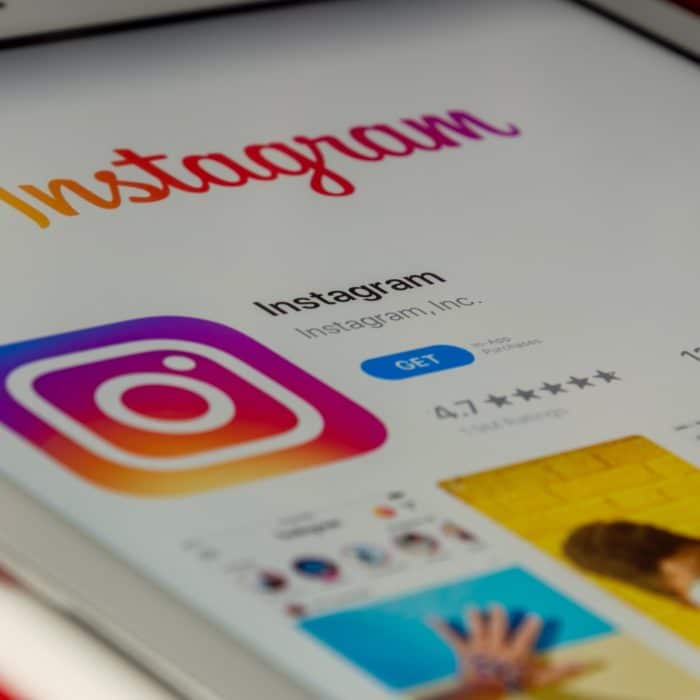
How to Use Vanish Mode on Instagram
To use Instagram’s vanish mode, you will need to enable it on the direct messages of your choice. Not all messages will disappear, only those sent to another Instagram user when vanish mode is on.
Here is how you can make vanish mode work on your app:
-
step 1
To use vanish mode, you must go to your messages on the Instagram app. Click the chat icon in the upper-right corner of the screen.
-
step 2
Open the one-on-one chat that you wish to enable vanish mode. Tap the screen and hold, then swipe up to turn it on. Everything that is typed or sent while the mode is active will disappear after the recipient views it once.
-
step 3
If your Instagram app is typically in light mode, it will switch to dark mode when vanish mode is enabled. This will help you remember to end vanish mode when you wish to go back to using Instagram’s messaging features normally.
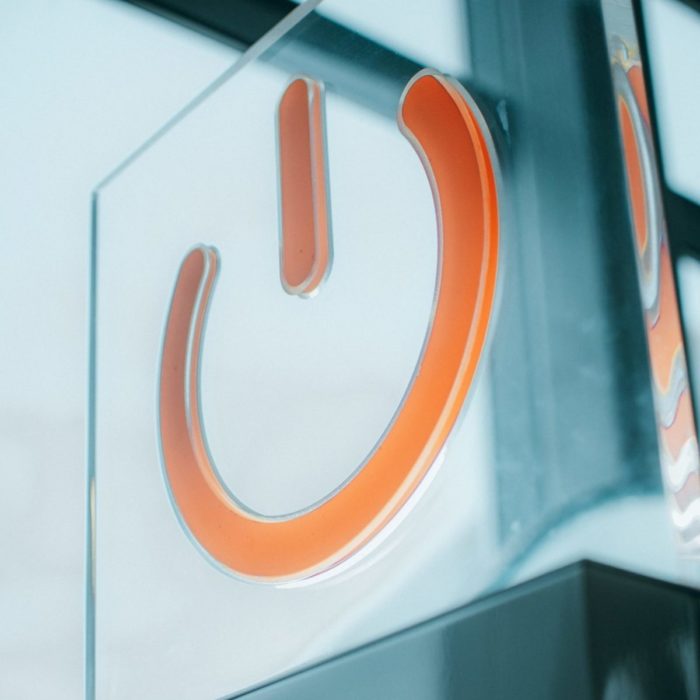
How to Turn Off Instagram Vanish Mode
After you have finished using the feature, you will want to make vanish mode disappear by turning it off. To stop disappearing messages in your chat window, complete the following steps:
-
Step 1
Revisit the chat with vanish mode enabled. Tap on the screen and hold, the swipe up to disable the mode.
-
Step 2
Your screen should go back to normal and all messages not sent in vanish mode will return to the screen.

Frequently Asked Questions
Who Can Use Vanish Mode on Instagram?
Anyone can activate vanish mode on Instagram, but you must be friends with the person you are sending messages to. Remember that any messages sent in a regular chat thread will remain and not be automatically erased. Only those sent in vanish mode will have the self-erasing feature.
Can Vanished Messages Reappear?
Once you finish the conversation, vanish mode will erase everything that was said. This means that neither you nor the other person can access the information again in the chat window.
Can You Screenshot During Vanish Mode on Instagram?
While you can screenshot a conversation when it is in vanish mode, the other person will be notified immediately that you have copied the conversation somehow. Unless you want to hurt your trust with the other person, it is a good idea to respect their private chat and allow the chat to disappear.