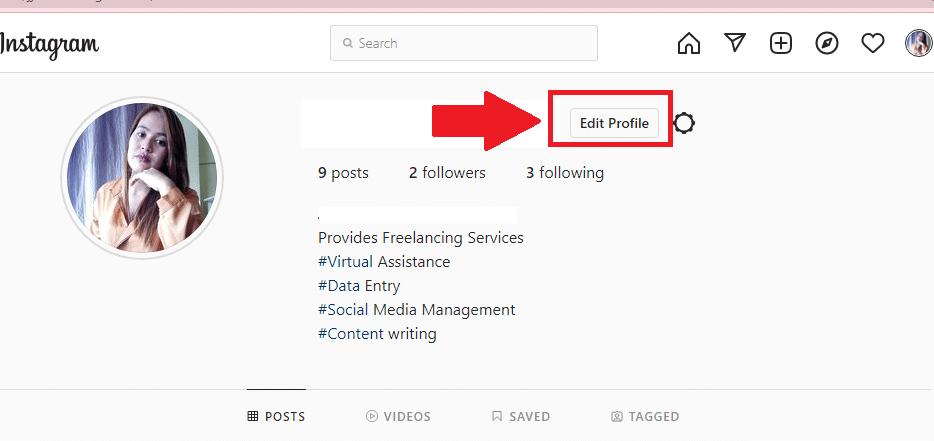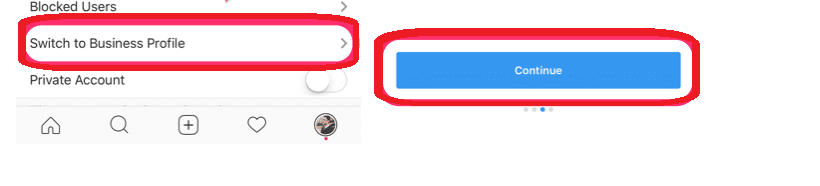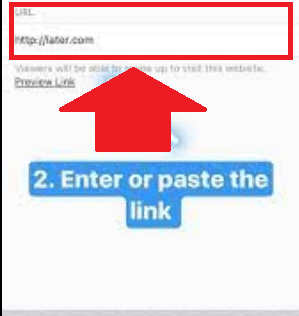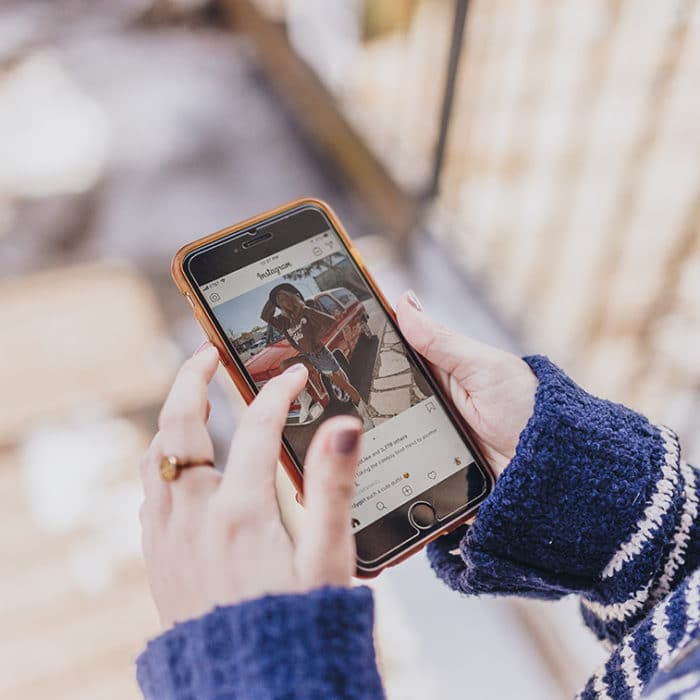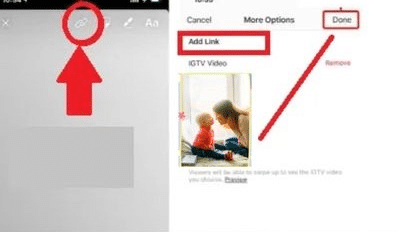If you like sharing links in your own Instagram feed, add links to your post’s caption there are a few different ways to do it. In this article, we’ll show you how to add a link to an Instagram account, Instagram bio, and how to create a clickable link. We’ll show you multiple different ways on how to add a link to your account.
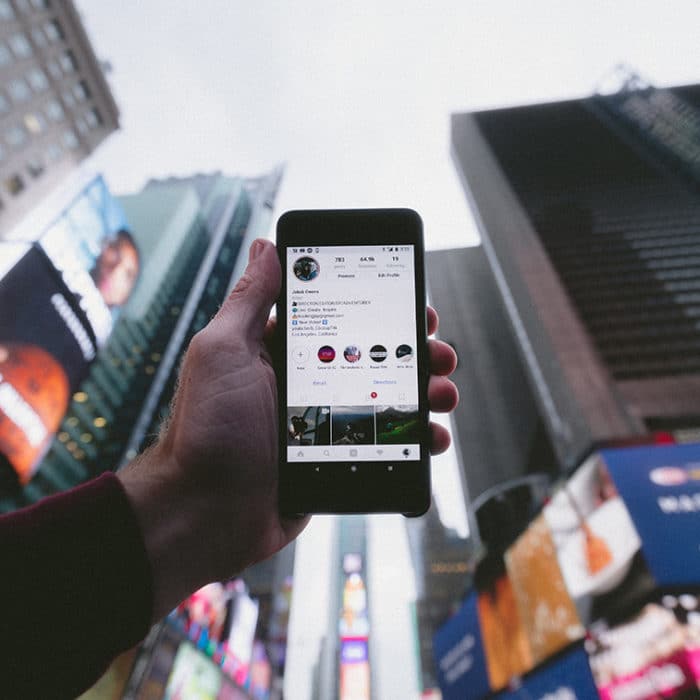
How to Add a Link to Your Instagram Bio
Nowadays, you see hashtags in every social media bio. This has become a great way to get your Instagram post in front of new people, potential customers, and Instagram followers, which is why more and more businesses are taking advantage of it.
When hashtags were introduced, external e-commerce platforms, social media managers started to add links to their post caption or to an Instagram bio link to drive traffic to their websites. However, this technique can be used even if you’re not in a business. If you have a blog or a product you’re promoting, adding clickable links to your bio is an excellent way to get people to check it out.
Here are the steps to add an Instagram link to your bio.
-
Step 1
Open your Instagram profile on your PC or mobile app.
-
Step 2
Tap Edit Profile.
-
Step 3
To add your desired link, paste it to the Website box, then hit the checkmark to save changes.
Then, you can successfully add clickable links to your Instagram bio. You can add multiple links in the Website box, but keep in mind that Instagram only allows a maximum of 2 Custom URLs per profile. So you can add links to your personal website and another page where people can get more information about your blog or business.
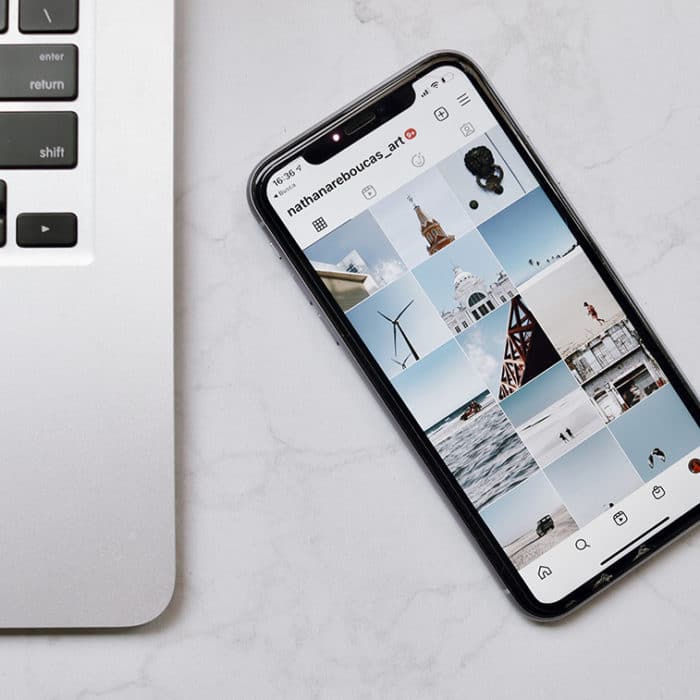
How to Add a Link to an Instagram Post
Adding a link to your Instagram posts is a great way to drive traffic to your website or blog. It’s not as simple, though. There are some steps you’ll need to take, but it’s worth the effort.
Any URL you want to include in your photo’s caption can be typed there, but it will not connect to any link. The only way to directly add a link to your Instagram picture or Instagram posts is to pay for it. If you’re genuinely attempting to promote a website or link on Instagram feed, the easiest approach is through Instagram’s advertising platform. For as low as $1, you may improve a post and include a link to your site with analytics.
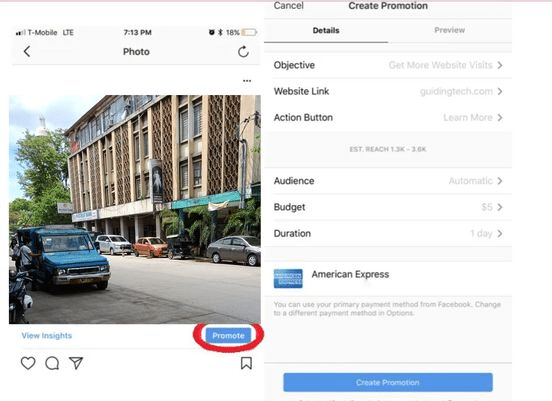
In order to advertise on Instagram posts, first, you should switch to a business account. It’s free, but it requires that you submit your organization or brand’s logo, name, website, and other information. Don’t be worried; this won’t affect anything. It simply includes additional elements such as Google Analytics tracking, promoted posts, phone and email links (optional), and of course, the capacity to boost posts through Instagram marketing.
To do this:
-
Step 1
Go to your profile
-
Step 2
Tap Settings, scroll down and tap Switch to Business Account.
-
Step 3
Click on Continue many times for an effective transition.
-
Step 4
Tap the blue Promote button after choosing any photos on your profile.
-
Step 5
You will be directed to Facebook ads, where Instagram takes care of advertising. Here you may add a link and pay.
If you’re not interested in advertising, there are other means of adding a link to your Instagram post. You can use a third-party app like InLinkz or Linktree, which will provide a clickable link in your bio. This is the best option for bloggers or businesses with multiple web pages they would like to promote.
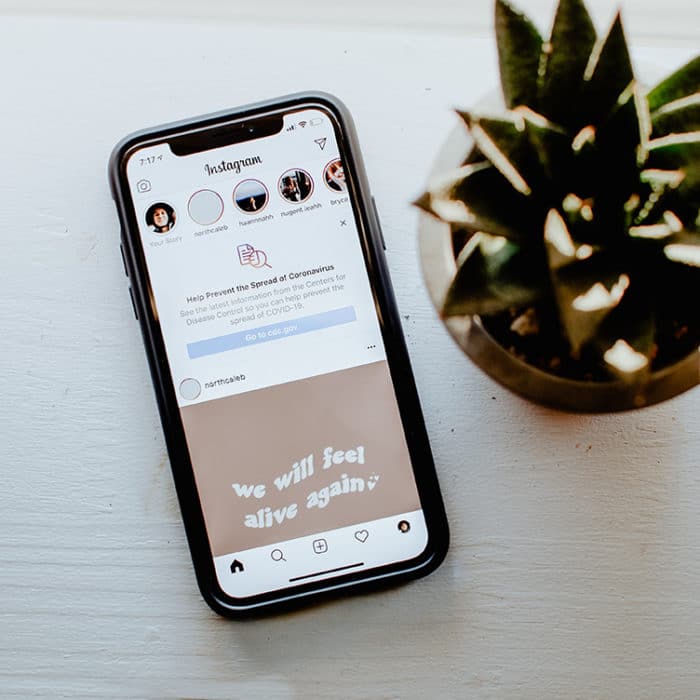
How to Add a Link to Instagram Stories
This function is now available to all Instagram users since the conditions of accounts to create links have been removed. Link Stickers have only recently been announced to be released worldwide, so it may be some time before they’re available on all accounts. You can visit Instagram’s Help Center to find out if they’re available for you.
Now, let’s go over how you can add links to your Instagram stories. To add links to your Instagram Stories, simply follow these simple instructions.
-
Step 1
Go to the Instagram profile on your mobile device and swipe right. A user may post a photo or a video as an Instagram story.
-
Step 2
To view the sticker tray, swipe up after inserting the photo. The poll widget option should appear immediately under the link, visible below GIF.
-
Step 3
Click the Link option, then copy & add links that you’d like to include in your Instagram stories, and make it a short link. You can use bitly.com as an URL shortener.
-
Step 4
The link appears like any other sticker on an Instagram Story once you’ve added it. This Link Sticker may be placed and added to your Story.
-
Step 5
This Link Sticker is clickable, and when it’s clicked, it takes the user to the published URL.
-
Step 6
Users may then share an Instagram story on their account by selecting the Share option.
Instagram, as well as the Facebook family in general, is still focused on video content. As an incentive, IGTV video posts on the platform have more link capabilities than Instagram feed videos.
Links can be shared on IGTV in the same way as any other post. In their IGTV video description, any Instagram account may include clickable links on Instagram.
Include a call to action at the bottom of your video description and on your link to open it up. This will help increase conversions.
When viewers watch your video on IGTV, they can swipe up to see more information about the product or service you’re promoting, as well as the website URL. You may also add links in the video itself.
To do this:
-
Step 1
Open the IGTV app and press the plus sign (+) in the top right corner of the screen to add a new video.
-
Step 2
Upload your video as you normally would.
-
Step 3
Enter the description and title for your video, then add link in the Description field.
-
Step 4
Preview your video, then publish it.
You can share a link to IGTV video, and when viewers watch your video on IGTV, they can swipe up to see more information about the product or service you’re promoting, whether if it’s a shopping link, links to your online shop, landing pages as well as a link to the website.

How to Add Links to Your Instagram Profile
Set up Instagram action buttons on your Instagram profile to advertise your links. They will be displayed beside your Contact and Message tabs. You will see these icons next to your Contact and Message tabs.
This feature is accessible on the Instagram business profile. So if you have one, you can select various options, including:
- Linked call to action
- Buy Tickets
- Text
- Email buttons or support CTAs
- Order Food
- Directions
- Start Order
- Reserve
- Donate
- Book
When you select any of these icons, you will be asked to input the corresponding links on Instagram. After you’ve added it, you can preview how it will look on your profile.
You can also add links as part of your Bio. This is a good way to promote multiple links, such as shopping links synced to pages, sponsored posts, story links, post ads, stories ads, or product links at once.

Frequently Asked Questions
How Do You Add Hyperlinks to Instagram?
You may add links to your bio in two ways. The first is to include them within your profile’s URL, which you can edit by clicking Edit Profile from the menu of your Instagram account. This will allow you to incorporate any hyperlinked URL your choose for your Instagram.
The second is to copy and paste the URL in your bio, then paste it into your browser’s URL field. This will enable you to see the link in action without navigating away from Instagram.
You can also use the Link Sticker. This sticker will allow you to share clickable links in your post that take users directly to the Instagram page you’ve linked to.
Why Can’t I Add a Link to Instagram?
If these features missing, It is because Instagram forbids the use of links, this is the case. Only one place on Instagram will allow you to utilize a link, and that’s in your bio. However, if you have an Instagram business profile, you can add links as part of your posts using the CTA buttons. You can see some icons next to your Contact and Message tabs. This way, you can advertise your links without breaking Instagram’s rules.
How Many Links Can You Add to Instagram Posts?
You can share links on one Instagram post. Whether you decide to use the Link Sticker or any of Instagram’s featured CTA buttons, there is no limitation regarding how many links you may share on one Instagram post.