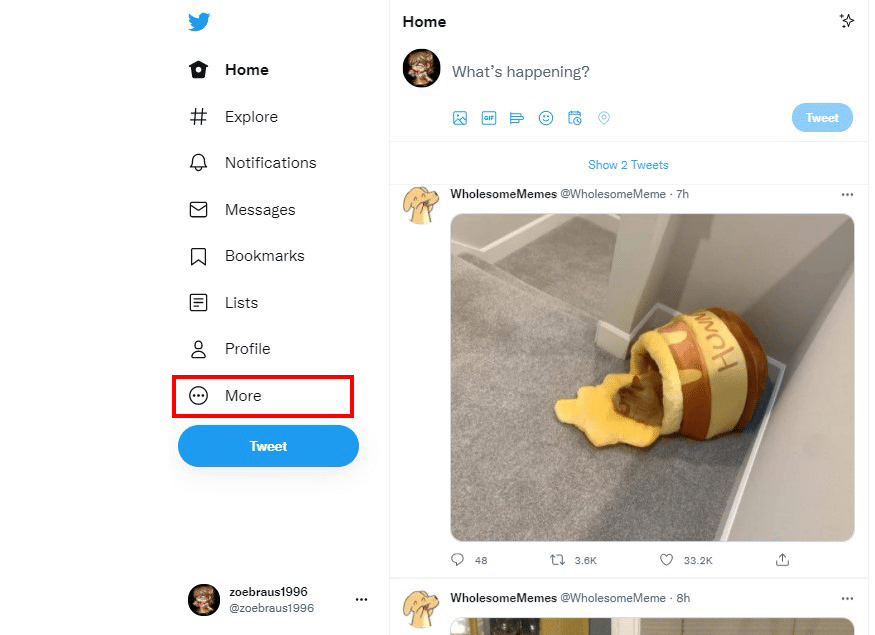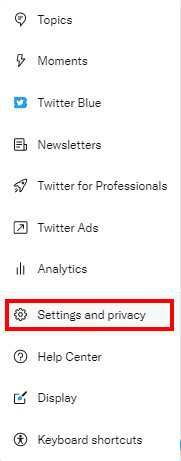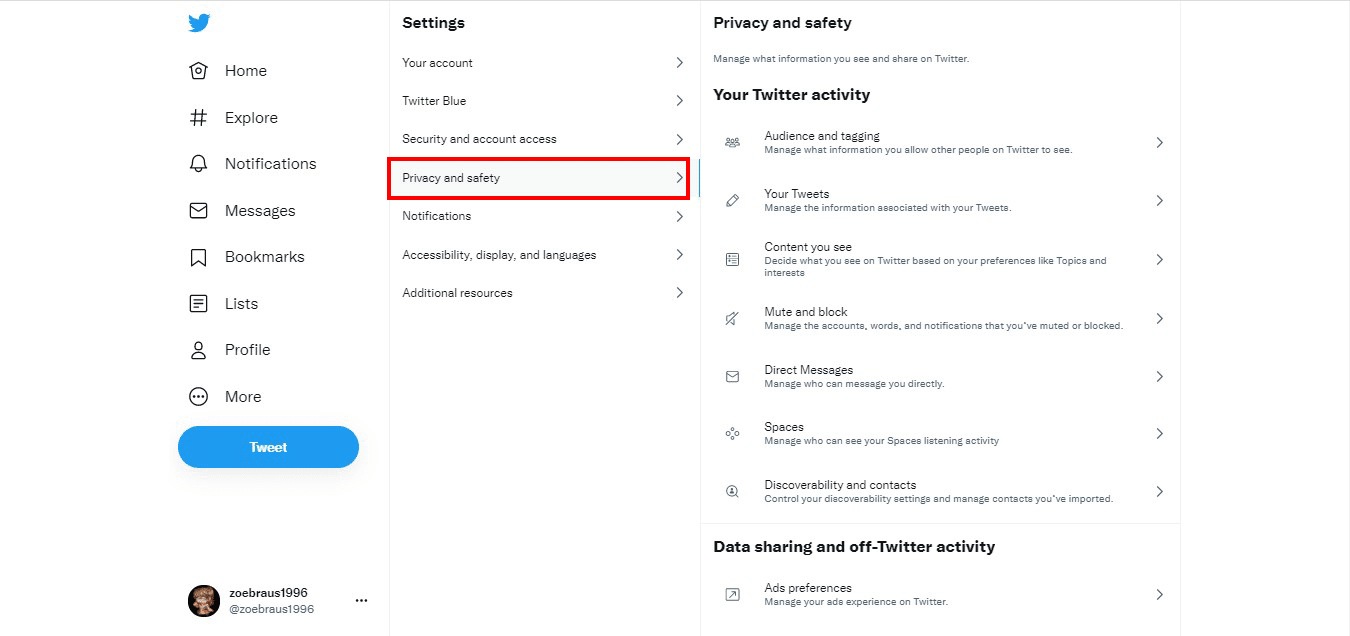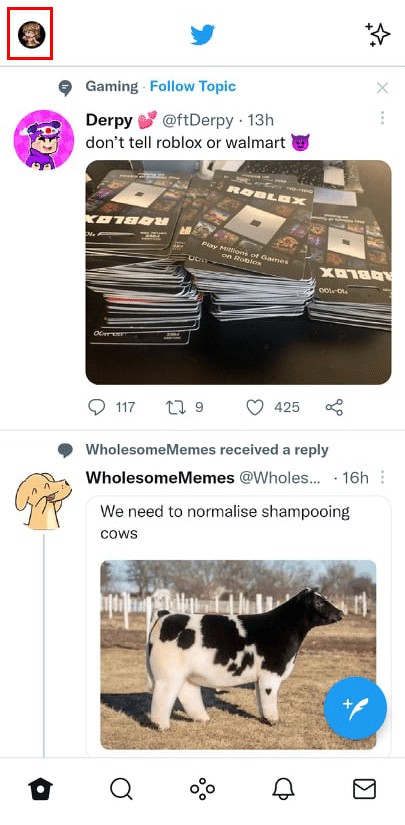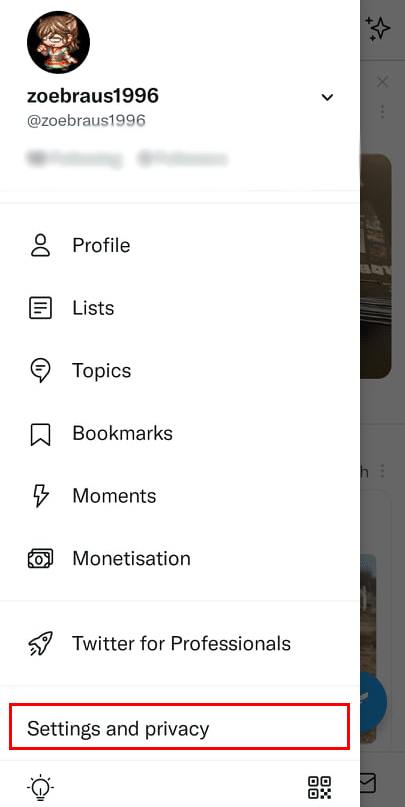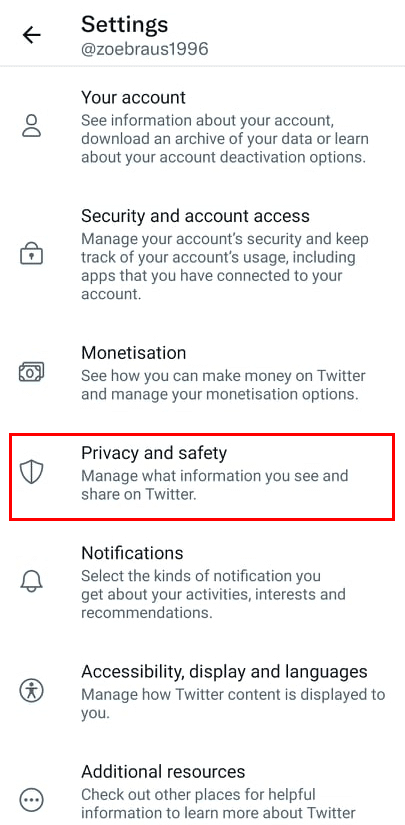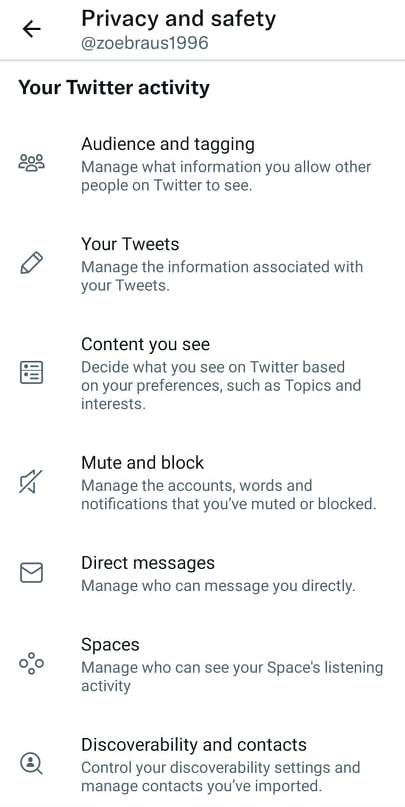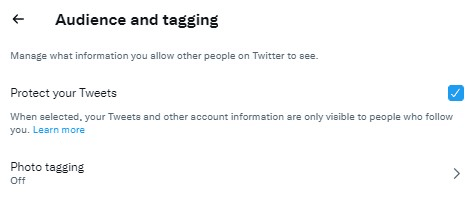Whether you agree to it or not, some of your personal information such as your IP address and the type of device you are using is available to the website you signed up for. Usually, users even consent to give other sensitive data such as your email address, phone number, and even the contacts in your address book.
Social media platforms such as Twitter, claim to receive this information to make your browsing experience more seamless and to get your account more secure. In their Privacy Policy, Twitter states that they use your information not only to show relevant posts and people to follow but also to know which types of ads and events you would probably like to see on your timeline.
Apart from the personal data you share with Twitter itself, you also share other sensitive data with your followers, other users, and even those who are outside the platform. This kind of information-sharing comes in the form of tweets, posting media content, and even your About Me page.
While sharing some personal information is sometimes unavoidable, it doesn’t mean that you can’t control most of it. Of course, there’s still something you can do to keep your account, your tweets, and other sensitive details as private as possible. In fact, it’s highly recommended that you regularly check your Twitter privacy settings so you can be safer and more secure online. Read the guide below to know how you can maximize your privacy and safety on Twitter.

How to Change Your Privacy and Safety Settings on Twitter
Twitter has a lot of options regarding your privacy and activity preferences on its website. On their Privacy and Safety page, for example, you can control who can view your tweets, who can tag you on their posts, who can send you direct messages, and a lot of others.
To view your Privacy and Safety Settings on Twitter, do the following steps:
On Desktop
-
Step 1
Open Twitter on your browser. Log in to your account if you haven’t done so already.
-
Step 2
Click “More” on the right side of the screen.
-
Step 3
On the pop-up menu that will appear, select “Settings and Privacy”.
-
Step 4
You will be redirected to your Account Settings page. Click “Privacy and Safety”, and now you can adjust your account’s privacy settings on Twitter using your browser.
On Your Phone
-
Step 1
Launch the Twitter app on your mobile device and log in to your account.
-
Step 2
Tap your profile icon which you can see on the top left corner of the screen.
-
Step 3
Select “Settings and Privacy” on the menu.
-
Step 4
On the Settings page, choose “Privacy and Safety”.
You will be redirected to the Twitter privacy settings page on your mobile.
Twitter Restrictions Explanation
As I’ve mentioned previously, there are several things you can do to adjust your privacy settings, from protecting your tweets to managing your location information. Here’s a brief guide for each of these settings and what it means for your account if you choose to restrict them:
-
Audience and tagging
This is where you can choose to make your Twitter account private or public. With a private account, only your followers (and people you approve to follow you) will be able to see your posts. Any tweets you posted in the past will soon be made private, too, but this might take time. Additionally, you can control here who can tag you in their photos as well as prevent everyone else from tagging you. For more information about this setting, proceed to the next section of this article.
-
Your tweets
With this setting, you can mark your tweets as having potentially sensitive content. If you regularly post sensitive media, it’s a good idea to toggle this one on to avoid being penalized by Twitter.
-
Content you see
This is where you can manage what type of content you would like to see on your feed, such as topics and interests. Aside from that, you can also decide whether you would like to see posts that may contain sensitive media.
-
Mute and block
Here, you can manage the accounts you’ve muted or blocked. You can also choose which notifications you would like to receive as well as mute words that you don’t like to see on your feed.
-
Direct messages
Choose who you want to receive direct messages from. Setting it to “Public” will allow everyone to send you message requests. You can also decide whether you want to let people know you’ve seen their messages or not here.
-
Spaces
Don’t want your followers to know what spaces you’re listening to? You can disable them here.
-
Discoverability and contacts
This is where you can control how others can find you (i.e. phone number and email address) as well as allow Twitter to sync address book contacts.
-
Ads preferences
This lets you decide whether or not you want Twitter to personalize ads based on things such as your recent activity.
-
Off-Twitter activity
Here, you can manage how Twitter uses data regarding your activity outside the platform such as the websites you visit and your device information.
-
Data sharing with business partners
You can choose to allow Twitter to share additional information about you with other companies.
-
Location information
Here is where you can control how Twitter uses your location information to show contents that may be relevant to you. Note that you may have to check your device location settings and Twitter app permissions for this to work.
If you want to know more about Twitter’s Privacy Policy, you can check out this page.

How to Protect Your Tweets on Twitter
By default, your Twitter profile is set to the public upon signing up. All Twitter users and even people who aren’t on the platform can read and see your tweets. Everyone can follow your account. Your tweets will also appear on search engines.
If you don’t want any of those, you can make your Twitter account private. To make your account private, do the following:
-
Step 1
Open or launch Twitter.
-
Step 2
On the Twitter menu, select “Settings and Privacy”.
-
Step 3
Under Settings, click “Privacy and Safety”.
-
Step 4
Select “Audience and Tagging” on the menu. You can usually find this on the top of the “Privacy and Safety” page.
-
Step 5
Turn on “Protect your Tweets” to make your account private.
With a private account, only your followers can see your tweets, including your future posts and ones you’ve made in the past. Your profile won’t also appear on Google searches. However, your past tweets may still appear on other websites and search engines. If you revert your profile from private to public, all of your tweets will be made public as well.

How to Protect Your Twitter Account
Nowadays, you may have heard of compromised accounts and “doxxing”. “Doxxing” refers to releasing sensitive information of a person with malicious intent.
Understandably, this can cause anyone with a Twitter account to get worried for their safety and security that they may even consider deleting their profile. Fortunately, there are things you can do to protect your account. Here are some tips:
- Turn on protected tweets settings so only people you approve can see your posts. Refer to the guide above to know more.
- Check your privacy and safety settings often.
- Do not open suspicious links especially from people you don’t know.
- Change your password regularly.
- Additionally, use a strong password combination and try to use different ones on every social media platform to avoid your account being hacked.
- Make your account more secure by going to Settings and Privacy > Security and account access > Security. Here, you can add Two-factor authentication and manage how you can reset your password in case you forget it.
- As much as possible, avoid sharing too much information such as places you’re heading to or your current location information.