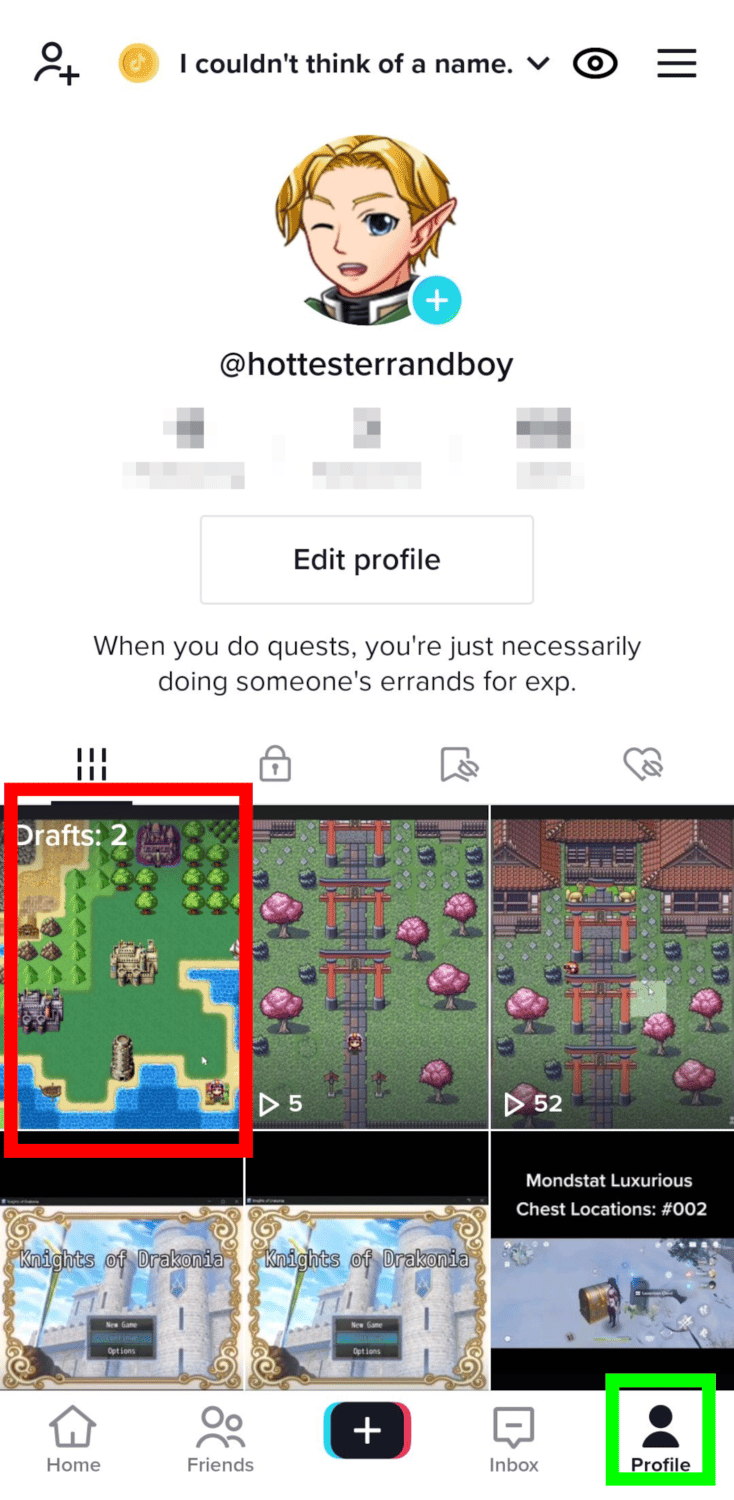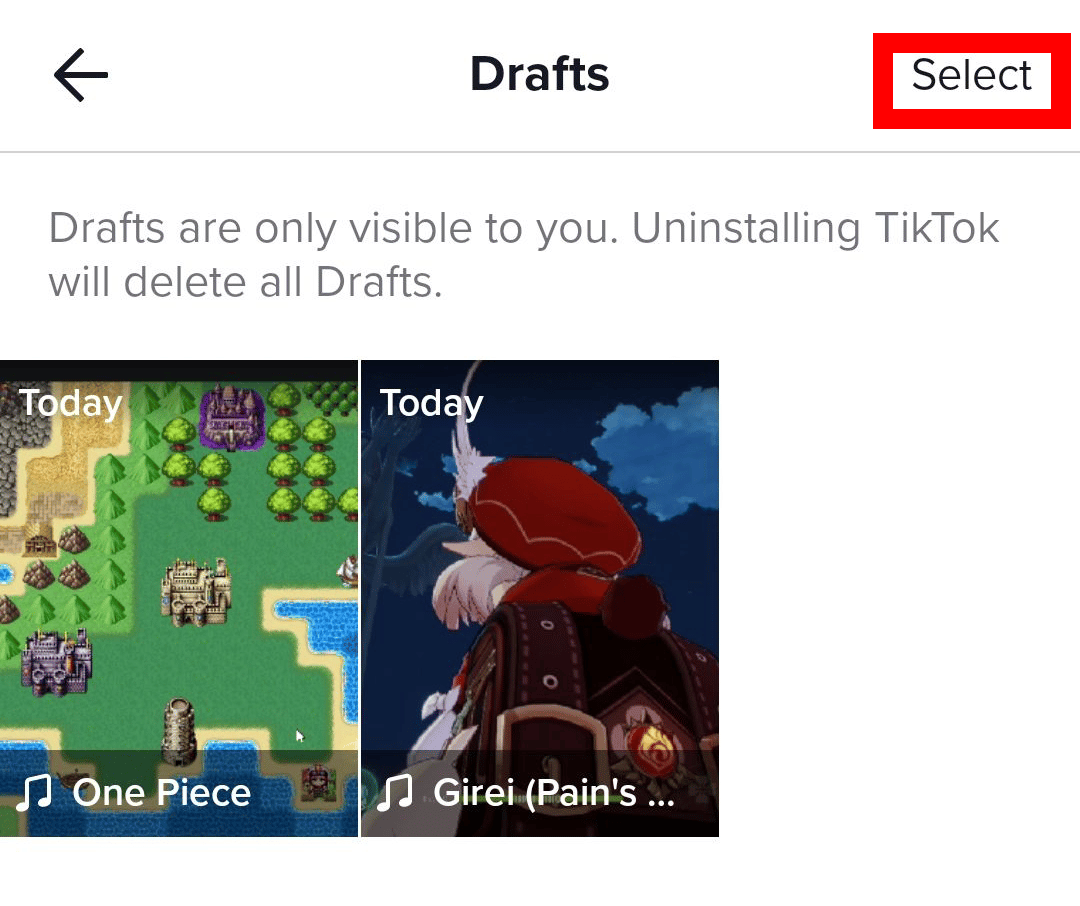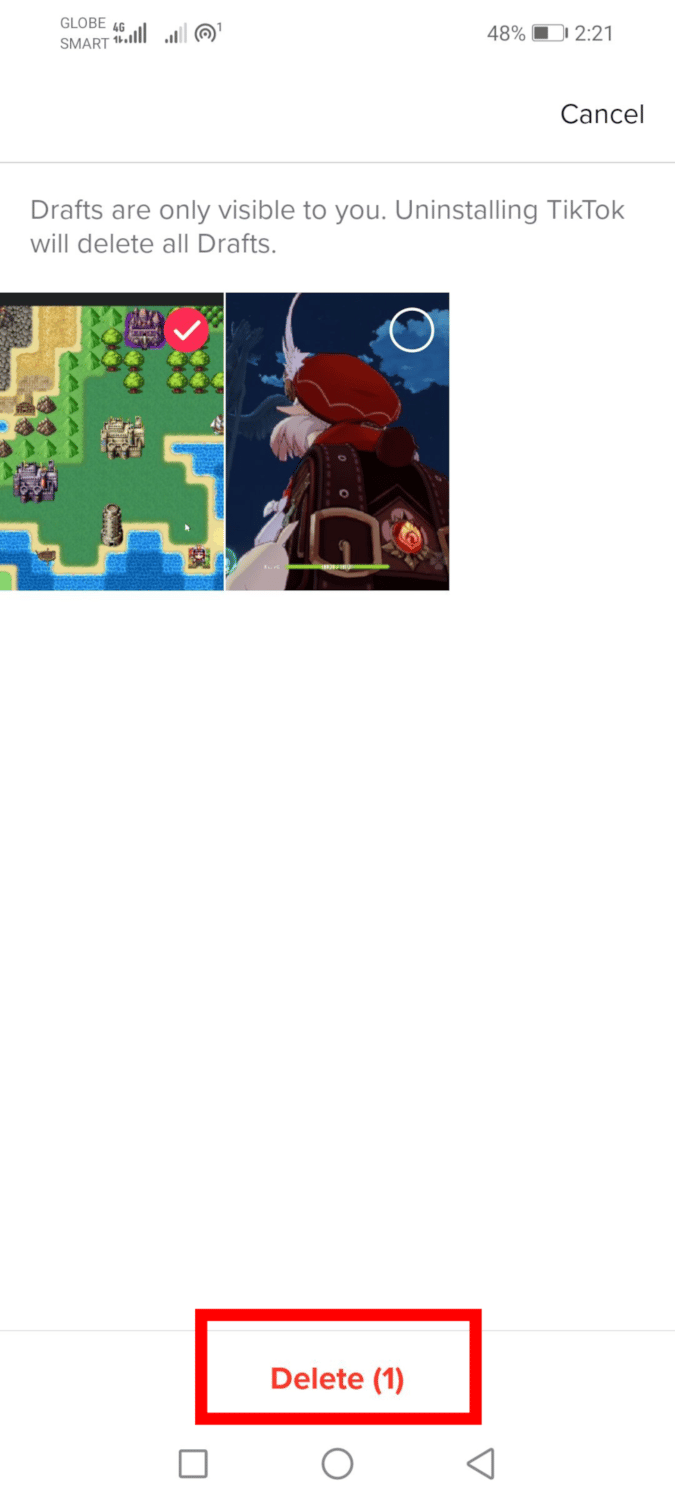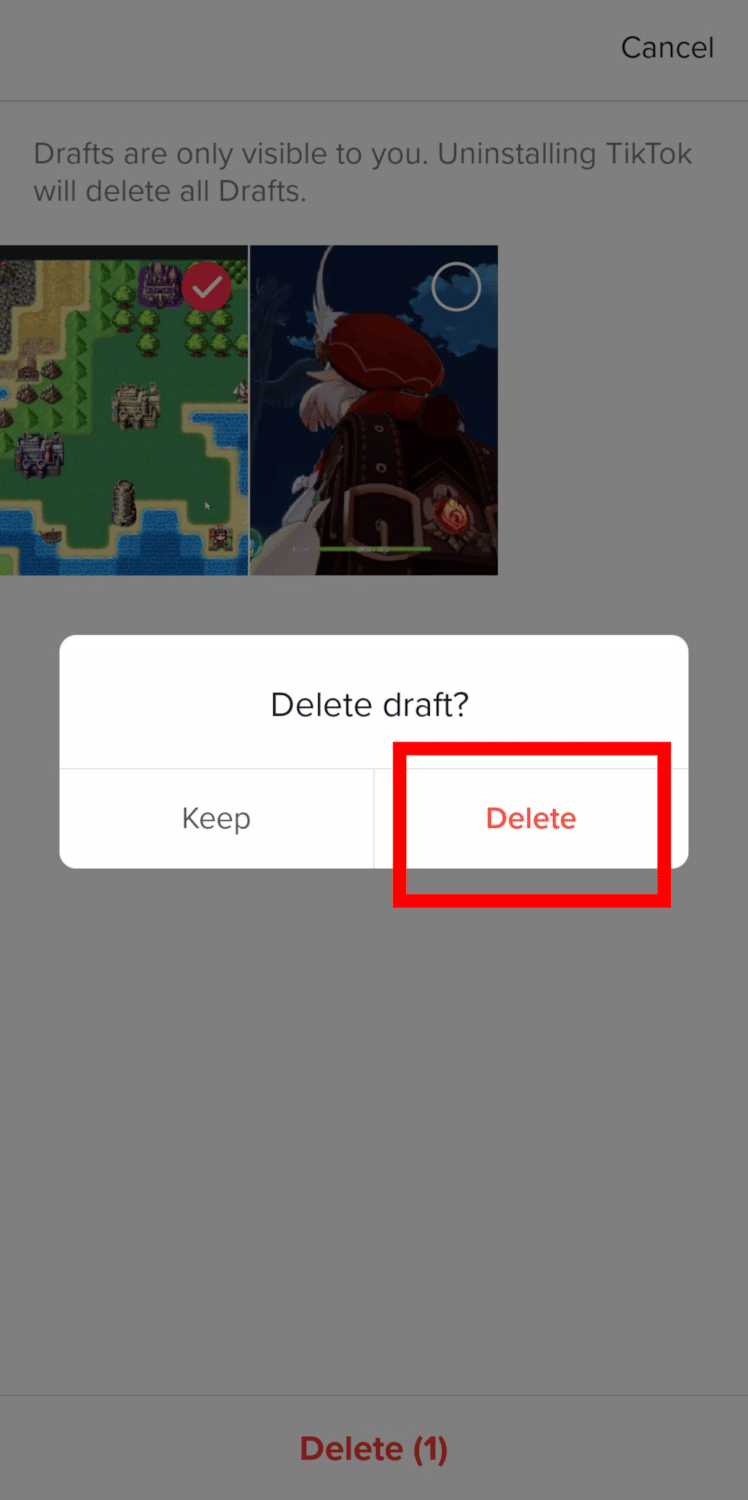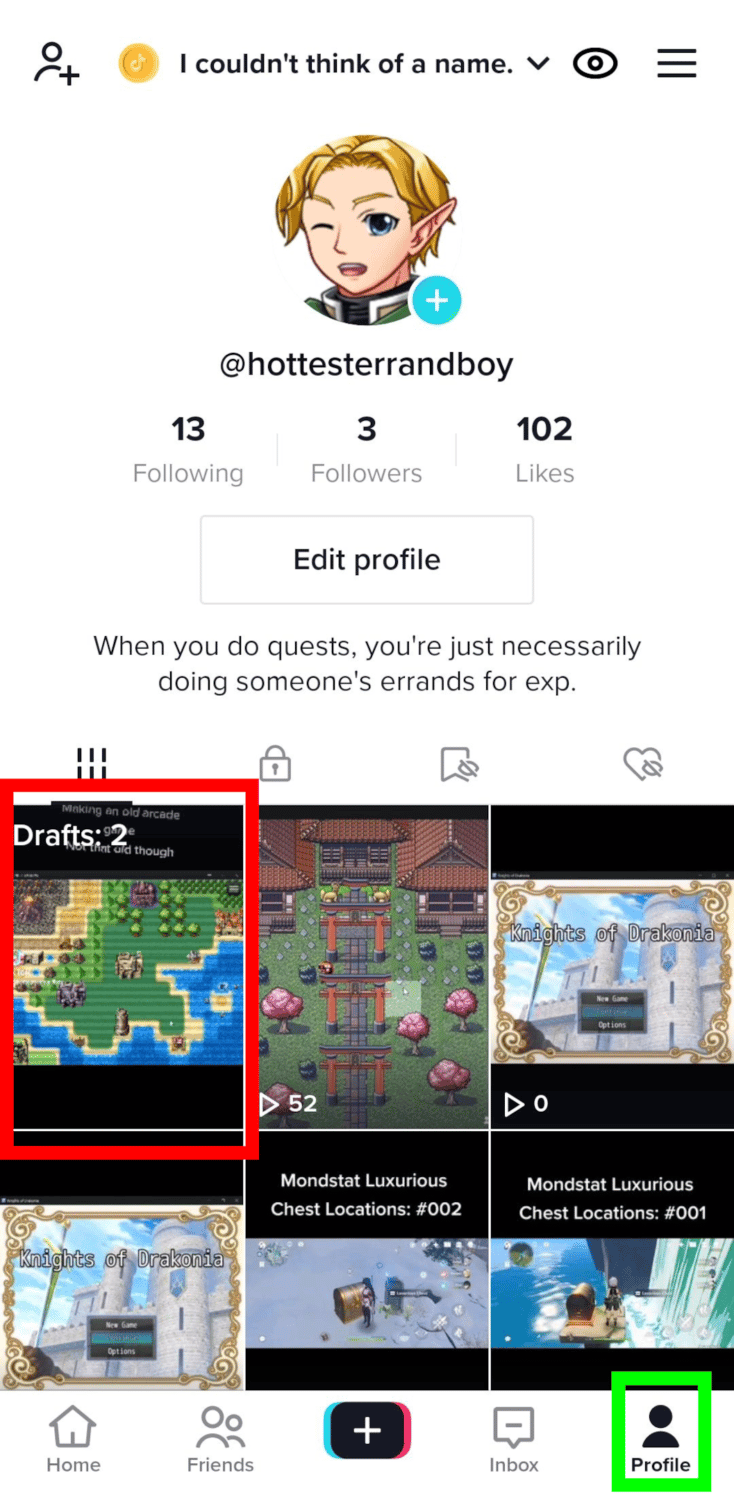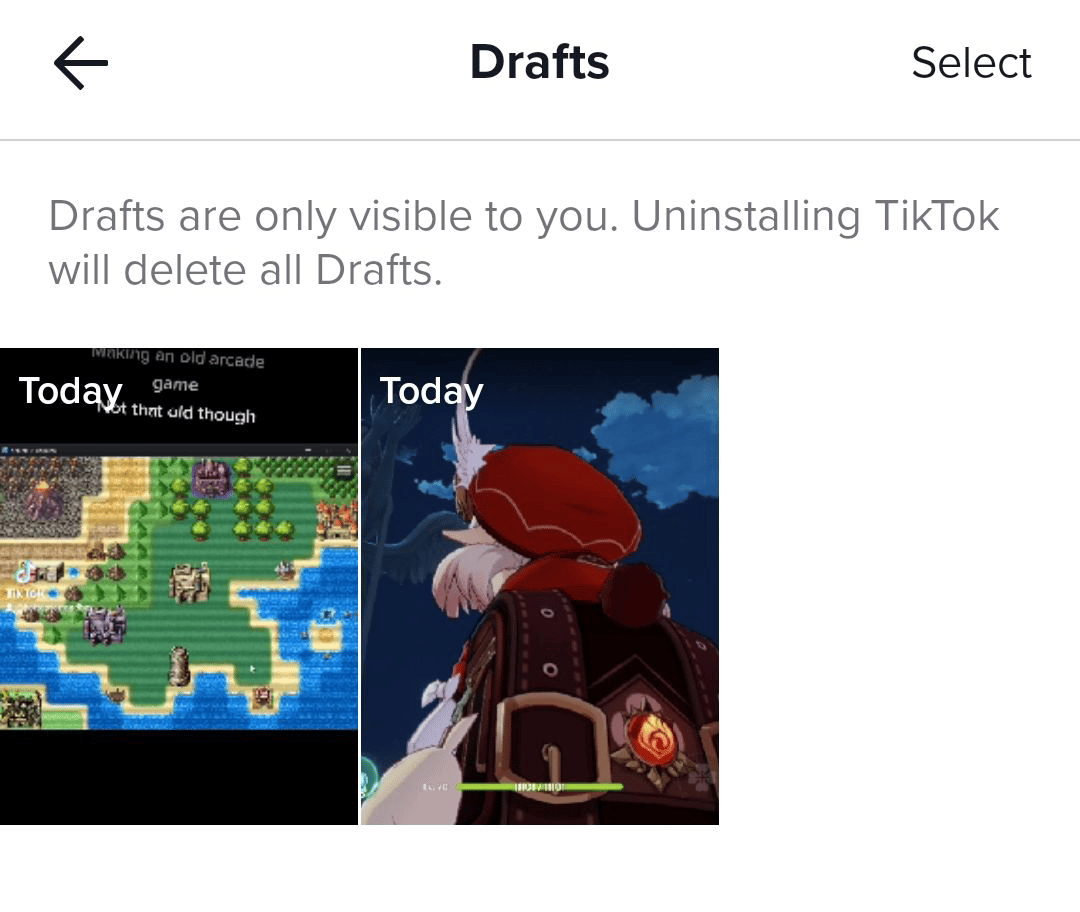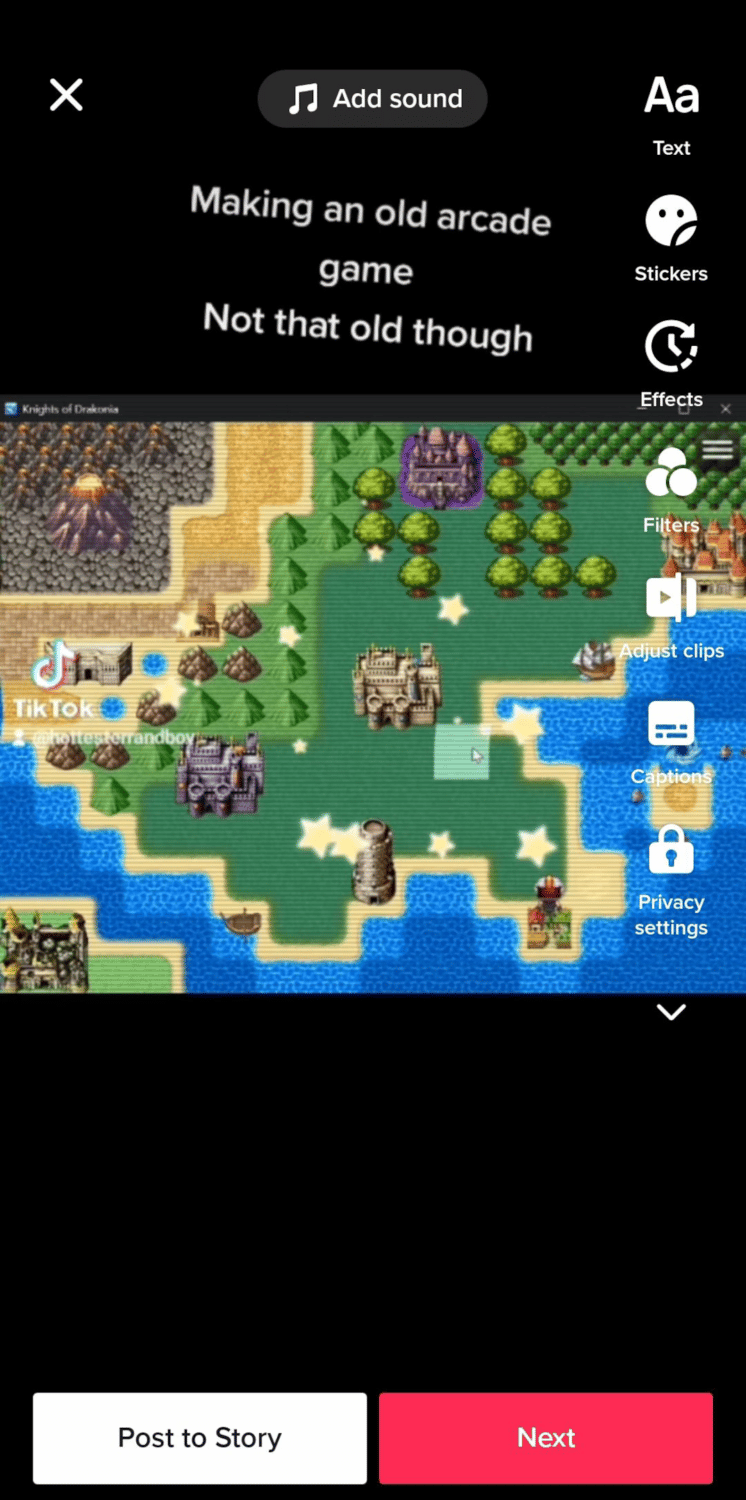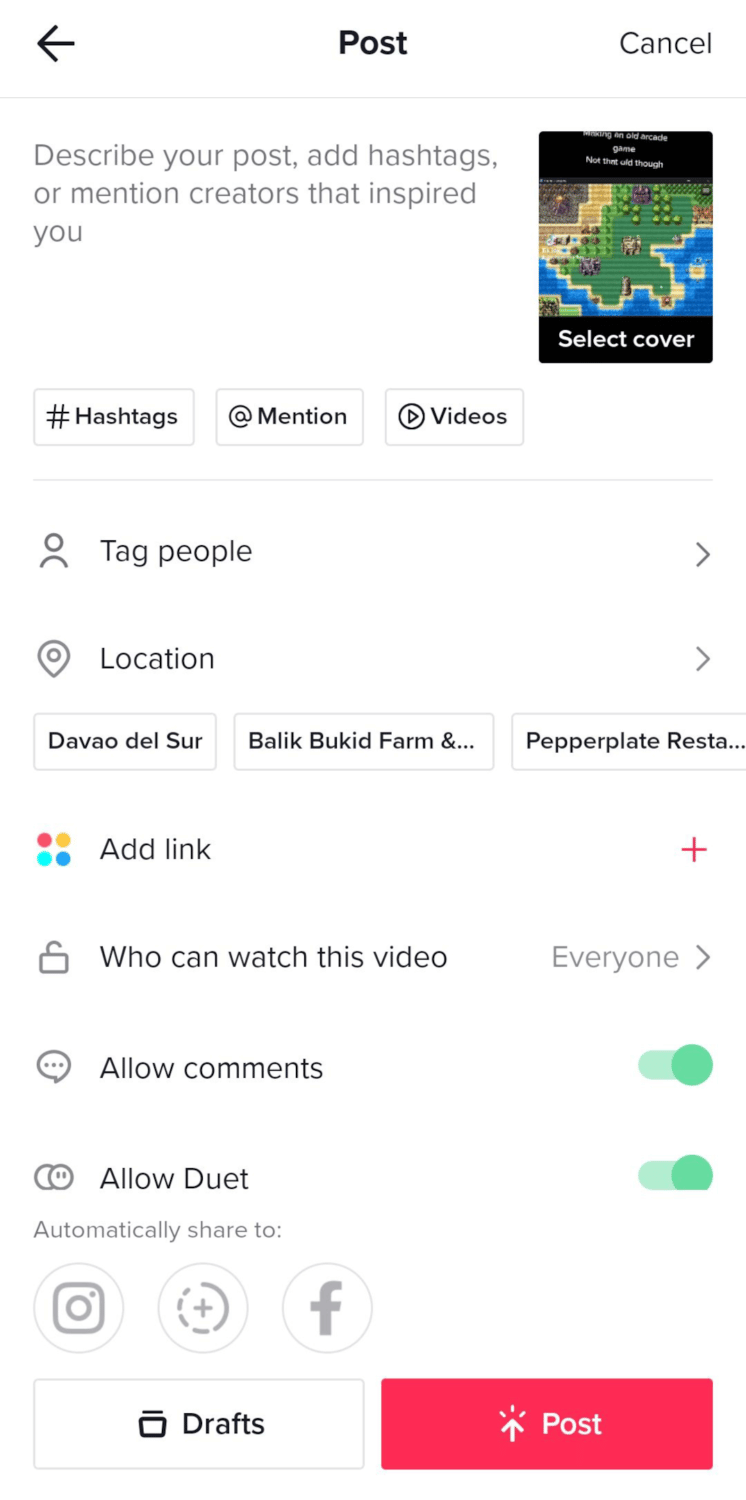TikTok has made it easy for anyone to record, edit, and share videos anytime they want on one app. Besides that, it also allows its users to save draft videos if they aren’t ready to publish them yet. It’s very handy for content creators because it gives them the freedom to set aside videos to edit them later or delete them altogether. If you’re the type who just wants to post the perfect video, then the drafts feature of TikTok is very useful.
However, deleting drafts can be a little confusing. There are a few ways to delete drafts on TikTok, plus you also have the option to edit them instead. If you’re curious about how to modify your TikTok drafts, I’ll explain it in detail below.

How to Delete Your TikTok Drafts
You can delete your TikTok drafts three ways: manually deleting them one by one, clearing the app’s storage, or uninstalling the app. Currently, deleting drafts on TikTok is only available on the mobile app, and the web version doesn’t support it yet.
Manually deleting them by going into the drafts folder of the app can help you assess which videos can be saved and indefinitely belong to the dust bin. Meanwhile, if you are sure that you want to delete all the drafts in your account, you can also remove them in one go: that is by either clearing the app’s storage or temporarily uninstalling TikTok.
Before we begin, take note that once you delete TikTok drafts, you can no longer retrieve them.
This is because drafts on TikTok aren’t stored in cloud storage like published videos but in your own mobile device. Whenever you save videos to the drafts folder, they take up space in your phone’s memory. Even though you can’t see them on your camera roll, they are still somewhere in your phone and accessible through the app’s own drafts folder.
This is why TikTok can take up so much phone storage that you may sometimes consider uninstalling it. The more videos you save on the drafts folder, the more it will use up your phone’s memory. Clearing the app’s storage every now and then may also help make the TikTok mobile application run more smoothly.
However, do be careful when doing so, as it might delete videos in your drafts folder.
For this reason, I would recommend saving the videos first to your local files before you delete them, in case you change your mind later on. But if you’re sure, you can just skip this tutorial about saving your videos to your camera roll first before deleting them.
If you do want to save some videos, then follow these steps:
-
Step 1
Launch the TikTok app on your mobile device.
-
Step 2
Tap the person icon to access your TikTok profile page.
-
Step 3
Open the drafts folder. You will usually see this as the first post on your profile page, however, this is only visible to you.
-
Step 4
Select the video you want to save.
-
Step 5
On the editing page, tap “Next.”
-
Step 6
Select “Who can watch this video.”
-
Step 7
On the pop-up menu, change it to “Only Me.”
-
Step 8
Tap “More Options”.
-
Step 9
Toggle on “Save to device.” Note: some versions of the app might not include a “more options” menu and the “Save to device” can be seen at the bottom part of the screen.
-
Step 10
Hit “Post”.
You have now successfully saved your draft video to your local storage. Right now, you can only save a draft TikTok video by publishing it first and then turning on the “Save to device” function. Just ensure the video’s privacy is set to private so no one else will see it.
You can also delete the private TikTok video you just published. Just go to the private videos tab in your TikTok profile and then choose the video. From there on, you can delete it like how you would normally delete other TikTok videos on your profile. Here’s a guide on how to delete TikTok videos that have already been posted.
By Going to the Drafts Folder
To delete TikTok drafts one by one, do the following:
-
Step 1
Launch TikTok.
-
Step 2
Go to your profile page by tapping the person icon at the bottom right corner.
-
Step 3
Open the save drafts folder. This can usually be seen at the top of your posts.
-
Step 4
Tap “Select” in the upper right corner.
-
Step 5
Choose the videos you want to delete by clicking the checkmark. You can also delete multiple drafts.
-
Step 6
Press “Delete.”
-
Step 7
A pop-up menu will appear asking you to confirm the deletion. Tap “Delete.”
By Clearing TikTok Data
On some phones, you can altogether delete drafts on TikTok by clearing the app’s data. Depending on your mobile device, the process can vary. But the process usually goes like this:
-
Step 1
Go to your phone’s settings.
-
Step 2
Head over to the app section.
-
Step 3
Find TikTok on the list of apps on your phone.
-
Step 4
Tap “Storage.”
-
Step 5
Select “Clear Data.”
By Uninstalling the App Temporarily
Uninstalling TikTok will automatically delete all the videos in the draft folder. Published videos are unaffected, however. If you are sure you want to delete all of them in one go, temporarily removing the app and then reinstalling it later will do the job.
Again, the process can vary from one phone to another.
For Android
Long press on the app icon until the “Uninstall” option is shown. Alternatively, you can also head over to the app list in your phone’s settings and tap on the app info. There, you will also find another button that allows you to uninstall the app.
For iOS
Find the app on the App Gallery and long press on the icon. When a menu appears, choose “Delete App”.
Once you uninstall TikTok, all the videos in your draft folder will be gone. You can easily install the video-sharing app again by heading over to the Play Store (for Android) and App Store (for iOS).

How to Edit TikTok Drafts
Making videos take some time and effort, so you might hesitate to delete them. How about editing them instead? Fortunately, TikTok has made that possible.
To edit videos in your draft folder, do the following:
-
Step 1
Launch the TikTok app on your phone.
-
Step 2
Go to your profile page.
-
Step 3
Select “Drafts.”
-
Step 4
Choose the video you want to edit.
-
Step 5
You will now be redirected to the editing page. It’s the same one that you use when you’re making a new video.
-
Step 6
After you’re done editing, tap “Next”.
-
Step 7
Here, you can either save it again to drafts (therefore not publishing it) or post the video now. Before posting, ensure you’ve added the caption, hashtags, and everything else.

Frequently Asked Questions
Can You Recover a Deleted TikTok Draft?
No, you can’t recover a deleted TikTok draft. Once it’s deleted, it can’t be retrieved again since it’s only stored on your phone. Be careful about apps or tools claiming they can restore your deleted files. Some of these might just be a scam or have viruses.
Can Other Users See Your TikTok Drafts?
No. Other TikTok users won’t be able to see what’s in your drafts. Unless you post them and set their privacy to either friends or everyone, only you can see your draft videos.
Will Your Drafts Delete if TikTok is Deleted?
Yes. If you uninstall TikTok, all your video drafts will be deleted, too. You can save copies of your TikTok videos to your camera roll or local storage for safekeeping.