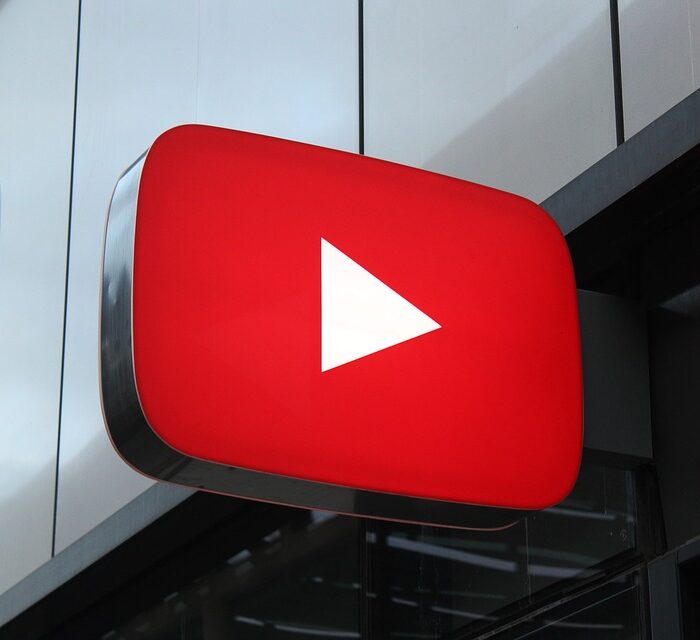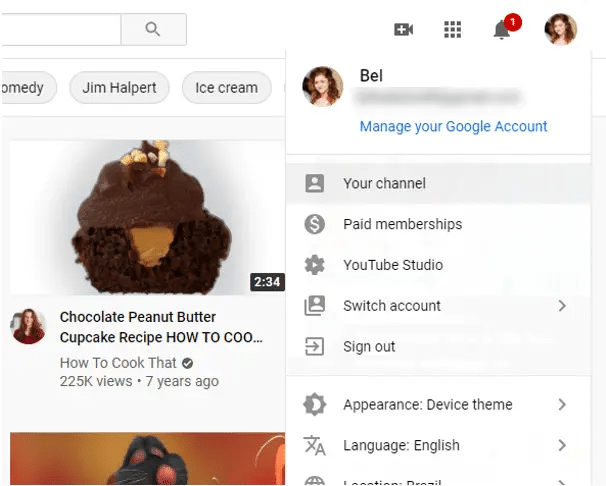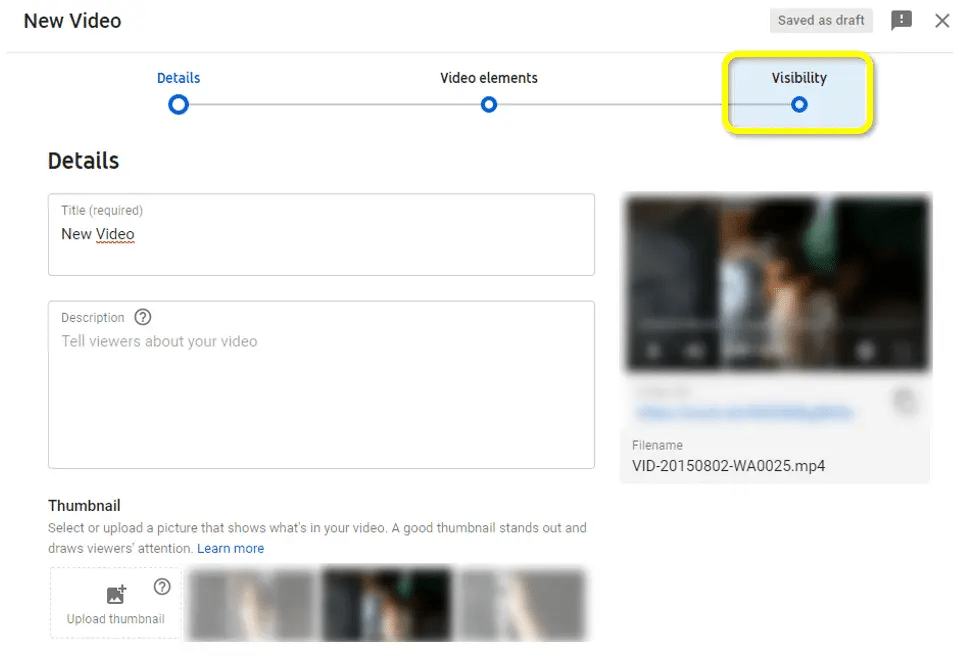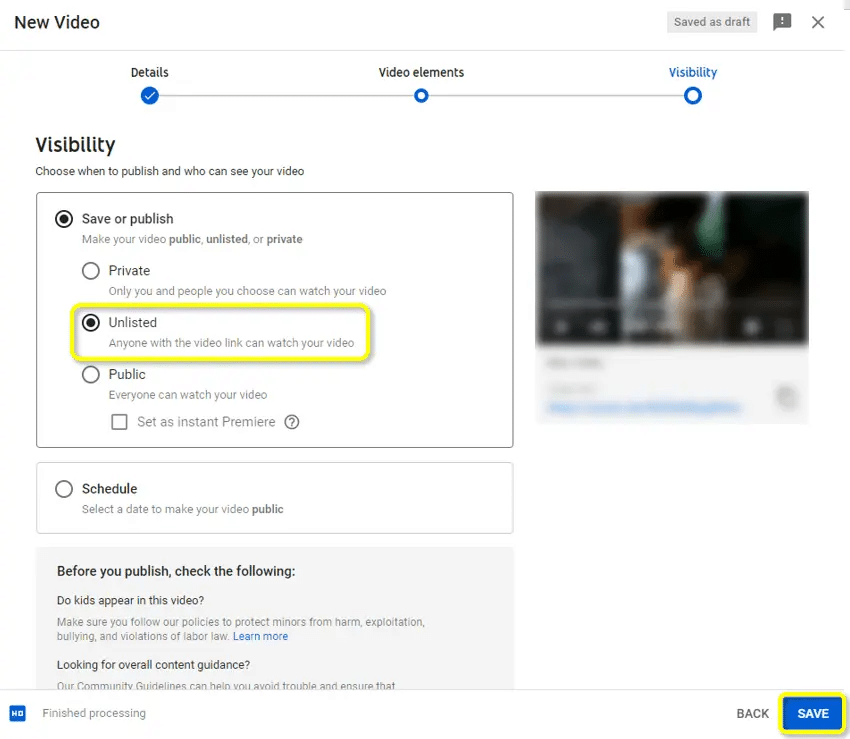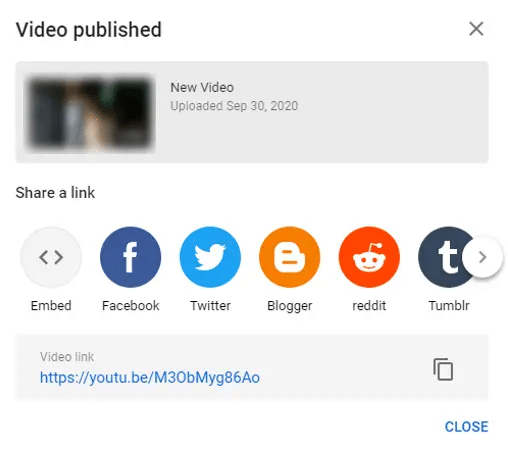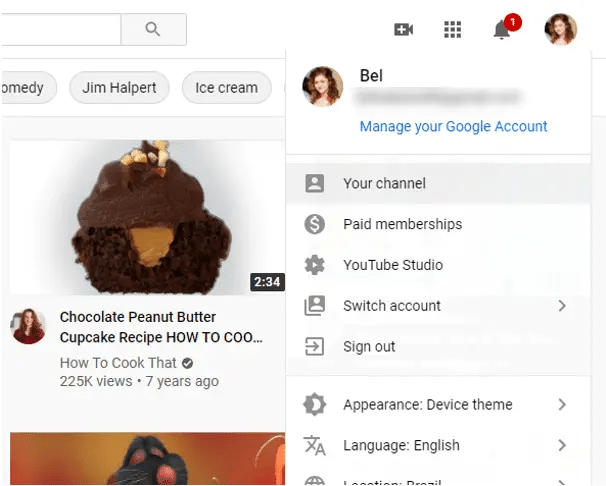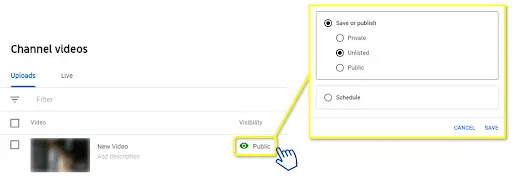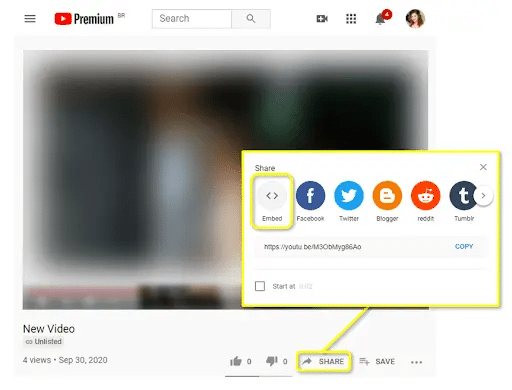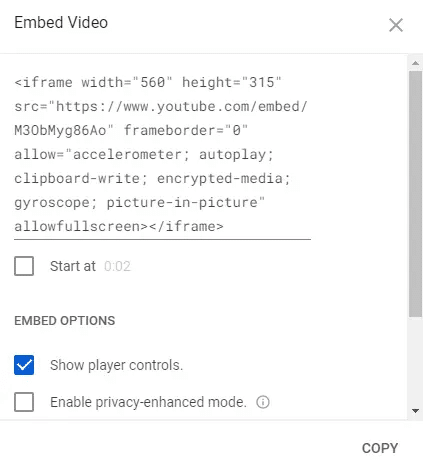Unlisted YouTube Videos vs Private and Public Videos
In the following sections, we will look at the differences between each type of YouTube video.
Public YouTube Videos
Public videos are the most common type of videos on YouTube. It’s the best setting for spreading your content and brand, since everyone (with or without a YouTube account) can see it.
Unlisted YouTube Videos
Unlisted videos are an in-between between public and private videos. While keeping a certain level of privacy, the video is still public in its essence, since everyone with a link can watch it.
Private YouTube Videos
The private setting is the most viewer-restricted one when posting a video. It is useful for when you’re sharing really personal content or showing it to a small number of people. Also, you can give exclusive or paid access to content by providing authorization for selected accounts or clients. Check out what’s different about private videos:

Reasons to Make an Unlisted YouTube Video
If you’re a dedicated Youtuber or just a casual video maker, there are a few good reasons to post an unlisted video on Youtube:

How to Post an Unlisted Video
-
Step 1
Log in to YouTube and click your profile icon on the upper-right corner of the main page. Go to “Your Channel” and click “Upload a Video.”
-
Step 2
Upload or drag your files to the editing window. Once uploaded, you can edit all the details about your video (thumbnail, title, description and more). Go to the Visibility tab.
-
Step 3
On the Visibility tab, choose the unlisted option. When done editing, click “Save” to publish your video.
-
Step 4
Your video is now published. A link for your video will be shown, as well as the option to share it on social media.

How to Change a YouTube Video to Unlisted
-
Step 1
Go to your channel by clicking your profile icon on the upper-right corner of the YouTube main page. Make sure you’re logged in.
-
Step 2
On the top of the screen, next to your channel name, go to “manage videos.”
Even though unlisted videos are not available to the general public on Youtube, there are some ways to share them in and out of the platform:
1. Sharing a Link:
Anyone with a link to your video on YouTube will be able to watch it. You can find your link in the “Published Video” window, right after finishing uploading your video, or at the address bar directly on the video’s page. You can send it to your friends by message or post the link somewhere for people to click and watch it.
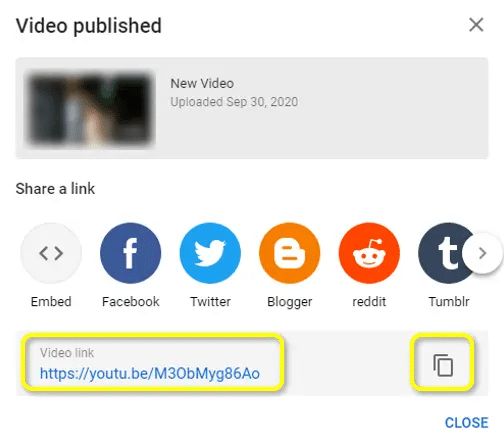
Note: making a video unlisted does not stop it from becoming public. Some websites like UnlistedVideo host unlisted videos for anyone to watch, so be mindful of that if your video contains private or sensitive content.
2. Embedding Your Video:
Embedding is a way of sharing links, videos, images, and other content in blog posts or social media. When embedding your video in a blog post, for example, the actual video will be shown on the post instead of just the link. That way, people can watch a video without leaving the website they’re browsing. Unless you deactivate embedding (read the next section to learn how), your video can be placed in pretty much any website.
To embed your video, follow these steps:
-
Step 1
Click “Share”, right below your video display.
-
Step 2
Click the “Embed” icon, a window with the embedding options and code will show up.
-
Step 3
Choose at what time you want your video to start when played and copy the text shown.
-
Step 4
Paste the text into your blog or social media post where you want the video to be.
3. Social Media
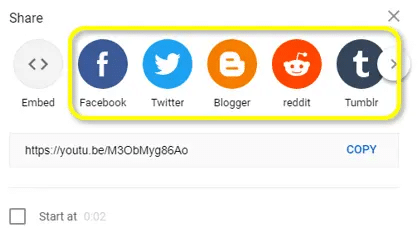
Another way to share your unlisted video is to post it on social media. Sharing a video on Twitter or Facebook, for example, is very similar to embedding. Most platforms automatically embed your video when you paste the link into a new post. If you want, you can share a video by clicking the “Share” button under the video on Youtube and choosing a website from the displayed.
4. Making a Playlist
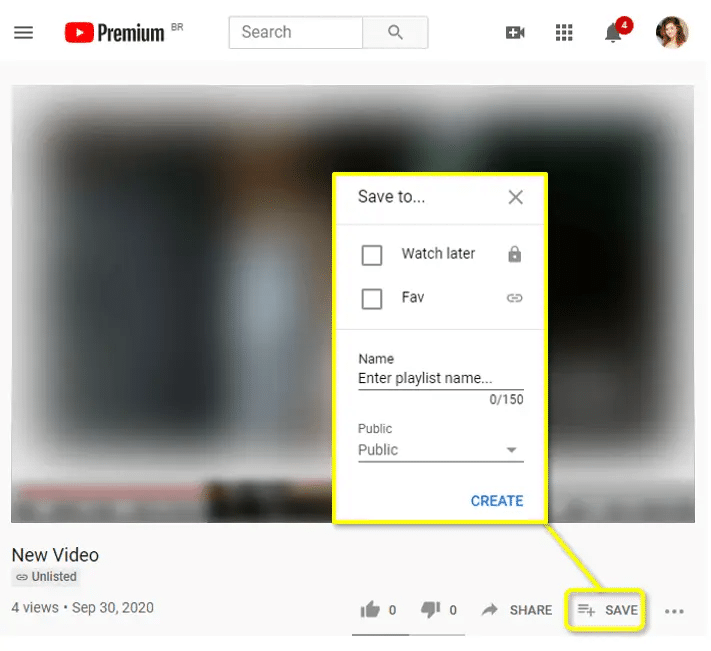
You can share your video by inserting it into a playlist on YouTube. To do that, simply click “Save” under your video display and create a new playlist, or add your video to an existing one. Same as videos, playlists can be made unlisted, public or private. When adding an unlisted video to a public playlist, anyone can access the video by watching the playlist.

Can You Embed an Unlisted Video on a Website?
Yes! Every YouTube video can be embedded, even private videos. To allow embedding for your unlisted video, go to your YouTube Studio dashboard and click “Videos” to manage all your videos.
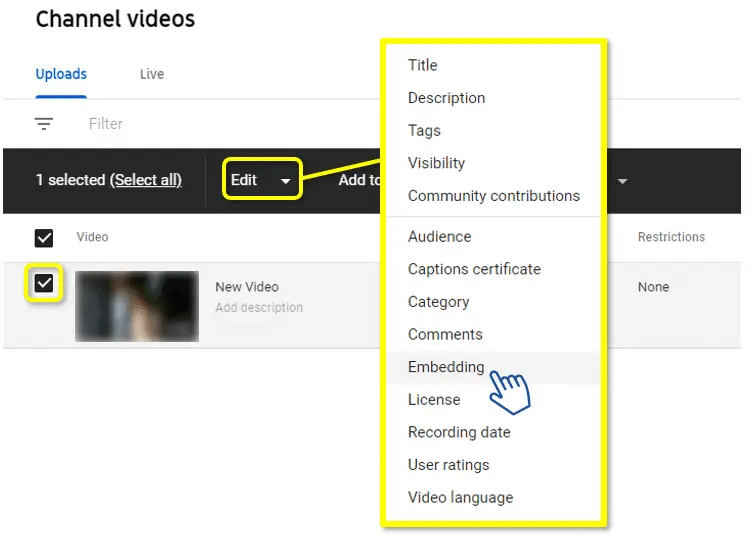
Click the checkbox next to the video you want to embed and look for “Embedding” in the editing options above the list. Choose “On” under the new value box to allow embedding. If you want to disallow it, just do the same steps but pick “Off” instead. This process can be done to all kinds of videos (public, unlisted or private ones). However, private videos that are embedded can only be seen by people with the access link.