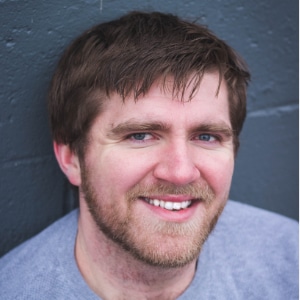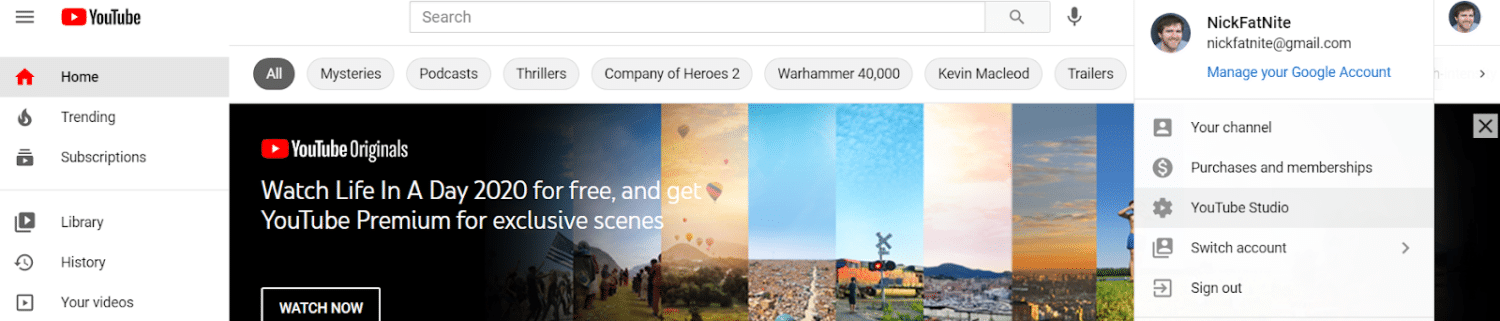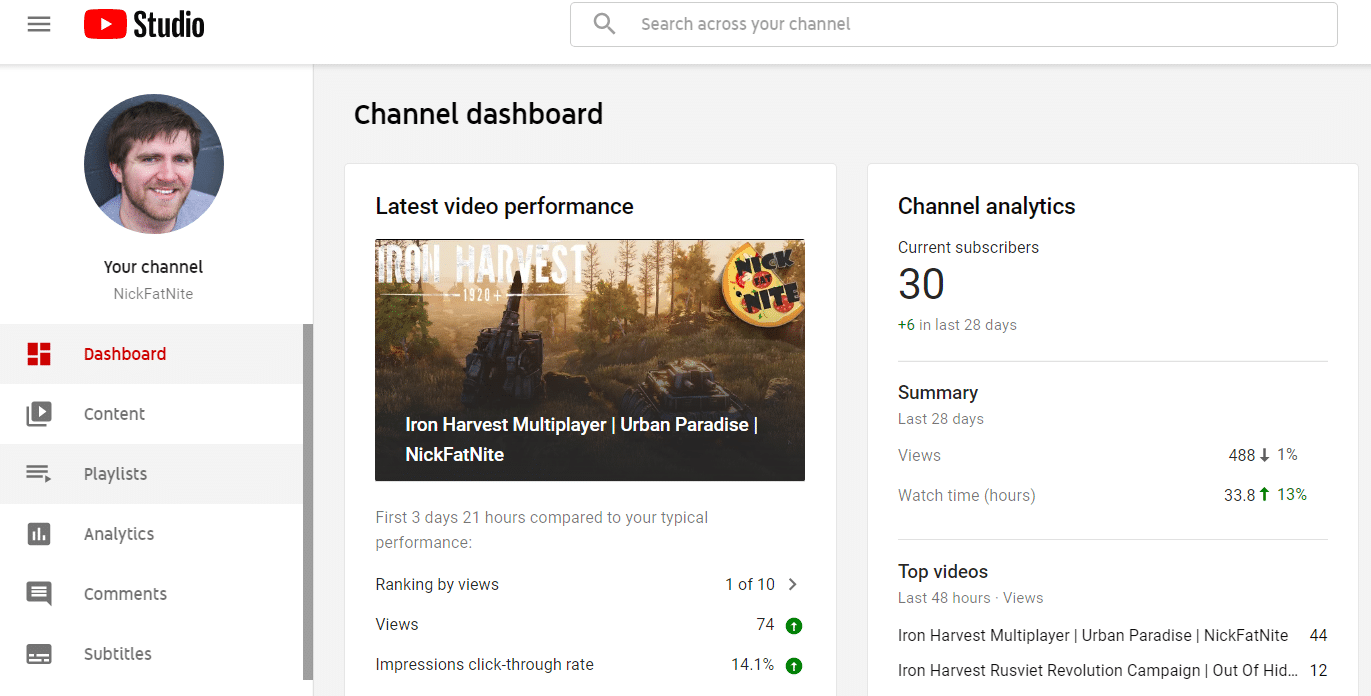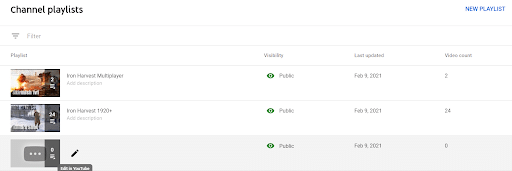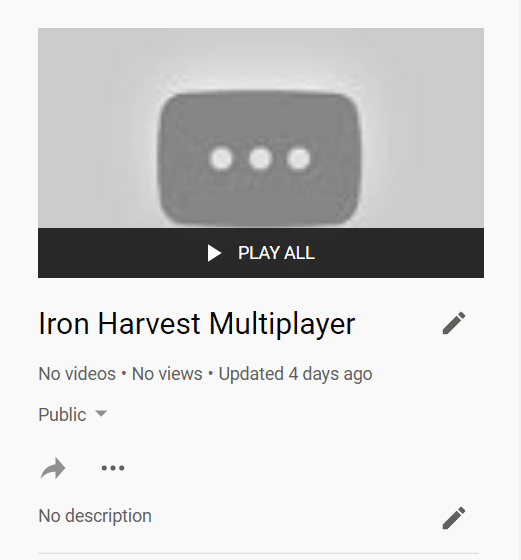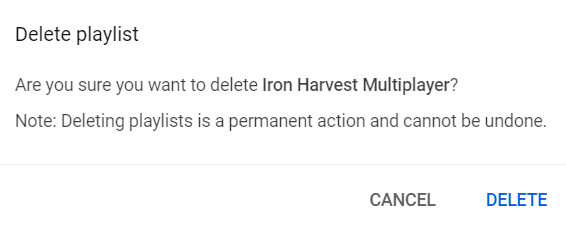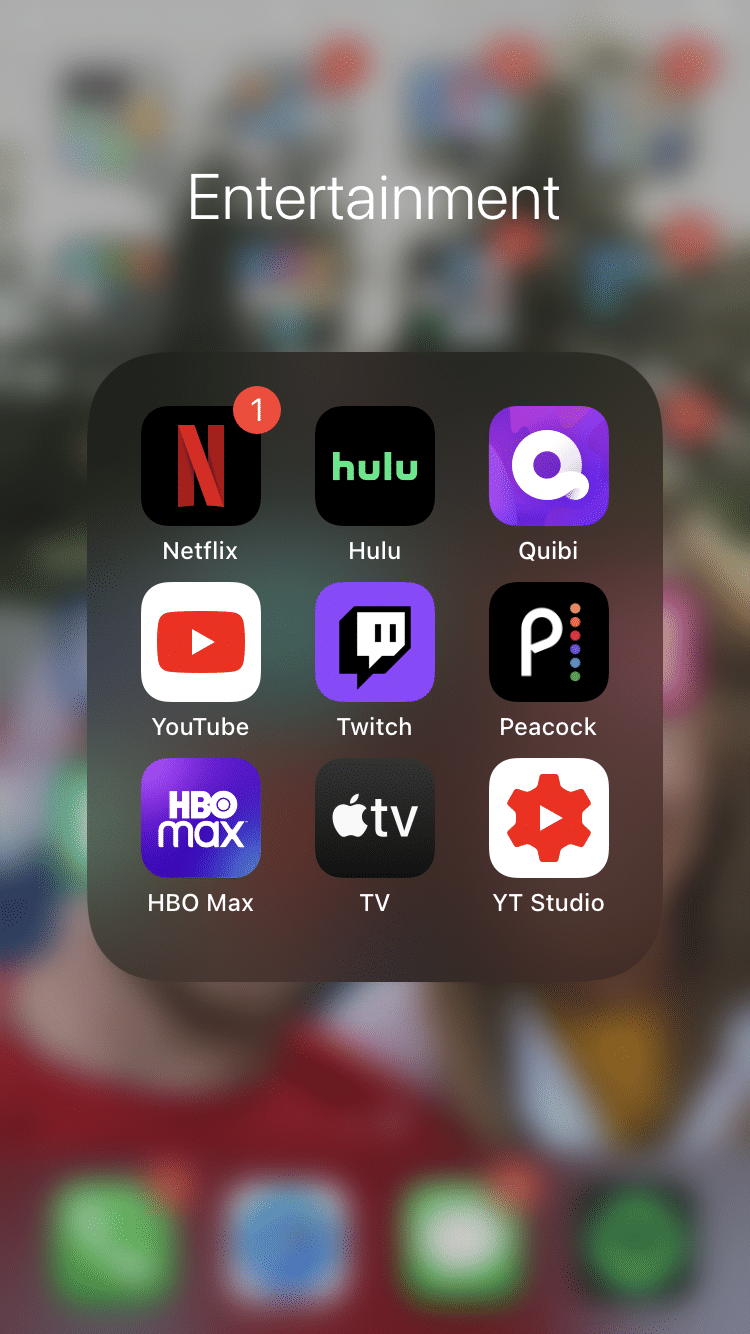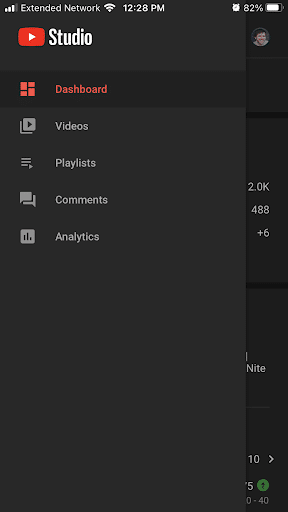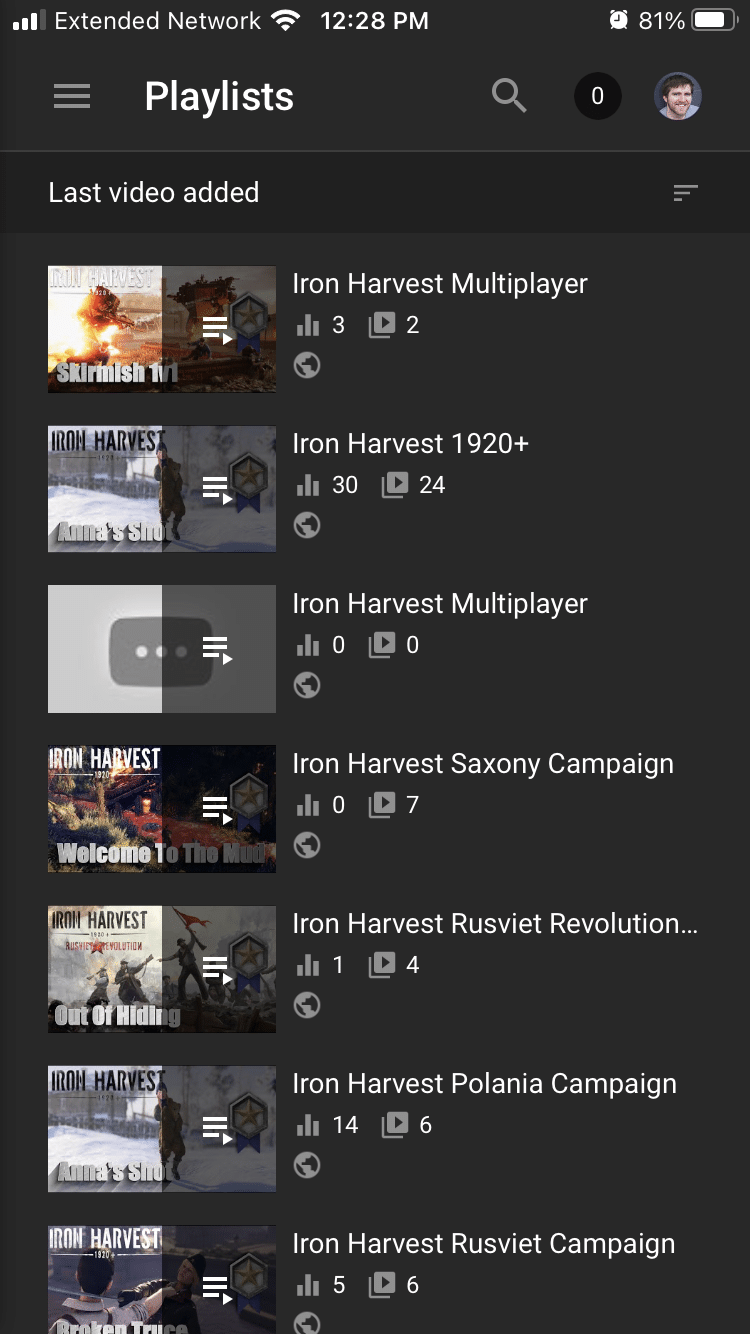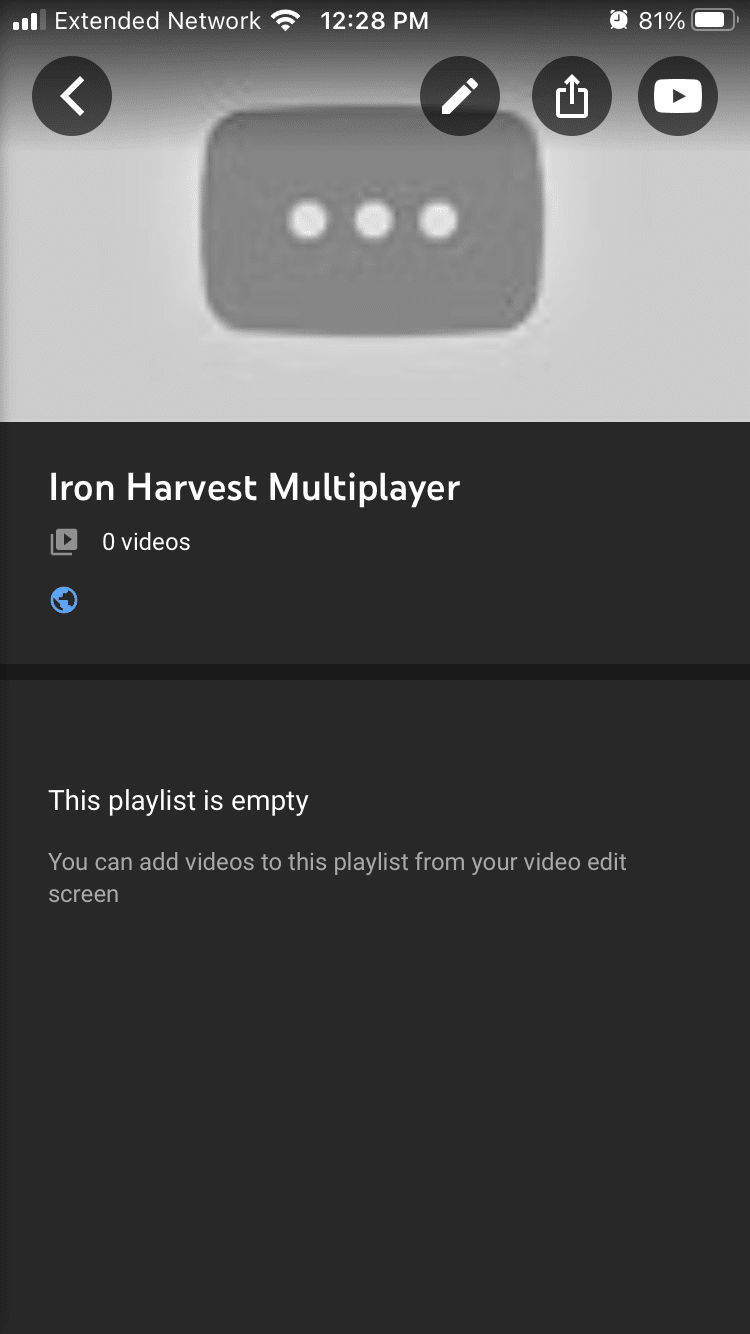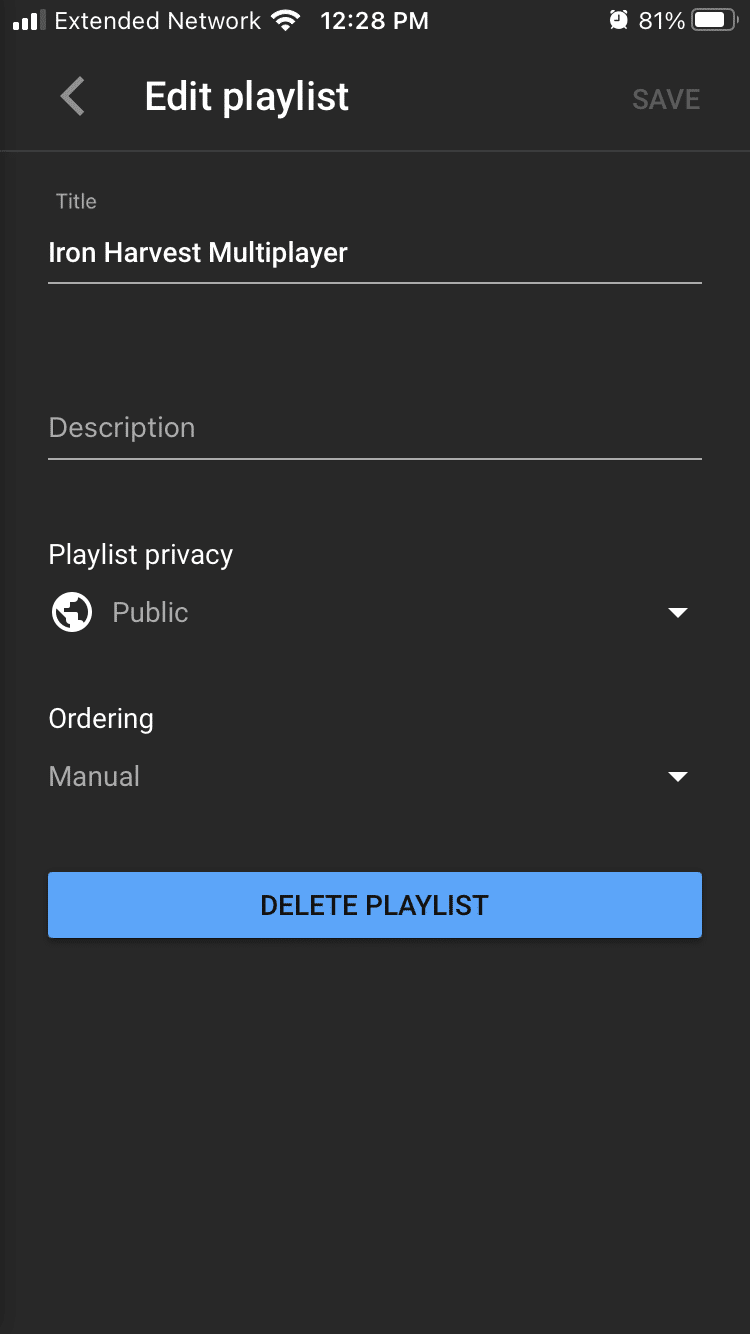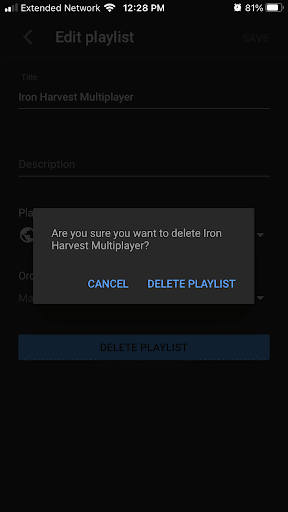Creating playlists is a great way to help direct your viewers to view more of your content both on the website and on the YouTube app. When a new viewer discovers your YouTube account, they may be interested in similar content to what the video just viewed and may search your playlist menu.
That being said, there may be times where you may need to delete a YouTube playlist either to help keep your channel more on brand or because you didn’t create as many videos about that content as you intended.
In this post, we will review how to delete YouTube playlists on both desktop and mobile.

How to Delete a YouTube Playlist on Desktop
Deleting a playlist takes less than five minutes on your desktop computer. There are a few things to keep in mind. Deleting a playlist will not delete the videos in that playlist. Once deleted, that playlist cannot be recovered, it is gone forever.
You can delete a YouTube playlist on the desktop by completing the following steps:
-
Step 1
Login to your YouTube account, then click your profile picture in the top right-hand corner of the screen. Select YouTube Studio from the drop-down menu.
-
Step 2
On the YouTube Studio Homepage select ‘Playlists’ on the left-hand side. This will open your library of YouTube playlists.
-
Step 3
On the Playlists page, scroll through the list and select the playlist you want to delete. Run your mouse over it and select the edit pen.
-
Step 4
On the next page, select the three vertical dots menu, select delete, and confirm that you would like to delete the YouTube playlist.
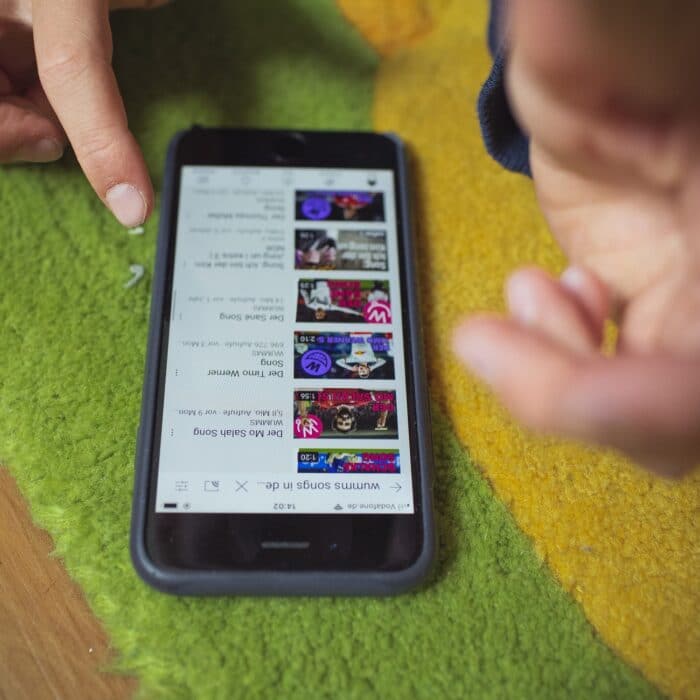
How to Delete a YouTube Playlist on Mobile
Deleting on mobile is just as easy. Again you will not delete the videos in a playlist, when deleting a playlist, and once that playlist is gone, it’s gone forever. If you want to group your YouTube videos together again in the future, you will need to create a new playlist.
You can delete a YouTube playlist on mobile by completing the following steps:
-
Step 1
Open the YouTube Studio app on your phone.
-
Step 2
Open the dashboard and tap the “Playlists” menu to open the playlist settings.
-
Step 3
Select the YouTube playlist you want to delete from the library page. You can also search for the playlist title.
-
Step 4
Click the edit pen at the top of the page and tap the “Delete Playlist” option in the middle of the screen.
-
Step 5
Tap “delete playlist” to confirm that you would like to delete the playlist so that it will no longer show up in search results. Once you delete it, it will be gone permanently. You will no longer be able to find it even through its original link. If you decide you want to create a new video list for your audience to watch, you will need to make a new playlist on your computer in the future.

Reasons to Delete a YouTube Playlist
There are plenty of reasons to delete a playlist. As mentioned above, maybe you want to clean up your channel. For example, my channel currently only covers one game. I didn’t want a single playlist for all those videos, so I broke them up by faction and game type. In the future, when my channel has a few more games covered, I may want to lessen the number of playlists dedicated to one game. It’s all about ease of access for viewers digging through your playlists.
Maybe you accidentally created duplicates. I had two multiplayer playlists prior to typing this article (talk about good timing).
Maybe your channel is changing. Perhaps you started with Let’s Plays and have pivoted to reviews. At some point, you may just want to shift focus and lead your viewers to check out the reviews.
If you aren’t feeling a playlist, but don’t want to delete it, you can also go in and set the playlist to private.