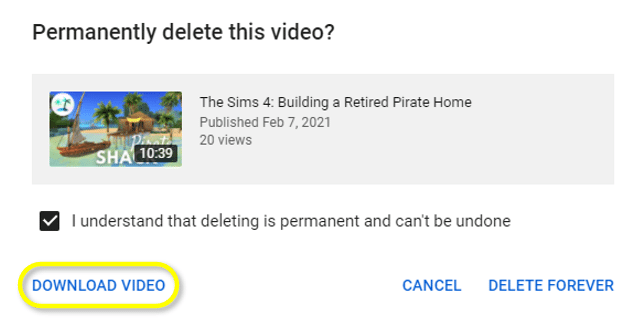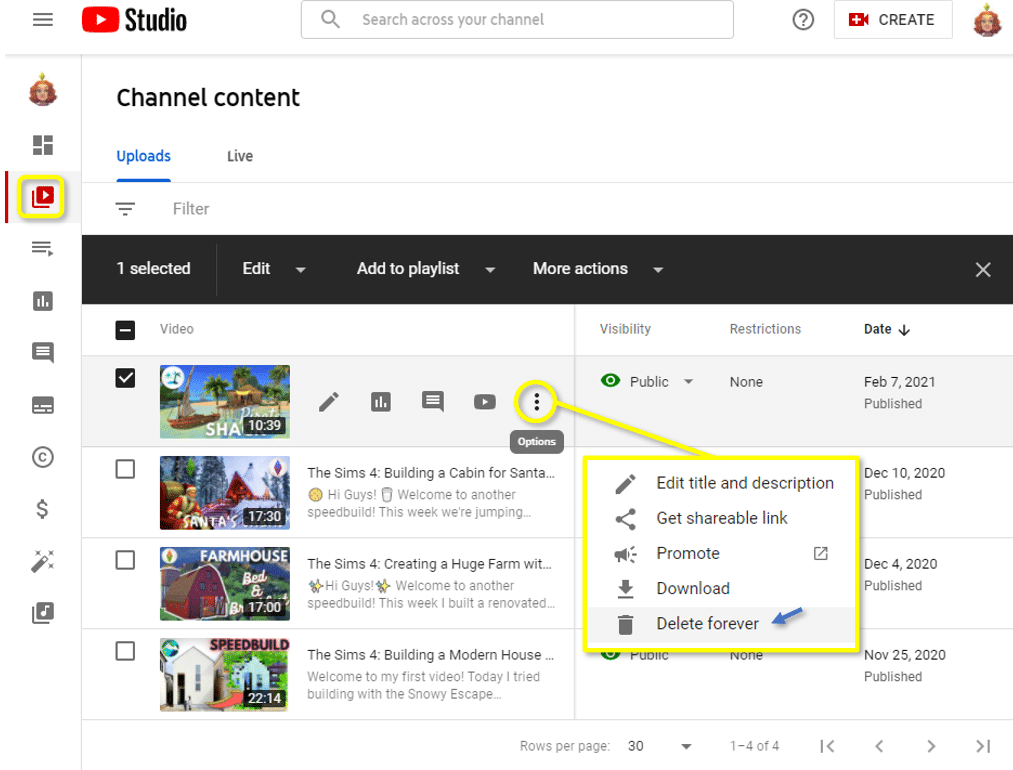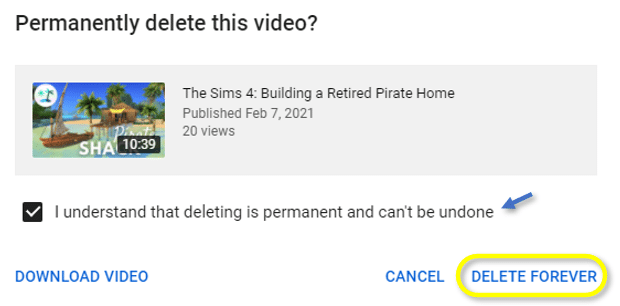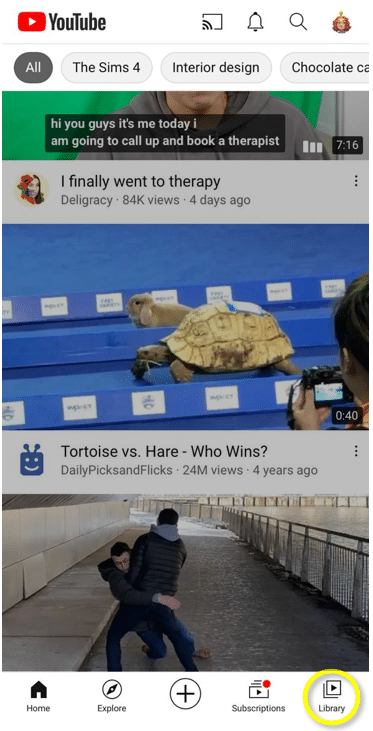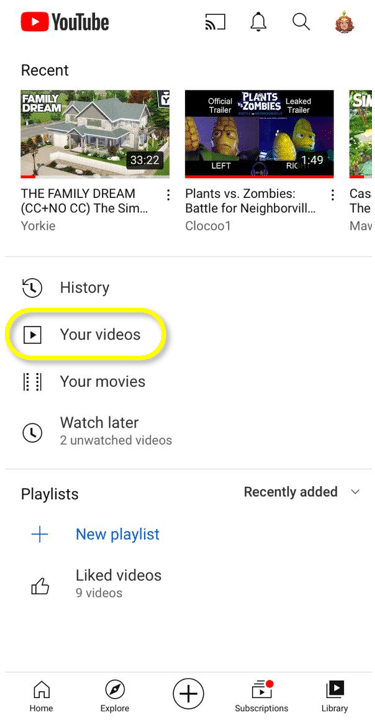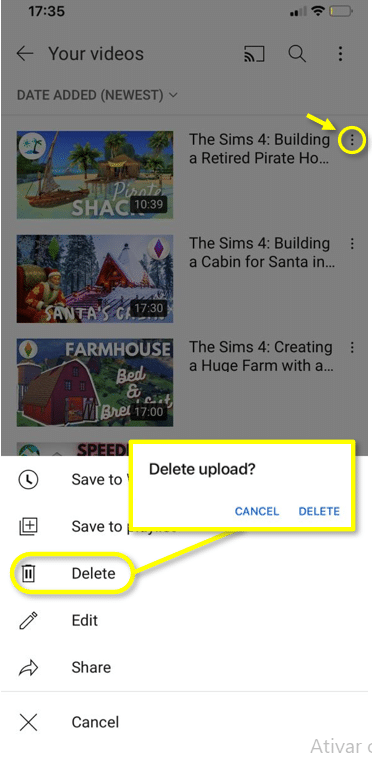This article will teach you how to delete a YouTube video using your computer or phone and get rid of these pesky uploads in minutes!
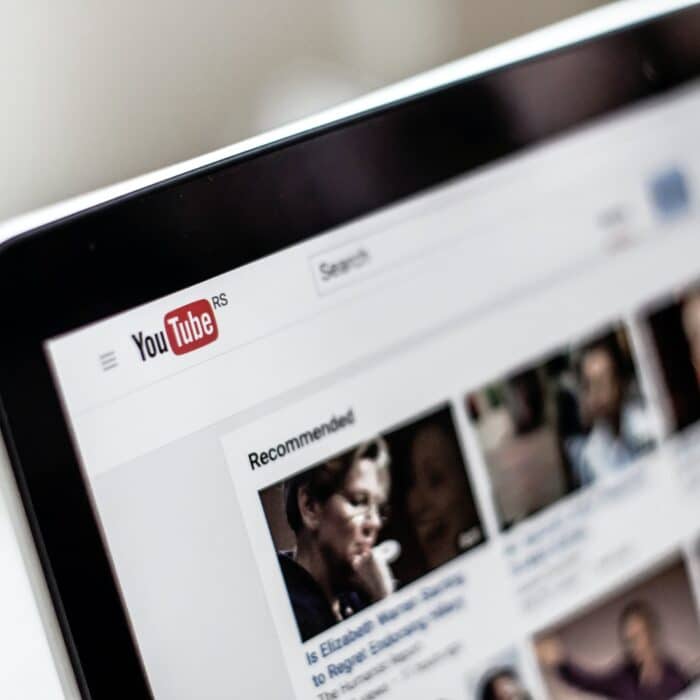
How to Delete a YouTube Video (Desktop)
To permanently remove YouTube videos using your computer, follow these steps:
-
Step 1
Log into your YouTube account (or your Google account) and go to Youtube Studio. You can do this by clicking your profile icon in the top right corner of the website and selecting “YouTube studio” from the drop-down menu.
-
Step 2
Click the Content tab on the left menu (in the sidebar) to view all of your video uploads on your YouTube channel.
-
Step 3
Find the existing video you wish to delete and hover over its title. Click the three vertical dots button to reveal the Delete forever option then click it.
-
Step 4
A confirmation tab should show up. Here, you can choose to download a copy of your video before deleting it permanently. When you’re ready, pick delete forever to remove your video from YouTube.
Please note that this is a permanent action. To get a deleted video back on your YouTube channel, you will need to re-upload it as a new video in the future. It will receive a new URL on the YouTube website meaning that if you have shared it in the past, you will need to re-share it in order for those links to work.
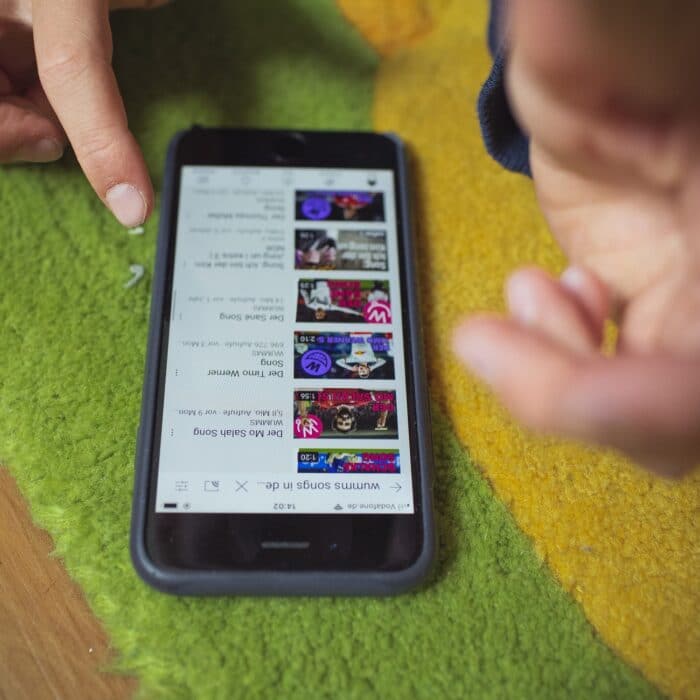
How to Delete a YouTube Video (Mobile)
Whether you want the comments section permanently deleted or you are positive that the content doesn’t work on your channel, it is easy to delete videos from the YouTube mobile app.
To delete YouTube videos using the YouTube app on an iPhone or Android, follow these steps:
-
Step 1
Log into your account on the YouTube app on your mobile device. Note: this procedure can also be done using the YouTube Studio app!
-
Step 2
On the homepage, click the Library icon on the bottom-right of the screen.
-
Step 3
On the library tab, click Your videos to see the list of your YouYube videos and find the one you wish to delete forever.
-
Step 4
Finally, click the three dots next to the video you want to remove and click delete upload on the hovering menu.
-
Step 5
There you go! Your video is permanently removed from YouTube.

Reasons to Delete a YouTube Video
Deleting a YouTube video means you’re deleting all the traffic and views information attached to it, meaning it could negatively impact your channel’s total view count. However, there are still a few good reasons why you may want to delete a video from your YouTube channel. I have listed several of these reasons below:

Frequently Asked Questions